The appearance of Pectit.info popups is a sign of adware (also known as ‘ad-supported’ software) which installed on your personal computer. Moreover, the ad-supported software can lead to the browser freezing/crash, delays when starting a new internet browser window or delays when viewing a page on the Internet. I think you definitely want to solve this problem. For this purpose, necessity to perform cleanup of your machine. Follow the step-by-step guidance below which will allow you to get rid of Pectit.info pop up ads and clean your PC from the ad-supported software using the standard features of Windows and some proven freeware.
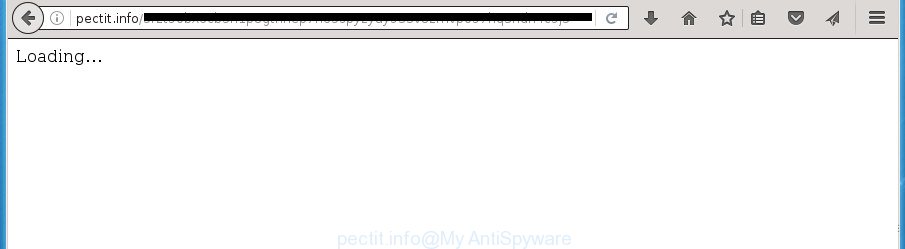
The adware is not a virus, but the virus behaves similarly. As a rootkit hides in the system, changes internet browser settings and blocks them from changing. Also the adware can install additional browser add-ons and modules that will inject advertising links within the Chrome, Mozilla Firefox, Microsoft Edge and IE’s screen. Moreover, the adware may install browser hijacker that once started, will change the web-browser’s homepage and search engine. And finally, the adware can collect a wide variety of personal information such as what sites you are opening, what you are looking for the World Wide Web and so on. This information, in the future, may be transferred to third parties.
Most often, the ad supported software affects the most common web-browsers such as the Chrome, FF, Internet Explorer and MS Edge. But such the malicious software as well may infect another web browsers by changing its shortcuts (adding an argument such as ‘http://site.address’ into Target field of a web-browser’s shortcut). So every time you run the internet browser, it will redirect to the unwanted Pectit.info web page. Even if you setup a new start page, an intrusive web-page will be the first thing you see when you run the Chrome, Firefox, Internet Explorer and Edge.
So, obviously, you need to remove the adware ASAP. Use the free steps below. This guide will allow you clean your machine of adware and thereby remove the Pectit.info intrusive pop ups.
Pectit.info pop-up ads removal guide
In the step by step guide below we will have a look at the adware and how to remove Pectit.info from Chrome, Mozilla Firefox, MS Edge and Internet Explorer internet browsers for MS Windows OS, natively or by using a few free removal tools. Certain of the steps below will require you to exit the site. So, please read the guidance carefully, after that bookmark or print it for later reference.
How to remove Pectit.info advertisements without any software
Most common ad-supported software may be removed without any antivirus applications. The manual adware removal is blog post steps that will teach you how to delete the Pectit.info ads.
Remove Pectit.info associated software by using MS Windows Control Panel
First method for manual ad-supported software removal is to go into the MS Windows “Control Panel”, then “Uninstall a program” console. Take a look at the list of software on your computer and see if there are any suspicious and unknown programs. If you see any, you need to uninstall them. Of course, before doing so, you can do an Internet search to find details on the application. If it is a potentially unwanted program, adware or malicious software, you will likely find information that says so.
Windows 8, 8.1, 10
First, press the Windows button
Windows XP, Vista, 7
First, click “Start” and select “Control Panel”.
It will open the Windows Control Panel as shown on the screen below.

Next, press “Uninstall a program” ![]()
It will display a list of all programs installed on your PC. Scroll through the all list, and remove any suspicious and unknown applications. To quickly find the latest installed programs, we recommend sort applications by date in the Control panel.
Fix infected browsers shortcuts to get rid of Pectit.info redirect
Important to know, most anti-malware programs that are able to remove ad supported software, but unable to find and recover modified shortcuts. So, you need to fix the desktop shortcuts for your Firefox, Google Chrome, Internet Explorer and MS Edge web-browsers manually.
Click the right mouse button to a desktop shortcut which you use to open your browser. Next, select the “Properties” option. Important: necessary to click on the desktop shortcut for the web-browser which is re-directed to Pectit.info or other unwanted web site.
Further, necessary to look at the text that is written in the “Target” field. The adware can rewrite the contents of this field, which describes the file to be run when you launch your internet browser. Depending on the internet browser you are using, there should be:
- Google Chrome: chrome.exe
- Opera: opera.exe
- Firefox: firefox.exe
- Internet Explorer: iexplore.exe
If you are seeing an unknown text like “http://site.addres” which has been added here, then you should remove it, as shown below.

Next, press the “OK” button to save the changes. Now, when you start the web browser from this desktop shortcut, it does not occur automatically redirect on the Pectit.info web-site or any other unwanted web pages. Once the step is complete, we recommend to go to the next step.
Remove Pectit.info pop-up ads from Google Chrome
Reset Chrome settings is a simple way to get rid of the browser hijackers, malicious and ‘ad-supported’ extensions, as well as to restore the web-browser’s startpage, new tab and default search engine that have been modified by adware which causes annoying Pectit.info pop-up advertisements.
Open the Google Chrome menu by clicking on the button in the form of three horizontal stripes (![]() ). It will display the drop-down menu. Next, click to “Settings” option.
). It will display the drop-down menu. Next, click to “Settings” option.

Scroll down to the bottom of the page and click on the “Show advanced settings” link. Now scroll down until the Reset settings section is visible, as shown on the image below and click the “Reset settings” button.

Confirm your action, press the “Reset” button.
Remove Pectit.info pop-up advertisements from Internet Explorer
The Microsoft Internet Explorer reset is great if your web-browser is hijacked or you have unwanted addo-ons or toolbars on your web-browser, that installed by an malicious software.
First, open the Internet Explorer, then press ‘gear’ icon ![]() . It will display the Tools drop-down menu on the right part of the internet browser, then click the “Internet Options” as shown below.
. It will display the Tools drop-down menu on the right part of the internet browser, then click the “Internet Options” as shown below.

In the “Internet Options” screen, select the “Advanced” tab, then click the “Reset” button. The Internet Explorer will open the “Reset Internet Explorer settings” prompt. Further, press the “Delete personal settings” check box to select it. Next, click the “Reset” button as on the image below.

After the task is finished, click “Close” button. Close the IE and reboot your computer for the changes to take effect. This step will help you to restore your internet browser’s newtab page, homepage and search provider by default to default state.
Remove Pectit.info redirect from FF
The FF reset will keep your personal information like bookmarks, passwords, web form auto-fill data, recover preferences and security settings, delete redirects to unwanted Pectit.info web site and ad-supported software.
First, launch the FF and click ![]() button. It will open the drop-down menu on the right-part of the internet browser. Further, press the Help button (
button. It will open the drop-down menu on the right-part of the internet browser. Further, press the Help button (![]() ) as shown on the screen below
) as shown on the screen below
.

In the Help menu, select the “Troubleshooting Information” option. Another way to open the “Troubleshooting Information” screen – type “about:support” in the browser adress bar and press Enter. It will display the “Troubleshooting Information” page as on the image below. In the upper-right corner of this screen, click the “Refresh Firefox” button.

It will open the confirmation dialog box. Further, press the “Refresh Firefox” button. The Firefox will start a task to fix your problems that caused by the adware which reroutes your browser to annoying Pectit.info page. Once, it’s finished, click the “Finish” button.
Get rid of unwanted Scheduled Tasks
If the annoying Pectit.info web-site opens automatically on Windows startup or at equal time intervals, then you need to check the Task Scheduler Library and delete all the tasks that have been created by ‘ad-supported’ applications.
Press Windows and R keys on the keyboard at the same time. This displays a dialog box that titled with Run. In the text field, type “taskschd.msc” (without the quotes) and click OK. Task Scheduler window opens. In the left-hand side, click “Task Scheduler Library”, as on the image below.

Task scheduler
In the middle part you will see a list of installed tasks. Please select the first task, its properties will be show just below automatically. Next, click the Actions tab. Pay attention to that it launches on your PC. Found something like “explorer.exe http://site.address” or “chrome.exe http://site.address”, then delete this malicious task. If you are not sure that executes the task, check it through a search engine. If it is a component of the malicious program, then this task also should be removed.
Having defined the task that you want to get rid of, then press on it with the right mouse button and select Delete as shown below.

Delete a task
Repeat this step, if you have found a few tasks that have been created by adware. Once is complete, close the Task Scheduler window.
Remove Pectit.info redirect with free software
If your computer is still infected with ad-supported software that causes a lot of intrusive Pectit.info pop ups, then the best method of detection and removal is to use an anti malware scan on the computer. Download free malware removal tools below and run a full system scan. It will allow you remove all components of the ad supported software from hardisk and Windows registry.
Run Zemana Anti-malware to delete Pectit.info popups
Zemana Anti-malware highly recommended, because it can find security threats such ad-supported software and ‘ad supported’ softwares that most ‘classic’ antivirus software fail to pick up on. Moreover, if you have any Pectit.info advertisements removal problems which cannot be fixed by this utility automatically, then Zemana Anti-malware provides 24X7 online assistance from the highly experienced support staff.
Download Zemana Anti Malware on your PC by clicking on the link below. Save it on your desktop.
164813 downloads
Author: Zemana Ltd
Category: Security tools
Update: July 16, 2019
When the download is done, close all windows on your system. Further, open the install file called Zemana.AntiMalware.Setup. If the “User Account Control” dialog box pops up as on the image below, press the “Yes” button.

It will display the “Setup wizard” that will assist you install Zemana Anti Malware on the machine. Follow the prompts and do not make any changes to default settings.

Once setup is done successfully, Zemana Anti Malware will automatically start and you may see its main window like below.

Next, click the “Scan” button to begin checking your machine for the ad supported software that causes web browsers to display annoying Pectit.info pop ups. While the program is scanning, you can see count of objects it has identified as threat.

When it completes the scan, a list of all threats found is produced. Review the report and then click “Next” button.

The Zemana Anti Malware will get rid of adware that causes web-browsers to show unwanted Pectit.info pop-ups. Once the clean up is done, you can be prompted to reboot your computer.
Use Malwarebytes to get rid of Pectit.info redirect
Delete Pectit.info redirect manually is difficult and often the adware is not completely removed. Therefore, we suggest you to use the Malwarebytes Free which are completely clean your machine. Moreover, the free application will help you to delete malicious software, potentially unwanted applications, toolbars and hijacker infections that your PC can be infected too.
Download Malwarebytes on your computer from the link below. Save it on your Windows desktop or in any other place.
327070 downloads
Author: Malwarebytes
Category: Security tools
Update: April 15, 2020
After the downloading process is complete, close all programs and windows on your machine. Double-click the install file called mb3-setup. If the “User Account Control” dialog box pops up as shown in the figure below, click the “Yes” button.

It will open the “Setup wizard” which will help you install Malwarebytes on your PC system. Follow the prompts and do not make any changes to default settings.

Once installation is finished successfully, click Finish button. Malwarebytes will automatically start and you can see its main screen as shown in the figure below.

Now press the “Scan Now” button to start scanning your system for the ad supported software that causes web browsers to show intrusive Pectit.info pop up ads. This process can take quite a while, so please be patient. During the scan it will detect all threats present on your personal computer.

Once it has finished scanning your personal computer, it will open a scan report. You may move items to Quarantine (all selected by default) by simply click “Quarantine Selected” button. The Malwarebytes will remove adware that cause annoying Pectit.info pop-up ads to appear. Once finished, you may be prompted to restart the PC.
We recommend you look at the following video, which completely explains the procedure of using the Malwarebytes to delete adware, hijacker and other malicious software.
If the problem with Pectit.info redirect is still remained
AdwCleaner is a free portable application that scans your PC system for ad-supported software which redirects your browser to undesired Pectit.info page, potentially unwanted programs and hijackers and helps get rid of them easily. Moreover, it will also help you remove any harmful web browser extensions and add-ons.
Download AdwCleaner from the link below.
225545 downloads
Version: 8.4.1
Author: Xplode, MalwareBytes
Category: Security tools
Update: October 5, 2024
After the downloading process is complete, open the directory in which you saved it. You will see an icon like below.
![]()
Double click the AdwCleaner desktop icon. After the tool is launched, you will see a screen as shown below.

Further, press “Scan” button to begin checking your computer for the adware which created to redirect your web browser to various ad web pages such as Pectit.info. This task can take quite a while, so please be patient. When the scanning is complete, a list of all threats detected is produced as on the image below.

All found items will be marked. You can remove them all by simply click “Clean” button. It will open a dialog box as shown on the image below.

You need to press “OK”. When finished, the AdwCleaner may ask you to reboot your computer. When your computer is started, you will see an AdwCleaner log.
These steps are shown in detail in the following video guide.
Use AdBlocker to block Pectit.info and stay safe online
Use an ad blocking utility such as AdGuard will protect you from malicious advertisements and content. Moreover, you can find that the AdGuard have an option to protect your privacy and stop phishing and spam web sites. Additionally, ad blocker software will allow you to avoid annoying popup ads and unverified links that also a good way to stay safe online.
Installing the AdGuard ad-blocker program is simple. First you will need to download AdGuard by clicking on the following link.
26842 downloads
Version: 6.4
Author: © Adguard
Category: Security tools
Update: November 15, 2018
After the downloading process is done, double-click the downloaded file to run it. The “Setup Wizard” window will show up on the computer screen as on the image below.

Follow the prompts. AdGuard will then be installed and an icon will be placed on your desktop. A window will show up asking you to confirm that you want to see a quick instructions as shown on the screen below.

Press “Skip” button to close the window and use the default settings, or press “Get Started” to see an quick tutorial which will help you get to know AdGuard better.
Each time, when you run your PC, AdGuard will run automatically and stop pop-up ads, web sites such Pectit.info, as well as other malicious or misleading web-pages. For an overview of all the features of the program, or to change its settings you can simply double-click on the AdGuard icon, which may be found on your desktop.
How was redirect ‘ad supported’ software installed on computer
The adware usually gets onto personal computer by being attached to certain free software that you download off of the Net. Once started, it will infect your PC and configure your browsers to open a large amount of unwanted Pectit.info advertisements without your permission. In order to avoid infection, in the Setup wizard, you should be be proactive and carefully read the ‘Terms of use’, the ‘license agreement’ and other installation screens, as well as to always choose the ‘Manual’ or ‘Advanced’ installation mode, when installing anything downloaded from the Web.
To sum up
Now your PC should be clean of the ad-supported software which causes annoying Pectit.info popups. Uninstall AdwCleaner. We suggest that you keep AdGuard (to help you block unwanted ads and undesired malicious web pages) and Zemana Anti-malware (to periodically scan your PC for new malware, browser hijacker infections and adware). Make sure that you have all the Critical Updates recommended for Windows OS. Without regular updates you WILL NOT be protected when new hijackers, malware and ‘ad supported’ software are released.
If you are still having problems while trying to remove Pectit.info ads from your browser, then ask for help in our Spyware/Malware removal forum.


















