Is your browser re-directed to Netfindersearch.com web site? This problem can be caused due to a malware from the browser hijacker family. The browser hijacker is a type of malware which is made to modify your settings of all your typical web-browsers. You may experience any of the following behaviors: your home page, newtab and default search provider is modified to Netfindersearch.com, pages load slowly, you see multiple toolbars on the Google Chrome, Firefox, Edge and IE that you did not install, you get a ton of popups.
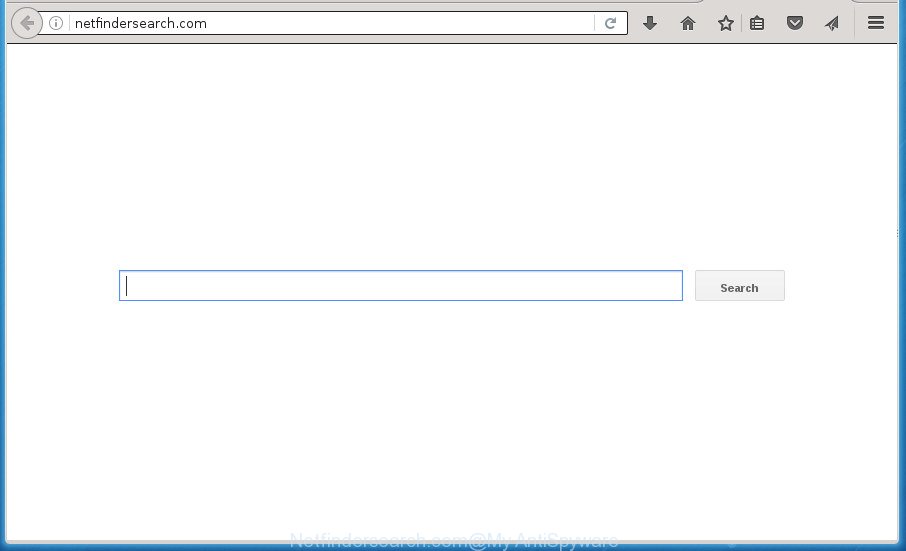
http://netfindersearch.com/
The hijacker, which set the Netfindersearch.com redirect as your start page can also set this annoying web-site as your search provider. You will encounter the fact that the search in the internet browser has become uncomfortable to use, because the search results will consist of lots of ads, links to ad and unwanted web-sites and a small amount of regular links, which are obtained from a search in the major search providers. Therefore, look for something using Netfindersearch.com site would be a waste of time or worse, it can lead to even more infected PC system.
Table of contents
- What is Netfindersearch.com
- How to remove Netfindersearch.com startpage
- How to remove Netfindersearch.com without any software
- Uninstall Netfindersearch.com related programs through the Control Panel of your PC
- Disinfect the web browser’s shortcuts to remove Netfindersearch.com homepage
- Get rid of Netfindersearch.com home page from Firefox
- Delete Netfindersearch.com search from Google Chrome
- Get rid of Netfindersearch.com from Microsoft Internet Explorer
- Netfindersearch.com redirect automatic removal
- How to remove Netfindersearch.com without any software
- Stop Netfindersearch.com and other annoying web pages
- How did Netfindersearch.com browser hijacker get on your system
- Finish words
While redirecting, your internet browser’s status bar may show the following messages: ‘Waiting for Netfindersearch.com’, ‘Transferring data from Netfindersearch.com’, ‘Looking up Netfindersearch.com’, ‘Read Netfindersearch.com’, ‘Connected to Netfindersearch.com’.
In addition to that, as was mentioned earlier, certain browser hijackers like Netfindersearch.com to also modify all web browsers shortcuts which located on your Desktop or Start menu. So, every infected shortcut will try to redirect your web browser to intrusive web-sites, certain of which might be harmful. It can make the whole PC system more vulnerable to hacker attacks.
We suggest you to remove Netfindersearch.com redirect and clean your personal computer of browser hijacker as soon as possible, until the presence of the browser hijacker has not led to even worse consequences. Complete the guide below that will assist you to completely get rid of Netfindersearch.com search, using only the built-in Windows features and a few of specialized free tools.
How to remove Netfindersearch.com startpage
The following guidance will help you to remove Netfindersearch.com search from the Chrome, Internet Explorer, FF and Microsoft Edge. Moreover, the tutorial below will help you to remove malware such as PUPs, ad-supported software and toolbars that your computer may be infected. Please do the instructions step by step. If you need help or have any questions, then ask for our assistance or type a comment below. Certain of the steps below will require you to close the web-site. So, please read the instructions carefully, after that bookmark or print it for later reference.
How to remove Netfindersearch.com without any software
Read this section to know how to manually delete the Netfindersearch.com hijacker. Even if the few simple steps does not work for you, there are several free malware removers below that can easily handle such browser hijackers.
Uninstall Netfindersearch.com related programs through the Control Panel of your PC
Some PUPs, browser hijacking programs and ad supported software may be uninstalled by uninstalling the free software they came with. If this way does not succeed, then looking them up in the list of installed software in Windows Control Panel. Use the “Uninstall” command in order to get rid of them.
- If you are using Windows 8, 8.1 or 10 then press Windows button, next click Search. Type “Control panel”and press Enter.
- If you are using Windows XP, Vista, 7, then click “Start” button and press “Control Panel”.
- It will show the Windows Control Panel.
- Further, press “Uninstall a program” under Programs category.
- It will open a list of all programs installed on the computer.
- Scroll through the all list, and remove suspicious and unknown programs. To quickly find the latest installed programs, we recommend sort software by date.
See more details in the video guidance below.
Disinfect the web browser’s shortcuts to remove Netfindersearch.com homepage
Important to know, most anti-malware programs which are able to remove browser hijacker, but unable to find and recover altered shortcuts. So, you need to fix the desktop shortcuts for your Mozilla Firefox, Chrome, Microsoft Internet Explorer and MS Edge browsers manually.
To clear the web browser shortcut, right-click to it and select Properties. On the Shortcut tab, locate the Target field. Click inside, you will see a vertical line – arrow pointer, move it (using -> arrow key on your keyboard) to the right as possible. You will see a text like “http://site.address” which has been added here. You need to delete it.

When the text is removed, press the OK button. You need to clean all shortcuts of all your web-browsers, as they may be infected too.
Get rid of Netfindersearch.com home page from Firefox
If your Firefox web browser homepage has modified to Netfindersearch.com without your permission or an unknown search provider shows results for your search, then it may be time to perform the internet browser reset.
Start the Mozilla Firefox and click the menu button (it looks like three stacked lines) at the top right of the internet browser screen. Next, click the question-mark icon at the bottom of the drop-down menu. It will show the slide-out menu.

Select the “Troubleshooting information”. If you are unable to access the Help menu, then type “about:support” in your address bar and press Enter. It bring up the “Troubleshooting Information” page as shown in the figure below.

Click the “Refresh Firefox” button at the top right of the Troubleshooting Information page. Select “Refresh Firefox” in the confirmation prompt. The Mozilla Firefox will start a task to fix your problems that caused by the Netfindersearch.com browser hijacker infection. Once, it is done, click the “Finish” button.
Delete Netfindersearch.com search from Google Chrome
Use the Reset web-browser tool of the Google Chrome to reset all its settings such as start page, new tab and search provider by default to original defaults. This is a very useful tool to use, in the case of internet browser hijacks such as Netfindersearch.com.
Open the Chrome menu by clicking on the button in the form of three horizontal stripes (![]() ). It will open the drop-down menu. Next, press to “Settings” option.
). It will open the drop-down menu. Next, press to “Settings” option.

Scroll down to the bottom of the page and click on the “Show advanced settings” link. Now scroll down until the Reset settings section is visible, as shown below and click the “Reset settings” button.

Confirm your action, press the “Reset” button.
Get rid of Netfindersearch.com from Microsoft Internet Explorer
The Internet Explorer reset is great if your internet browser is hijacked or you have unwanted plugins or toolbars on your internet browser, that installed by a malware.
First, open the Internet Explorer, then press ‘gear’ icon ![]() . It will display the Tools drop-down menu on the right part of the internet browser, then press the “Internet Options” as shown below.
. It will display the Tools drop-down menu on the right part of the internet browser, then press the “Internet Options” as shown below.

In the “Internet Options” screen, select the “Advanced” tab, then press the “Reset” button. The Internet Explorer will show the “Reset Internet Explorer settings” prompt. Further, click the “Delete personal settings” check box to select it. Next, click the “Reset” button as on the image below.

After the procedure is finished, click “Close” button. Close the Internet Explorer and reboot your PC system for the changes to take effect. This step will help you to restore your internet browser’s home page, new tab and default search provider to default state.
Netfindersearch.com redirect automatic removal
After completing the manual removal guidance above all unwanted applications and browser’s extensions which causes web browser redirects to the Netfindersearch.com site should be removed. If the problem with Netfindersearch.com hijacker infection is still remained, then we recommend to scan your PC for any remaining malicious components. Use recommended free hijacker removal programs below.
Use Zemana Anti-malware to get rid of hijacker
You can remove Netfindersearch.com redirect automatically with a help of Zemana Anti-malware. We recommend this malicious software removal tool because it can easily delete hijackers, PUPs, adware and toolbars with all their components such as folders, files and registry entries.
Now you can install and use Zemana Anti Malware to remove Netfindersearch.com startpage from your browser by following the steps below:
Click the link below to download Zemana AntiMalware setup file called Zemana.AntiMalware.Setup on your machine.
164813 downloads
Author: Zemana Ltd
Category: Security tools
Update: July 16, 2019
Launch the setup file after it has been downloaded successfully and then follow the prompts to set up this tool on your personal computer.

During setup you can change certain settings, but we suggest you do not make any changes to default settings.
When setup is complete, this malware removal tool will automatically run and update itself. You will see its main window as on the image below.

Now press the “Scan” button It’ll scan through the whole PC system for the Netfindersearch.com browser hijacker and other security threats. When a malicious software, ad supported software or potentially unwanted applications are found, the count of the security threats will change accordingly. Wait until the the scanning is done.

Once that process is complete, it’ll show a list of detected items. You may move items to Quarantine (all selected by default) by simply click “Next” button.

The Zemana AntiMalware will remove hijacker infection which cause Netfindersearch.com web site to appear and move threats to the program’s quarantine. Once that process is complete, you can be prompted to restart your computer to make the change take effect.
Delete Netfindersearch.com start page with Malwarebytes
We recommend using the Malwarebytes Free. You may download and install Malwarebytes to find and remove Netfindersearch.com search from your personal computer. When installed and updated, the free malware remover will automatically scan and detect all threats present on the computer.
Download Malwarebytes Free on your PC from the link below. Save it on your desktop.
327071 downloads
Author: Malwarebytes
Category: Security tools
Update: April 15, 2020
After the downloading process is complete, close all windows on your computer. Further, open the file named mb3-setup. If the “User Account Control” prompt pops up as shown below, click the “Yes” button.

It will show the “Setup wizard” which will assist you setup Malwarebytes on the system. Follow the prompts and do not make any changes to default settings.

Once setup is finished successfully, click Finish button. Then Malwarebytes will automatically run and you may see its main window as shown on the screen below.

Next, press the “Scan Now” button . This will start scanning the whole system to find out Netfindersearch.com browser hijacker infection and other security threats. A scan can take anywhere from 10 to 30 minutes, depending on the number of files on your computer and the speed of your system. While the program is checking, you may see how many objects it has identified as threat.

After it has finished scanning your system, it’ll display a list of all threats found by this tool. All detected items will be marked. You can get rid of them all by simply press “Quarantine Selected” button.

The Malwarebytes will remove hijacker infection that causes web browsers to open undesired Netfindersearch.com web-site and move items to the program’s quarantine. Once the task is done, you can be prompted to restart your computer. We recommend you look at the following video, which completely explains the process of using the Malwarebytes to delete browser hijackers, ad supported software and other malware.
Run AdwCleaner to remove Netfindersearch.com start page
AdwCleaner is a free removal tool which can check your computer for a wide range of security threats like ‘ad supported’ software, browser hijackers such as Netfindersearch.com, potentially unwanted software as well as other malware. It will perform a deep scan of your personal computer including hard drives and MS Windows registry. After a malware is detected, it will allow you to remove all found threats from your computer by a simple click.

- Download AdwCleaner by clicking on the following link.
AdwCleaner download
225545 downloads
Version: 8.4.1
Author: Xplode, MalwareBytes
Category: Security tools
Update: October 5, 2024
- Select the file location as Desktop, and then click Save.
- After the download is done, run the AdwCleaner, double-click the adwcleaner_xxx.exe file.
- If the “User Account Control” prompts, click Yes to continue.
- Read the “Terms of use”, and click Accept.
- In the AdwCleaner window, click the “Scan” to begin scanning your computer for the Netfindersearch.com browser hijacker infection related files, folders and registry keys. This process may take quite a while, so please be patient. During the scan it’ll detect all threats present on your computer.
- As the scanning ends, it’ll show a scan report. All found threats will be marked. You can remove them all by simply click “Clean”. If the AdwCleaner will ask you to restart your computer, click “OK”.
The guide shown in detail in the following video.
Stop Netfindersearch.com and other annoying web pages
Enabling an adblocker program like AdGuard is an effective way to alleviate the risks. Additionally, adblocker programs will also protect you from malicious ads and sites, and, of course, block redirection chain to Netfindersearch.com and similar web sites.
- Download AdGuard program by clicking on the following link.
Adguard download
26843 downloads
Version: 6.4
Author: © Adguard
Category: Security tools
Update: November 15, 2018
- Once the download is finished, run the downloaded file. You will see the “Setup Wizard” program window. Follow the prompts.
- Once the installation is complete, click “Skip” to close the installation program and use the default settings, or click “Get Started” to see an quick tutorial that will allow you get to know AdGuard better.
- In most cases, the default settings are enough and you do not need to change anything. Each time, when you run your PC system, AdGuard will run automatically and block pop up advertisements, web sites such Netfindersearch.com, as well as other malicious or misleading web sites. For an overview of all the features of the program, or to change its settings you can simply double-click on the icon named AdGuard, that is located on your desktop.
How did Netfindersearch.com browser hijacker get on your system
Most often Netfindersearch.com browser hijacker come bundled with various free applications, as a bonus. Therefore it is very important at the stage of installing applications downloaded from the World Wide Web carefully review the Terms of use and the License agreement, as well as to always choose the Advanced, Custom or Manual setup mode. In this method, you can turn off all unwanted add-ons, including the Netfindersearch.com browser hijacker, which will be installed along with the desired program. Of course, if you uninstall the free software from your PC, your favorite internet browser’s settings will not be restored. So, to restore the Chrome, Internet Explorer, FF and Edge’s start page, new tab page and search engine by default you need to follow the step by step tutorial above.
Finish words
Now your system should be free of the Netfindersearch.com search. Uninstall AdwCleaner. We suggest that you keep Malwarebytes (to periodically scan your personal computer for new malicious software, browser hijackers and ad-supported software) and AdGuard (to help you stop intrusive pop ups and malicious pages). Moreover, to prevent hijacker infections, please stay clear of unknown and third party programs, make sure that your antivirus program, turn on the option to detect PUPs (potentially unwanted programs).
If you need more help with Netfindersearch.com homepage related issues, go to our Spyware/Malware removal forum.


















