The appearance of Showere.com pop-up ads in your web-browser means that your machine can be infected with adware (also known as ‘ad-supported’ software), which can display a large number of popups within the Google Chrome, FF, Internet Explorer and Edge screen or redirect you to an unwanted ad pages. So, if you have found that your internet browser is redirected to this annoying web-site, then you do not need to wait , you need to follow the few simple steps below to clean your personal computer from the ‘ad supported’ software and thereby get rid of Showere.com redirect as quickly as possible.
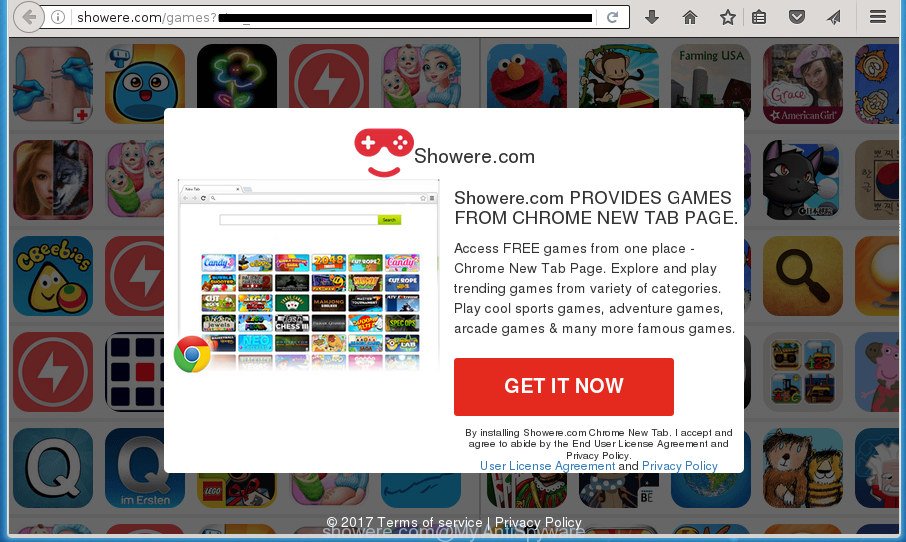
http://showere.com/games …
While your system is infected with the ad supported software, the Chrome, Mozilla Firefox, MS Edge and Internet Explorer may be redirected to Showere.com intrusive site. Of course, the adware may not cause damages to your files or Windows system, but it may open tons of undesired advertisements. These advertisements will be injected within the content of web sites that are you opening in your web-browser and can be varied: pop-up ads, in-text ads, different sized banners, offers to install an questionable software.
Table of contents
- What is Showere.com
- How to remove Showere.com redirect
- How to manually remove Showere.com
- Removing the Showere.com, check the list of installed programs first
- Disinfect the internet browser’s shortcuts to get rid of Showere.com redirect
- Remove Showere.com advertisements from Google Chrome
- Get rid of Showere.com redirect from Mozilla Firefox
- Delete Showere.com redirect from Internet Explorer
- Remove unwanted Scheduled Tasks
- Scan your machine and delete Showere.com pop-up advertisements with free tools
- How to manually remove Showere.com
- Block Showere.com pop-ups and other intrusive web pages
- How to prevent Showere.com redirect from getting inside your personal computer
- Final words
In addition to that, as was mentioned earlier, certain adware to also modify all web browsers shortcuts that located on your Desktop or Start menu. So, every infected shortcut will try to reroute your web browser to unwanted ad sites such as Showere.com, certain of which might be harmful. It can make the whole PC more vulnerable to hacker attacks.
We recommend to remove the adware that causes a ton of undesired Showere.com pop up advertisements, as soon as you found this problem, as it can direct you to web-resources that may load other malicious software on your machine.
How to remove Showere.com redirect
Fortunately, it is not hard to remove ‘ad supported’ software that causes multiple unwanted advertisements and popups. In the following guidance, we will provide two ways to free your computer of this ‘ad supported’ software. One is the manual removal method and the other is automatic removal way. You can select the way that best fits you. Please follow the removal tutorial below to remove Showere.com ads right now!
How to manually remove Showere.com
Most common adware may be deleted without any antivirus applications. The manual ad-supported software removal is blog post few simple steps that will teach you how to get rid of the Showere.com pop up ads.
Removing the Showere.com, check the list of installed programs first
The process of ad supported software removal is generally the same across all versions of Microsoft Windows OS from 10 to XP. To start with, it is necessary to check the list of installed applications on your PC and delete all unused, unknown and suspicious programs.
Press Windows button ![]() , then click Search
, then click Search ![]() . Type “Control panel”and press Enter. If you using Windows XP or Windows 7, then click “Start” and select “Control Panel”. It will open the Windows Control Panel as shown in the figure below.
. Type “Control panel”and press Enter. If you using Windows XP or Windows 7, then click “Start” and select “Control Panel”. It will open the Windows Control Panel as shown in the figure below.

Further, press “Uninstall a program” ![]()
It will display a list of all programs installed on your system. Scroll through the all list, and uninstall any suspicious and unknown programs.
Disinfect the internet browser’s shortcuts to get rid of Showere.com redirect
Now you need to clean up the internet browser shortcuts. Check that the shortcut referring to the right exe-file of the browser, and not on any unknown file.
Open the properties of the internet browser shortcut. Right click on the shortcut of infected web browser and choose the “Properties” option and it’ll open the properties of the shortcut. Next, choose the “Shortcut” tab and have a look at the Target field as shown in the figure below.

Normally, if the last word in the Target field is chrome.exe, iexplore.exe, firefox.exe. Be sure to pay attention to the extension, should be “exe”! All shortcuts which have been modified by adware such as Showere.com usually point to .bat, .cmd or .url files instead of .exe like below

Another variant, an address has been added at the end of the line. In this case the Target field looks such as …Application\chrome.exe” http://site.address as shown on the image below.

In order to fix a shortcut, you need to insert right path to the Target field or remove an address (if it has been added at the end). You can use the following information to fix your shortcuts that have been altered by ‘ad supported’ software.
| Chrome | C:\Program Files (x86)\Google\Chrome\Application\chrome.exe |
| C:\Program Files\Google\Chrome\Application\chrome.exe | |
| FF | C:\Program Files\Mozilla Firefox\firefox.exe |
| IE | C:\Program Files (x86)\Internet Explorer\iexplore.exe |
| C:\Program Files\Internet Explorer\iexplore.exe | |
| Opera | C:\Program Files (x86)\Opera\launcher.exe |
| C:\Program Files\Opera\launcher.exe |
Once is complete, press OK to save changes. Repeat the step for all web-browsers that are re-directed to the Showere.com unwanted web-site.
Remove Showere.com advertisements from Google Chrome
If your Google Chrome web browser is redirected to annoying Showere.com web page, it may be necessary to completely reset your web-browser program to its default settings.

- First start the Chrome and click Menu button (small button in the form of three horizontal stripes).
- It will show the Chrome main menu. Select “Settings” option.
- You will see the Chrome’s settings page. Scroll down and press “Show advanced settings” link.
- Scroll down again and click the “Reset settings” button.
- The Chrome will display the reset profile settings page as shown on the screen above.
- Next click the “Reset” button.
- Once this task is done, your web browser’s home page, new tab and search engine by default will be restored to their original defaults.
- To learn more, read the blog post How to reset Chrome settings to default.
Get rid of Showere.com redirect from Mozilla Firefox
The Mozilla Firefox reset will keep your personal information like bookmarks, passwords, web form auto-fill data, restore preferences and security settings, delete redirects to intrusive Showere.com web page and adware.
First, start the FF and click ![]() button. It will open the drop-down menu on the right-part of the web-browser. Further, press the Help button (
button. It will open the drop-down menu on the right-part of the web-browser. Further, press the Help button (![]() ) as shown on the screen below
) as shown on the screen below
.

In the Help menu, select the “Troubleshooting Information” option. Another way to open the “Troubleshooting Information” screen – type “about:support” in the browser adress bar and press Enter. It will display the “Troubleshooting Information” page as shown in the figure below. In the upper-right corner of this screen, click the “Refresh Firefox” button.

It will display the confirmation prompt. Further, click the “Refresh Firefox” button. The Firefox will begin a process to fix your problems that caused by the adware which made to redirect your web-browser to various ad sites such as Showere.com. After, it is done, click the “Finish” button.
Delete Showere.com redirect from Internet Explorer
If you find that Microsoft Internet Explorer browser settings like homepage, new tab and default search engine having been changed by ad supported software that causes tons of intrusive Showere.com popup advertisements, then you may revert back your settings, via the reset internet browser procedure.
First, run the Internet Explorer, press ![]() ) button. Next, click “Internet Options” as shown on the image below.
) button. Next, click “Internet Options” as shown on the image below.

In the “Internet Options” screen select the Advanced tab. Next, click Reset button. The IE will display the Reset Internet Explorer settings prompt. Select the “Delete personal settings” check box and click Reset button.

You will now need to reboot your PC system for the changes to take effect. It will get rid of Showere.com pop-ups, disable malicious and ad-supported internet browser’s extensions and restore the IE’s settings such as newtab, home page and search provider by default to default state.
Remove unwanted Scheduled Tasks
If the undesired Showere.com web site opens automatically on Windows startup or at equal time intervals, then you need to check the Task Scheduler Library and remove all the tasks that have been created by ‘ad-supported’ programs.
Press Windows and R keys on the keyboard simultaneously. This displays a prompt that titled with Run. In the text field, type “taskschd.msc” (without the quotes) and click OK. Task Scheduler window opens. In the left-hand side, click “Task Scheduler Library”, as shown in the figure below.

Task scheduler
In the middle part you will see a list of installed tasks. Please choose the first task, its properties will be display just below automatically. Next, press the Actions tab. Pay attention to that it launches on your computer. Found something like “explorer.exe http://site.address” or “chrome.exe http://site.address”, then get rid of this harmful task. If you are not sure that executes the task, check it through a search engine. If it is a component of the malicious program, then this task also should be removed.
Having defined the task that you want to remove, then click on it with the right mouse button and select Delete like below.

Delete a task
Repeat this step, if you have found a few tasks which have been created by unwanted software. Once is finished, close the Task Scheduler window.
Scan your machine and delete Showere.com pop-up advertisements with free tools
Manual removal instructions does not always help to completely get rid of the adware, as it is not easy to identify and get rid of components of ad supported software and all malicious files from hard disk. Therefore, it’s recommended that you use malicious software removal utility to completely remove Showere.com off your web-browser. Several free malicious software removal tools are currently available that may be used against the adware. The optimum solution would be to run Zemana Anti-malware, Malwarebytes Free and AdwCleaner.
Scan and clean your web browser of Showere.com pop ups with Zemana Anti-malware
Zemana Anti-malware is a tool which can remove adware, PUPs, browser hijackers and other malware from your machine easily and for free. Zemana Anti-malware is compatible with most antivirus software. It works under Windows (10 – XP, 32 and 64 bit) and uses minimum of PC resources.
Download Zemana Anti-Malware from the link below.
164820 downloads
Author: Zemana Ltd
Category: Security tools
Update: July 16, 2019
After the downloading process is complete, run it and follow the prompts. Once installed, the Zemana AntiMalware will try to update itself and when this procedure is done, press the “Scan” button for scanning your PC for the ad supported software that causes internet browsers to show unwanted Showere.com pop up ads.

A system scan can take anywhere from 5 to 30 minutes, depending on your machine. When a threat is found, the count of the security threats will change accordingly. Wait until the the checking is done. Review the scan results and then press “Next” button.

The Zemana Anti-Malware will delete ‘ad supported’ software that causes multiple intrusive ads and pop ups and move threats to the program’s quarantine.
Delete Showere.com popups with Malwarebytes
We recommend using the Malwarebytes Free that are completely clean your PC of the ad supported software. The free tool is an advanced malware removal program created by (c) Malwarebytes lab. This application uses the world’s most popular anti-malware technology. It’s able to help you delete annoying Showere.com advertisements from your browsers, PUPs, malware, hijackers, toolbars, ransomware and other security threats from your personal computer for free.
Download Malwarebytes Free on your PC system from the link below. Save it on your desktop.
327079 downloads
Author: Malwarebytes
Category: Security tools
Update: April 15, 2020
When the download is done, close all windows on your personal computer. Further, open the file called mb3-setup. If the “User Account Control” dialog box pops up as shown in the figure below, click the “Yes” button.

It will show the “Setup wizard” that will allow you install Malwarebytes on the computer. Follow the prompts and do not make any changes to default settings.

Once installation is finished successfully, press Finish button. Then Malwarebytes will automatically launch and you can see its main window as on the image below.

Next, click the “Scan Now” button to perform a system scan with this tool for the ad-supported software that made to reroute your internet browser to various ad pages such as Showere.com. While the program is checking, you can see how many objects it has identified as threat.

Once that process is done, you will be opened the list of all detected threats on your PC. When you are ready, click “Quarantine Selected” button.

The Malwarebytes will begin to get rid of adware that causes lots of undesired Showere.com pop ups. Once the cleaning procedure is complete, you can be prompted to reboot your PC system. We suggest you look at the following video, which completely explains the process of using the Malwarebytes to remove browser hijacker infections, ad-supported software and other malicious software.
Use AdwCleaner to remove Showere.com pop up ads
AdwCleaner is a free removal utility that may be downloaded and use to remove ad supported software that cause annoying Showere.com pop-up advertisements to appear, browser hijackers, malicious software, PUPs, toolbars and other threats from your PC. You may run this tool to detect threats even if you have an antivirus or any other security application.

- Download AdwCleaner by clicking on the following link.
AdwCleaner download
225547 downloads
Version: 8.4.1
Author: Xplode, MalwareBytes
Category: Security tools
Update: October 5, 2024
- Select the file location as Desktop, and then press Save.
- Once the downloading process is done, start the AdwCleaner, double-click the adwcleaner_xxx.exe file.
- If the “User Account Control” prompts, press Yes to continue.
- Read the “Terms of use”, and click Accept.
- In the AdwCleaner window, click the “Scan” . This will begin scanning the whole machine to find out ‘ad supported’ software which cause undesired Showere.com pop-up advertisements to appear. This process can take quite a while, so please be patient. While the utility is scanning, you can see number of objects it has identified as being infected by malicious software.
- When that process is done, it will open a list of all items detected by this tool. Review the results once the utility has finished the system scan. If you think an entry should not be quarantined, then uncheck it. Otherwise, simply click “Clean”. If the AdwCleaner will ask you to restart your PC, click “OK”.
The step-by-step guide shown in detail in the following video.
Block Showere.com pop-ups and other intrusive web pages
Using an ad blocking program like AdGuard is an effective way to alleviate the risks. Additionally, ad-blocking applications will also protect you from harmful ads and web pages, and, of course, block redirection chain to Showere.com and similar sites.
Download AdGuard program from the following link.
26849 downloads
Version: 6.4
Author: © Adguard
Category: Security tools
Update: November 15, 2018
After downloading is done, launch the downloaded file. You will see the “Setup Wizard” screen as shown on the image below.

Follow the prompts. Once the setup is done, you will see a window as shown on the image below.

You can click “Skip” to close the setup program and use the default settings, or click “Get Started” button to see an quick tutorial that will assist you get to know AdGuard better.
In most cases, the default settings are enough and you don’t need to change anything. Each time, when you launch your personal computer, AdGuard will start automatically and stop ads, web-sites such Showere.com, as well as other harmful or misleading web-pages. For an overview of all the features of the application, or to change its settings you can simply double-click on the AdGuard icon, which is located on your desktop.
How to prevent Showere.com redirect from getting inside your personal computer
In many cases, the free programs setup file includes optional programs like this ad-supported software that causes multiple intrusive ads and popups. So, be very careful when you agree to install anything. The best way – is to select a Custom, Advanced or Manual installation mode. Here disable (uncheck) all additional programs in which you are unsure or that causes even a slightest suspicion. The main thing you should remember, you don’t need to install any third-party software which you do not trust! The only one thing I want to add. Once the free programs is installed, if you uninstall this software, the undesired Showere.com advertisements will not be deleted. This must be done by yourself. Just follow the few simple steps above.
Final words
Once you have finished the few simple steps shown above, your PC should be clean from malware and adware that created to reroute your web browser to various ad web sites such as Showere.com. The Chrome, Firefox, Edge and Internet Explorer will no longer redirect you to various intrusive web sites. Unfortunately, if the step-by-step guide does not help you, then you have caught a new adware, and then the best way – ask for help in our Spyware/Malware removal forum.

















