If the internet browser keep redirecting to the Yhseach.club, every time when you run your internet browser, then most probably that your browser has become the victim of browser hijacker. Once started, it’ll modify certain Chrome, Firefox, IE and Edge’s settings such as new tab, start page and search provider by default. So, while your computer is infected, you will see this undesired web page instead of your homepage. We strongly suggest you to clean your PC of hijacker and remove Yhseach.club redirect as quickly as possible , you need to follow the step-by-step guidance below. The removal guidance will help you remove browser hijacker and protect your PC from more malicious software and trojans.
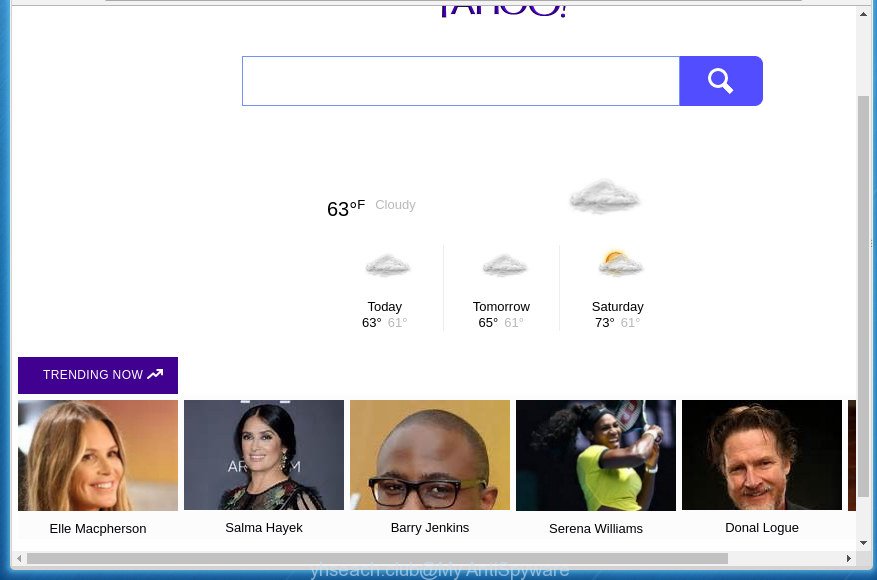
https://yhseach.club/ …
Table of contents
- What is Yhseach.club
- How to remove Yhseach.club from computer
- Run AdBlocker to stop Yhseach.club and stay safe online
- Tips to prevent Yhseach.club and other unwanted programs
- Finish words
Besides the fact that Yhseach.club hijacker replaces your startpage, this unwanted page can set yourself as your search provider. But, obviously, it does not give you a good search results, as they will consist of a huge count of ads, links to unwanted and ad web sites and only the remaining part is search results for your query from the major search providers. Of course, the very fact that you encounter with the inability to properly search the Internet, is an unpleasant moment. Moreover, the Yhseach.club hijacker infection can collect lots of personal information, and in the future to transfer it to third parties. What creates the risk of theft of your personal data.
It is not a good idea to have an unwanted program such as Yhseach.club browser hijacker on your system. The reason for this is simple, it doing things you do not know about. The browser hijacker infection can also be used to collect a wide variety of personal information about you which can be later sold to third parties. You do not know if your home address, account names and passwords are safe. And of course you completely don’t know what will happen when you click on any advertisements on the Yhseach.club web-site.
Most often, the Yhseach.club browser hijacker infection affects most common web-browsers such as Firefox, Chrome, Internet Explorer and MS Edge. But such hijackers as well can infect other browsers by modifying its shortcuts (adding ‘http://site.address’ into Target field of web browser’s shortcut). So every time you start the internet browser, it will show Yhseach.club page. Even if you setup your homepage again, the unwanted Yhseach.club web page will be the first thing that you see when you run the internet browser.
It is important, don’t use Yhseach.club page and do not click on advertisements placed on it, as they can lead you to a more malicious or misleading pages. The best option is to use the steps posted below to clean your machine of browser hijacker infection, remove the Yhseach.club , and thereby restore your previous homepage and search engine.
How to remove Yhseach.club from computer
As with uninstalling ad supported software, malicious software or PUPs, there are few steps you may do. We suggest trying them all. If you do only one part of the instructions, then it should be run malicious software removal utility, because it should get rid of browser hijacker and stop any further infection. But to completely remove the Yhseach.club you’ll have to at least reset your web-browser settings like home page, new tab and default search provider to default state, disinfect browsers shortcuts, uninstall all unwanted and suspicious applications, and remove hijacker by malicious software removal tools. Certain of the steps will require you to restart your computer or close the web-page. So, read this tutorial carefully, then bookmark or print it for later reference.
Manual Yhseach.club search removal
The guidance will help you delete Yhseach.club startpage. These Yhseach.club removal steps work for the Firefox, Google Chrome, IE and Microsoft Edge, as well as every version of Windows operating system.
Remove Yhseach.club associated software by using Microsoft Windows Control Panel
We suggest that you start the PC system cleaning process by checking the list of installed programs and delete all unknown or suspicious applications. This is a very important step, as mentioned above, very often the harmful applications such as ad-supported software and hijackers may be bundled with free applications. Remove the unwanted applications can get rid of the undesired advertisements or web browser redirect.
Windows 8, 8.1, 10
First, click Windows button

After the ‘Control Panel’ opens, click the ‘Uninstall a program’ link under Programs category like below.

You will see the ‘Uninstall a program’ panel as shown in the figure below.

Very carefully look around the entire list of programs installed on your PC system. Most likely, one or more of them are responsible for the appearance of pop up ads and web browser redirect to the annoying Yhseach.club web site. If you have many programs installed, you can help simplify the search of harmful software by sort the list by date of installation. Once you have found a suspicious, unwanted or unused program, right click to it, after that click ‘Uninstall’.
Windows XP, Vista, 7
First, press ‘Start’ button and select ‘Control Panel’ at right panel as shown on the image below.

When the Windows ‘Control Panel’ opens, you need to click ‘Uninstall a program’ under ‘Programs’ as shown in the figure below.

You will see a list of programs installed on your PC. We recommend to sort the list by date of installation to quickly find the programs that were installed last. Most likely they responsibility for the appearance of pop up advertisements and browser redirect. If you are in doubt, you can always check the program by doing a search for her name in Google, Yahoo or Bing. When the application which you need to uninstall is found, simply press on its name, and then press ‘Uninstall’ like below.

Fix web browser shortcuts, modified by browser hijacker
After installed, this browser hijacker may add an argument such as “http://site.address” into the Target property of the desktop shortcut for the Google Chrome, FF, Internet Explorer and Edge. Due to this, every time you open the browser, it will display the intrusive start page.
Right click to a desktop shortcut for your internet browser. Choose the “Properties” option. It will open the Properties window. Select the “Shortcut” tab here, after that, look at the “Target” field. The browser hijacker infection can change it. If you are seeing something like “…exe http://site.address” then you need to remove “http…” and leave only, depending on the web-browser you are using:
- Google Chrome: chrome.exe
- Opera: opera.exe
- Firefox: firefox.exe
- Internet Explorer: iexplore.exe
Look at the example as shown in the figure below.

Once is done, click the “OK” button to save the changes. Please repeat this step for internet browser shortcuts which redirects to an undesired sites. When you have completed, go to next step.
Remove Yhseach.club redirect from Microsoft Internet Explorer
In order to restore all web browser start page, new tab and default search provider you need to reset the Internet Explorer to the state, which was when the Microsoft Windows was installed on your machine.
First, launch the IE. Next, click the button in the form of gear (![]() ). It will open the Tools drop-down menu, click the “Internet Options” like below.
). It will open the Tools drop-down menu, click the “Internet Options” like below.

In the “Internet Options” window click on the Advanced tab, then click the Reset button. The Microsoft Internet Explorer will show the “Reset Internet Explorer settings” window as on the image below. Select the “Delete personal settings” check box, then press “Reset” button.

You will now need to restart your personal computer for the changes to take effect.
Delete Yhseach.club from Firefox
If the FF settings such as new tab, home page and search provider by default have been replaced by the browser hijacker, then resetting it to the default state can help.
First, open the Firefox. Next, click the button in the form of three horizontal stripes (![]() ). It will show the drop-down menu. Next, click the Help button (
). It will show the drop-down menu. Next, click the Help button (![]() ).
).

In the Help menu press the “Troubleshooting Information”. In the upper-right corner of the “Troubleshooting Information” page press on “Refresh Firefox” button as shown on the screen below.

Confirm your action, click the “Refresh Firefox”.
Remove Yhseach.club redirect from Chrome
If your Google Chrome web browser is rerouted to annoying Yhseach.club page, it may be necessary to completely reset your browser program to its default settings.
First run the Chrome. Next, click the button in the form of three horizontal stripes (![]() ). It will display the main menu. Further, press the option named “Settings”. Another way to open the Chrome’s settings – type chrome://settings in the internet browser adress bar and press Enter.
). It will display the main menu. Further, press the option named “Settings”. Another way to open the Chrome’s settings – type chrome://settings in the internet browser adress bar and press Enter.

The browser will show the settings screen. Scroll down to the bottom of the page and press the “Show advanced settings” link. Now scroll down until the “Reset settings” section is visible, as shown below and click the “Reset settings” button.

The Google Chrome will display the confirmation dialog box. You need to confirm your action, click the “Reset” button. The internet browser will start the process of cleaning. Once it is done, the web-browser’s settings including home page, newtab and default search provider back to the values that have been when the Chrome was first installed on your computer.
Use free malware removal utilities to completely get rid of Yhseach.club startpage
There are not many good free anti-malware applications with high detection ratio. The effectiveness of malicious software removal tools depends on various factors, mostly on how often their virus/malware signatures DB are updated in order to effectively detect modern malicious software, ad supported software, hijacker infections and other potentially unwanted applications. We recommend to run several programs, not just one. These applications that listed below will help you delete all components of the browser hijacker from your disk and Windows registry and thereby delete Yhseach.club start page.
How to automatically delete Yhseach.club with Zemana Anti-malware
Zemana Anti-malware highly recommended, because it can detect security threats such ad-supported software and browser hijackers that most ‘classic’ antivirus programs fail to pick up on. Moreover, if you have any Yhseach.club browser hijacker removal problems which cannot be fixed by this tool automatically, then Zemana Anti-malware provides 24X7 online assistance from the highly experienced support staff.
Download Zemana Anti-Malware from the link below.
164814 downloads
Author: Zemana Ltd
Category: Security tools
Update: July 16, 2019
After the downloading process is complete, close all programs and windows on your computer. Open a directory in which you saved it. Double-click on the icon that’s named Zemana.AntiMalware.Setup as shown on the screen below.
![]()
When the setup starts, you will see the “Setup wizard” that will allow you install Zemana Anti Malware on your personal computer.

Once install is finished, you will see window as on the image below.

Now click the “Scan” button It will scan through the whole computer for the Yhseach.club browser hijacker and other kinds of potential threats like malware and ad supported software. Depending on your computer, the scan can take anywhere from a few minutes to close to an hour. While the program is checking, you may see how many objects it has identified as threat.

After the scan get finished, it’ll show a list of all threats found by this tool. When you’re ready, click “Next” button.

The Zemana Anti-malware will delete browser hijacker which cause a redirect to Yhseach.club web page and add threats to the Quarantine.
How to remove Yhseach.club with Malwarebytes
Manual Yhseach.club home page removal requires some computer skills. Some files and registry entries that created by the browser hijacker infection may be not completely removed. We suggest that run the Malwarebytes Free that are completely clean your PC system of hijacker infection. Moreover, the free application will help you to delete malware, PUPs, ad-supported software and toolbars that your PC may be infected too.

- Download Malwarebytes (MBAM) by clicking on the link below.
Malwarebytes Anti-malware
327071 downloads
Author: Malwarebytes
Category: Security tools
Update: April 15, 2020
- Once the download is finished, close all programs and windows on your computer. Open a directory in which you saved it. Double-click on the icon that’s named mb3-setup.
- Further, click Next button and follow the prompts.
- Once installation is done, click the “Scan Now” button . This will begin scanning the whole machine to find out hijacker that cause a redirect to Yhseach.club page. A system scan may take anywhere from 5 to 30 minutes, depending on your PC. While the program is scanning, you can see count of objects it has identified as threat.
- When it completes the scan, it’ll display a screen which contains a list of malware that has been detected. You may move threats to Quarantine (all selected by default) by simply click “Quarantine Selected”. Once finished, you can be prompted to restart your PC.
The following video offers a step by step guidance on how to get rid of hijacker infections, adware and other malicious software with Malwarebytes.
Scan and clean your PC system of browser hijacker with AdwCleaner
The AdwCleaner utility is free and easy to use. It may scan and remove hijacker like Yhseach.club, malicious software, PUPs and ad supported software in Google Chrome, Internet Explorer, Firefox and Microsoft Edge internet browsers and thereby restore their default settings (start page, new tab and search provider by default). AdwCleaner is powerful enough to find and delete malicious registry entries and files that are hidden on the personal computer.

- Download AdwCleaner from the following link.
AdwCleaner download
225545 downloads
Version: 8.4.1
Author: Xplode, MalwareBytes
Category: Security tools
Update: October 5, 2024
- Select the folder in which you saved it as Desktop, and then click Save.
- After the downloading process is done, run the AdwCleaner, double-click the adwcleaner_xxx.exe file.
- If the “User Account Control” prompts, click Yes to continue.
- Read the “Terms of use”, and click Accept.
- In the AdwCleaner window, press the “Scan” to perform a system scan for the hijacker that made to redirect your browser to the Yhseach.club page. This process can take some time, so please be patient. While the tool is checking, you may see number of objects it has identified as being infected by malicious software.
- When that process is finished, the results are displayed in the scan report. You may move items to Quarantine (all selected by default) by simply click “Clean”. If the AdwCleaner will ask you to restart your system, click “OK”.
The step by step instructions shown in detail in the following video.
Run AdBlocker to stop Yhseach.club and stay safe online
It is important to use ad blocker software like AdGuard to protect your machine from malicious web-sites. Most security experts says that it’s okay to block advertisements. You should do so just to stay safe! And, of course, the AdGuard may to block Yhseach.club and other annoying sites.
Download AdGuard program from the following link.
26843 downloads
Version: 6.4
Author: © Adguard
Category: Security tools
Update: November 15, 2018
When the download is finished, start the downloaded file. You will see the “Setup Wizard” screen as shown below.

Follow the prompts. Once the installation is done, you will see a window as shown on the image below.

You can click “Skip” to close the installation program and use the default settings, or press “Get Started” button to see an quick tutorial that will help you get to know AdGuard better.
In most cases, the default settings are enough and you don’t need to change anything. Each time, when you start your PC system, AdGuard will start automatically and block popup advertisements, pages such Yhseach.club, as well as other harmful or misleading web-pages. For an overview of all the features of the application, or to change its settings you can simply double-click on the AdGuard icon, that is located on your desktop.
Tips to prevent Yhseach.club and other unwanted programs
The majority of hijackers such as Yhseach.club is bundled within free programs or even paid applications which World Wide Web users can easily download online. The installers of such programs, most often, clearly display that they will install optional software. The option is given to users to block the setup of any additional programs. So, in order to avoid the setup of any browser hijacker infections: read all disclaimers and install screens very carefully, select only Custom or Advanced setup method and uncheck all third-party applications in which you are unsure.
Finish words
Now your system should be free of the Yhseach.club start page. Delete AdwCleaner. We suggest that you keep AdGuard (to help you stop unwanted popup advertisements and undesired malicious web sites) and Malwarebytes (to periodically scan your computer for new hijackers, malware and ‘ad supported’ software). Probably you are running an older version of Java or Adobe Flash Player. This can be a security risk, so download and install the latest version right now.
If you are still having problems while trying to remove Yhseach.club homepage from the Chrome, Internet Explorer, FF and Microsoft Edge, then ask for help in our Spyware/Malware removal forum.


















