The GoodWorldSearch.com instead of your start page is a sign of appearance of malware from the browser hijacker family on your machine. It may bring a security risk to your personal computer. So, do not ignore it! Of course, the GoodWorldSearch.com is just a web page, but the hijacker infection uses it to change your startpage, newtab page and default search provider, without your permission and desire to see it. The GoodWorldSearch.com as your startpage may be just the beginning, because your computer is infected by malware, that in the future can increase the amount of problems with the Chrome, Internet Explorer, Firefox and MS Edge. Its appearance will prevent you normally browse the Net, and more, may lead to crash the web-browser.
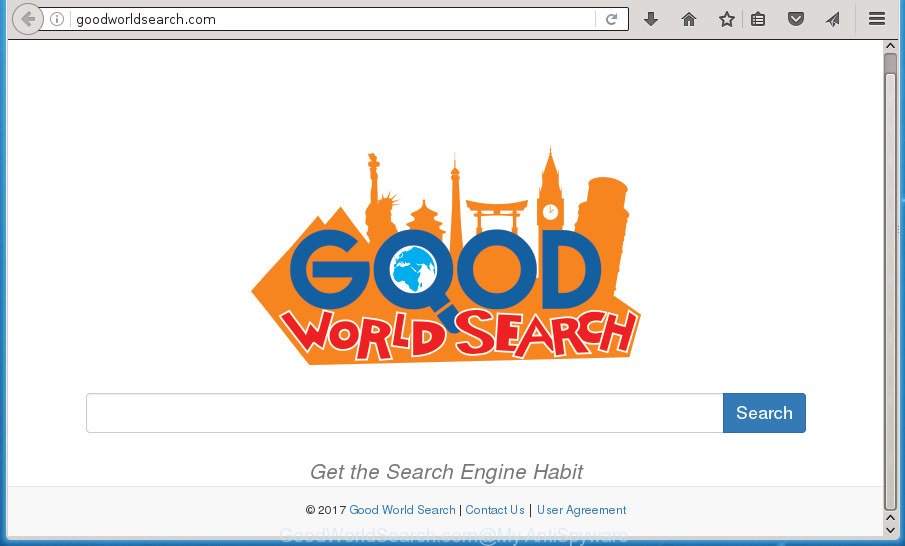
http://goodworldsearch.com/
Except that the GoodWorldSearch.com makes various changes to internet browser’s homepage and newtab, it also changes your search provider, which leads to the fact that use of the browser’s search becomes uncomfortable. The reason for this is that the search results will consist of a huge number of ads, links to unwanted and ad web sites and only the remaining part is search results for your query from well-known search providers like Google or Bing.
Table of contents
- What is GoodWorldSearch.com
- GoodWorldSearch.com redirect removal tutorial
- How to manually delete GoodWorldSearch.com
- Delete all unwanted applications through the Microsoft Windows Control Panel
- Fix browser shortcuts, modified by GoodWorldSearch.com hijacker
- Get rid of GoodWorldSearch.com redirect from Internet Explorer
- Get rid of GoodWorldSearch.com from Google Chrome
- Remove GoodWorldSearch.com redirect from Firefox
- Scan your PC and delete GoodWorldSearch.com with free tools
- How to manually delete GoodWorldSearch.com
- Stop GoodWorldSearch.com search and other intrusive web-sites
- How can you prevent your computer from the attack of GoodWorldSearch.com hijacker infection
- Finish words
Some browser hijackers also contain ‘ad-supported’ software (also known as adware) which can be used to show intrusive ads and or collect lots of user data that may be transferred to third parties. These unwanted ads can be opened in the form of pop-unders, pop-ups, in-text advertisements, video advertisements, text links or banners or even massive full page advertisements. Most of the ad supported software is created to display advertisements, but some ‘ad supported’ software is form of spyware that often used to track users to gather user information.
In addition to that, as was mentioned earlier, some browser hijacker infections like GoodWorldSearch.com to also alter all internet browsers shortcuts which located on your Desktop or Start menu. So, every infected shortcut will try to redirect your internet browser to annoying web pages, some of which might be harmful. It can make the whole PC more vulnerable to hacker attacks.
So, it’s very important to clean your machine of browser hijacker infection as quickly as possible. The step by step guidance, which is shown below, will help you to remove GoodWorldSearch.com home page from the Chrome, FF, IE and MS Edge and other web-browsers.
GoodWorldSearch.com redirect removal tutorial
There are exist several free hijacker infection removal tools. Also it is possible to remove GoodWorldSearch.com manually. But we suggest to combine all these solutions below into the one removal algorithm. Follow the steps of the guide. Read it once, after doing so, please print this page as you may need to exit your browser or restart your system.
How to manually delete GoodWorldSearch.com
The instructions will help you delete GoodWorldSearch.com redirect. These GoodWorldSearch.com removal steps work for the Google Chrome, Internet Explorer, FF and MS Edge, as well as every version of MS Windows operating system.
Delete all unwanted applications through the Microsoft Windows Control Panel
First of all, check the list of installed programs on your PC system and remove all unknown and recently installed programs. If you see an unknown application with incorrect spelling or varying capital letters, it have most likely been installed by malicious software and you should clean it off first with malware removal utility such as Zemana Anti-malware.
Press Windows button ![]() , then click Search
, then click Search ![]() . Type “Control panel”and press Enter. If you using Windows XP or Windows 7, then press “Start” and select “Control Panel”. It will display the Windows Control Panel as shown below.
. Type “Control panel”and press Enter. If you using Windows XP or Windows 7, then press “Start” and select “Control Panel”. It will display the Windows Control Panel as shown below.

Further, click “Uninstall a program” ![]()
It will display a list of all software installed on your system. Scroll through the all list, and uninstall any suspicious and unknown software.
Fix browser shortcuts, modified by GoodWorldSearch.com hijacker
When installed, this browser hijacker may add an argument similar “http://site.address” into the Target property of the desktop shortcut for the Chrome, Internet Explorer, Mozilla Firefox and MS Edge. Due to this, every time you launch the internet browser, it will display the unwanted homepage.
To clear the web-browser shortcut, right-click to it and select Properties. On the Shortcut tab, locate the Target field. Click inside, you will see a vertical line – arrow pointer, move it (using -> arrow key on your keyboard) to the right as possible. You will see a text similar “http://site.address” that has been added here. You need to delete it.

When the text is removed, press the OK button. You need to clean all shortcuts of all your browsers, as they may be infected too.
Get rid of GoodWorldSearch.com redirect from Internet Explorer
The IE reset is great if your browser is hijacked or you have unwanted add-ons or toolbars on your internet browser, which installed by a malicious software.
First, launch the Internet Explorer. Next, click the button in the form of gear (![]() ). It will open the Tools drop-down menu, click the “Internet Options” like below.
). It will open the Tools drop-down menu, click the “Internet Options” like below.

In the “Internet Options” window click on the Advanced tab, then click the Reset button. The Microsoft Internet Explorer will open the “Reset Internet Explorer settings” window as on the image below. Select the “Delete personal settings” check box, then press “Reset” button.

You will now need to reboot your PC for the changes to take effect.
Get rid of GoodWorldSearch.com from Google Chrome
Reset Chrome settings is a easy way to delete the browser hijacker infection, malicious and ‘ad-supported’ extensions, as well as to recover the browser’s startpage, newtab and default search engine that have been changed by GoodWorldSearch.com browser hijacker infection.
Open the Google Chrome menu by clicking on the button in the form of three horizontal stripes (![]() ). It will display the drop-down menu. Next, press to “Settings” option.
). It will display the drop-down menu. Next, press to “Settings” option.

Scroll down to the bottom of the page and click on the “Show advanced settings” link. Now scroll down until the Reset settings section is visible, as shown in the figure below and click the “Reset settings” button.

Confirm your action, press the “Reset” button.
Remove GoodWorldSearch.com redirect from Firefox
First, open the Firefox. Next, click the button in the form of three horizontal stripes (![]() ). It will open the drop-down menu. Next, press the Help button (
). It will open the drop-down menu. Next, press the Help button (![]() ).
).

In the Help menu click the “Troubleshooting Information”. In the upper-right corner of the “Troubleshooting Information” page click on “Refresh Firefox” button as shown below.

Confirm your action, press the “Refresh Firefox”.
Scan your PC and delete GoodWorldSearch.com with free tools
After completing the manual removal tutorial above all unwanted programs and web browser’s extensions which causes internet browser redirects to the GoodWorldSearch.com site should be uninstalled. If the problem with GoodWorldSearch.com browser hijacker is still remained, then we suggest to check your PC system for any remaining malicious components. Run recommended free hijacker removal applications below.
Remove GoodWorldSearch.com start page with Zemana Anti-malware
We recommend using the Zemana Anti-malware. You may download and install Zemana Anti-malware to scan for and remove GoodWorldSearch.com redirect from your PC system. When installed and updated, the malicious software remover will automatically scan and detect all threats exist on the PC.

- Download Zemana anti-malware (ZAM) by clicking on the link below.
Zemana AntiMalware
164820 downloads
Author: Zemana Ltd
Category: Security tools
Update: July 16, 2019
- When the download is done, close all programs and windows on your PC system. Open a file location. Double-click on the icon that’s named Zemana.AntiMalware.Setup.
- Further, click Next button and follow the prompts.
- Once installation is finished, click the “Scan” button to perform a system scan with this tool for the GoodWorldSearch.com browser hijacker and other malicious software and adware. Depending on your personal computer, the scan can take anywhere from a few minutes to close to an hour. When a malware, adware or PUPs are detected, the number of the security threats will change accordingly.
- When it completes the scan, you can check all threats detected on your system. Next, you need to click “Next”. After disinfection is finished, you can be prompted to restart your PC system.
Automatically get rid of GoodWorldSearch.com with Malwarebytes
Remove GoodWorldSearch.com browser hijacker infection manually is difficult and often the hijacker is not completely removed. Therefore, we suggest you to use the Malwarebytes Free that are completely clean your personal computer. Moreover, the free program will allow you to remove malicious software, potentially unwanted programs, toolbars and adware that your computer may be infected too.
Download Malwarebytes on your machine from the link below. Save it on your Windows desktop or in any other place.
327081 downloads
Author: Malwarebytes
Category: Security tools
Update: April 15, 2020
When downloading is complete, close all software and windows on your PC system. Double-click the install file named mb3-setup. If the “User Account Control” dialog box pops up as shown on the screen below, click the “Yes” button.

It will open the “Setup wizard” that will help you install Malwarebytes on your PC system. Follow the prompts and do not make any changes to default settings.

Once installation is complete successfully, click Finish button. Malwarebytes will automatically start and you can see its main screen as shown on the image below.

Now click the “Scan Now” button to perform a system scan with this utility for the GoodWorldSearch.com browser hijacker and other security threats. This process can take quite a while, so please be patient. When a threat is found, the count of the security threats will change accordingly.

Once the scan get completed, a list of all threats found is produced. Next, you need to press “Quarantine Selected” button. The Malwarebytes will begin to remove hijacker which redirects your web-browser to unwanted GoodWorldSearch.com web site. Once the cleaning process is complete, you may be prompted to restart the computer.
We recommend you look at the following video, which completely explains the procedure of using the Malwarebytes to remove adware, browser hijacker and other malicious software.
If the problem with GoodWorldSearch.com home page is still remained
The AdwCleaner tool is free and easy to use. It may scan and delete browser hijacker such as GoodWorldSearch.com, malicious software, PUPs and adware in Chrome, Firefox, Internet Explorer and Microsoft Edge web browsers and thereby restore their default settings (new tab, start page and search engine by default). AdwCleaner is powerful enough to find and get rid of malicious registry entries and files that are hidden on the PC.
Download AdwCleaner tool by clicking on the link below. Save it to your Desktop so that you can access the file easily.
225548 downloads
Version: 8.4.1
Author: Xplode, MalwareBytes
Category: Security tools
Update: October 5, 2024
Once the downloading process is finished, open the directory in which you saved it and double-click the AdwCleaner icon. It will start the AdwCleaner tool and you will see a screen as shown in the figure below. If the User Account Control prompt will ask you want to show the program, press Yes button to continue.

Next, click “Scan” for scanning your personal computer for the GoodWorldSearch.com browser hijacker and other security threats. Depending on your computer, the scan can take anywhere from a few minutes to close to an hour. While the utility is checking, you can see number of objects it has identified either as being malicious software.

Once the scan is finished is done, the results are displayed in the scan report as shown in the figure below.

Next, you need to click “Clean” button. It will open a prompt. Click “OK” button. The AdwCleaner will remove hijacker infection which cause GoodWorldSearch.com web-site to appear. After disinfection is finished, the tool may ask you to restart your personal computer. After restart, the AdwCleaner will open the log file.
All the above steps are shown in detail in the following video instructions.
Stop GoodWorldSearch.com search and other intrusive web-sites
It is also critical to protect your internet browsers from harmful web sites and ads by using an ad blocking application like AdGuard. Security experts says that it’ll greatly reduce the risk of malware, and potentially save lots of money. Additionally, the AdGuard can also protect your privacy by blocking almost all trackers.
- Download AdGuard program from the following link.
Adguard download
26849 downloads
Version: 6.4
Author: © Adguard
Category: Security tools
Update: November 15, 2018
- Once the downloading process is finished, run the downloaded file. You will see the “Setup Wizard” program window. Follow the prompts.
- After the installation is done, press “Skip” to close the setup application and use the default settings, or click “Get Started” to see an quick tutorial that will help you get to know AdGuard better.
- In most cases, the default settings are enough and you do not need to change anything. Each time, when you start your computer, AdGuard will run automatically and stop pop-ups, sites such GoodWorldSearch.com, as well as other harmful or misleading sites. For an overview of all the features of the program, or to change its settings you can simply double-click on the icon named AdGuard, which can be found on your desktop.
How can you prevent your computer from the attack of GoodWorldSearch.com hijacker infection
Many programs used to hijack a PC’s internet browser. So, when you installing free applications, carefully read the disclaimers, select the Custom or Advanced installation method to watch for third-party applications that are being installed, because some of the applications are ad supported software and PUPs.
Finish words
Now your personal computer should be free of the GoodWorldSearch.com home page. Uninstall AdwCleaner. We suggest that you keep AdGuard (to help you stop unwanted popup advertisements and undesired malicious web-sites) and Malwarebytes (to periodically scan your PC system for new malware, browser hijackers and ad-supported software). Make sure that you have all the Critical Updates recommended for Windows OS. Without regular updates you WILL NOT be protected when new hijackers, harmful software and adware are released.
If you are still having problems while trying to get rid of GoodWorldSearch.com from your web browser, then ask for help in our Spyware/Malware removal forum.




















