The Inewsru.com is a page that opens unwanted ads and can redirect to other ad pages. If the Google Chrome, Mozilla Firefox, Internet Explorer and Microsoft Edge opens this web-page then this might be a sign that your machine is infected with an ‘ad-supported’ software (also known as adware). The adware is an unwanted software that is going to open you lots of popups and deals. Of course, it is not a malware or virus in the “general meaning” of this word. It will not delete or damage your files, but it can change some personal computer’s settings or download and install other malicious software. So, you’d better to get rid of ad-supported software using the guidance below and thereby remove Inewsru.com pop-ups.
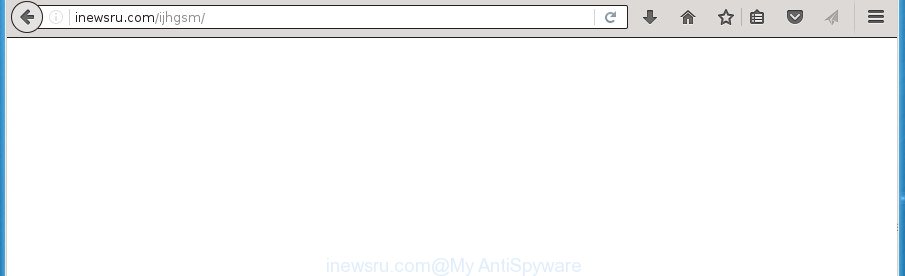
http://inewsru.com/ijhgsm/
The Inewsru.com is just one of the many ad web sites. It’s designed to fill the internet browser’s constant stream of advertisements, or redirect the internet browser to not expected and intrusive advertising web pages. Moreover, the ad-supported software can substitute the legitimate advertising banners on misleading or even banners that can offer to visit malicious web pages. The reason is simple, many advertisers agree on any ways to attract users to their sites, so the creators of ad supported software, often forcing users to click on an advertising link. For each click on a link, the authors of the ad-supported software receive income. It’s the so-called ‘Pay-Per-Click’ method.
Table of contents
- What is Inewsru.com
- Inewsru.com popups removal steps
- Manual Inewsru.com pop up advertisements removal
- Uninstall Inewsru.com related programs through the Control Panel of your system
- Fix web browser shortcuts, modified by ad supported software
- Delete Inewsru.com from Firefox by resetting web browser settings
- Remove Inewsru.com popups from Google Chrome
- Delete Inewsru.com redirect from IE
- Remove unwanted Scheduled Tasks
- Scan your PC system and delete Inewsru.com pop up advertisements with free utilities
- Manual Inewsru.com pop up advertisements removal
- Run AdBlocker to block Inewsru.com and stay safe online
- How can you prevent the Inewsru.com ads
- Final words
The ‘ad supported’ software can change the settings of the Chrome, FF, Edge and Internet Explorer, but often that a harmful software like this can also infect all types of internet browsers by changing their desktop shortcuts. Thus forcing the user each time run the web browser to see Inewsru.com intrusive advertisements.
We suggest to remove the adware that causes intrusive Inewsru.com pop-ups, as soon as you found this problem, as it can direct you to web-resources that may load other harmful software on your computer.
Inewsru.com popups removal steps
The adware is a form of malware that you might have difficulty in uninstalling it from your machine. Happily, you have found the effective Inewsru.com redirect removal tutorial in this post. Both the manual removal solution and the automatic removal method will be provided below and you can just choose the one that best for you. If you have any questions or need assist then type a comment below. Certain of the steps below will require you to exit the web site. So, please read the step by step guide carefully, after that bookmark or print it for later reference.
Manual Inewsru.com pop up advertisements removal
Most common adware may be removed without any antivirus applications. The manual adware removal is post guidance that will teach you how to delete the Inewsru.com redirect.
Uninstall Inewsru.com related programs through the Control Panel of your system
First, go to Windows Control Panel and delete suspicious software, all programs you don’t remember installing. It is important to pay the most attention to applications you installed just before Inewsru.com pop ups appeared on your internet browser. If you don’t know what a program does, look for the answer on the Internet.
Windows 8, 8.1, 10
First, click the Windows button
Windows XP, Vista, 7
First, click “Start” and select “Control Panel”.
It will open the Windows Control Panel as shown below.

Next, press “Uninstall a program” ![]()
It will show a list of all applications installed on your system. Scroll through the all list, and delete any suspicious and unknown applications. To quickly find the latest installed applications, we recommend sort software by date in the Control panel.
Fix web browser shortcuts, modified by ad supported software
When the adware is started, it can also alter the web browser’s shortcuts, adding an argument similar “http://site.address” into the Target field. Due to this, every time you open the web-browser, it will display an annoying web-site.
Right click on the web-browser’s shortcut, click Properties option. On the Shortcut tab, locate the Target field. Click inside, you will see a vertical line – arrow pointer, move it (using -> arrow key on your keyboard) to the right as possible. You will see a text “http://site.address” that has been added here. Remove everything after .exe. An example, for Google Chrome you should remove everything after chrome.exe.

To save changes, click OK . You need to clean all internet browser’s shortcuts. So, repeat this step for the Chrome, Mozilla Firefox, IE and Edge.
Delete Inewsru.com from Firefox by resetting web browser settings
If the Firefox settings like start page, new tab page and search provider by default have been modified by the adware, then resetting it to the default state can help.
First, open the Firefox and press ![]() button. It will display the drop-down menu on the right-part of the browser. Further, click the Help button (
button. It will display the drop-down menu on the right-part of the browser. Further, click the Help button (![]() ) as shown below
) as shown below
.

In the Help menu, select the “Troubleshooting Information” option. Another way to open the “Troubleshooting Information” screen – type “about:support” in the web-browser adress bar and press Enter. It will show the “Troubleshooting Information” page like below. In the upper-right corner of this screen, click the “Refresh Firefox” button.

It will show the confirmation dialog box. Further, press the “Refresh Firefox” button. The Firefox will start a procedure to fix your problems that caused by the adware that causes undesired Inewsru.com pop ups. After, it is finished, press the “Finish” button.
Remove Inewsru.com popups from Google Chrome
Run the Reset internet browser tool of the Chrome to reset all its settings like newtab, home page and search engine by default to original defaults. This is a very useful utility to use, in the case of web browser redirects to annoying ad pages like Inewsru.com.
Open the Google Chrome menu by clicking on the button in the form of three horizontal stripes (![]() ). It will display the drop-down menu. Next, click to “Settings” option.
). It will display the drop-down menu. Next, click to “Settings” option.

Scroll down to the bottom of the page and click on the “Show advanced settings” link. Now scroll down until the Reset settings section is visible, as shown on the screen below and press the “Reset settings” button.

Confirm your action, click the “Reset” button.
Delete Inewsru.com redirect from IE
If you find that IE web-browser settings such as start page, newtab page and search engine by default having been replaced by adware that causes internet browsers to display unwanted Inewsru.com pop-up advertisements, then you may revert back your settings, via the reset web-browser procedure.
First, run the Microsoft Internet Explorer, then press ‘gear’ icon ![]() . It will display the Tools drop-down menu on the right part of the internet browser, then press the “Internet Options” as shown on the screen below.
. It will display the Tools drop-down menu on the right part of the internet browser, then press the “Internet Options” as shown on the screen below.

In the “Internet Options” screen, select the “Advanced” tab, then click the “Reset” button. The Internet Explorer will display the “Reset Internet Explorer settings” prompt. Further, click the “Delete personal settings” check box to select it. Next, click the “Reset” button as shown below.

After the task is finished, click “Close” button. Close the Internet Explorer and restart your system for the changes to take effect. This step will help you to restore your internet browser’s homepage, newtab and default search provider to default state.
Remove unwanted Scheduled Tasks
If the undesired Inewsru.com site opens automatically on Windows startup or at equal time intervals, then you need to check the Task Scheduler Library and remove all the tasks that have been created by adware.
Press Windows and R keys on the keyboard at the same time. This displays a prompt that called Run. In the text field, type “taskschd.msc” (without the quotes) and click OK. Task Scheduler window opens. In the left-hand side, click “Task Scheduler Library”, as shown on the screen below.

Task scheduler
In the middle part you will see a list of installed tasks. Please choose the first task, its properties will be open just below automatically. Next, click the Actions tab. Pay attention to that it launches on your machine. Found something like “explorer.exe http://site.address” or “chrome.exe http://site.address”, then get rid of this harmful task. If you are not sure that executes the task, check it through a search engine. If it is a component of the adware, then this task also should be removed.
Having defined the task that you want to get rid of, then press on it with the right mouse button and select Delete as on the image below.

Delete a task
Repeat this step, if you have found a few tasks which have been created by ‘ad-supported’ applications. Once is done, close the Task Scheduler window.
Scan your PC system and delete Inewsru.com pop up advertisements with free utilities
The easiest way to delete Inewsru.com pop-up advertisements is to run an anti-malware application capable of detecting this adware that causes web-browsers to show intrusive Inewsru.com pop-up ads. We recommend try Zemana Anti-malware or another free malware remover that listed below. It has excellent detection rate when it comes to ad supported software, hijackers and other PUPs.
Run Zemana Anti-malware to get rid of Inewsru.com
We recommend using the Zemana Anti-malware. You can download and install Zemana Anti-malware to detect ‘ad supported’ software and thereby remove Inewsru.com pop up ads from the Firefox, Chrome, Internet Explorer and Microsoft Edge internet browsers. When installed and updated, the malicious software remover will automatically check and detect all threats exist on your system.
Download Zemana Anti-Malware from the link below.
164725 downloads
Author: Zemana Ltd
Category: Security tools
Update: July 16, 2019
Once the download is finished, close all applications and windows on your PC. Open a directory in which you saved it. Double-click on the icon that’s named Zemana.AntiMalware.Setup like below.
![]()
When the setup begins, you will see the “Setup wizard” which will help you set up Zemana Anti Malware on your PC system.

Once installation is complete, you will see window as on the image below.

Now click the “Scan” button to begin checking your PC system for the ad-supported software that created to redirect your web browser to various ad web sites such as Inewsru.com. This procedure may take quite a while, so please be patient. While the tool is scanning, you can see count of objects it has identified either as being malicious software.

As the scanning ends, it’ll show a list of found threats. You may move items to Quarantine (all selected by default) by simply press “Next” button.

The Zemana Anti-malware will remove adware that causes web-browsers to open unwanted Inewsru.com pop-ups and add threats to the Quarantine.
How to automatically delete Inewsru.com with Malwarebytes
We suggest using the Malwarebytes Free. You can download and install Malwarebytes to find adware and thereby remove Inewsru.com pop-up ads from your web-browsers. When installed and updated, the free malware remover will automatically check and detect all threats exist on the computer.
Download Malwarebytes from the link below.
326999 downloads
Author: Malwarebytes
Category: Security tools
Update: April 15, 2020
Once the download is complete, close all applications and windows on your PC system. Open a directory in which you saved it. Double-click on the icon that’s called mb3-setup as shown below.
![]()
When the installation starts, you will see the “Setup wizard” that will help you install Malwarebytes on your machine.

Once setup is finished, you will see window as on the image below.

Now click the “Scan Now” button to start checking your computer for the ad-supported software that developed to reroute your browser to various ad web sites like Inewsru.com. During the scan it will detect all threats exist on your computer.

After it completes the scan, you will be shown the list of all found threats on your PC system. Make sure all threats have ‘checkmark’ and click “Quarantine Selected” button.

The Malwarebytes will now get rid of adware which reroutes your web-browser to unwanted Inewsru.com site. When the procedure is done, you may be prompted to restart your PC system.
The following video explains step by step tutorial on how to remove browser hijacker infection, ad supported software and other malware with Malwarebytes Anti-malware.
Remove Inewsru.com redirect and malicious extensions with AdwCleaner
AdwCleaner is a free removal tool that may be downloaded and use to get rid of adware that causes unwanted Inewsru.com popup advertisements, browser hijacker infections, malicious software, potentially unwanted applications, toolbars and other threats from your computer. You can run this tool to detect threats even if you have an antivirus or any other security program.

- Download AdwCleaner from the link below.
AdwCleaner download
225510 downloads
Version: 8.4.1
Author: Xplode, MalwareBytes
Category: Security tools
Update: October 5, 2024
- After the downloading process is done, double click the AdwCleaner icon. Once this utility is started, press “Scan” button It’ll scan through the whole PC system for the ‘ad supported’ software which cause intrusive Inewsru.com advertisements to appear. This process can take quite a while, so please be patient. While the tool is scanning, you can see how many objects and files has already scanned.
- After the scan is complete, it will open a list of all threats detected by this tool. Review the report and then click “Clean” button. It will show a prompt, press “OK”.
These few simple steps are shown in detail in the following video guide.
Run AdBlocker to block Inewsru.com and stay safe online
In order to increase your security and protect your machine against new undesired advertisements and malicious web sites, you need to run ad blocking application that stops an access to malicious advertisements and web-pages. Moreover, the program can stop the show of intrusive advertising, which also leads to faster loading of web-sites and reduce the consumption of web traffic.
Installing the AdGuard ad blocking program is simple. First you’ll need to download AdGuard from the following link.
26824 downloads
Version: 6.4
Author: © Adguard
Category: Security tools
Update: November 15, 2018
Once the downloading process is finished, double-click the downloaded file to start it. The “Setup Wizard” window will show up on the computer screen as shown on the screen below.

Follow the prompts. AdGuard will then be installed and an icon will be placed on your desktop. A window will show up asking you to confirm that you want to see a quick guidance as shown on the image below.

Click “Skip” button to close the window and use the default settings, or click “Get Started” to see an quick guide that will allow you get to know AdGuard better.
Each time, when you start your computer, AdGuard will start automatically and stop pop-up ads, pages such Inewsru.com, as well as other harmful or misleading web-pages. For an overview of all the features of the program, or to change its settings you can simply double-click on the AdGuard icon, which is located on your desktop.
How can you prevent the Inewsru.com ads
Usually, ‘ad supported’ software gets into your personal computer as part of a bundle with freeware, sharing files and other unsafe applications that you downloaded from the Net. The makers of this adware pays software developers for distributing adware within their programs. So, additional applications is often included as part of the setup file. In order to avoid the installation of any adware that created to redirect your browser to various ad web pages like Inewsru.com: select only Manual, Custom or Advanced installation method and uncheck all third-party applications in which you are unsure.
Final words
Now your system should be clean of the adware that causes multiple intrusive ads and pop-ups. Remove AdwCleaner. We suggest that you keep Zemana Anti-malware (to periodically scan your PC for new malicious software, browser hijackers and ‘ad supported’ software) and AdGuard (to help you stop undesired pop-up advertisements and malicious pages). Moreover, to prevent ‘ad supported’ software, please stay clear of unknown and third party programs, make sure that your antivirus application, turn on the option to scan for PUPs (potentially unwanted programs).
If you need more help with Inewsru.com advertisements related issues, go to our Spyware/Malware removal forum.



















