According to computer security experts, QuickWeatherAlert is an potentially unwanted program from the big family of browser hijackers. Once your browser has been hijacked with QuickWeatherAlert, it takes over your web browser like Google Chrome, Firefox, Microsoft Internet Explorer and Microsoft Edge. It may impose some unwanted changes to your web browser’s settings, including newtab, home page and search provider by default, and installs unwanted extensions deep inside your PC. This is the main reason why you need to remove it from your PC system and restore your web-browser search engine and home page back to the default.
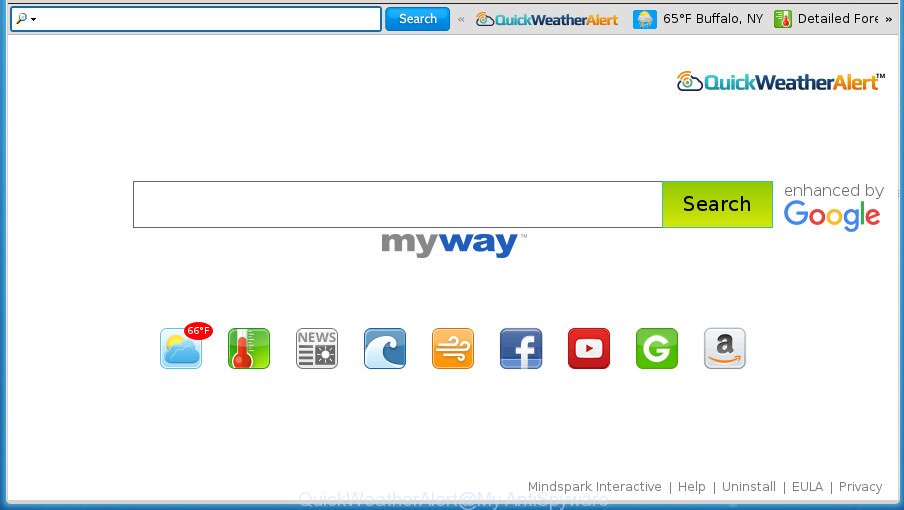
QuickWeatherAlert by MyWay
When you perform a search via QuickWeatherAlert, in addition to search results from Yahoo, Bing or Google Custom Search that provide links to web pages, news articles, images or videos you will also be shown a lot of undesired advertisements. The creators of QuickWeatherAlert doing this to generate advertising revenue from these ads.
Table of contents
- What is QuickWeatherAlert
- How to remove QuickWeatherAlert from system
- How to block QuickWeatherAlert redirect
- How was QuickWeatherAlert browser hijacker infection installed on PC
- Finish words
Although, QuickWeatherAlert hijacker is not a virus, but it does bad things, and it can make changes to settings of installed browsers. Moreover, an ‘ad-supported’ software (also known as adware) can be additionally installed on to your PC system with this browser hijacker infection, which will open tons of advertisements, or even massive full page advertisements that blocks surfing the Internet. Often such these advertisements can recommend to install other unknown and unwanted applications or visit malicious web-pages.
The QuickWeatherAlert hijacker mostly affects only the Google Chrome, Mozilla Firefox, Microsoft Edge and Microsoft Internet Explorer. However, possible situations, when any other browsers will be affected too. The hijacker will perform a scan of the computer for internet browser shortcuts and alter them without your permission. When it infects the web browser shortcuts, it will add the argument such as ‘http://site.address’ into Target property. So, each time you start the browser, you will see the QuickWeatherAlert undesired web page.
Therefore it is very important to free your PC system of hijacker as soon as possible. Follow the tutorial below to remove QuickWeatherAlert search, as well as other malicious software and adware, which may be installed onto your PC along with it.
How to remove QuickWeatherAlert from system
Without a doubt, the browser hijacker is harmful to your PC system. So you need to quickly and completely remove this malicious software. To remove this browser hijacker infection, you can use the manual removal instructions which are given below or free malicious software removal tool like Zemana Anti-malware, Malwarebytes or AdwCleaner (all are free). We recommend you use automatic removal method that will help you to delete QuickWeatherAlert search easily and safely. Manual removal is best used only if you are well versed in computer or in the case where hijacker is not uninstalled automatically. Read this manual carefully, bookmark or print it, because you may need to close your internet browser or reboot your computer.
Remove QuickWeatherAlert startpage without any tools
The following instructions is a step-by-step guide, which will help you manually get rid of QuickWeatherAlert home page from the Chrome, FF, Microsoft Internet Explorer and Edge.
Remove QuickWeatherAlert related applications through the Control Panel of your system
In order to delete potentially unwanted software like this browser hijacker, open the MS Windows Control Panel and click on “Uninstall a program”. Check the list of installed applications. For the ones you do not know, run an Internet search to see if they are adware, hijacker infection or PUPs. If yes, remove them off. Even if they are just a software that you do not use, then uninstalling them off will increase your system start up time and speed dramatically.
- If you are using Windows 8, 8.1 or 10 then click Windows button, next click Search. Type “Control panel”and press Enter.
- If you are using Windows XP, Vista, 7, then press “Start” button and click “Control Panel”.
- It will display the Windows Control Panel.
- Further, click “Uninstall a program” under Programs category.
- It will open a list of all software installed on the system.
- Scroll through the all list, and remove suspicious and unknown software. To quickly find the latest installed programs, we recommend sort software by date.
See more details in the video guide below.
Disinfect the internet browser’s shortcuts
A hijacker infection may hijack various Windows shortcuts on your desktop (most often, all browsers shortcuts), so in this step you need to check and clean them by removing the argument such as http://site.address/.
Right click on the shortcut of infected web browser like below.

Select the “Properties” option and it will open a shortcut’s properties. Next, click the “Shortcut” tab and then delete the “http://site.address” string from Target field as shown below.

Then click OK to save changes. Repeat the step for all web-browsers which are rerouted to the QuickWeatherAlert intrusive web-page.
Remove QuickWeatherAlert search from Microsoft Internet Explorer
First, launch the Internet Explorer, click ![]() ) button. Next, click “Internet Options” as shown on the screen below.
) button. Next, click “Internet Options” as shown on the screen below.

In the “Internet Options” screen select the Advanced tab. Next, click Reset button. The Microsoft Internet Explorer will open the Reset Internet Explorer settings prompt. Select the “Delete personal settings” check box and click Reset button.

You will now need to reboot your personal computer for the changes to take effect. It will remove QuickWeatherAlert hijacker, disable malicious and ad-supported internet browser’s extensions and restore the Microsoft Internet Explorer’s settings like new tab page, home page and search provider by default to default state.
Remove QuickWeatherAlert from Chrome
Like other modern internet browsers, the Google Chrome has the ability to reset the settings to their default values and thereby recover the web browser home page, new tab page and search engine by default that have been replaced by the QuickWeatherAlert hijacker.
First open the Chrome. Next, click the button in the form of three horizontal stripes (![]() ). It will show the main menu. Further, click the option named “Settings”. Another way to show the Chrome’s settings – type chrome://settings in the browser adress bar and press Enter.
). It will show the main menu. Further, click the option named “Settings”. Another way to show the Chrome’s settings – type chrome://settings in the browser adress bar and press Enter.

The browser will display the settings screen. Scroll down to the bottom of the page and click the “Show advanced settings” link. Now scroll down until the “Reset settings” section is visible, as shown below and click the “Reset settings” button.

The Google Chrome will display the confirmation dialog box. You need to confirm your action, click the “Reset” button. The internet browser will launch the procedure of cleaning. Once it’s finished, the internet browser’s settings including startpage, newtab page and default search engine back to the values that have been when the Google Chrome was first installed on your PC.
Delete QuickWeatherAlert start page from Firefox
The FF reset will keep your personal information such as bookmarks, passwords, web form auto-fill data and remove unwanted search engine and start page like QuickWeatherAlert, modified preferences, extensions and security settings.
First, start the FF and press ![]() button. It will display the drop-down menu on the right-part of the web-browser. Further, click the Help button (
button. It will display the drop-down menu on the right-part of the web-browser. Further, click the Help button (![]() ) as shown in the figure below
) as shown in the figure below
.

In the Help menu, select the “Troubleshooting Information” option. Another way to open the “Troubleshooting Information” screen – type “about:support” in the web-browser adress bar and press Enter. It will show the “Troubleshooting Information” page as shown on the image below. In the upper-right corner of this screen, click the “Refresh Firefox” button.

It will show the confirmation dialog box. Further, click the “Refresh Firefox” button. The Firefox will begin a process to fix your problems that caused by the QuickWeatherAlert browser hijacker infection. When, it is complete, press the “Finish” button.
How to automatically remove QuickWeatherAlert hijacker infection
Many antivirus companies have designed programs that help detect and get rid of hijacker infection, and thereby return installed web-browsers settings. Below is a a few of the free programs you may want to use. Your PC system may have a large amount of potentially unwanted applications, ad supported software and browser hijacker infections installed at the same time, so we recommend, if any unwanted or harmful program returns after rebooting the machine, then boot your computer into Safe Mode and run the antimalware tool once again.
Automatically remove QuickWeatherAlert start page with Zemana Anti-malware
Zemana Anti-malware is a utility that can delete adware, potentially unwanted software, hijackers and other malicious software from your PC system easily and for free. Zemana Anti-malware is compatible with most antivirus software. It works under Windows (10 – XP, 32 and 64 bit) and uses minimum of PC resources.
Download Zemana AntiMalware from the link below.
164820 downloads
Author: Zemana Ltd
Category: Security tools
Update: July 16, 2019
After the downloading process is done, close all applications and windows on your personal computer. Open a directory in which you saved it. Double-click on the icon that’s called Zemana.AntiMalware.Setup like below.
![]()
When the installation starts, you will see the “Setup wizard” that will help you install Zemana Anti-Malware on your computer.

Once setup is done, you will see window as on the image below.

Now click the “Scan” button to start checking your personal computer for the QuickWeatherAlert hijacker and other malicious software and adware. A system scan can take anywhere from 5 to 30 minutes, depending on your PC system. While the utility is checking, you can see number of objects it has identified either as being malware.

After the scan get completed, it’ll open a screen which contains a list of malware that has been detected. Review the scan results and then click “Next” button.

The Zemana Anti-malware will remove QuickWeatherAlert browser hijacker and other security threats and move items to the program’s quarantine.
How to delete QuickWeatherAlert with Malwarebytes
You can delete QuickWeatherAlert automatically with a help of Malwarebytes Free. We suggest this free malicious software removal utility because it may easily remove hijackers, adware, PUPs and toolbars with all their components such as files, folders and registry entries.

- Please download Malwarebytes to your desktop by clicking on the following link.
Malwarebytes Anti-malware
327082 downloads
Author: Malwarebytes
Category: Security tools
Update: April 15, 2020
- At the download page, click on the Download button. Your browser will display the “Save as” dialog box. Please save it onto your Windows desktop.
- Once the downloading process is finished, please close all programs and open windows on your system. Double-click on the icon that’s named mb3-setup.
- This will run the “Setup wizard” of Malwarebytes onto your machine. Follow the prompts and do not make any changes to default settings.
- When the Setup wizard has finished installing, the Malwarebytes will run and show the main window.
- Further, press the “Scan Now” button to perform a system scan for the hijacker infection that alters browser settings to replace your home page, new tab page and search provider by default with QuickWeatherAlert web site. A system scan can take anywhere from 5 to 30 minutes, depending on your machine. While the utility is scanning, you can see number of objects and files has already scanned.
- Once the checking is finished, it’ll open a scan report.
- You may move items to Quarantine (all selected by default) by simply click the “Quarantine Selected” button. After the clean up is complete, you may be prompted to reboot the PC system.
- Close the Anti Malware and continue with the next step.
Video instruction, which reveals in detail the steps above.
If the problem with QuickWeatherAlert startpage is still remained
AdwCleaner is a free portable program that scans your PC for ‘ad supported’ software, PUPs and hijackers such as QuickWeatherAlert and allows get rid of them easily. Moreover, it’ll also allow you delete any malicious web browser extensions and add-ons.

- Download AdwCleaner by clicking on the link below.
AdwCleaner download
225548 downloads
Version: 8.4.1
Author: Xplode, MalwareBytes
Category: Security tools
Update: October 5, 2024
- When the downloading process is finished, double click the AdwCleaner icon. Once this tool is started, click “Scan” button for checking your system for the QuickWeatherAlert hijacker related files, folders and registry keys. A system scan can take anywhere from 5 to 30 minutes, depending on your computer. During the scan it’ll detect all threats exist on your machine.
- When the system scan is complete, you will be opened the list of all detected items on your PC system. You may move threats to Quarantine (all selected by default) by simply click “Clean” button. It will display a prompt, press “OK”.
These few simple steps are shown in detail in the following video guide.
How to block QuickWeatherAlert redirect
Run ad-blocker program such as AdGuard in order to stop advertisements, malvertisements, pop-ups and online trackers, avoid having to install malicious and adware browser plug-ins and add-ons which affect your computer performance and impact your PC security. Surf the Internet anonymously and stay safe online!
- Download AdGuard application from the following link.
Adguard download
26849 downloads
Version: 6.4
Author: © Adguard
Category: Security tools
Update: November 15, 2018
- Once the download is complete, launch the downloaded file. You will see the “Setup Wizard” program window. Follow the prompts.
- After the setup is finished, click “Skip” to close the setup program and use the default settings, or click “Get Started” to see an quick tutorial that will help you get to know AdGuard better.
- In most cases, the default settings are enough and you do not need to change anything. Each time, when you run your computer, AdGuard will start automatically and block pop ups, as well as other harmful or misleading sites. For an overview of all the features of the application, or to change its settings you can simply double-click on the icon named AdGuard, which is located on your desktop.
How was QuickWeatherAlert browser hijacker infection installed on PC
The QuickWeatherAlert hijacker come as a part of various free applications. This means that you need to be very careful when installing software downloaded from the Internet, even from a large proven hosting. Be sure to read the Terms of Use and the Software license, select only the Manual, Advanced or Custom install mode, switch off all additional modules and programs are offered to install.
Finish words
After completing the tutorial shown above, your PC system should be clean from browser hijacker infections, adware and malware. The Google Chrome, Firefox, IE and MS Edge will no longer display QuickWeatherAlert annoying start page on startup. Unfortunately, if the step by step instructions does not help you, then you have caught a new hijacker, and then the best way – ask for help in our Spyware/Malware removal forum.




















