Have you tried to open a well-known page and found that your browser is redirected to a previously unseen web-page called Witchcraftcash.com? If you answered ‘Yes’ then your need to know that your machine is infected with an ‘ad-supported’ software (also known as adware). The ad-supported software is a type of harmful software that modifies your PC’s browser settings so that you will be randomly redirected to an unwanted advertisements. You need to follow the step-by-step guidance below ASAP It’ll clean your machine from the adware and thereby remove intrusive Witchcraftcash.com advertisements. Moreover, the tutorial will help you to block the ability to penetrate of more harmful viruses and trojans on your PC.
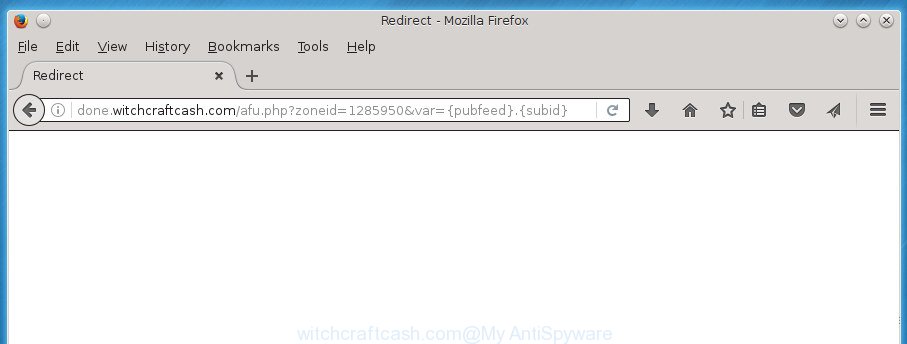
http://done.witchcraftcash.com/afu.php?zoneid= …
The ad supported software is the part of the software that is used as an online promotional tool. It’s designed with the sole purpose to open dozens of advertisements, and thus to promote the goods and services in an open web browser window. So, the Witchcraftcash.com is just one of the many web pages of the so-called ‘ad’ type. It is designed to fill the browser’s constant stream of advertisements, or redirect the internet browser to not expected and intrusive advertising sites.
Table of contents
- What is Witchcraftcash.com
- How to remove Witchcraftcash.com redirect
- Manual Witchcraftcash.com pop-ups removal
- Removing the Witchcraftcash.com, check the list of installed programs first
- Fix internet browser shortcuts, modified by adware
- Remove Witchcraftcash.com pop-up advertisements from Chrome
- Remove Witchcraftcash.com redirect from Firefox
- Delete Witchcraftcash.com ads from Internet Explorer
- Remove unwanted Scheduled Tasks
- How to automatically remove Witchcraftcash.com pop-ups
- Manual Witchcraftcash.com pop-ups removal
- How to stop Witchcraftcash.com popups
- How does your PC system get infected with Witchcraftcash.com redirect
- Final words
Moreover, the ‘ad supported’ software can substitute the legitimate advertising links on misleading or even banners that can offer to visit harmful pages. The reason is simple, many advertisers agree on any ways to attract users to their pages, so the creators of adware, often forcing users to click on an advertising link. For each click on a link, the authors of the ad-supported software receive income. It is the so-called ‘Pay-Per-Click’ method.
In addition to that, as was mentioned earlier, some adware to also change all internet browsers shortcuts that located on your Desktop or Start menu. So, every infected shortcut will try to redirect your browser to annoying ad web pages such as Witchcraftcash.com, some of which might be harmful. It can make the whole machine more vulnerable to hacker attacks.
We strongly recommend that you perform the tutorial below that will allow you to remove Witchcraftcash.com popups using the standard features of Windows and some proven free programs.
How to remove Witchcraftcash.com redirect
There are a few ways which can be used to remove Witchcraftcash.com popup ads. But, not all PUPs such as this adware can be completely uninstalled using only manual methods. Most commonly you are not able to delete any adware using standard Windows options. In order to remove Witchcraftcash.com redirect you need complete a few manual steps and run reliable removal utilities. Most IT security specialists states that Zemana Anti-malware, Malwarebytes or AdwCleaner tools are a right choice. These free programs are able to detect and get rid of Witchcraftcash.com pop up advertisements from your PC and revert back your web-browser settings to defaults.
Manual Witchcraftcash.com pop-ups removal
The guide will help you remove Witchcraftcash.com pop up advertisements. These Witchcraftcash.com removal steps work for the Firefox, Chrome, Internet Explorer and Microsoft Edge, as well as every version of Windows operating system.
Removing the Witchcraftcash.com, check the list of installed programs first
Some PUPs, browser hijacking software and ad supported software may be removed by uninstalling the freeware they came with. If this way does not succeed, then looking them up in the list of installed applications in Microsoft Windows Control Panel. Use the “Uninstall” command in order to remove them.
Windows 8, 8.1, 10
First, press the Windows button
Windows XP, Vista, 7
First, press “Start” and select “Control Panel”.
It will show the Windows Control Panel as shown below.

Next, click “Uninstall a program” ![]()
It will display a list of all programs installed on your computer. Scroll through the all list, and uninstall any suspicious and unknown programs. To quickly find the latest installed programs, we recommend sort programs by date in the Control panel.
Fix internet browser shortcuts, modified by adware
The ad supported software can hijack various Windows shortcuts on your desktop (most often, all web browsers shortcuts), so in this step you need to check and clean them by removing the argument like http://site.address/.
Right click on the shortcut of infected web-browser as on the image below.

Select the “Properties” option and it will show a shortcut’s properties. Next, press the “Shortcut” tab and then delete the “http://site.address” string from Target field as shown below.

Then click OK to save changes. Repeat the step for all internet browsers which are re-directed to the Witchcraftcash.com intrusive web-site.
Remove Witchcraftcash.com pop-up advertisements from Chrome
Reset Chrome settings is a easy way to remove the ad supported software, harmful and adware extensions, as well as to recover the web-browser’s start page, new tab page and default search provider that have been modified by adware that causes multiple annoying advertisements and popups.
First run the Chrome. Next, press the button in the form of three horizontal stripes (![]() ). It will display the main menu. Further, press the option named “Settings”. Another way to show the Google Chrome’s settings – type chrome://settings in the internet browser adress bar and press Enter.
). It will display the main menu. Further, press the option named “Settings”. Another way to show the Google Chrome’s settings – type chrome://settings in the internet browser adress bar and press Enter.

The browser will display the settings screen. Scroll down to the bottom of the page and press the “Show advanced settings” link. Now scroll down until the “Reset settings” section is visible, as shown on the screen below and press the “Reset settings” button.

The Chrome will open the confirmation prompt. You need to confirm your action, click the “Reset” button. The browser will run the process of cleaning. After it is finished, the web-browser’s settings including newtab page, homepage and search engine by default back to the values that have been when the Chrome was first installed on your computer.
Remove Witchcraftcash.com redirect from Firefox
If your Firefox browser is redirected to Witchcraftcash.com without your permission or an unknown search provider shows results for your search, then it may be time to perform the internet browser reset.
Start the FF and click the menu button (it looks like three stacked lines) at the top right of the browser screen. Next, click the question-mark icon at the bottom of the drop-down menu. It will show the slide-out menu.

Select the “Troubleshooting information”. If you are unable to access the Help menu, then type “about:support” in your address bar and press Enter. It bring up the “Troubleshooting Information” page as shown on the screen below.

Click the “Refresh Firefox” button at the top right of the Troubleshooting Information page. Select “Refresh Firefox” in the confirmation dialog box. The FF will start a task to fix your problems that caused by the ad supported software. Once, it is finished, press the “Finish” button.
Delete Witchcraftcash.com ads from Internet Explorer
If you find that Microsoft Internet Explorer web browser settings such as home page, new tab and search provider by default having been changed by adware that causes internet browsers to display undesired Witchcraftcash.com advertisements, then you may restore your settings, via the reset web-browser procedure.
First, run the Internet Explorer, click ![]() ) button. Next, click “Internet Options” as shown below.
) button. Next, click “Internet Options” as shown below.

In the “Internet Options” screen select the Advanced tab. Next, click Reset button. The Microsoft Internet Explorer will display the Reset Internet Explorer settings prompt. Select the “Delete personal settings” check box and click Reset button.

You will now need to reboot your computer for the changes to take effect. It will remove Witchcraftcash.com popups, disable malicious and ad-supported internet browser’s extensions and restore the IE’s settings like startpage, newtab page and default search provider to default state.
Remove unwanted Scheduled Tasks
If the undesired Witchcraftcash.com page opens automatically on Windows startup or at equal time intervals, then you need to check the Task Scheduler Library and remove all the tasks that have been created by malicious application.
Press Windows and R keys on the keyboard at the same time. This shows a dialog box that called Run. In the text field, type “taskschd.msc” (without the quotes) and click OK. Task Scheduler window opens. In the left-hand side, press “Task Scheduler Library”, as shown in the figure below.

Task scheduler
In the middle part you will see a list of installed tasks. Please choose the first task, its properties will be display just below automatically. Next, click the Actions tab. Pay attention to that it launches on your personal computer. Found something like “explorer.exe http://site.address” or “chrome.exe http://site.address”, then remove this harmful task. If you are not sure that executes the task, check it through a search engine. If it’s a component of the malicious programs, then this task also should be removed.
Having defined the task that you want to get rid of, then click on it with the right mouse button and select Delete as shown below.

Delete a task
Repeat this step, if you have found a few tasks which have been created by malicious program. Once is finished, close the Task Scheduler window.
How to automatically remove Witchcraftcash.com pop-ups
In order to completely remove Witchcraftcash.com, you not only need to uninstall ad supported software from your personal computer, but also get rid of all its components in your personal computer including Windows registry entries. We recommend to download and run free removal tools to automatically free your machine of ad-supported software that causes multiple annoying ads and pop ups.
Run Zemana Anti-malware to remove Witchcraftcash.com redirect
Zemana Anti-malware is a utility that can get rid of ‘ad supported’ software, PUPs, hijackers and other malware from your machine easily and for free. Zemana Anti-malware is compatible with most antivirus software. It works under Windows (10 – XP, 32 and 64 bit) and uses minimum of personal computer resources.

- Download Zemana anti malware (ZAM) from the link below.
Zemana AntiMalware
164725 downloads
Author: Zemana Ltd
Category: Security tools
Update: July 16, 2019
- After the download is finished, close all programs and windows on your PC system. Open a folder in which you saved it. Double-click on the icon that’s named Zemana.AntiMalware.Setup.
- Further, click Next button and follow the prompts.
- Once installation is finished, press the “Scan” button to perform a system scan for the adware that causes lots of intrusive Witchcraftcash.com pop-up advertisements. When a threat is found, the number of the security threats will change accordingly. Wait until the the checking is finished.
- As the scanning ends, it’ll open you the results. Review the results once the utility has finished the system scan. If you think an entry should not be quarantined, then uncheck it. Otherwise, simply click “Next”. After the cleaning process is finished, you may be prompted to restart your PC.
Use Malwarebytes to remove Witchcraftcash.com popup ads
We suggest using the Malwarebytes Free which are completely clean your computer of the adware. The free tool is an advanced malware removal application designed by (c) Malwarebytes lab. This application uses the world’s most popular anti-malware technology. It is able to help you delete intrusive Witchcraftcash.com pop-up ads from your web browsers, PUPs, malware, browser hijackers, toolbars, ransomware and other security threats from your PC system for free.

Download Malwarebytes Free by clicking on the link below.
327001 downloads
Author: Malwarebytes
Category: Security tools
Update: April 15, 2020
When the download is finished, run it and follow the prompts. Once installed, the Malwarebytes will try to update itself and when this procedure is finished, click the “Scan Now” button to perform a system scan with this tool for the adware that causes multiple unwanted ads and pop ups. This process can take some time, so please be patient. While the tool is scanning, you may see number of objects it has identified as being infected by malware. Review the report and then click “Quarantine Selected” button.
The Malwarebytes is a free application that you can use to remove all detected folders, files, services, registry entries and so on. To learn more about this malware removal tool, we recommend you to read and follow the step-by-step tutorial or the video guide below.
Use AdwCleaner to delete Witchcraftcash.com popup ads
AdwCleaner is a free portable program that scans your PC system for adware which made to redirect your web browser to various ad web pages such as Witchcraftcash.com, PUPs and browser hijacker infections and helps delete them easily. Moreover, it will also help you get rid of any malicious web-browser extensions and add-ons.

- Download AdwCleaner from the link below.
AdwCleaner download
225511 downloads
Version: 8.4.1
Author: Xplode, MalwareBytes
Category: Security tools
Update: October 5, 2024
- After downloading is finished, double click the AdwCleaner icon. Once this tool is opened, click “Scan” button . This will start scanning the whole machine to find out ‘ad supported’ software which made to redirect your internet browser to various ad web-pages such as Witchcraftcash.com. During the scan it will detect all threats exist on your PC.
- After the scan get completed, a list of all threats detected is produced. Next, you need to click “Clean” button. It will open a prompt, click “OK”.
These few simple steps are shown in detail in the following video guide.
How to stop Witchcraftcash.com popups
It’s also critical to protect your web-browsers from malicious web-pages and ads by using an ad blocker application such as AdGuard. Security experts says that it’ll greatly reduce the risk of malicious software, and potentially save lots of money. Additionally, the AdGuard can also protect your privacy by blocking almost all trackers.
- Download AdGuard program from the following link.
Adguard download
26825 downloads
Version: 6.4
Author: © Adguard
Category: Security tools
Update: November 15, 2018
- After the downloading process is done, run the downloaded file. You will see the “Setup Wizard” program window. Follow the prompts.
- When the install is done, press “Skip” to close the install program and use the default settings, or click “Get Started” to see an quick tutorial which will help you get to know AdGuard better.
- In most cases, the default settings are enough and you don’t need to change anything. Each time, when you launch your PC system, AdGuard will start automatically and stop ads, web-sites such Witchcraftcash.com, as well as other harmful or misleading sites. For an overview of all the features of the application, or to change its settings you can simply double-click on the icon named AdGuard, which is located on your desktop.
How does your PC system get infected with Witchcraftcash.com redirect
Many adware are included in the free programs installer. In many cases, a user have a chance to disable all included “offers”, but some installers are made to confuse the average users, in order to trick them into installing the adware that causes web-browsers to display undesired Witchcraftcash.com pop ups. Anyway, easier to prevent the ‘ad supported’ software rather than clean up your computer after one. So, keep the web browser updated (turn on automatic updates), run a good antivirus software, double check a free applications before you start it (do a google search, scan a downloaded file with VirusTotal), avoid malicious and unknown pages.
Final words
After completing the steps shown above, your machine should be clean from malicious software, hijacker infections and adware. The Google Chrome, Internet Explorer, Mozilla Firefox and Microsoft Edge will no longer show Witchcraftcash.com intrusive site when you surf the Net. Unfortunately, if the step by step instructions does not help you, then you have caught a new ‘ad supported’ software, and then the best way – ask for help.
- Download HijackThis from the link below and save it to your Desktop.
HijackThis download
4866 downloads
Version: 2.0.5
Author: OpenSource
Category: Security tools
Update: November 7, 2015
- Double-click on the HijackThis icon. Next click “Do a system scan only” button.
- After the scan is done, the scan button will read “Save log”, press it. Save this log to your desktop.
- Create a Myantispyware account here. Once you’ve registered, check your e-mail for a confirmation link, and confirm your account. After that, login.
- Copy and paste the contents of the HijackThis log into your post. If you are posting for the first time, please start a new thread by using the “New Topic” button in the Spyware Removal forum. When posting your HJT log, try to give us some details about your problems, so we can try to help you more accurately.
- Wait for one of our trained “Security Team” or Site Administrator to provide you with knowledgeable assistance tailored to your problem with the undesired Witchcraftcash.com popup ads.




















