Every time, when you launch your web browser the Search.rspark.com web page which you do not remember installing as start page or search engine keeps annoying you? Search.rspark.com is a potentially unwanted program (PUP) from the category of browser hijackers. It can end up on your PC system in various ways. In many cases is when you download and install another free program and forget to uncheck the box for the third-party programs installation. Don’t panic because we have got the solution. Here’s a steps on how to remove annoying Search.rspark.com startpage from any web-browsers, including the Chrome, Mozilla Firefox, Internet Explorer and Edge.
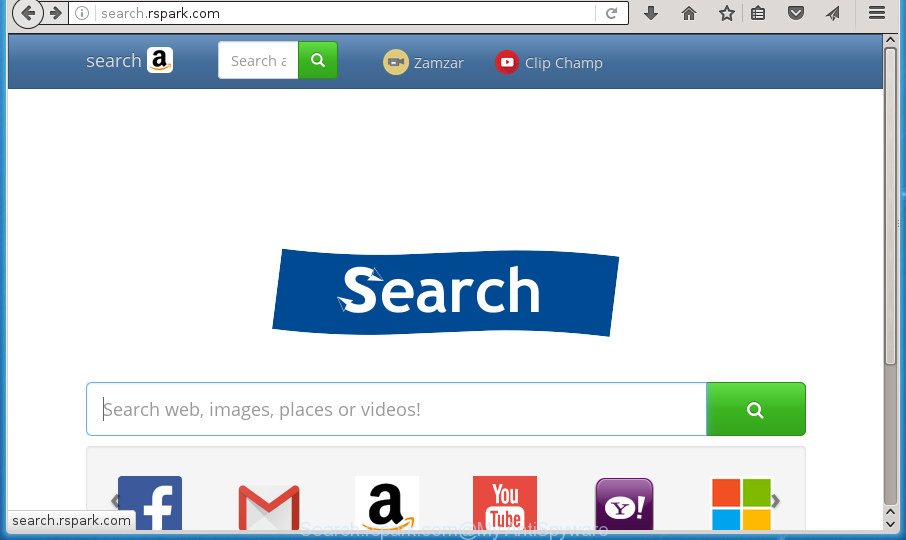
http://search.rspark.com/
In addition, the Search.rspark.com browser hijacker infection may also modify the search engine selected in the web-browser. When you try to search on the infected internet browser, you will be presented with search results, consisting of advertisements and Google (or Yahoo, or Bing) search results for your query. Among these search results can occur links that lead to unwanted and ad web-pages.
Table of contents
- What is Search.rspark.com
- Search.rspark.com removal tutorial
- Use AdBlocker to stop Search.rspark.com and stay safe online
- Do not know how your web browser has been hijacked by Search.rspark.com hijacker infection?
- Finish words
Also, adware (sometimes named ‘ad-supported’ software) may be installed on the computer together with Search.rspark.com hijacker infection. It will insert a large amount of advertisements directly to the pages that you view, creating a sense that ads has been added by the developers of the site. Moreover, legal advertisements can be replaced on fake ads that will offer to download and install various unnecessary and malicious applications. Moreover, the Search.rspark.com browser hijacker infection has the ability to gather a wide variety of personal information which can be later sold to third parties.
The Search.rspark.com hijacker can alter certain settings of browsers, but often that the unwanted software may also infect all types of web browsers by modifying their desktop shortcuts. Thus forcing the user to see Search.rspark.com unwanted site every time run the web-browser.
We strongly suggest that you perform the steps below that will allow you to get rid of Search.rspark.com homepage using the standard features of Windows and some proven free applications.
Search.rspark.com removal tutorial
In the instructions below we will have a look at the browser hijacker and how to get rid of Search.rspark.com from Chrome, IE, Firefox and MS Edge web-browsers for Windows OS, natively or by using a few free removal tools. Certain of the steps below will require you to exit the web page. So, please read the guidance carefully, after that bookmark or print it for later reference.
Remove Search.rspark.com start page without any utilities
Most common browser hijackers may be removed without any antivirus programs. The manual browser hijacker infection removal is few simple steps that will teach you how to get rid of the Search.rspark.com homepage.
Uninstall Search.rspark.com associated software by using Windows Control Panel
We recommend that you begin the computer cleaning process by checking the list of installed software and uninstall all unknown or suspicious applications. This is a very important step, as mentioned above, very often the malicious programs such as ‘ad supported’ software and hijackers may be bundled with free applications. Uninstall the unwanted programs can remove the intrusive ads or web browser redirect.
Windows 10, 8.1, 8
Click the Windows logo, and then click Search ![]() . Type ‘Control panel’and press Enter as shown in the figure below.
. Type ‘Control panel’and press Enter as shown in the figure below.

Once the ‘Control Panel’ opens, click the ‘Uninstall a program’ link under Programs category as shown below.

Windows 7, Vista, XP
Open Start menu and choose the ‘Control Panel’ at right as shown below.

Then go to ‘Add/Remove Programs’ or ‘Uninstall a program’ (Windows 7 or Vista) as shown below.

Carefully browse through the list of installed applications and remove all applications that has the name similar to the web-site which has been set as your FF, Google Chrome, Internet Explorer and MS Edge newtab, startpage and search engine by default. We recommend to click ‘Installed programs’ and even sorts all installed programs by date. Once you have found anything suspicious that may be the browser hijacker, ‘ad supported’ software or PUPs, then select this program and click ‘Uninstall’ in the upper part of the window. If the suspicious program blocked from removal, then run Revo Uninstaller Freeware to fully get rid of it from your computer.
Clean up the internet browsers shortcuts
Once installed, this hijacker may add an argument like “http://site.address” into the Target property of the desktop shortcut for the Chrome, Mozilla Firefox, Internet Explorer and MS Edge. Due to this, every time you open the web browser, it will display the intrusive homepage.
To clear the internet browser shortcut, right-click to it and select Properties. On the Shortcut tab, locate the Target field. Click inside, you will see a vertical line – arrow pointer, move it (using -> arrow key on your keyboard) to the right as possible. You will see a text similar “http://site.address” which has been added here. You need to delete it.

When the text is removed, press the OK button. You need to clean all shortcuts of all your web browsers, as they may be infected too.
Delete Search.rspark.com from IE
The IE reset is great if your browser is hijacked or you have unwanted extensions or toolbars on your web-browser, that installed by a malware.
First, run the Internet Explorer. Next, click the button in the form of gear (![]() ). It will show the Tools drop-down menu, click the “Internet Options” as shown in the figure below.
). It will show the Tools drop-down menu, click the “Internet Options” as shown in the figure below.

In the “Internet Options” window click on the Advanced tab, then click the Reset button. The IE will show the “Reset Internet Explorer settings” window as shown below. Select the “Delete personal settings” check box, then click “Reset” button.

You will now need to restart your PC for the changes to take effect.
Delete Search.rspark.com redirect from Google Chrome
In order to be sure that there is nothing left behind, we suggest you to reset Google Chrome web-browser. It’ll revert back Chrome settings including start page, new tab and default search provider to defaults.

- First launch the Chrome and click Menu button (small button in the form of three horizontal stripes).
- It will open the Google Chrome main menu. Select “Settings” option.
- You will see the Google Chrome’s settings page. Scroll down and click “Show advanced settings” link.
- Scroll down again and press the “Reset settings” button.
- The Chrome will display the reset profile settings page as shown on the image above.
- Next press the “Reset” button.
- Once this procedure is finished, your web-browser’s new tab page, home page and search provider by default will be restored to their original defaults.
- To learn more, read the post How to reset Google Chrome settings to default.
Remove Search.rspark.com from Firefox by resetting browser settings
If your Mozilla Firefox browser home page has modified to Search.rspark.com without your permission or an unknown search engine shows results for your search, then it may be time to perform the internet browser reset.
First, launch the Firefox and click ![]() button. It will open the drop-down menu on the right-part of the browser. Further, click the Help button (
button. It will open the drop-down menu on the right-part of the browser. Further, click the Help button (![]() ) as on the image below
) as on the image below
.

In the Help menu, select the “Troubleshooting Information” option. Another way to open the “Troubleshooting Information” screen – type “about:support” in the web browser adress bar and press Enter. It will display the “Troubleshooting Information” page like below. In the upper-right corner of this screen, press the “Refresh Firefox” button.

It will open the confirmation dialog box. Further, click the “Refresh Firefox” button. The FF will start a process to fix your problems that caused by the Search.rspark.com hijacker. When, it is finished, press the “Finish” button.
Scan your machine and get rid of Search.rspark.com with free utilities
Run malware removal utilities to get rid of Search.rspark.com automatically. The free software tools specially designed for hijacker infection, adware and other potentially unwanted software removal. These tools can remove most of browser hijacker from Chrome, Firefox, IE and Microsoft Edge. Moreover, it can remove all components of Search.rspark.com from Windows registry and system drives.
Run Zemana Anti-malware to remove Search.rspark.com
Zemana Anti-malware highly recommended, because it can scan for security threats such adware and hijackers which most ‘classic’ antivirus software fail to pick up on. Moreover, if you have any Search.rspark.com hijacker infection removal problems which cannot be fixed by this utility automatically, then Zemana Anti-malware provides 24X7 online assistance from the highly experienced support staff.
Download Zemana Anti Malware on your PC system from the link below. Save it on your desktop.
164800 downloads
Author: Zemana Ltd
Category: Security tools
Update: July 16, 2019
Once the download is done, close all windows on your machine. Further, open the install file named Zemana.AntiMalware.Setup. If the “User Account Control” prompt pops up as shown below, click the “Yes” button.

It will display the “Setup wizard” which will help you install Zemana Anti Malware on the personal computer. Follow the prompts and do not make any changes to default settings.

Once install is finished successfully, Zemana AntiMalware will automatically run and you can see its main window like below.

Next, click the “Scan” button for checking your personal computer for the Search.rspark.com browser hijacker and other web-browser’s malicious extensions. This process can take quite a while, so please be patient. When a threat is found, the number of the security threats will change accordingly.

After the scan is finished, the results are displayed in the scan report. Make sure all threats have ‘checkmark’ and press “Next” button.

The Zemana Anti Malware will start to get rid of Search.rspark.com hijacker related files, folders and registry keys. Once disinfection is complete, you may be prompted to restart your personal computer.
How to remove Search.rspark.com with Malwarebytes
You can get rid of Search.rspark.com automatically with a help of Malwarebytes Free. We recommend this free malicious software removal utility because it can easily remove hijackers, adware, PUPs and toolbars with all their components such as files, folders and registry entries.
Download Malwarebytes by clicking on the link below.
327053 downloads
Author: Malwarebytes
Category: Security tools
Update: April 15, 2020
When the download is complete, close all software and windows on your personal computer. Open a directory in which you saved it. Double-click on the icon that’s named mb3-setup as shown in the figure below.
![]()
When the install starts, you will see the “Setup wizard” that will help you set up Malwarebytes on your system.

Once installation is finished, you will see window as shown on the image below.

Now click the “Scan Now” button for scanning your computer for the hijacker that causes web-browsers to open annoying Search.rspark.com page. A scan can take anywhere from 10 to 30 minutes, depending on the number of files on your system and the speed of your computer. While the utility is scanning, you can see how many objects it has identified either as being malicious software.

After it has completed scanning your computer, it’ll display a scan report. When you are ready, click “Quarantine Selected” button.

The Malwarebytes will now remove browser hijacker infection which created to redirect your browser to the Search.rspark.com web-site. When disinfection is complete, you may be prompted to reboot your PC.
The following video explains step by step guide on how to get rid of browser hijacker, adware and other malware with Malwarebytes Anti-malware.
Scan and clean your PC of browser hijacker with AdwCleaner
The AdwCleaner tool is free and easy to use. It can scan and get rid of hijacker infection like Search.rspark.com, malware, potentially unwanted programs and adware in Google Chrome, Firefox, MS Edge and Microsoft Internet Explorer web-browsers and thereby restore their default settings (new tab, start page and search provider by default). AdwCleaner is powerful enough to find and get rid of malicious registry entries and files that are hidden on the computer.

- Download AdwCleaner by clicking on the link below.
AdwCleaner download
225539 downloads
Version: 8.4.1
Author: Xplode, MalwareBytes
Category: Security tools
Update: October 5, 2024
- Once downloading is complete, double click the AdwCleaner icon. Once this utility is launched, click “Scan” button to perform a system scan with this tool for the Search.rspark.com browser hijacker infection and other malicious software and ad-supported software. This procedure can take some time, so please be patient. While the utility is scanning, you can see how many objects and files has already scanned.
- As the scanning ends, a list of all items found is produced. Review the results once the tool has finished the system scan. If you think an entry should not be quarantined, then uncheck it. Otherwise, simply click “Clean” button. It will display a prompt, click “OK”.
These few simple steps are shown in detail in the following video guide.
Use AdBlocker to stop Search.rspark.com and stay safe online
It’s also critical to protect your web browsers from malicious web pages and ads by using an ad-blocking program like AdGuard. Security experts says that it will greatly reduce the risk of malicious software, and potentially save lots of money. Additionally, the AdGuard can also protect your privacy by blocking almost all trackers.
Download AdGuard program from the following link.
26841 downloads
Version: 6.4
Author: © Adguard
Category: Security tools
Update: November 15, 2018
After downloading is finished, start the downloaded file. You will see the “Setup Wizard” screen as on the image below.

Follow the prompts. After the install is complete, you will see a window like below.

You can press “Skip” to close the installation program and use the default settings, or click “Get Started” button to see an quick tutorial which will assist you get to know AdGuard better.
In most cases, the default settings are enough and you don’t need to change anything. Each time, when you start your personal computer, AdGuard will launch automatically and stop advertisements, web sites such Search.rspark.com, as well as other harmful or misleading web-sites. For an overview of all the features of the program, or to change its settings you can simply double-click on the AdGuard icon, that may be found on your desktop.
Do not know how your web browser has been hijacked by Search.rspark.com hijacker infection?
The Search.rspark.com browser hijacker infection actively distributed with free programs, in the composition, together with the setup file of these programs. Therefore, it is very important, when installing an unknown application even downloaded from known or big hosting web page, read the Terms of use and the Software license, as well as to choose the Manual, Advanced or Custom setup method. In this method, you can disable the installation of unneeded modules and programs and protect your system from such browser hijackers as the Search.rspark.com. Unfortunately, most users when installing unknown programs, simply click the Next button, and don’t read any information which the free software open them during its installation. This leads to the fact that the web-browser settings are replaced and web-browser’s startpage, new tab and default search engine set to Search.rspark.com.
Finish words
Now your computer should be clean of the Search.rspark.com . Uninstall AdwCleaner. We suggest that you keep AdGuard (to help you stop unwanted advertisements and unwanted harmful web sites) and Malwarebytes (to periodically scan your computer for new hijacker infections, malware and adware). Probably you are running an older version of Java or Adobe Flash Player. This can be a security risk, so download and install the latest version right now.
If you are still having problems while trying to delete Search.rspark.com from the Google Chrome, FF, Edge and Microsoft Internet Explorer, then ask for help in our Spyware/Malware removal forum.




















Thank you VERY useful and accurate help