When you open your internet browser such as Mozilla Firefox, Google Chrome, Microsoft Internet Explorer and Edge, the web-site named Search.searchtg.com opens automatically instead of your start page? Or this intrusive web-page has been set as new tab page and web browser’s search provider ?
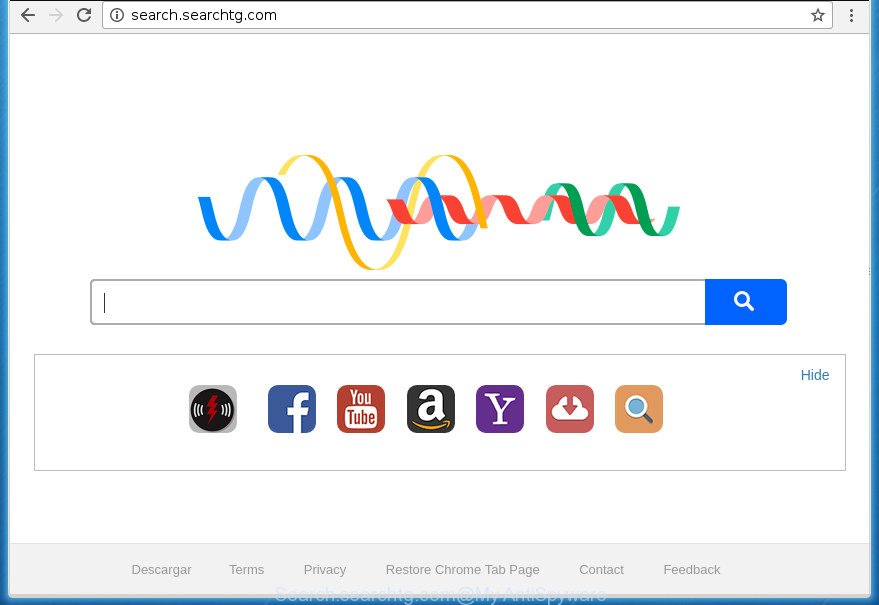
http://search.searchtg.com/
Most probably your PC system has become a victim of browser hijacker infection. It mostly get installed along with some freeware. Do not be surprised, it happens, especially if you’re an active Internet user. But this does not mean that you should reconcile with these unwanted redirects. You need to clean your system of malware such as this hijacker ASAP. Because the unwanted startpage can be a way to infect your computer with more dangerous malicious applications like viruses and trojans.
Table of contents
- What is Search.searchtg.com
- Remove Search.searchtg.com
- Manual Search.searchtg.com removal
- Remove Search.searchtg.com related programs through the Control Panel of your computer
- Clean up the web-browsers shortcuts which have been hijacked by Search.searchtg.com
- Remove Search.searchtg.com from Internet Explorer
- Remove Search.searchtg.com search from Firefox
- Remove Search.searchtg.com startpage from Chrome
- Scan your system and delete Search.searchtg.com with free utilities
- Manual Search.searchtg.com removal
- Run AdBlocker to stop Search.searchtg.com and stay safe online
- Where the Search.searchtg.com hijacker comes from
- To sum up
The Search.searchtg.com browser hijacker infection will alter your internet browser’s search engine so that all searches are sent through Search.searchtg.com, which redirects to Bing, Yahoo or Google Custom Search engine that displays the search results for your query. The developers of this browser hijacker are using legitimate search provider as they may make money from the ads which are shown in the search results.
The hijacker such as Search.searchtg.com often alter all web-browser shortcuts which located on your Desktop to force you visit various unwanted web sites and show intrusive popups. As a result, your browser can still redirect you to an undesired site despite your web browser is actually free of browser hijacker.
We strongly suggest that you perform the step-by-step guide below that will assist you to remove Search.searchtg.com using the standard features of Windows and some proven free programs.
Remove Search.searchtg.com
The answer is right here on this web page. We have put together simplicity and efficiency. It will help you easily to clean your machine of hijacker. Moreover, you can choose manual or automatic removal solution. If you’re familiar with the computer then use manual removal, otherwise run the free antimalware tool designed specifically to delete hijacker like Search.searchtg.com. Of course, you can combine both methods. Read this manual carefully, bookmark or print it, because you may need to exit your web browser or restart your computer.
Manual Search.searchtg.com removal
Most common browser hijacker infections may be removed without any antivirus applications. The manual hijacker removal is guide that will teach you how to delete the Search.searchtg.com start page.
Remove Search.searchtg.com related programs through the Control Panel of your computer
First, you should try to identify and delete the program that causes the appearance of annoying advertisements or web-browser redirect, using the ‘Uninstall a program’ which is located in the ‘Control panel’.
Windows 8, 8.1, 10
First, press the Windows button
Windows XP, Vista, 7
First, press “Start” and select “Control Panel”.
It will show the Windows Control Panel as shown in the figure below.

Next, press “Uninstall a program” ![]()
It will open a list of all programs installed on your machine. Scroll through the all list, and remove any suspicious and unknown programs. To quickly find the latest installed applications, we recommend sort applications by date in the Control panel.
Clean up the web-browsers shortcuts which have been hijacked by Search.searchtg.com
Important to know, most anti-malware applications that are able to get rid of browser hijacker infection, but unable to scan for and recover changed shortcuts. So, you need to fix the desktop shortcuts for your Chrome, Mozilla Firefox, IE and Microsoft Edge web browsers manually.
Click the right mouse button to a desktop shortcut which you use to launch your browser. Next, select the “Properties” option. Important: necessary to click on the desktop shortcut for the browser that is re-directed to the Search.searchtg.com or other annoying page.
Further, necessary to look at the text which is written in the “Target” field. The browser hijacker can rewrite the contents of this field, which describes the file to be run when you open your browser. Depending on the browser you are using, there should be:
- Google Chrome: chrome.exe
- Opera: opera.exe
- Firefox: firefox.exe
- Internet Explorer: iexplore.exe
If you are seeing an unknown text similar “http://site.addres” which has been added here, then you should remove it, as shown on the screen below.

Next, press the “OK” button to save the changes. Now, when you open the internet browser from this desktop shortcut, it does not occur automatically redirect on the Search.searchtg.com web-page or any other unwanted web pages. Once the step is complete, we recommend to go to the next step.
Remove Search.searchtg.com from Internet Explorer
If you find that Internet Explorer web browser settings like newtab, start page and search provider by default having been hijacked, then you may restore your settings, via the reset browser procedure.
First, run the IE. Next, click the button in the form of gear (![]() ). It will open the Tools drop-down menu, click the “Internet Options” as shown on the image below.
). It will open the Tools drop-down menu, click the “Internet Options” as shown on the image below.

In the “Internet Options” window click on the Advanced tab, then press the Reset button. The Microsoft Internet Explorer will show the “Reset Internet Explorer settings” window as shown on the screen below. Select the “Delete personal settings” check box, then click “Reset” button.

You will now need to reboot your PC system for the changes to take effect.
Remove Search.searchtg.com search from Firefox
If the Firefox settings such as newtab, homepage and search engine by default have been changed by the browser hijacker infection, then resetting it to the default state can help.
Launch the FF and click the menu button (it looks like three stacked lines) at the top right of the internet browser screen. Next, press the question-mark icon at the bottom of the drop-down menu. It will open the slide-out menu.

Select the “Troubleshooting information”. If you are unable to access the Help menu, then type “about:support” in your address bar and press Enter. It bring up the “Troubleshooting Information” page as shown below.

Click the “Refresh Firefox” button at the top right of the Troubleshooting Information page. Select “Refresh Firefox” in the confirmation dialog box. The Mozilla Firefox will begin a procedure to fix your problems that caused by the Search.searchtg.com hijacker. After, it is done, click the “Finish” button.
Remove Search.searchtg.com startpage from Chrome
In order to be sure that there is nothing left behind, we recommend you to reset Chrome internet browser. It will revert back Chrome settings including start page, newtab page and default search provider to defaults.
Open the Chrome menu by clicking on the button in the form of three horizontal stripes (![]() ). It will display the drop-down menu. Next, click to “Settings” option.
). It will display the drop-down menu. Next, click to “Settings” option.

Scroll down to the bottom of the page and click on the “Show advanced settings” link. Now scroll down until the Reset settings section is visible, as shown below and click the “Reset settings” button.

Confirm your action, click the “Reset” button.
Scan your system and delete Search.searchtg.com with free utilities
There are not many good free antimalware programs with high detection ratio. The effectiveness of malicious software removal tools depends on various factors, mostly on how often their virus/malware signatures DB are updated in order to effectively detect modern malicious software, ad supported software, browser hijacker infections and other potentially unwanted applications. We recommend to use several programs, not just one. These programs that listed below will help you delete all components of the browser hijacker from your disk and Windows registry and thereby delete Search.searchtg.com .
Scan and free your personal computer of Search.searchtg.com with Zemana Anti-malware
Zemana Anti-malware is a utility that can remove adware, PUPs, hijackers and other malicious software from your PC easily and for free. Zemana Anti-malware is compatible with most antivirus software. It works under Windows (10 – XP, 32 and 64 bit) and uses minimum of PC resources.
Download Zemana Anti Malware from the link below.
164800 downloads
Author: Zemana Ltd
Category: Security tools
Update: July 16, 2019
After downloading is finished, close all software and windows on your computer. Open a directory in which you saved it. Double-click on the icon that’s named Zemana.AntiMalware.Setup as shown on the image below.
![]()
When the setup starts, you will see the “Setup wizard” that will help you install Zemana Anti-Malware on your machine.

Once installation is finished, you will see window like below.

Now click the “Scan” button for checking your PC system for the Search.searchtg.com browser hijacker and other kinds of potential threats such as malware and ad supported software. This procedure may take some time, so please be patient. When a malware, adware or potentially unwanted programs are detected, the number of the security threats will change accordingly.

When the scan get completed, a list of all items found is produced. Review the scan results and then press “Next” button.

The Zemana Anti-malware will begin to get rid of Search.searchtg.com browser hijacker infection and other malware and adware.
Run Malwarebytes to remove hijacker infection
We suggest using the Malwarebytes Free which are completely clean your PC system of the browser hijacker infection. The free tool is an advanced malicious software removal program made by (c) Malwarebytes lab. This application uses the world’s most popular anti malware technology. It’s able to help you remove hijackers, PUPs, malicious software, adware, toolbars, ransomware and other security threats from your computer for free.
Download Malwarebytes Free on your PC system from the link below. Save it on your desktop.
327053 downloads
Author: Malwarebytes
Category: Security tools
Update: April 15, 2020
Once downloading is finished, close all windows on your system. Further, start the file named mb3-setup. If the “User Account Control” prompt pops up as shown on the screen below, press the “Yes” button.

It will show the “Setup wizard” that will allow you install Malwarebytes on the computer. Follow the prompts and don’t make any changes to default settings.

Once installation is finished successfully, click Finish button. Then Malwarebytes will automatically start and you can see its main window as shown in the figure below.

Next, press the “Scan Now” button to perform a system scan with this utility for the browser hijacker that cause Search.searchtg.com web page to appear. This process may take quite a while, so please be patient. While the tool is scanning, you may see number of objects and files has already scanned.

After it has completed scanning your PC system, you may check all threats detected on your computer. Review the report and then press “Quarantine Selected” button.

The Malwarebytes will remove Search.searchtg.com hijacker and other web browser’s harmful plugins and add items to the Quarantine. After that process is complete, you can be prompted to reboot your personal computer. We suggest you look at the following video, which completely explains the procedure of using the Malwarebytes to get rid of hijacker infections, adware and other malware.
Delete Search.searchtg.com hijacker and malicious extensions with AdwCleaner
AdwCleaner is a free removal tool that can be downloaded and use to delete hijackers, adware, malicious software, PUPs, toolbars and other threats from your PC. You can run this utility to detect threats even if you have an antivirus or any other security application.

- Download AdwCleaner by clicking on the link below.
AdwCleaner download
225539 downloads
Version: 8.4.1
Author: Xplode, MalwareBytes
Category: Security tools
Update: October 5, 2024
- After the download is done, double click the AdwCleaner icon. Once this utility is started, press “Scan” button to perform a system scan for the browser hijacker that reroutes your browser to annoying Search.searchtg.com web-page. When a threat is found, the number of the security threats will change accordingly.
- When the scan is done, it will display you the results. Review the scan results and then click “Clean” button. It will display a prompt, click “OK”.
These few simple steps are shown in detail in the following video guide.
Run AdBlocker to stop Search.searchtg.com and stay safe online
By installing an ad blocker program such as AdbGuard, you’re able to block Search.searchtg.com, autoplaying video ads and get rid of a large amount of distracting and unwanted ads on pages.
- Download AdGuard program by clicking on the following link.
Adguard download
26841 downloads
Version: 6.4
Author: © Adguard
Category: Security tools
Update: November 15, 2018
- When downloading is finished, run the downloaded file. You will see the “Setup Wizard” program window. Follow the prompts.
- After the setup is done, click “Skip” to close the installation application and use the default settings, or click “Get Started” to see an quick tutorial that will allow you get to know AdGuard better.
- In most cases, the default settings are enough and you do not need to change anything. Each time, when you start your system, AdGuard will launch automatically and block pop-ups, sites such Search.searchtg.com, as well as other harmful or misleading pages. For an overview of all the features of the program, or to change its settings you can simply double-click on the icon named AdGuard, that is located on your desktop.
Where the Search.searchtg.com hijacker comes from
The Search.searchtg.com browser hijacker usually is bundled within another application in the same setup file. The risk of this is especially high for the various free applications downloaded from the Web. The creators of the applications are hoping that users will run the quick install mode, that is simply to click the Next button, without paying attention to the information on the screen and do not carefully considering every step of the installation procedure. Thus, the browser hijacker can infiltrate your computer without your knowledge. Therefore, it is very important to read all the information that tells the program during installation, including the ‘Terms of Use’ and ‘Software license’. Use only the Manual, Custom or Advanced install method. This method will allow you to disable all optional and unwanted programs and components.
To sum up
Now your personal computer should be free of the Search.searchtg.com . Remove AdwCleaner. We suggest that you keep AdGuard (to help you block unwanted ads and unwanted malicious sites) and Malwarebytes (to periodically scan your machine for new browser hijackers, malware and ad supported software). Probably you are running an older version of Java or Adobe Flash Player. This can be a security risk, so download and install the latest version right now.
If you are still having problems while trying to remove Search.searchtg.com from the Google Chrome, IE, Mozilla Firefox and MS Edge, then ask for help in our Spyware/Malware removal forum.



















