Are you seeing 9rendezvous-l.com pop up ads in the Chrome, Firefox, Microsoft Internet Explorer and MS Edge every time you use the browser to browse the World Wide Web? This means that your computer is infected with an adware (sometimes named ‘ad-supported’ software) which looks the entire traffic generated by you and on this basis, it displays lots of undesired pop ups. Currently, this ad supported software are widely spread, due to the fact that most people are trying to find free programs, download and install them on the computer without proper attention to the fact that the ‘ad supported’ software can penetrate into the system along with them.
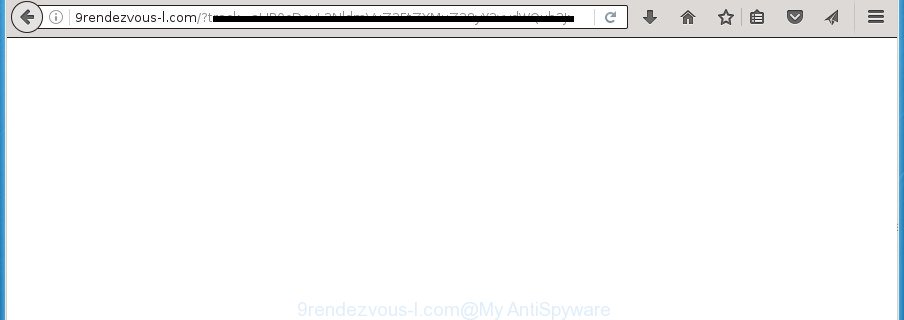
While your computer is infected with the ad-supported software, the Google Chrome, Firefox, MS Edge and IE may be rerouted to 9rendezvous-l.com annoying page. Of course, the adware may not cause damages to your files or Windows system, but it may show a huge count of unwanted advertisements. These advertisements will be injected within the content of web-pages that are you opening in your web-browser and can be varied: pop-up ads, in-text ads, different sized banners, offers to install an questionable software. The advertisements will appear on all pages, including pages where previously you have never seen any advertising links.
The ad-supported software often modify all web browser shortcuts which located on your Desktop to force you visit various intrusive ad pages. As a result, your web browser can still redirect you to an undesired ad web site despite your personal computer is actually free of adware and other malicious software.
Table of contents
- What is 9rendezvous-l.com
- Remove 9rendezvous-l.com redirect
- How to manually remove 9rendezvous-l.com
- Uninstall 9rendezvous-l.com related software through the Control Panel of your system
- Fix web browser shortcuts, changed by adware
- Remove 9rendezvous-l.com pop-ups from Chrome
- Get rid of 9rendezvous-l.com from Mozilla Firefox by resetting web-browser settings
- Remove 9rendezvous-l.com pop-up advertisements from Internet Explorer
- Remove unwanted Scheduled Tasks
- Remove 9rendezvous-l.com popups with free applications
- How to manually remove 9rendezvous-l.com
- How to block 9rendezvous-l.com redirect
- How to prevent 9rendezvous-l.com pop up advertisements from getting inside your PC
- Finish words
We strongly recommend that you perform the step-by-step guide below that will allow you to remove 9rendezvous-l.com redirect using the standard features of Windows and some proven free software.
Remove 9rendezvous-l.com redirect
There exist several free adware removal utilities. Also it is possible to remove 9rendezvous-l.com popup advertisements manually. But we suggest to combine all these methods below into the one removal algorithm. Follow the steps of the guide. Some of the steps will require you to restart your computer or close the web-site. So, read this tutorial carefully, then bookmark or print it for later reference.
How to manually remove 9rendezvous-l.com
The useful removal instructions for the 9rendezvous-l.com pop ups. The detailed procedure can be followed by anyone as it really does take you step-by-step. If you follow this process to remove 9rendezvous-l.com redirect let us know how you managed by sending us your comments please.
Uninstall 9rendezvous-l.com related software through the Control Panel of your system
The process of ad supported software removal is generally the same across all versions of Windows OS from 10 to XP. To start with, it’s necessary to check the list of installed programs on your machine and delete all unused, unknown and suspicious software.
Windows 10, 8.1, 8
Click the Microsoft Windows logo, and then click Search ![]() . Type ‘Control panel’and press Enter as shown on the screen below.
. Type ‘Control panel’and press Enter as shown on the screen below.

After the ‘Control Panel’ opens, click the ‘Uninstall a program’ link under Programs category as shown on the screen below.

Windows 7, Vista, XP
Open Start menu and select the ‘Control Panel’ at right as shown below.

Then go to ‘Add/Remove Programs’ or ‘Uninstall a program’ (Windows 7 or Vista) as shown on the screen below.

Carefully browse through the list of installed software and delete all programs which has the name similar to the 9rendezvous-l.com site. We recommend to press ‘Installed programs’ and even sorts all installed programs by date. Once you have found anything suspicious that may be the browser hijacker, adware or potentially unwanted applications, then choose this application and click ‘Uninstall’ in the upper part of the window. If the suspicious application blocked from removal, then use Revo Uninstaller Freeware to fully remove it from your computer.
Fix web browser shortcuts, changed by adware
Now you need to clean up the web-browser shortcuts. Check that the shortcut referring to the right exe-file of the internet browser, and not on any unknown file.
To clear the web-browser shortcut, right-click to it and select Properties. On the Shortcut tab, locate the Target field. Click inside, you will see a vertical line – arrow pointer, move it (using -> arrow key on your keyboard) to the right as possible. You will see a text like “http://site.address” which has been added here. You need to delete it.

When the text is removed, press the OK button. You need to clean all shortcuts of all your web browsers, as they may be infected too.
Remove 9rendezvous-l.com pop-ups from Chrome
Like other modern web browsers, the Chrome has the ability to reset the settings to their default values and thereby recover the browser’s settings like home page, new tab page and search provider by default that have been replaced by the adware that causes web-browsers to open unwanted 9rendezvous-l.com pop ups.

- First, start the Chrome and click the Menu icon (icon in the form of three horizontal stripes).
- It will show the Chrome main menu, click the “Settings” menu.
- Next, press “Show advanced settings” link, that located at the bottom of the Settings page.
- On the bottom of the “Advanced settings” page, click the “Reset settings” button.
- The Google Chrome will open the reset settings prompt as shown on the screen above.
- Confirm the browser’s reset by clicking on the “Reset” button.
- To learn more, read the article How to reset Chrome settings to default.
Get rid of 9rendezvous-l.com from Mozilla Firefox by resetting web-browser settings
If your Mozilla Firefox web-browser is redirected to 9rendezvous-l.com without your permission or an unknown search provider shows results for your search, then it may be time to perform the web-browser reset.
First, launch the Firefox and click ![]() button. It will show the drop-down menu on the right-part of the internet browser. Further, click the Help button (
button. It will show the drop-down menu on the right-part of the internet browser. Further, click the Help button (![]() ) as shown on the image below
) as shown on the image below
.

In the Help menu, select the “Troubleshooting Information” option. Another way to open the “Troubleshooting Information” screen – type “about:support” in the internet browser adress bar and press Enter. It will show the “Troubleshooting Information” page as on the image below. In the upper-right corner of this screen, click the “Refresh Firefox” button.

It will show the confirmation dialog box. Further, click the “Refresh Firefox” button. The Firefox will begin a task to fix your problems that caused by the adware that causes a ton of annoying 9rendezvous-l.com pop-ups. When, it’s done, click the “Finish” button.
Remove 9rendezvous-l.com pop-up advertisements from Internet Explorer
The Internet Explorer reset is great if your web-browser is hijacked or you have unwanted addo-ons or toolbars on your internet browser, which installed by an malicious software.
First, launch the Microsoft Internet Explorer. Next, press the button in the form of gear (![]() ). It will display the Tools drop-down menu, click the “Internet Options” as on the image below.
). It will display the Tools drop-down menu, click the “Internet Options” as on the image below.

In the “Internet Options” window click on the Advanced tab, then press the Reset button. The IE will show the “Reset Internet Explorer settings” window as shown on the image below. Select the “Delete personal settings” check box, then click “Reset” button.

You will now need to reboot your personal computer for the changes to take effect.
Remove unwanted Scheduled Tasks
If the undesired 9rendezvous-l.com page opens automatically on Windows startup or at equal time intervals, then you need to check the Task Scheduler Library and get rid of all the tasks that have been created by ‘ad-supported’ program.
Press Windows and R keys on your keyboard at the same time. It will show a dialog box that titled with Run. In the text field, type “taskschd.msc” (without the quotes) and press OK. Task Scheduler window opens. In the left-hand side, click “Task Scheduler Library”, as shown on the screen below.

Task scheduler, list of tasks
In the middle part you will see a list of installed tasks. Select the first task, its properties will be open just below automatically. Next, click the Actions tab. Necessary to look at the text which is written under Details. Found something such as “explorer.exe http://site.address” or “chrome.exe http://site.address” or “firefox.exe http://site.address”, then you need remove this task. If you are not sure that executes the task, then google it. If it is a component of the malicious applications, then this task also should be removed.
Further click on it with the right mouse button and select Delete as shown on the screen below.

Task scheduler, delete a task
Repeat this step, if you have found a few tasks that have been created by adware. Once is finished, close the Task Scheduler window.
Remove 9rendezvous-l.com popups with free applications
The adware can hide its components which are difficult for you to find out and delete completely. This can lead to the fact that after some time, the ad-supported software once again infect your computer and redirect your browser to 9rendezvous-l.com web site. Moreover, We want to note that it’s not always safe to remove ‘ad supported’ software manually, if you don’t have much experience in setting up and configuring the MS Windows operating system. The best way to detect and delete ad-supported software is to run free malware removal software.
Use Zemana Anti-malware to remove 9rendezvous-l.com
We suggest you to run the Zemana Anti-malware that are completely clean your computer of 9rendezvous-l.com pop-up ads. Moreover, the tool will help you to get rid of potentially unwanted programs, malware, toolbars and hijacker infections that your PC can be infected too.
Now you can install and run Zemana Anti-Malware to delete 9rendezvous-l.com pop up ads from your web-browser by following the steps below:
Click the link below to download Zemana AntiMalware installer called Zemana.AntiMalware.Setup on your computer.
164821 downloads
Author: Zemana Ltd
Category: Security tools
Update: July 16, 2019
Launch the setup file after it has been downloaded successfully and then follow the prompts to install this tool on your personal computer.

During install you can change some settings, but we recommend you don’t make any changes to default settings.
When installation is done, this malicious software removal utility will automatically start and update itself. You will see its main window as shown in the figure below.

Now click the “Scan” button to perform a system scan for the ad-supported software that cause annoying 9rendezvous-l.com advertisements to appear. While the program is checking, you can see count of objects it has identified as threat.

After the scan get completed, it’ll display a list of found items. In order to remove all items, simply click “Next” button.

The Zemana Anti-Malware will get rid of ad-supported software that designed to redirect your web browser to various ad web pages like 9rendezvous-l.com and add items to the Quarantine. When finished, you can be prompted to restart your system to make the change take effect.
Automatically remove 9rendezvous-l.com popup ads with Malwarebytes
We recommend using the Malwarebytes Free that are completely clean your machine of the ad supported software. The free utility is an advanced malicious software removal application created by (c) Malwarebytes lab. This application uses the world’s most popular anti-malware technology. It’s able to help you delete intrusive 9rendezvous-l.com pop-up advertisements from your web-browsers, PUPs, malware, hijackers, toolbars, ransomware and other security threats from your computer for free.

- Please download Malwarebytes to your desktop from the following link.
Malwarebytes Anti-malware
327083 downloads
Author: Malwarebytes
Category: Security tools
Update: April 15, 2020
- At the download page, click on the Download button. Your browser will show the “Save as” prompt. Please save it onto your Windows desktop.
- Once downloading is done, please close all programs and open windows on your PC system. Double-click on the icon that’s named mb3-setup.
- This will start the “Setup wizard” of Malwarebytes onto your personal computer. Follow the prompts and do not make any changes to default settings.
- When the Setup wizard has finished installing, the Malwarebytes will open and open the main window.
- Further, press the “Scan Now” button It’ll scan through the whole PC system for the ‘ad supported’ software that created to redirect your internet browser to various ad sites like 9rendezvous-l.com. This process can take some time, so please be patient. While the tool is scanning, you can see how many objects it has identified as being infected by malware.
- When the scan is done, it’ll display you the results.
- Review the report and then press the “Quarantine Selected” button. Once the process is finished, you may be prompted to restart the PC.
- Close the AntiMalware and continue with the next step.
Video instruction, which reveals in detail the steps above.
Run AdwCleaner to remove 9rendezvous-l.com pop-up ads from internet browser
If MalwareBytes antimalware or Zemana anti malware cannot get rid of this ad-supported software, then we suggests to use the AdwCleaner. AdwCleaner is a free removal tool for hijackers, potentially unwanted applications, toolbars and ad-supported software which causes undesired 9rendezvous-l.com pop-ups.
Download AdwCleaner by clicking on the link below.
225548 downloads
Version: 8.4.1
Author: Xplode, MalwareBytes
Category: Security tools
Update: October 5, 2024
After the download is finished, open the file location. You will see an icon like below.
![]()
Double click the AdwCleaner desktop icon. After the utility is started, you will see a screen as shown on the image below.

Further, click “Scan” button to perform a system scan with this tool for the adware which cause unwanted 9rendezvous-l.com popup advertisements to appear. A scan can take anywhere from 10 to 30 minutes, depending on the count of files on your system and the speed of your system. Once finished, the results are displayed in the scan report as shown on the image below.

Next, you need to press “Clean” button. It will show a prompt as shown on the screen below.

You need to press “OK”. After disinfection is finished, the AdwCleaner may ask you to reboot your computer. When your PC system is started, you will see an AdwCleaner log.
These steps are shown in detail in the following video guide.
How to block 9rendezvous-l.com redirect
It’s also critical to protect your web browsers from malicious sites and advertisements by using an ad-blocking program like AdGuard. Security experts says that it’ll greatly reduce the risk of malicious software, and potentially save lots of money. Additionally, the AdGuard may also protect your privacy by blocking almost all trackers.
Download AdGuard program by clicking on the following link.
26849 downloads
Version: 6.4
Author: © Adguard
Category: Security tools
Update: November 15, 2018
When the downloading process is complete, launch the downloaded file. You will see the “Setup Wizard” screen as on the image below.

Follow the prompts. Once the installation is finished, you will see a window as shown on the image below.

You can click “Skip” to close the installation program and use the default settings, or press “Get Started” button to see an quick tutorial which will assist you get to know AdGuard better.
In most cases, the default settings are enough and you do not need to change anything. Each time, when you run your machine, AdGuard will start automatically and stop pop-ups, pages such 9rendezvous-l.com, as well as other malicious or misleading web-pages. For an overview of all the features of the program, or to change its settings you can simply double-click on the AdGuard icon, which is located on your desktop.
How to prevent 9rendezvous-l.com pop up advertisements from getting inside your PC
The ad supported software usually gets onto computer by being attached to free applications which downloaded from the Internet. Which means that you need to be proactive and carefully read the Terms of use and the License agreement properly. For the most part, the adware will be clearly described, so take the time to carefully read all the information about the software that you downloaded and want to install on your system. In the Setup wizard, you should select the Advanced, Custom or Manual installation mode to control what components and optional applications to be installed, otherwise you run the risk of infecting your personal computer with an ‘ad supported’ software like the adware that cause intrusive 9rendezvous-l.com pop ups to appear.
Finish words
After completing the steps outlined above, your system should be clean from malicious software, browser hijackers and adware. The Firefox, Google Chrome, Microsoft Internet Explorer and Microsoft Edge will no longer display 9rendezvous-l.com unwanted web page when you surf the Net. Unfortunately, if the instructions does not help you, then you have caught a new ‘ad supported’ software, and then the best way – ask for help.
- Download HijackThis by clicking on the link below and save it to your Desktop.
HijackThis download
4901 downloads
Version: 2.0.5
Author: OpenSource
Category: Security tools
Update: November 7, 2015
- Double-click on the HijackThis icon. Next click “Do a system scan only” button.
- When the scan is finished, the scan button will read “Save log”, click it. Save this log to your desktop.
- Create a Myantispyware account here. Once you’ve registered, check your e-mail for a confirmation link, and confirm your account. After that, login.
- Copy and paste the contents of the HijackThis log into your post. If you are posting for the first time, please start a new thread by using the “New Topic” button in the Spyware Removal forum. When posting your HJT log, try to give us some details about your problems, so we can try to help you more accurately.
- Wait for one of our trained “Security Team” or Site Administrator to provide you with knowledgeable assistance tailored to your problem with the annoying 9rendezvous-l.com pop-up ads.





















