Probably you are one of those people, who are facing Converters Now and its malicious changes to browser settings, may think that there is something wrong with your PC system. The constant home page and search provider redirects may cause the difficulty of browsing the Internet. Your attempts to return your previous web-browser’s start page, new tab and default search engine are mostly in vain because returning the Google Chrome, FF, Internet Explorer and Edge settings to default states becomes impossible unless you fully get rid of Converters Now browser hijacker from your personal computer.
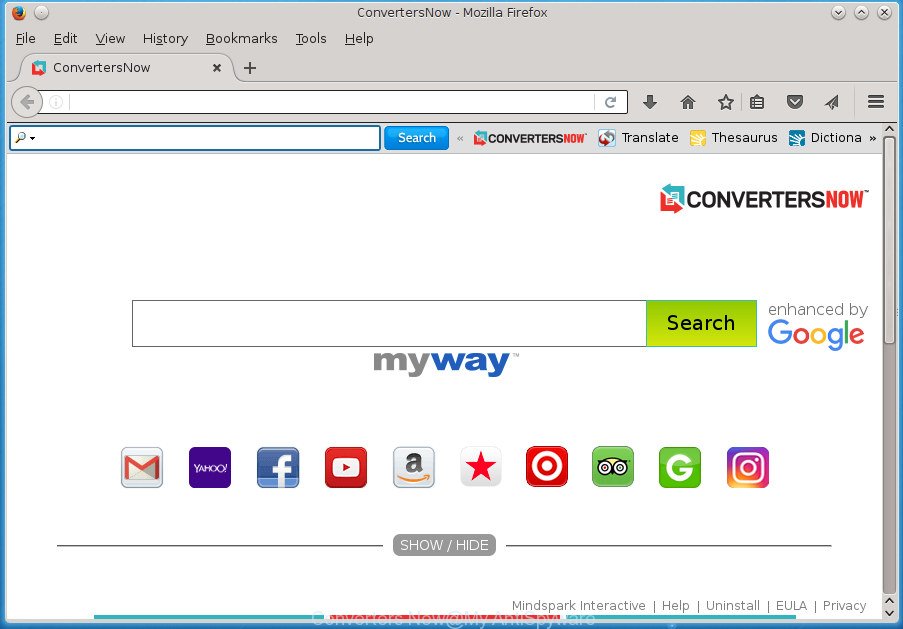
Converters Now toolbar replaces your home page and search provider by default
Table of contents
As mentioned above, the Converters Now hijacker also changes the internet browser’s search provider. So, your web-browser, when searching something, will display a hodgepodge of advertisements, links to unwanted and ad web pages and search results from the big search providers such as Google or Bing. As a result, actual use of a internet browser’s search becomes uncomfortable. Moreover, it can also lead to slowing or even freeze your browser.
Some hijacker infections also contain adware (also known as ‘ad-supported’ software) which can be used to display annoying ads and or collect a wide variety of your data which can be used for marketing purposes. These unwanted ads can be opened in the form of pop-unders, pop-ups, in-text ads, video advertisements, text links or banners or even massive full page ads. Most of the ad supported software is created to display ads, but certain adware is form of spyware that often used to track users to gather personal information about you.
The Converters Now hijacker infection commonly affects only the Mozilla Firefox, Chrome, IE and Microsoft Edge. However, possible situations, when any other internet browsers will be affected too. The hijacker will perform a scan of the personal computer for browser shortcuts and modify them without your permission. When it infects the internet browser shortcuts, it’ll add the argument such as ‘http://site.address’ into Target property. So, each time you start the internet browser, you will see the Converters Now unwanted site.
The guide below explaining steps to remove Converters Now problem. Feel free to use it for removal of the hijacker infection that may attack Mozilla Firefox, Chrome, Internet Explorer and MS Edge and other popular browsers. The few simple steps will help you return your browsers settings which previously modified by hijacker.
Converters Now search removal guidance
There are a few methods which can be used to delete Converters Now. But, not all potentially unwanted applications like this hijacker infection can be completely uninstalled utilizing only manual ways. In many cases you’re not able to delete any hijacker using standard MS Windows options. In order to remove Converters Now you need complete a few manual steps and use reliable removal utilities. Most IT security professionals states that Zemana Anti-malware, Malwarebytes or AdwCleaner utilities are a right choice. These free applications are able to scan for and delete Converters Now from your machine and restore your web browser settings to defaults.
How to manually get rid of Converters Now
Steps to remove Converters Now browser hijacker infection without any programs are presented below. Be sure to carry out the step-by-step guidance completely to fully remove this undesired Converters Now homepage.
Remove all ad-supported software and other potentially unwanted software through the MS Windows Control Panel
The best way to start the system cleanup is to delete unknown and suspicious applications. Using the Windows Control Panel you can do this quickly and easily. This step, in spite of its simplicity, should not be ignored, because the removing of unneeded software can clean up the Google Chrome, Firefox, Microsoft Edge and Internet Explorer from popup advertisements hijackers and so on.
Windows 8, 8.1, 10
First, press Windows button

Once the ‘Control Panel’ opens, press the ‘Uninstall a program’ link under Programs category as shown on the image below.

You will see the ‘Uninstall a program’ panel as shown below.

Very carefully look around the entire list of programs installed on your personal computer. Most likely, one or more of them are responsible for the appearance of pop ups and web-browser redirect to the unwanted Converters Now site. If you have many programs installed, you can help simplify the search of malicious applications by sort the list by date of installation. Once you have found a suspicious, unwanted or unused program, right click to it, after that click ‘Uninstall’.
Windows XP, Vista, 7
First, press ‘Start’ button and select ‘Control Panel’ at right panel as on the image below.

When the Windows ‘Control Panel’ opens, you need to click ‘Uninstall a program’ under ‘Programs’ as shown on the screen below.

You will see a list of applications installed on your system. We recommend to sort the list by date of installation to quickly find the applications that were installed last. Most likely they responsibility for the appearance of advertisements and web-browser redirect. If you are in doubt, you can always check the program by doing a search for her name in Google, Yahoo or Bing. Once the application which you need to delete is found, simply press on its name, and then press ‘Uninstall’ as shown on the image below.

Get rid of Converters Now from Firefox
If the Firefox settings such as home page, new tab and search provider by default have been changed by the browser hijacker infection, then resetting it to the default state can help.
Start the Firefox and click the menu button (it looks like three stacked lines) at the top right of the web browser screen. Next, click the question-mark icon at the bottom of the drop-down menu. It will display the slide-out menu.

Select the “Troubleshooting information”. If you are unable to access the Help menu, then type “about:support” in your address bar and press Enter. It bring up the “Troubleshooting Information” page as shown in the figure below.

Click the “Refresh Firefox” button at the top right of the Troubleshooting Information page. Select “Refresh Firefox” in the confirmation dialog box. The Firefox will begin a task to fix your problems that caused by the Converters Now hijacker. When, it’s finished, click the “Finish” button.
Remove Converters Now search from Internet Explorer
In order to recover all browser new tab page, startpage and search provider by default you need to reset the Internet Explorer to the state, that was when the Microsoft Windows was installed on your PC system.
First, run the Internet Explorer, click ![]() ) button. Next, click “Internet Options” as on the image below.
) button. Next, click “Internet Options” as on the image below.

In the “Internet Options” screen select the Advanced tab. Next, press Reset button. The Internet Explorer will display the Reset Internet Explorer settings dialog box. Select the “Delete personal settings” check box and click Reset button.

You will now need to restart your machine for the changes to take effect. It will delete Converters Now browser hijacker infection, disable malicious and ad-supported internet browser’s extensions and restore the Microsoft Internet Explorer’s settings such as startpage, newtab page and search provider by default to default state.
Remove Converters Now redirect from Chrome
Like other modern web browsers, the Google Chrome has the ability to reset the settings to their default values and thereby restore the web-browser home page, new tab and search engine by default that have been modified by the Converters Now hijacker.

- First, launch the Google Chrome and click the Menu icon (icon in the form of three horizontal stripes).
- It will display the Chrome main menu, press the “Settings” menu.
- Next, click “Show advanced settings” link, which located at the bottom of the Settings page.
- On the bottom of the “Advanced settings” page, click the “Reset settings” button.
- The Chrome will open the reset settings prompt as shown on the screen above.
- Confirm the web-browser’s reset by clicking on the “Reset” button.
- To learn more, read the blog post How to reset Google Chrome settings to default.
How to automatically delete Converters Now hijacker
Manual removal guide does not always help to completely remove the browser hijacker, as it’s not easy to identify and delete components of browser hijacker infection and all malicious files from hard disk. Therefore, it is recommended that you use malware removal tool to completely get rid of Converters Now off your PC. Several free malicious software removal utilities are currently available that can be used against the browser hijacker infection. The optimum way would be to run Zemana Anti-malware, Malwarebytes Free and AdwCleaner.
Run Zemana Anti-malware to remove Converters Now homepage
We suggest you to use the Zemana Anti-malware that are completely clean your system. Moreover, the utility will help you to delete potentially unwanted software, malware, toolbars and ad supported software that your computer can be infected too.
Download Zemana AntiMalware by clicking on the link below.
164736 downloads
Author: Zemana Ltd
Category: Security tools
Update: July 16, 2019
When the download is finished, close all software and windows on your computer. Open a directory in which you saved it. Double-click on the icon that’s called Zemana.AntiMalware.Setup as shown below.
![]()
When the installation starts, you will see the “Setup wizard” which will help you install Zemana Anti-Malware on your computer.

Once install is done, you will see window like below.

Now press the “Scan” button to perform a system scan with this tool for the Converters Now browser hijacker infection and other security threats. When a malicious software, adware or PUPs are detected, the count of the security threats will change accordingly. Wait until the the checking is done.

When it has finished scanning your personal computer, a list of all items detected is produced. Review the report and then click “Next” button.

The Zemana Anti-malware will delete Converters Now hijacker and other security threats.
Scan and clean your PC of browser hijacker with Malwarebytes
We recommend using the Malwarebytes Free that are completely clean your PC system of the hijacker. The free tool is an advanced malware removal program made by (c) Malwarebytes lab. This application uses the world’s most popular anti malware technology. It’s able to help you delete hijackers, potentially unwanted programs, malware, adware, toolbars, ransomware and other security threats from your computer for free.
Download Malwarebytes on your system from the link below. Save it on your Windows desktop or in any other place.
327004 downloads
Author: Malwarebytes
Category: Security tools
Update: April 15, 2020
When the download is complete, close all applications and windows on your PC system. Double-click the install file called mb3-setup. If the “User Account Control” prompt pops up as on the image below, click the “Yes” button.

It will open the “Setup wizard” which will help you install Malwarebytes on your system. Follow the prompts and don’t make any changes to default settings.

Once installation is complete successfully, press Finish button. Malwarebytes will automatically start and you can see its main screen as shown on the image below.

Now click the “Scan Now” button It will scan through the whole computer for the Converters Now hijacker and other malware and ad supported software. A system scan can take anywhere from 5 to 30 minutes, depending on your machine. When a threat is detected, the count of the security threats will change accordingly. Wait until the the checking is done.

As the scanning ends, it will open you the results. You may move threats to Quarantine (all selected by default) by simply click “Quarantine Selected” button. The Malwarebytes will begin to get rid of Converters Now browser hijacker and other security threats. Once the clean up is done, you may be prompted to restart the machine.
We recommend you look at the following video, which completely explains the process of using the Malwarebytes to remove ad-supported software, browser hijacker and other malware.
Remove Converters Now redirect from browsers with AdwCleaner
AdwCleaner is a free removal utility that can check your machine for a wide range of security threats like ad supported software, hijackers such as Converters Now, potentially unwanted programs as well as other malware. It will perform a deep scan of your PC system including hard drives and MS Windows registry. Once a malicious software is detected, it will help you to get rid of all found threats from your PC system by a simple click.

- Download AdwCleaner from the following link.
AdwCleaner download
225513 downloads
Version: 8.4.1
Author: Xplode, MalwareBytes
Category: Security tools
Update: October 5, 2024
- Select the directory in which you saved it as Desktop, and then press Save.
- When the downloading process is finished, start the AdwCleaner, double-click the adwcleaner_xxx.exe file.
- If the “User Account Control” prompts, click Yes to continue.
- Read the “Terms of use”, and press Accept.
- In the AdwCleaner window, click the “Scan” to perform a system scan for the browser hijacker infection that changes web browser settings to replace your startpage, newtab and search engine by default with Converters Now web site. A system scan can take anywhere from 5 to 30 minutes, depending on your computer. When a threat is detected, the number of the security threats will change accordingly.
- When the scan get finished, a list of all items detected is produced. Review the report and then press “Clean”. If the AdwCleaner will ask you to restart your system, click “OK”.
The instructions shown in detail in the following video.
Use AdBlocker to stop Converters Now and stay safe online
In order to increase your security and protect your PC against new unwanted advertisements and harmful web sites, you need to use ad-blocker application that blocks an access to harmful advertisements and web sites. Moreover, the application can block the open of intrusive advertising, that also leads to faster loading of web-sites and reduce the consumption of web traffic.
Download AdGuard program from the following link.
26826 downloads
Version: 6.4
Author: © Adguard
Category: Security tools
Update: November 15, 2018
After the download is finished, start the downloaded file. You will see the “Setup Wizard” screen as shown on the screen below.

Follow the prompts. Once the setup is finished, you will see a window as shown in the figure below.

You can click “Skip” to close the setup program and use the default settings, or click “Get Started” button to see an quick tutorial that will assist you get to know AdGuard better.
In most cases, the default settings are enough and you do not need to change anything. Each time, when you start your system, AdGuard will start automatically and stop popup ads, web-pages such Converters Now, as well as other harmful or misleading web pages. For an overview of all the features of the program, or to change its settings you can simply double-click on the AdGuard icon, which is located on your desktop.
How to Converters Now hijacker get installed onto computer
In many cases, the Converters Now browser hijacker infection come bundled with the setup files from a free hosting and file sharing web sites. So, install a free applications is a a good chance that you will find a bundled hijacker infection. If you don’t know how to avoid it, then use a simple trick. During the installation, choose the Custom or Advanced installation option. Next, click ‘Decline’ button and clear all checkboxes on offers that ask you to install additional software. Moreover, please carefully read Term of use and User agreement before installing any software or otherwise you may end up with another unwanted program on your machine such as this browser hijacker.
To sum up
Now your PC system should be free of the Converters Now redirect. Uninstall AdwCleaner. We suggest that you keep AdGuard (to help you stop unwanted popups and undesired malicious web pages) and Malwarebytes (to periodically scan your system for new browser hijacker infections, malware and ad supported software). Probably you are running an older version of Java or Adobe Flash Player. This can be a security risk, so download and install the latest version right now.
If you are still having problems while trying to get rid of Converters Now from the Google Chrome, Firefox, Internet Explorer and Edge, then ask for help in our Spyware/Malware removal forum.





















Thank You For Telling Everyone About This!
It Is Helpful To Anyone Who Wants To Uninstall This!
:>
From: Zack