If you find that your web-browser has become open the unwanted Muv.famousintactswitch.com site then it’s a sign that your machine is infected with malicious software from the adware family. The adware (sometimes called ‘ad-supported’ software) is a form of unwanted software that can show a large count of pop up ads without a user’s permission. Moreover, it can redirect the web browser on malicious and misleading web-pages. Also, if you seeing that the Chrome, Internet Explorer, Firefox and MS Edge tries to load an unknown web page, when you try to open a long-known web site, then you do not need to wait! Press the stop button in web-browser’s address bar. Use the few simple steps below and clean your computer from ‘ad supported’ software ASAP. It will help you to get rid of redirect to Muv.famousintactswitch.com advertisements and any undesired ad web-sites.
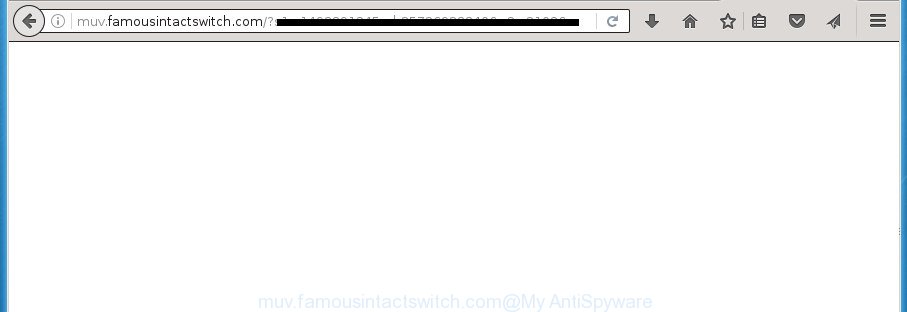
http://muv.famousintactswitch.com/?s1= …
The ad supported software is not a virus, but the virus behaves similarly. As a rootkit hides in the system, modifies web-browser settings and blocks them from changing. Also the adware can install additional internet browser plugins and modules that will inject advertisements within the Chrome, Firefox, Microsoft Edge and Microsoft Internet Explorer’s screen. Moreover, the adware may install internet browser hijacker that once started, will modify the internet browser’s start page and search engine. And finally, the adware can collect a wide variety of personal information such as what web-sites you are opening, what you are looking for the Net and so on. This information, in the future, may be transferred to third parties.
Table of contents
- What is Muv.famousintactswitch.com
- Remove Muv.famousintactswitch.com ads
- Get rid of Muv.famousintactswitch.com pop ups without any tools
- Delete Muv.famousintactswitch.com related software through the Control Panel of your PC system
- Disinfect the web-browser’s shortcuts
- Remove Muv.famousintactswitch.com pop up ads from Microsoft Internet Explorer
- Remove Muv.famousintactswitch.com redirect from Chrome
- Remove Muv.famousintactswitch.com from Mozilla Firefox
- Remove unwanted Scheduled Tasks
- How to automatically get rid of Muv.famousintactswitch.com redirect
- Get rid of Muv.famousintactswitch.com pop ups without any tools
- Stop Muv.famousintactswitch.com redirect
- How does your PC get infected with Muv.famousintactswitch.com pop up ads
- Finish words
The adware can change the settings of the Firefox, Chrome, Internet Explorer and Edge, but often that a harmful software like this can also infect all types of web-browsers by changing their desktop shortcuts. Thus forcing the user each time run the web browser to see Muv.famousintactswitch.com unwanted ads.
The guide below explaining steps to remove Muv.famousintactswitch.com pop up advertisements problem. Feel free to use it for removal of the adware that may attack Chrome, FF, Internet Explorer and Microsoft Edge and other popular browsers. The few simple steps will help you remove adware and thereby clean your web browser from all undesired ads.
Remove Muv.famousintactswitch.com ads
Fortunately, we have an effective solution that will help you manually or/and automatically remove Muv.famousintactswitch.com from your browser and bring your web browser settings, including home page, newtab and default search engine, back to normal. Below you’ll find a removal tutorial with all the steps you may need to successfully remove ad supported software and its components. Read this manual carefully, bookmark or print it, because you may need to close your web browser or reboot your computer.
Get rid of Muv.famousintactswitch.com pop ups without any tools
If you perform exactly the steps below you should be able to get rid of the Muv.famousintactswitch.com pop-ups from the Chrome, Mozilla Firefox, IE and Edge browsers.
Delete Muv.famousintactswitch.com related software through the Control Panel of your PC system
First, go to MS Windows Control Panel and delete suspicious applications, all programs you do not remember installing. It’s important to pay the most attention to software you installed just before Muv.famousintactswitch.com pop-up ads appeared on your internet browser. If you don’t know what a program does, look for the answer on the Web.
- If you are using Windows 8, 8.1 or 10 then click Windows button, next click Search. Type “Control panel”and press Enter.
- If you are using Windows XP, Vista, 7, then click “Start” button and click “Control Panel”.
- It will open the Windows Control Panel.
- Further, click “Uninstall a program” under Programs category.
- It will show a list of all software installed on the PC.
- Scroll through the all list, and remove suspicious and unknown software. To quickly find the latest installed software, we recommend sort programs by date.
See more details in the video instructions below.
Disinfect the web-browser’s shortcuts to get rid of Muv.famousintactswitch.com redirect
Unfortunately, the ad-supported software can also hijack Windows shortcuts (mostly, your web-browsers shortcuts), so that the Muv.famousintactswitch.com ad site will be shown when you start the Mozilla Firefox, Chrome, Microsoft Internet Explorer and Microsoft Edge or another browser.
Right click on the shortcut of infected web-browser as shown on the screen below.

Select the “Properties” option and it’ll display a shortcut’s properties. Next, click the “Shortcut” tab and then delete the “http://site.address” string from Target field as shown below.

Then press OK to save changes. Repeat the step for all web browsers which are re-directed to the Muv.famousintactswitch.com annoying site.
Remove Muv.famousintactswitch.com pop up ads from Microsoft Internet Explorer
The Internet Explorer reset is great if your web browser is hijacked or you have unwanted addo-ons or toolbars on your internet browser, which installed by an malware.
First, open the Internet Explorer, then click ‘gear’ icon ![]() . It will open the Tools drop-down menu on the right part of the browser, then click the “Internet Options” as shown below.
. It will open the Tools drop-down menu on the right part of the browser, then click the “Internet Options” as shown below.

In the “Internet Options” screen, select the “Advanced” tab, then click the “Reset” button. The Internet Explorer will show the “Reset Internet Explorer settings” dialog box. Further, press the “Delete personal settings” check box to select it. Next, press the “Reset” button as shown on the screen below.

Once the task is finished, press “Close” button. Close the IE and reboot your personal computer for the changes to take effect. This step will help you to restore your web browser’s homepage, newtab page and search engine by default to default state.
Remove Muv.famousintactswitch.com redirect from Chrome
Like other modern web browsers, the Google Chrome has the ability to reset the settings to their default values and thereby restore the internet browser’s settings like start page, newtab page and default search engine that have been changed by the adware which causes intrusive Muv.famousintactswitch.com pop-up ads.

- First, start the Chrome and click the Menu icon (icon in the form of three horizontal stripes).
- It will display the Chrome main menu, press the “Settings” menu.
- Next, press “Show advanced settings” link, which located at the bottom of the Settings page.
- On the bottom of the “Advanced settings” page, press the “Reset settings” button.
- The Chrome will display the reset settings prompt as on the image above.
- Confirm the internet browser’s reset by clicking on the “Reset” button.
- To learn more, read the blog post How to reset Chrome settings to default.
Remove Muv.famousintactswitch.com from Mozilla Firefox by resetting web-browser settings
If your Firefox web browser is redirected to Muv.famousintactswitch.com without your permission or an unknown search provider opens results for your search, then it may be time to perform the web-browser reset.
Press the Menu button (looks like three horizontal lines), and press the blue Help icon located at the bottom of the drop down menu as on the image below.

A small menu will appear, press the “Troubleshooting Information”. On this page, click “Refresh Firefox” button as on the image below.

Follow the onscreen procedure to revert back your FF browser settings to its original state.
Remove unwanted Scheduled Tasks
Once installed, the adware can add a task in to the Windows Task Scheduler Library. Due to this, every time when you launch your PC system, it will display Muv.famousintactswitch.com intrusive site. So, you need to check the Task Scheduler Library and delete all harmful tasks which have been created by adware.
Press Windows and R keys on the keyboard simultaneously. This displays a dialog box that called Run. In the text field, type “taskschd.msc” (without the quotes) and click OK. Task Scheduler window opens. In the left-hand side, click “Task Scheduler Library”, as shown in the figure below.

Task scheduler
In the middle part you will see a list of installed tasks. Please select the first task, its properties will be display just below automatically. Next, click the Actions tab. Pay attention to that it launches on your computer. Found something like “explorer.exe http://site.address” or “chrome.exe http://site.address”, then get rid of this malicious task. If you are not sure that executes the task, check it through a search engine. If it is a component of the adware, then this task also should be removed.
Having defined the task that you want to remove, then click on it with the right mouse button and choose Delete as shown on the screen below.

Delete a task
Repeat this step, if you have found a few tasks that have been created by unwanted software. Once is finished, close the Task Scheduler window.
How to automatically get rid of Muv.famousintactswitch.com redirect
The easiest way to delete Muv.famousintactswitch.com pop-up advertisements is to run an antimalware application capable of detecting this adware which cause undesired Muv.famousintactswitch.com ads to appear. We suggest try Zemana Anti-malware or another free malicious software remover which listed below. It has excellent detection rate when it comes to ad-supported software, browser hijackers and other PUPs.
How to automatically get rid of Muv.famousintactswitch.com popup advertisements with Zemana Anti-malware
Zemana Anti-malware is a tool which can remove ad-supported software, PUPs, browser hijackers and other malware from your PC system easily and for free. Zemana Anti-malware is compatible with most antivirus software. It works under Windows (10 – XP, 32 and 64 bit) and uses minimum of PC resources.
Download Zemana Anti Malware by clicking on the link below.
164735 downloads
Author: Zemana Ltd
Category: Security tools
Update: July 16, 2019
When downloading is finished, close all programs and windows on your machine. Open a directory in which you saved it. Double-click on the icon that’s named Zemana.AntiMalware.Setup like below.
![]()
When the installation starts, you will see the “Setup wizard” which will allow you setup Zemana Anti-Malware on your computer.

Once installation is finished, you will see window as shown below.

Now click the “Scan” button It’ll scan through the whole machine for the adware that redirects your browser to undesired Muv.famousintactswitch.com web-page. Depending on your personal computer, the scan may take anywhere from a few minutes to close to an hour. While the program is scanning, you can see number of objects it has identified as threat.

After the scan get finished, it’ll show a list of all items detected by this tool. Review the scan results and then click “Next” button.

The Zemana Anti-malware will get rid of adware that causes a ton of unwanted Muv.famousintactswitch.com pop ups and add items to the Quarantine.
Automatically remove Muv.famousintactswitch.com pop up ads with Malwarebytes
Delete Muv.famousintactswitch.com advertisements manually is difficult and often the adware is not completely removed. Therefore, we suggest you to run the Malwarebytes Free which are completely clean your PC. Moreover, the free program will allow you to remove malware, PUPs, toolbars and hijacker infections that your system can be infected too.
Download Malwarebytes Free on your computer from the link below. Save it on your desktop.
327004 downloads
Author: Malwarebytes
Category: Security tools
Update: April 15, 2020
Once the downloading process is done, close all windows on your machine. Further, open the file named mb3-setup. If the “User Account Control” dialog box pops up as shown below, click the “Yes” button.

It will open the “Setup wizard” that will allow you install Malwarebytes on the personal computer. Follow the prompts and don’t make any changes to default settings.

Once setup is finished successfully, click Finish button. Then Malwarebytes will automatically start and you can see its main window as on the image below.

Next, press the “Scan Now” button It’ll scan through the whole system for the adware that causes a large amount of undesired Muv.famousintactswitch.com ads. This task can take quite a while, so please be patient. While the application is checking, you can see how many objects it has identified as threat.

After that process is finished, it’ll show a screen which contains a list of malware that has been detected. Make sure all threats have ‘checkmark’ and click “Quarantine Selected” button.

The Malwarebytes will get rid of ad supported software that cause undesired Muv.famousintactswitch.com popup ads to appear. Once the task is finished, you may be prompted to reboot your machine. We recommend you look at the following video, which completely explains the procedure of using the Malwarebytes to get rid of hijackers, ad supported software and other malware.
Scan your PC system and remove Muv.famousintactswitch.com redirect with AdwCleaner
AdwCleaner is a free removal tool that can check your computer for a wide range of security threats like malicious software, ‘ad supported’ softwares, PUPs as well as ‘ad supported’ software which cause annoying Muv.famousintactswitch.com pop-up advertisements to appear. It will perform a deep scan of your personal computer including hard drives and Microsoft Windows registry. When a malware is found, it will help you to delete all detected threats from your personal computer by a simple click.
Download AdwCleaner from the link below.
225513 downloads
Version: 8.4.1
Author: Xplode, MalwareBytes
Category: Security tools
Update: October 5, 2024
After downloading is done, open the file location. You will see an icon like below.
![]()
Double click the AdwCleaner desktop icon. Once the utility is started, you will see a screen like below.

Further, click “Scan” button for checking your personal computer for the adware that redirects your web-browser to undesired Muv.famousintactswitch.com page. After that process is finished, you can check all items detected on your personal computer as shown below.

You may move threats to Quarantine (all selected by default) by simply click “Clean” button. It will open a dialog box as on the image below.

You need to press “OK”. When the clean-up is done, the AdwCleaner may ask you to reboot your computer. When your system is started, you will see an AdwCleaner log.
These steps are shown in detail in the following video guide.
Stop Muv.famousintactswitch.com pop-up ads and other annoying web sites
If you surf the Internet, you can’t avoid malicious advertising. But you can protect your web-browser against it. Download and use an ad-blocker program. AdGuard is an ad blocking which can filter out a lot of of the malicious advertising, blocking dynamic scripts from loading harmful content.
Installing the AdGuard ad blocker program is simple. First you’ll need to download AdGuard from the following link.
26826 downloads
Version: 6.4
Author: © Adguard
Category: Security tools
Update: November 15, 2018
When downloading is complete, double-click the downloaded file to run it. The “Setup Wizard” window will show up on the computer screen as shown on the image below.

Follow the prompts. AdGuard will then be installed and an icon will be placed on your desktop. A window will show up asking you to confirm that you want to see a quick tutorial like below.

Press “Skip” button to close the window and use the default settings, or click “Get Started” to see an quick instructions which will allow you get to know AdGuard better.
Each time, when you run your computer, AdGuard will launch automatically and stop popup advertisements, sites such Muv.famousintactswitch.com, as well as other malicious or misleading pages. For an overview of all the features of the program, or to change its settings you can simply double-click on the AdGuard icon, that is located on your desktop.
How does your PC get infected with Muv.famousintactswitch.com pop up ads
Most commonly the ‘ad supported’ software spreads as a part of various free programs, as a bonus. Therefore it’s very important at the stage of installing programs downloaded from the Net carefully review the Terms of use and the License agreement, as well as to always select the Advanced, Custom or Manual installation mode. In this mode, you can turn off all unwanted add-ons, including this ‘ad supported’ software, which will be installed along with the desired program. Of course, if you uninstall the free software from your PC system, your favorite web browser’s settings will not be restored. So, to revert back the Chrome, IE, Firefox and Microsoft Edge’s startpage, newtab page and search provider by default you need to follow the few simple steps above.
Finish words
Now your PC system should be clean of the adware that causes multiple unwanted ads and pop ups. Delete AdwCleaner. We suggest that you keep Zemana Anti-malware (to periodically scan your PC for new malware, browser hijackers and ad supported software) and AdGuard (to help you stop unwanted ads and malicious web-pages). Moreover, to prevent ‘ad supported’ software, please stay clear of unknown and third party software, make sure that your antivirus program, turn on the option to detect PUPs (potentially unwanted programs).
If you need more help with Muv.famousintactswitch.com pop-up advertisements related issues, go to our Spyware/Malware removal forum.




















