Have you tried to open a well-known web page and found that your web browser is redirected to a previously unseen web page called You are today’s lucky visitor? Then your need to know that your computer is infected with an adware (also known as ‘ad-supported’ software). The ‘ad supported’ software is a type of harmful software that changes your PC system’s internet browser settings so that you will be randomly redirected to an undesired popup. Use the step by step guidance below as soon as possible It’ll clean your personal computer from the adware and thereby get rid of intrusive You are today’s lucky visitor popups. Moreover, the tutorial will help you to stop the ability to penetrate of more malicious viruses and trojans on your machine.
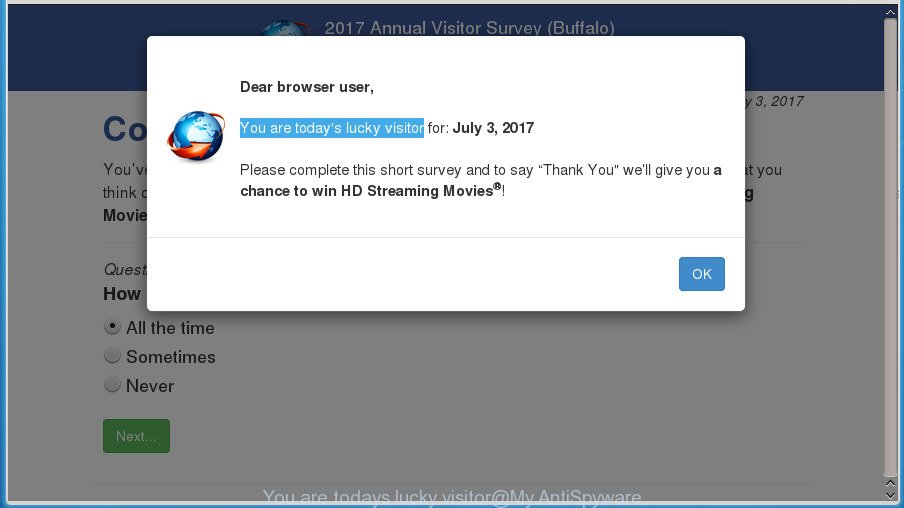
“You are todays lucky visitor” pop-up
While your PC is infected with the adware, the Chrome, Internet Explorer, Firefox and MS Edge may be redirected to You are today’s lucky visitor intrusive web-page. Of course, the adware may not cause damages to your files or Windows system, but it may display a ton of unwanted pop-ups. These pop-ups will be injected within the content of web-pages that are you opening in your internet browser and can be varied: pop-up ads, in-text ads, different sized banners, offers to install an questionable software. The pop-up will appear on all web-sites, including sites where previously you have never seen any advertising links.
Table of contents
- What is You are today’s lucky visitor
- You are today’s lucky visitor pop ups removal steps
- Delete You are today’s lucky visitor pop ups without any utilities
- Removing the You are today’s lucky visitor, check the list of installed software first
- Clean up the web browsers shortcuts which have been hijacked by adware
- Remove You are today’s lucky visitor redirect from Chrome
- Get rid of You are today’s lucky visitor from Firefox by resetting internet browser settings
- Get rid of You are today’s lucky visitor pop-ups from Internet Explorer
- Remove unwanted Scheduled Tasks
- How to remove You are today’s lucky visitor pop ups with free programs
- Delete You are today’s lucky visitor pop ups without any utilities
- Stop You are today’s lucky visitor pop up and other intrusive sites
- How to avoid install of You are today’s lucky visitor popups
- Finish words
The ‘ad supported’ software can change the settings of the Google Chrome, Firefox, MS Edge and Microsoft Internet Explorer, but often that a malicious software such as this can also infect all types of web-browsers by changing their desktop shortcuts. Thus forcing the user each time run the browser to see You are today’s lucky visitor undesired pop-up.
The guidance below explaining steps to delete You are today’s lucky visitor pop ups problem. Feel free to use it for removal of the ‘ad supported’ software that may attack Firefox, Chrome, Internet Explorer and MS Edge and other popular internet browsers. The few simple steps will allow you get rid of ad supported software and thereby clean your web-browser from all unwanted popups.
You are today’s lucky visitor pop ups removal steps
There are a few methods which can be used to remove You are today’s lucky visitor popups. But, not all PUPs like this adware can be completely uninstalled utilizing only manual solutions. Most commonly you are not able to uninstall any adware utilizing standard Microsoft Windows options. In order to get rid of You are today’s lucky visitor popups you need complete a few manual steps and run reliable removal tools. Most IT security professionals states that Zemana Anti-malware, Malwarebytes or AdwCleaner tools are a right choice. These free programs are able to find and remove You are today’s lucky visitor pop up from your PC and return your web browser settings to defaults.
Delete You are today’s lucky visitor pop ups without any utilities
If you perform exactly the step by step guide below you should be able to delete the You are today’s lucky visitor redirect from the Google Chrome, FF, Internet Explorer and Microsoft Edge web browsers.
Removing the You are today’s lucky visitor, check the list of installed software first
Some potentially unwanted software, browser hijacking programs and ad-supported software can be uninstalled by uninstalling the free applications they came with. If this way does not succeed, then looking them up in the list of installed programs in MS Windows Control Panel. Use the “Uninstall” command in order to delete them.
Windows 8, 8.1, 10
First, click Windows button

After the ‘Control Panel’ opens, press the ‘Uninstall a program’ link under Programs category as shown on the screen below.

You will see the ‘Uninstall a program’ panel as shown in the figure below.

Very carefully look around the entire list of software installed on your PC system. Most likely, one or more of them are responsible for the appearance of popups and web-browser redirect to the unwanted You are today’s lucky visitor web page. If you have many programs installed, you can help simplify the search of malicious programs by sort the list by date of installation. Once you have found a suspicious, unwanted or unused application, right click to it, after that click ‘Uninstall’.
Windows XP, Vista, 7
First, press ‘Start’ button and select ‘Control Panel’ at right panel like below.

After the Windows ‘Control Panel’ opens, you need to press ‘Uninstall a program’ under ‘Programs’ as shown on the screen below.

You will see a list of programs installed on your PC system. We recommend to sort the list by date of installation to quickly find the applications that were installed last. Most likely they responsibility for the appearance of popups and browser redirect. If you are in doubt, you can always check the application by doing a search for her name in Google, Yahoo or Bing. After the program which you need to delete is found, simply click on its name, and then click ‘Uninstall’ as on the image below.

Clean up the web browsers shortcuts which have been hijacked by adware
The adware may hijack various Windows shortcuts on your desktop (most often, all web-browsers shortcuts), so in this step you need to check and clean them by removing the argument such as http://site.address/.
Click the right mouse button to a desktop shortcut that you use to run your web browser. Next, select the “Properties” option. Important: necessary to click on the desktop shortcut for the internet browser which is rerouted to You are today’s lucky visitor or other intrusive web site.
Further, necessary to look at the text that is written in the “Target” field. The ad supported software can modify the contents of this field, which describes the file to be start when you open your web browser. Depending on the web browser you are using, there should be:
- Google Chrome: chrome.exe
- Opera: opera.exe
- Firefox: firefox.exe
- Internet Explorer: iexplore.exe
If you are seeing an unknown text such as “http://site.addres” that has been added here, then you should remove it, as shown in the figure below.

Next, press the “OK” button to save the changes. Now, when you open the browser from this desktop shortcut, it does not occur automatically reroute on the You are today’s lucky visitor web site or any other annoying web-sites. Once the step is done, we recommend to go to the next step.
Remove You are today’s lucky visitor redirect from Chrome
Run the Reset browser utility of the Chrome to reset all its settings like home page, newtab and default search engine to original defaults. This is a very useful tool to use, in the case of web-browser redirects to annoying ad pages like You are today’s lucky visitor.

- First start the Google Chrome and click Menu button (small button in the form of three horizontal stripes).
- It will show the Google Chrome main menu. Select “Settings” option.
- You will see the Chrome’s settings page. Scroll down and click “Show advanced settings” link.
- Scroll down again and click the “Reset settings” button.
- The Chrome will show the reset profile settings page as shown on the image above.
- Next click the “Reset” button.
- Once this process is complete, your web browser’s homepage, new tab and search engine by default will be restored to their original defaults.
- To learn more, read the blog post How to reset Google Chrome settings to default.
Get rid of You are today’s lucky visitor from Firefox by resetting internet browser settings
Resetting your Mozilla Firefox is basic troubleshooting step for any issues with your web browser program, including the redirect to You are today’s lucky visitor site.
Run the Mozilla Firefox and click the menu button (it looks like three stacked lines) at the top right of the internet browser screen. Next, click the question-mark icon at the bottom of the drop-down menu. It will show the slide-out menu.

Select the “Troubleshooting information”. If you’re unable to access the Help menu, then type “about:support” in your address bar and press Enter. It bring up the “Troubleshooting Information” page as shown in the figure below.

Click the “Refresh Firefox” button at the top right of the Troubleshooting Information page. Select “Refresh Firefox” in the confirmation dialog box. The Firefox will start a process to fix your problems that caused by the ‘ad supported’ software. After, it is finished, click the “Finish” button.
Get rid of You are today’s lucky visitor pop-ups from Internet Explorer
By resetting IE web-browser you revert back your browser settings to its default state. This is first when troubleshooting problems that might have been caused by ‘ad supported’ software that causes multiple undesired popups and pop-ups.
First, open the IE. Next, click the button in the form of gear (![]() ). It will show the Tools drop-down menu, click the “Internet Options” as shown on the screen below.
). It will show the Tools drop-down menu, click the “Internet Options” as shown on the screen below.

In the “Internet Options” window click on the Advanced tab, then click the Reset button. The IE will show the “Reset Internet Explorer settings” window as shown on the image below. Select the “Delete personal settings” check box, then click “Reset” button.

You will now need to restart your personal computer for the changes to take effect.
Remove unwanted Scheduled Tasks
Once installed, the ad supported software can add a task in to the Windows Task Scheduler Library. Due to this, every time when you open your PC, it will display You are today’s lucky visitor unwanted page. So, you need to check the Task Scheduler Library and delete all malicious tasks that have been created by ‘ad-supported’ program.
Press Windows and R keys on your keyboard simultaneously. It will show a dialog box that titled as Run. In the text field, type “taskschd.msc” (without the quotes) and click OK. Task Scheduler window opens. In the left-hand side, press “Task Scheduler Library”, as on the image below.

Task scheduler, list of tasks
In the middle part you will see a list of installed tasks. Select the first task, its properties will be display just below automatically. Next, click the Actions tab. Necessary to look at the text which is written under Details. Found something like “explorer.exe http://site.address” or “chrome.exe http://site.address” or “firefox.exe http://site.address”, then you need get rid of this task. If you are not sure that executes the task, then google it. If it’s a component of the malicious application, then this task also should be removed.
Further press on it with the right mouse button and select Delete as on the image below.

Task scheduler, delete a task
Repeat this step, if you have found a few tasks that have been created by ‘ad-supported’ software. Once is done, close the Task Scheduler window.
How to remove You are today’s lucky visitor pop ups with free programs
After completing the manual removal steps above all unwanted programs and internet browser’s extensions that causes web-browser redirects to the You are today’s lucky visitor page should be deleted. If the problem with “You are today’s lucky visitor” redirect is still remained, then we recommend to scan your PC for any remaining malicious components. Use recommended free adware removal programs below.
Scan and clean your web browser of You are today’s lucky visitor pop ups with Zemana Anti-malware
Zemana Anti-malware is a utility that can get rid of adware, potentially unwanted software, hijackers and other malware from your PC easily and for free. Zemana Anti-malware is compatible with most antivirus software. It works under Windows (10 – XP, 32 and 64 bit) and uses minimum of PC system resources.

- Download Zemana anti-malware (ZAM) by clicking on the link below.
Zemana AntiMalware
164735 downloads
Author: Zemana Ltd
Category: Security tools
Update: July 16, 2019
- Once the downloading process is finished, close all applications and windows on your personal computer. Open a file location. Double-click on the icon that’s named Zemana.AntiMalware.Setup.
- Further, click Next button and follow the prompts.
- Once installation is complete, click the “Scan” button for checking your PC system for the adware that causes multiple undesired pop ups. This task may take quite a while, so please be patient.
- When it completes the scan, it will show a scan report. Review the results once the tool has done the system scan. If you think an entry should not be quarantined, then uncheck it. Otherwise, simply click “Next”. Once finished, you can be prompted to reboot your personal computer.
Automatically delete You are today’s lucky visitor redirect with Malwarebytes
We suggest using the Malwarebytes Free which are completely clean your system of the adware. The free tool is an advanced malware removal application created by (c) Malwarebytes lab. This application uses the world’s most popular anti-malware technology. It is able to help you remove annoying You are today’s lucky visitor redirect from your browsers, PUPs, malware, hijacker infections, toolbars, ransomware and other security threats from your machine for free.
Download Malwarebytes by clicking on the link below.
327004 downloads
Author: Malwarebytes
Category: Security tools
Update: April 15, 2020
After the download is done, close all applications and windows on your computer. Open a directory in which you saved it. Double-click on the icon that’s called mb3-setup as shown on the image below.
![]()
When the install begins, you will see the “Setup wizard” that will help you setup Malwarebytes on your computer.

Once install is complete, you will see window like below.

Now press the “Scan Now” button to begin checking your PC for the adware which cause unwanted You are today’s lucky visitor pop-ups to appear. This process can take some time, so please be patient. While the tool is checking, you can see how many objects it has identified either as being malware.

When that process is finished, it’ll show a list of detected threats. When you are ready, click “Quarantine Selected” button.

The Malwarebytes will now remove adware and add items to the Quarantine. After disinfection is done, you may be prompted to restart your system.
The following video explains step by step guidance on how to delete hijacker, adware and other malicious software with Malwarebytes Anti-malware.
Remove You are today’s lucky visitor popups and harmful extensions with AdwCleaner
The AdwCleaner utility is free and easy to use. It may check and delete malware, potentially unwanted programs and adware in FF, Google Chrome, Microsoft Internet Explorer and MS Edge web-browsers and thereby remove all annoying You are today’s lucky visitor pop-ups. AdwCleaner is powerful enough to find and get rid of harmful registry entries and files that are hidden on the machine.
Download AdwCleaner by clicking on the link below.
225513 downloads
Version: 8.4.1
Author: Xplode, MalwareBytes
Category: Security tools
Update: October 5, 2024
Once downloading is complete, open the folder in which you saved it. You will see an icon like below.
![]()
Double click the AdwCleaner desktop icon. When the utility is started, you will see a screen as shown on the image below.

Further, press “Scan” button to perform a system scan with this tool for the ad supported software that cause undesired You are today’s lucky visitor popups to appear. This process may take quite a while, so please be patient. Once the scan is finished, it’ll show a screen that contains a list of malware that has been found as on the image below.

When you’re ready, click “Clean” button. It will open a prompt as shown below.

You need to press “OK”. After the procedure is done, the AdwCleaner may ask you to reboot your computer. When your personal computer is started, you will see an AdwCleaner log.
These steps are shown in detail in the following video guide.
Stop You are today’s lucky visitor pop up and other intrusive sites
In order to increase your security and protect your personal computer against new annoying pop up and harmful web sites, you need to run ad-blocker program that stops an access to malicious popups and web-pages. Moreover, the application can block the display of intrusive advertising, which also leads to faster loading of web sites and reduce the consumption of web traffic.
- Download AdGuard program from the following link.
Adguard download
26826 downloads
Version: 6.4
Author: © Adguard
Category: Security tools
Update: November 15, 2018
- Once the download is done, launch the downloaded file. You will see the “Setup Wizard” program window. Follow the prompts.
- Once the setup is finished, click “Skip” to close the installation program and use the default settings, or click “Get Started” to see an quick tutorial which will help you get to know AdGuard better.
- In most cases, the default settings are enough and you do not need to change anything. Each time, when you start your PC system, AdGuard will start automatically and block popup, “You are today’s lucky visitor” pop-ups, as well as other harmful or misleading web sites. For an overview of all the features of the program, or to change its settings you can simply double-click on the icon named AdGuard, that is located on your desktop.
How to avoid install of You are today’s lucky visitor popups
Many applications designed to show a huge number of unwanted popups within your machine’s internet browser. So, when you installing free programs, carefully read the disclaimers, select the Custom or Advanced installation mode to watch for third-party programs that are being installed, because some of the applications are PUPs such as this adware that causes internet browsers to display intrusive You are today’s lucky visitor pop ups.
Finish words
Once you’ve done the tutorial shown above, your PC should be clean from malicious software, hijackers and ‘ad supported’ software. The Google Chrome, Firefox, Microsoft Internet Explorer and Edge will no longer display You are today’s lucky visitor unwanted web-page when you browse the Web. Unfortunately, if the tutorial does not help you, then you have caught a new ad-supported software, and then the best way – ask for help.
- Download HijackThis by clicking on the link below and save it to your Desktop.
HijackThis download
4868 downloads
Version: 2.0.5
Author: OpenSource
Category: Security tools
Update: November 7, 2015
- Double-click on the HijackThis icon. Next click “Do a system scan only” button.
- When finished, the scan button will read “Save log”, click it. Save this log to your desktop.
- Create a Myantispyware account here. Once you’ve registered, check your e-mail for a confirmation link, and confirm your account. After that, login.
- Copy and paste the contents of the HijackThis log into your post. If you are posting for the first time, please start a new thread by using the “New Topic” button in the Spyware Removal forum. When posting your HJT log, try to give us some details about your problems, so we can try to help you more accurately.
- Wait for one of our trained “Security Team” or Site Administrator to provide you with knowledgeable assistance tailored to your problem with the unwanted You are today’s lucky visitor pop-up.





















