If your browser are being re-directed to the web-page called Mackeeperapp.mackeeper.com, then you most likely have an adware (also known as ‘ad-supported’ software) installed on your Apple Mac. The ad-supported software will alter your browser’s newtab, start page and search provider by default or install unwanted internet browser add-on so that it will automatically display tons of unwanted Mackeeperapp.mackeeper.com popup advertisements. If you would like to free your MAC system of adware and thereby remove Mackeeperapp.mackeeper.com redirect and are unable to do so, you can follow the tutorial below to find and remove this ‘ad supported’ software and any other malware for free.
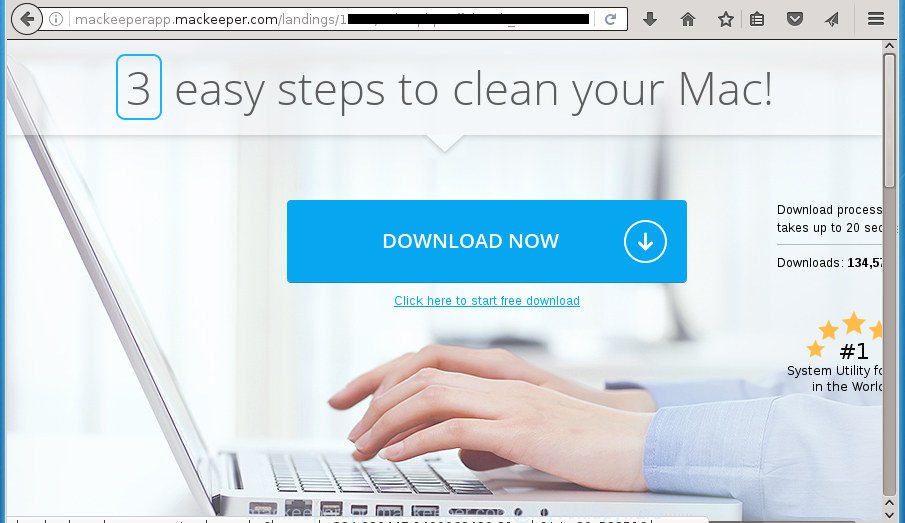
http://mackeeperapp.mackeeper.com/landings/123.1/index.php?affid= …
What is more, the adware may display advertisements depend on a web-page that you are visiting. That is, it is clear that this ad supported software, without your permission, steals your private information such as: your ip address, what is a web page you are viewing now, what you are looking for on the Internet, which links you are clicking, and much, much more. The ‘ad supported’ software may monetize its functionality by collecting data from your browsing sessions and selling it to third party companies. This puts your personal information at a security risk.
It’s important, don’t use Mackeeperapp.mackeeper.com site and do not click on links placed on it. The best option is to use the guide posted below to clean your machine of ‘ad supported’ software and thereby delete Mackeeperapp.mackeeper.com ads.
Remove Mackeeperapp.mackeeper.com pop-up ads
There present several free adware removal tools. Also it is possible to get rid of Mackeeperapp.mackeeper.com pop ups manually. But we recommend to combine all these methods below into the one removal algorithm. Certain of the steps below will require you to close the web-site. So, please read the tutorial carefully, after that bookmark or print it for later reference.
- Uninstall unwanted and suspicios software
- Remove mackeeperapp.mackeeper.com popups from Safari
- Remove Mackeeperapp.mackeeper.com pop-up ads from Google Chrome
- Get rid of Mackeeperapp.mackeeper.com from Firefox by resetting web browser settings
- Run Malwarebytes to remove Mackeeperapp.mackeeper.com pop up ads
- Use AdBlocker to block Mackeeperapp.mackeeper.com and stay safe online
- Don’t know how your browser has been hijacked by Mackeeperapp.mackeeper.com advertisements?
Uninstall unwanted and suspicios software
The process of adware removal is generally the same across all versions of Apple Mac OS. To start with, it’s necessary to check the list of installed applications on your machine and uninstall all unused, unknown and suspicious software.
Open Finder and click Applications.

Look for unknown and suspicious software, right click to it and select Move to Trash or drag the application from the Applications folder to the Trash. Most important, scroll through the all list, and move to trash any unknown applications. Don’t forget, choose Finder -> Empty Trash.
Remove mackeeperapp.mackeeper.com popups from Safari
This is first when troubleshooting problems that might have been caused by ‘ad supported’ software that designed to reroute your web-browser to various ad sites such as Mackeeperapp.mackeeper.com.
Click Safai menu and select Preferences.

It will open the Safari Preferences window. Next, click the Extensions tab. Look for unknown and suspicious extensions on left panel, select it, then click on the Uninstall button.Most important to remove all unknown extensions from Safari.
Once complete, click General tab. Change the Default Search Engine to Google.

Find the Homepage and type into textfield “https://www.google.com”.
Remove Mackeeperapp.mackeeper.com pop-up ads from Google Chrome
Reset Chrome settings is a simple way to remove the browser hijacker infections, harmful and ‘ad-supported’ extensions, as well as to recover the web-browser’s newtab, homepage and search provider by default that have been changed by adware that causes internet browsers to display intrusive Mackeeperapp.mackeeper.com pop up ads.
Open the Chrome menu by clicking on the button in the form of three horizontal stripes (![]() ). It will open the drop-down menu. Next, click to “Settings” option.
). It will open the drop-down menu. Next, click to “Settings” option.

Scroll down to the bottom of the page and click on the “Show advanced settings” link. Now scroll down until the Reset settings section is visible, as shown on the image below and click the “Reset settings” button.

Confirm your action, press the “Reset” button.
Get rid of Mackeeperapp.mackeeper.com from Firefox by resetting web browser settings
If the Firefox internet browser program is hijacked, then resetting its settings can help. The Reset feature is available on all modern version of Mozilla Firefox. A reset can fix many issues by restoring FF settings like start page, new tab page and default search engine to its default state. It will save your personal information like saved passwords, bookmarks, and open tabs.
Start the Firefox and click the menu button (it looks like three stacked lines) at the top right of the web browser screen. Next, click the question-mark icon at the bottom of the drop-down menu. It will display the slide-out menu.

Select the “Troubleshooting information”. If you’re unable to access the Help menu, then type “about:support” in your address bar and press Enter. It bring up the “Troubleshooting Information” page as shown in the figure below.

Click the “Refresh Firefox” button at the top right of the Troubleshooting Information page. Select “Refresh Firefox” in the confirmation dialog box. The Mozilla Firefox will begin a procedure to fix your problems that caused by the ad supported software. After, it is finished, click the “Finish” button.
Run Malwarebytes to remove Mackeeperapp.mackeeper.com pop up advertisements
You can delete Mackeeperapp.mackeeper.com advertisements automatically with a help of Malwarebytes Free. We recommend this free malicious software removal tool because it can easily remove browser hijackers, ad-supported software, potentially unwanted programs and toolbars with all their components such as files, folders and other entries.
Download Malwarebytes by clicking on the link below.
20933 downloads
Author: Malwarebytes
Category: Security tools
Update: September 10, 2020
After the download is finished, close all software and windows on your machine. Open a directory in which you saved it and run this tool. You will see window as shown on the image below.

Now click the “Scan” button to perform a system scan with this tool for the adware that causes internet browsers to open unwanted Mackeeperapp.mackeeper.com pop up ads. While the utility is checking, you may see number of objects it has identified either as being malicious software.
After it has finished scanning your machine, you can check all threats detected on your MAC OS. Next, you need to press “Remove Selected Items” button.
The Malwarebytes will now remove ad-supported software which cause undesired Mackeeperapp.mackeeper.com pop ups to appear and move threats to the program’s quarantine.
Block mackeeperapp.mackeeper.com ads and browser redirect
It’s important to run ad-blocker software like AdGuard to protect your MAC from harmful web-sites. Most security experts says that it’s okay to block ads. You should do so just to stay safe! And, of course, the AdGuard may to stop Mackeeperapp.mackeeper.com and other annoying sites
- Download AdGuard program using the following link.AdGuard for Mac download
3748 downloads
Author: © Adguard
Category: Security tools
Update: January 17, 2018
- In most cases, the default settings are enough and you do not need to change anything. Each time, when you start your Apple Mac, AdGuard will start automatically and block mackeeperapp.mackeeper.com pop-up ads, as well as other malicious or misleading web page. For an overview of all the features of the program, or to change its settings you can simply click on the AdGuard icon.
Don’t know how your browser has been hijacked by Mackeeperapp.mackeeper.com advertisements?
The adware may be spread through the use of trojan horses and other forms of malware, but in many cases, the ad-supported software spreads bundled with some free applications. Many makers of free programs include third-party software in their installer. Sometimes it is possible to avoid the installation of any adware: carefully read the Terms of Use and the Software license, choose only Manual, Custom or Advanced install method, unset all checkboxes before clicking Install or Next button while installing new free applications.
Finish words
Now your MAC should be free of the adware that causes lots of annoying Mackeeperapp.mackeeper.com pop up ads. We suggest that you keep AdGuard (to help you block unwanted popup advertisements and unwanted malicious pages) and Malwarebytes Anti-malware (to periodically scan your MAC OS for new malicious software, browser hijacker infections and ‘ad supported’ software).
If you are still having problems while trying to get rid of Mackeeperapp.mackeeper.com popups from your web-browser, then ask for help in our Spyware/Malware removal forum.



















