Every time, when you browse the World Wide Web with your web-browser the Track.friendsheart.com pop up advertisements keeps annoying you? It’s possible that your machine is infected with adware (sometimes called ‘ad-supported’ software) that can end up on your PC in various ways. Most commonly is when you download and install freeware and forget to uncheck the box for the optional programs installation. Don’t panic because we have got the solution. Here’s a guidance on how to get rid of intrusive Track.friendsheart.com pop ups from the Mozilla Firefox, Google Chrome, Internet Explorer and MS Edge and other web browsers.
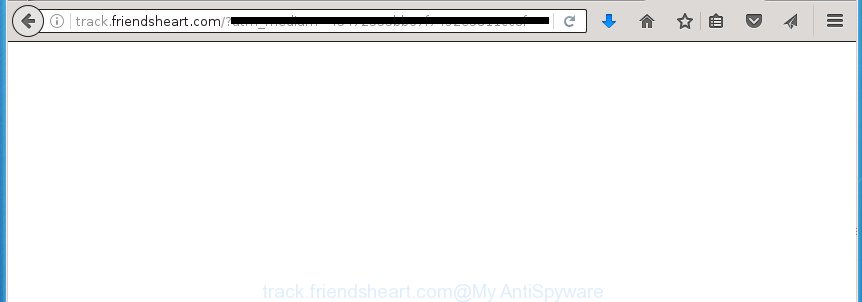
The ‘ad supported’ software may insert a large number of advertisements directly to the pages that you visit, creating a sense that the advertising links has been added by the creators of the site. Moreover, a legal advertising links may be replaced on the fake ads, that will offer to download and install various unnecessary and harmful programs. Moreover, the adware has the ability to collect a large number of personal information about you (your ip address, what is a web page you are viewing now, what you are looking for on the Internet, which links you are clicking), which can later transfer to third parties.
In addition to that, as was mentioned earlier, certain adware to also modify all web browsers shortcuts that located on your Desktop or Start menu. So, every infected shortcut will try to redirect your internet browser to annoying ad pages such as Track.friendsheart.com, certain of which might be malicious. It can make the whole computer more vulnerable to hacker attacks.
Table of contents
- What is Track.friendsheart.com
- How to remove Track.friendsheart.com redirect
- Block Track.friendsheart.com redirect and other unwanted web-sites
- Prevent Track.friendsheart.com pop-ups from installing
- Finish words
Therefore it’s very important to follow the few simple steps below ASAP. The step by step tutorial will assist you to delete adware as well as clean your computer from the Track.friendsheart.com popup advertisements. What is more, the steps below will help you delete other harmful programs such as unwanted toolbars and browser hijackers, which could penetrate into PC system along with the adware.
How to remove Track.friendsheart.com redirect
The ad-supported software is a form of malicious software that you might have difficulty in removing it from your computer. Luckily, you have found the effective Track.friendsheart.com advertisements removal guide in this blog post. Both the manual removal way and the automatic removal method will be provided below and you can just select the one that best for you. If you have any questions or need assist then type a comment below. Read it once, after doing so, please print this page as you may need to exit your internet browser or reboot your machine.
How to manually remove Track.friendsheart.com
Most common ad supported software may be deleted without any antivirus software. The manual ‘ad supported’ software removal is article few simple steps that will teach you how to remove the Track.friendsheart.com redirect.
Uninstall suspicious and potentially unwanted programs using Microsoft Windows Control Panel
Some PUPs, browser hijacking programs and ad supported software may be removed by uninstalling the free programs they came with. If this way does not succeed, then looking them up in the list of installed programs in Microsoft Windows Control Panel. Use the “Uninstall” command in order to remove them.
- If you are using Windows 8, 8.1 or 10 then press Windows button, next click Search. Type “Control panel”and press Enter.
- If you are using Windows XP, Vista, 7, then click “Start” button and click “Control Panel”.
- It will display the Windows Control Panel.
- Further, click “Uninstall a program” under Programs category.
- It will show a list of all software installed on the PC system.
- Scroll through the all list, and delete suspicious and unknown software. To quickly find the latest installed applications, we recommend sort applications by date.
See more details in the video guide below.
Disinfect the browser’s shortcuts to delete Track.friendsheart.com redirect
Important to know, most anti-malware applications that are able to remove ad supported software, but unable to detect and recover altered shortcuts. So, you need to fix the desktop shortcuts for your Chrome, Internet Explorer, Firefox and Edge internet browsers manually.
To clear the web browser shortcut, right-click to it and select Properties. On the Shortcut tab, locate the Target field. Click inside, you will see a vertical line – arrow pointer, move it (using -> arrow key on your keyboard) to the right as possible. You will see a text like “http://site.address” that has been added here. You need to delete it.

When the text is removed, click the OK button. You need to clean all shortcuts of all your browsers, as they may be infected too.
Get rid of Track.friendsheart.com pop up advertisements from Internet Explorer
The Internet Explorer reset is great if your internet browser is hijacked or you have unwanted addo-ons or toolbars on your web browser, that installed by an malware.
First, open the Microsoft Internet Explorer. Next, press the button in the form of gear (![]() ). It will display the Tools drop-down menu, click the “Internet Options” as shown on the image below.
). It will display the Tools drop-down menu, click the “Internet Options” as shown on the image below.

In the “Internet Options” window click on the Advanced tab, then press the Reset button. The Internet Explorer will show the “Reset Internet Explorer settings” window as shown below. Select the “Delete personal settings” check box, then click “Reset” button.

You will now need to restart your PC system for the changes to take effect.
Get rid of Track.friendsheart.com ads from FF
If the Firefox settings like homepage, newtab and default search engine have been changed by the adware, then resetting it to the default state can help.
First, run the Mozilla Firefox and click ![]() button. It will display the drop-down menu on the right-part of the internet browser. Further, click the Help button (
button. It will display the drop-down menu on the right-part of the internet browser. Further, click the Help button (![]() ) like below
) like below
.

In the Help menu, select the “Troubleshooting Information” option. Another way to open the “Troubleshooting Information” screen – type “about:support” in the internet browser adress bar and press Enter. It will open the “Troubleshooting Information” page as on the image below. In the upper-right corner of this screen, click the “Refresh Firefox” button.

It will display the confirmation prompt. Further, click the “Refresh Firefox” button. The FF will begin a task to fix your problems that caused by the adware which redirects your browser to intrusive Track.friendsheart.com web page. Once, it’s complete, click the “Finish” button.
Remove Track.friendsheart.com pop up ads from Chrome
Reset Google Chrome settings is a easy way to remove the hijackers, malicious and ‘ad-supported’ extensions, as well as to recover the web browser’s newtab, startpage and search provider by default that have been modified by adware which causes intrusive Track.friendsheart.com popup advertisements.

- First launch the Chrome and click Menu button (small button in the form of three horizontal stripes).
- It will show the Google Chrome main menu. Select “Settings” option.
- You will see the Chrome’s settings page. Scroll down and click “Show advanced settings” link.
- Scroll down again and click the “Reset settings” button.
- The Chrome will show the reset profile settings page as on the image above.
- Next click the “Reset” button.
- Once this task is complete, your internet browser’s home page, newtab and search provider by default will be restored to their original defaults.
- To learn more, read the post How to reset Chrome settings to default.
Remove unwanted Scheduled Tasks
Once installed, the adware can add a task in to the Windows Task Scheduler Library. Due to this, every time when you run your PC system, it will display Track.friendsheart.com undesired web page. So, you need to check the Task Scheduler Library and delete all harmful tasks which have been created by ‘ad-supported’ applications.
Press Windows and R keys on the keyboard together. This shows a prompt that titled as Run. In the text field, type “taskschd.msc” (without the quotes) and press OK. Task Scheduler window opens. In the left-hand side, press “Task Scheduler Library”, like below.

Task scheduler
In the middle part you will see a list of installed tasks. Please select the first task, its properties will be display just below automatically. Next, click the Actions tab. Pay attention to that it launches on your personal computer. Found something like “explorer.exe http://site.address” or “chrome.exe http://site.address”, then delete this malicious task. If you are not sure that executes the task, check it through a search engine. If it is a component of the ‘ad-supported’ programs, then this task also should be removed.
Having defined the task that you want to delete, then click on it with the right mouse button and select Delete like below.

Delete a task
Repeat this step, if you have found a few tasks that have been created by malicious program. Once is complete, close the Task Scheduler window.
Run free malware removal tools to completely remove Track.friendsheart.com pop-ups
Use malicious software removal utilities to get rid of Track.friendsheart.com pop up ads automatically. The free software tools specially created for browser hijackers, adware and other potentially unwanted applications removal. These utilities can delete most of ‘ad supported’ software from Chrome, Firefox, Internet Explorer and Edge. Moreover, it can remove all components of ‘ad supported’ software from Windows registry and system drives.
How to remove Track.friendsheart.com redirect with Zemana Anti-malware
We recommend using the Zemana Anti-malware. You can download and install Zemana Anti-malware to detect adware and thereby remove Track.friendsheart.com popup ads from the Google Chrome, Internet Explorer, Firefox and Microsoft Edge web-browsers. When installed and updated, the malicious software remover will automatically scan and detect all threats present on your PC system.
Download Zemana Anti-Malware on your machine from the link below. Save it on your desktop.
164806 downloads
Author: Zemana Ltd
Category: Security tools
Update: July 16, 2019
After downloading is finished, close all windows on your PC system. Further, open the setup file named Zemana.AntiMalware.Setup. If the “User Account Control” dialog box pops up as shown on the screen below, click the “Yes” button.

It will display the “Setup wizard” which will help you install Zemana Anti Malware on the computer. Follow the prompts and do not make any changes to default settings.

Once installation is complete successfully, Zemana Anti-Malware will automatically start and you can see its main window as shown on the screen below.

Next, click the “Scan” button for scanning your computer for the ad supported software that causes multiple undesired ads and pop ups. This process can take quite a while, so please be patient. When a threat is found, the number of the security threats will change accordingly.

After finished, a list of all threats found is produced. Make sure all threats have ‘checkmark’ and press “Next” button.

The Zemana Anti-Malware will begin to get rid of ad-supported software that causes web-browsers to display annoying Track.friendsheart.com popup ads. When disinfection is complete, you can be prompted to restart your system.
Run Malwarebytes to delete Track.friendsheart.com pop-up advertisements
Manual Track.friendsheart.com redirect removal requires some computer skills. Some files and registry entries that created by the ad-supported software can be not completely removed. We recommend that use the Malwarebytes Free that are completely clean your computer of ad-supported software. Moreover, the free program will help you to get rid of malware, potentially unwanted software, hijackers and toolbars that your machine can be infected too.
Download Malwarebytes from the link below.
327057 downloads
Author: Malwarebytes
Category: Security tools
Update: April 15, 2020
After the download is finished, close all programs and windows on your personal computer. Open a directory in which you saved it. Double-click on the icon that’s named mb3-setup as shown in the figure below.
![]()
When the installation begins, you will see the “Setup wizard” that will help you install Malwarebytes on your personal computer.

Once installation is complete, you will see window as on the image below.

Now click the “Scan Now” button to perform a system scan with this tool for the ad supported software that cause undesired Track.friendsheart.com pop-up ads to appear. A scan may take anywhere from 10 to 30 minutes, depending on the number of files on your PC and the speed of your system. While the utility is scanning, you can see how many objects it has identified as being infected by malware.

Once the scanning is done, it’ll display a screen which contains a list of malware that has been found. When you are ready, press “Quarantine Selected” button.

The Malwarebytes will now start to remove ‘ad supported’ software which made to reroute your browser to various ad web sites such as Track.friendsheart.com. When that process is done, you may be prompted to restart your PC system.
The following video explains instructions on how to get rid of hijacker infection, ad supported software and other malicious software with Malwarebytes Anti-malware.
Run AdwCleaner to remove Track.friendsheart.com popup advertisements
AdwCleaner is a free removal utility which can check your PC system for a wide range of security threats such as malicious software, ad supported softwares, potentially unwanted programs as well as adware that causes multiple unwanted ads and popups. It will perform a deep scan of your PC including hard drives and Microsoft Windows registry. Once a malicious software is detected, it will help you to remove all found threats from your computer with a simple click.
Download AdwCleaner by clicking on the link below.
225542 downloads
Version: 8.4.1
Author: Xplode, MalwareBytes
Category: Security tools
Update: October 5, 2024
When downloading is done, open the folder in which you saved it. You will see an icon like below.
![]()
Double click the AdwCleaner desktop icon. After the utility is launched, you will see a screen as shown on the image below.

Further, click “Scan” button to start checking your computer for the adware that cause intrusive Track.friendsheart.com pop-up ads to appear. This task can take some time, so please be patient. As the scanning ends, a list of all threats found is produced like below.

You may move items to Quarantine (all selected by default) by simply press “Clean” button. It will display a prompt as shown on the image below.

You need to click “OK”. After the clean up is done, the AdwCleaner may ask you to restart your computer. When your computer is started, you will see an AdwCleaner log.
These steps are shown in detail in the following video guide.
Block Track.friendsheart.com redirect and other unwanted web-sites
Run an adblocker tool like AdGuard will protect you from malicious advertisements and content. Moreover, you may find that the AdGuard have an option to protect your privacy and block phishing and spam web sites. Additionally, adblocker software will help you to avoid undesired pop up ads and unverified links that also a good way to stay safe online.
- Download AdGuard program by clicking on the following link.
Adguard download
26841 downloads
Version: 6.4
Author: © Adguard
Category: Security tools
Update: November 15, 2018
- Once the download is complete, start the downloaded file. You will see the “Setup Wizard” program window. Follow the prompts.
- Once the installation is done, click “Skip” to close the installation program and use the default settings, or press “Get Started” to see an quick tutorial which will allow you get to know AdGuard better.
- In most cases, the default settings are enough and you do not need to change anything. Each time, when you run your computer, AdGuard will launch automatically and stop popup ads, web sites such Track.friendsheart.com, as well as other harmful or misleading web-pages. For an overview of all the features of the program, or to change its settings you can simply double-click on the icon named AdGuard, which is located on your desktop.
Prevent Track.friendsheart.com pop-ups from installing
Most of unwanted popup ads like Track.friendsheart.com advertisements come from web browser toolbars, browser extensions, BHOs (browser helper objects) and third-party applications. Most often, these items claim itself as programs that improve your experience on the Web by providing a fast and interactive homepage or a search engine that does not track you. Remember, how to avoid the unwanted applications. Be cautious, launch only reputable software which download from reputable sources. NEVER install any unknown and suspicious applications.
Finish words
Now your PC should be free of the adware that causes browsers to show unwanted Track.friendsheart.com pop-up advertisements. Delete AdwCleaner. We suggest that you keep AdGuard (to help you block unwanted advertisements and undesired harmful web-sites) and Zemana Anti-malware (to periodically scan your machine for new hijacker infections, malware and ad-supported software). Probably you are running an older version of Java or Adobe Flash Player. This can be a security risk, so download and install the latest version right now.
If you are still having problems while trying to get rid of Track.friendsheart.com pop-ups from the Google Chrome, FF, Microsoft Edge and IE, then ask for help in our Spyware/Malware removal forum.




















