The appearance of Arcadelift.com site in your web browser can be a sign of adware (also known as ‘ad-supported’ software) which installed on your computer. Moreover, the ad-supported software can lead to the internet browser freezing/crash, delays when starting a new web-browser window or delays when viewing a page on the Net. I think you definitely want to solve this problem. For this purpose, necessity to perform cleanup of your machine. Use the few simple steps below that will help you to remove Arcadelift.com pop ups and clean your personal computer from the adware using the standard features of Windows and some proven free applications.
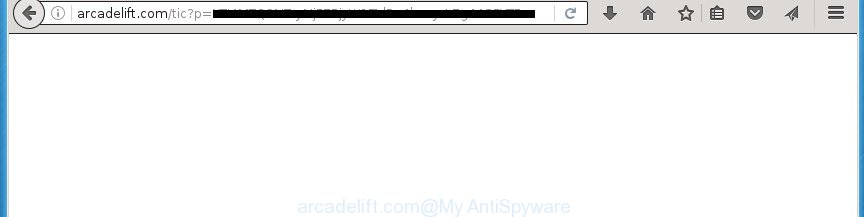
http://arcadelift.com/tic?p= …
What is more, the ‘ad supported’ software may display ads depend on a web-page that you are visiting. That is, it is clear that this ad-supported software, without your permission, steals your private information such as: your ip address, what is a web page you are viewing now, what you are looking for on the Internet, which links you are clicking, and much, much more. The ‘ad supported’ software may monetize its functionality by collecting data from your browsing sessions and selling it to third party companies. This puts your personal information at a security risk.
The ad-supported software can change the settings of the Chrome, Mozilla Firefox, MS Edge and Microsoft Internet Explorer, but often that a harmful software like this can also infect all types of browsers by changing their desktop shortcuts. Thus forcing the user each time start the browser to see Arcadelift.com intrusive advertisements.
Table of contents
- What is Arcadelift.com
- Remove Arcadelift.com popup ads
- Manual Arcadelift.com pop-ups removal
- Delete adware and other PUPs through the Microsoft Windows Control Panel
- Fix infected browsers shortcuts to remove Arcadelift.com redirect
- Delete Arcadelift.com pop-ups from Internet Explorer
- Remove Arcadelift.com from Firefox by resetting web-browser settings
- Remove Arcadelift.com popup ads from Google Chrome
- Get rid of unwanted Scheduled Tasks
- Remove Arcadelift.com popup ads with free applications
- Manual Arcadelift.com pop-ups removal
- Stop Arcadelift.com pop-up ads and other unwanted pages
- How to Arcadelift.com pop up ads get installed onto system
- Finish words
It’s important, don’t use Arcadelift.com web-page and don’t click on advertisements placed on it, as they can lead you to a more malicious or misleading web sites. The best option is to use the step by step instructions posted below to free your PC of adware and thereby remove Arcadelift.com pop up ads.
Remove Arcadelift.com popup ads
There are several steps to removing the adware that causes annoying Arcadelift.com popup ads, because it installs itself so deeply into MS Windows. You need to remove all suspicious and unknown programs, then delete malicious extensions from the Mozilla Firefox, Chrome, Internet Explorer and MS Edge and other internet browsers you’ve installed. Finally, you need to reset your web browser settings to get rid of any changes the adware has made, and then scan your PC system with Zemana Anti-malware, Malwarebytes or AdwCleaner to ensure the ad-supported software is fully removed. It will take a while.
Manual Arcadelift.com pop-ups removal
The few simple steps will help you remove Arcadelift.com ads. These Arcadelift.com removal steps work for the Chrome, Internet Explorer, FF and Edge, as well as every version of Microsoft Windows operating system.
Delete adware and other PUPs through the Microsoft Windows Control Panel
First method for manual ad-supported software removal is to go into the MS Windows “Control Panel”, then “Uninstall a program” console. Take a look at the list of applications on your personal computer and see if there are any suspicious and unknown programs. If you see any, you need to remove them. Of course, before doing so, you can do an Internet search to find details on the program. If it is a potentially unwanted program, ‘ad supported’ software or malicious software, you will likely find information that says so.
Windows 8, 8.1, 10
First, click Windows button

Once the ‘Control Panel’ opens, press the ‘Uninstall a program’ link under Programs category as shown on the screen below.

You will see the ‘Uninstall a program’ panel like below.

Very carefully look around the entire list of applications installed on your computer. Most likely, one or more of them are responsible for the appearance of ads and web-browser redirect to the unwanted Arcadelift.com page. If you have many programs installed, you can help simplify the search of harmful programs by sort the list by date of installation. Once you have found a suspicious, unwanted or unused program, right click to it, after that click ‘Uninstall’.
Windows XP, Vista, 7
First, press ‘Start’ button and select ‘Control Panel’ at right panel like below.

When the Windows ‘Control Panel’ opens, you need to press ‘Uninstall a program’ under ‘Programs’ as shown in the figure below.

You will see a list of applications installed on your system. We recommend to sort the list by date of installation to quickly find the programs that were installed last. Most likely they responsibility for the appearance of pop ups and internet browser redirect. If you are in doubt, you can always check the program by doing a search for her name in Google, Yahoo or Bing. Once the application which you need to uninstall is found, simply press on its name, and then press ‘Uninstall’ as shown on the image below.

Fix infected browsers shortcuts to remove Arcadelift.com redirect
When the ad supported software is started, it can also modify the browser’s shortcuts, adding an argument similar “http://site.address” into the Target field. Due to this, every time you start the web browser, it will show an intrusive web-page.
Right click on the shortcut of infected internet browser as on the image below.

Select the “Properties” option and it will show a shortcut’s properties. Next, press the “Shortcut” tab and then delete the “http://site.address” string from Target field as shown in the figure below.

Then press OK to save changes. Repeat the step for all browsers that are redirected to the Arcadelift.com annoying web page.
Delete Arcadelift.com pop-ups from Internet Explorer
By resetting Internet Explorer browser you return your web-browser settings to its default state. This is good initial when troubleshooting problems that might have been caused by adware that made to reroute your web-browser to various ad web pages like Arcadelift.com.
First, launch the IE, then press ‘gear’ icon ![]() . It will display the Tools drop-down menu on the right part of the web-browser, then click the “Internet Options” as shown in the figure below.
. It will display the Tools drop-down menu on the right part of the web-browser, then click the “Internet Options” as shown in the figure below.

In the “Internet Options” screen, select the “Advanced” tab, then press the “Reset” button. The Microsoft Internet Explorer will open the “Reset Internet Explorer settings” dialog box. Further, press the “Delete personal settings” check box to select it. Next, click the “Reset” button as shown in the figure below.

After the procedure is complete, click “Close” button. Close the IE and reboot your PC for the changes to take effect. This step will help you to restore your web browser’s newtab, startpage and search engine by default to default state.
Remove Arcadelift.com from Firefox by resetting web-browser settings
Resetting your Firefox is basic troubleshooting step for any issues with your browser program, including the redirect to Arcadelift.com web site.
Click the Menu button (looks like three horizontal lines), and click the blue Help icon located at the bottom of the drop down menu as shown in the figure below.

A small menu will appear, click the “Troubleshooting Information”. On this page, click “Refresh Firefox” button like below.

Follow the onscreen procedure to restore your Mozilla Firefox web browser settings to its original state.
Remove Arcadelift.com popup ads from Google Chrome
Reset Chrome settings is a simple way to remove the adware, malicious and adware extensions, as well as to restore the web-browser’s start page, new tab and search engine by default that have been changed by ad-supported software that causes intrusive Arcadelift.com advertisements.

- First, start the Google Chrome and click the Menu icon (icon in the form of three horizontal stripes).
- It will display the Google Chrome main menu, click the “Settings” menu.
- Next, click “Show advanced settings” link, that located at the bottom of the Settings page.
- On the bottom of the “Advanced settings” page, click the “Reset settings” button.
- The Google Chrome will open the reset settings prompt as shown on the screen above.
- Confirm the browser’s reset by clicking on the “Reset” button.
- To learn more, read the post How to reset Chrome settings to default.
Get rid of unwanted Scheduled Tasks
Once installed, the adware can add a task in to the Windows Task Scheduler Library. Due to this, every time when you run your system, it will display Arcadelift.com unwanted web-page. So, you need to check the Task Scheduler Library and remove all malicious tasks that have been created by unwanted programs.
Press Windows and R keys on the keyboard at the same time. This displays a dialog box that titled with Run. In the text field, type “taskschd.msc” (without the quotes) and press OK. Task Scheduler window opens. In the left-hand side, click “Task Scheduler Library”, as shown on the screen below.

Task scheduler
In the middle part you will see a list of installed tasks. Please select the first task, its properties will be open just below automatically. Next, click the Actions tab. Pay attention to that it launches on your system. Found something like “explorer.exe http://site.address” or “chrome.exe http://site.address”, then remove this malicious task. If you are not sure that executes the task, check it through a search engine. If it’s a component of the malicious program, then this task also should be removed.
Having defined the task that you want to delete, then click on it with the right mouse button and choose Delete as shown below.

Delete a task
Repeat this step, if you have found a few tasks that have been created by unwanted applications. Once is done, close the Task Scheduler window.
Remove Arcadelift.com popup ads with free applications
Manual removal is not always as effective as you might think. Often, even the most experienced users can not completely remove ad supported software that causes web-browsers to display annoying Arcadelift.com ads. So, we recommend to scan your system for any remaining malicious components with free ad-supported software removal software below.
Scan and clean your web-browser of Arcadelift.com popup ads with Zemana Anti-malware
Zemana Anti-malware highly recommended, because it can detect security threats such ad-supported software and adwares that most ‘classic’ antivirus software fail to pick up on. Moreover, if you have any Arcadelift.com pop up ads removal problems which cannot be fixed by this tool automatically, then Zemana Anti-malware provides 24X7 online assistance from the highly experienced support staff.
Download Zemana Anti Malware by clicking on the link below.
164806 downloads
Author: Zemana Ltd
Category: Security tools
Update: July 16, 2019
When the downloading process is finished, start it and follow the prompts. Once installed, the Zemana Anti Malware will try to update itself and when this procedure is finished, press the “Scan” button to perform a system scan for the ad supported software that causes a large amount of annoying Arcadelift.com advertisements.

A system scan can take anywhere from 5 to 30 minutes, depending on your PC. While the tool is scanning, you can see how many objects and files has already scanned. Review the results once the utility has done the system scan. If you think an entry should not be quarantined, then uncheck it. Otherwise, simply click “Next” button.

The Zemana Anti-Malware will remove ad supported software that causes a lot of undesired Arcadelift.com ads and move threats to the program’s quarantine.
Use Malwarebytes to remove Arcadelift.com pop up advertisements
We recommend using the Malwarebytes Free which are completely clean your system of the adware. The free tool is an advanced malware removal program designed by (c) Malwarebytes lab. This application uses the world’s most popular anti malware technology. It’s able to help you delete annoying Arcadelift.com pop up advertisements from your browsers, PUPs, malicious software, hijackers, toolbars, ransomware and other security threats from your computer for free.

- Please download Malwarebytes to your desktop by clicking on the following link.
Malwarebytes Anti-malware
327057 downloads
Author: Malwarebytes
Category: Security tools
Update: April 15, 2020
- At the download page, click on the Download button. Your internet browser will show the “Save as” dialog box. Please save it onto your Windows desktop.
- Once downloading is finished, please close all applications and open windows on your personal computer. Double-click on the icon that’s called mb3-setup.
- This will launch the “Setup wizard” of Malwarebytes onto your computer. Follow the prompts and do not make any changes to default settings.
- When the Setup wizard has finished installing, the Malwarebytes will launch and display the main window.
- Further, press the “Scan Now” button to perform a system scan for the adware that causes undesired Arcadelift.com pop ups. A scan can take anywhere from 10 to 30 minutes, depending on the number of files on your computer and the speed of your system. While the tool is checking, you can see number of objects it has identified as being infected by malicious software.
- After the scan is finished, you can check all items detected on your personal computer.
- Review the scan results and then click the “Quarantine Selected” button. When finished, you may be prompted to reboot the system.
- Close the Anti-Malware and continue with the next step.
Video instruction, which reveals in detail the steps above.
Use AdwCleaner to remove Arcadelift.com popups
AdwCleaner is a free removal utility that can check your system for a wide range of security threats like malware, ‘ad supported’ softwares, potentially unwanted applications as well as adware that causes multiple unwanted advertisements and popups. It will perform a deep scan of your PC including hard drives and Windows registry. Once a malicious software is detected, it will help you to get rid of all detected threats from your PC with a simple click.

- Download AdwCleaner from the link below.
AdwCleaner download
225542 downloads
Version: 8.4.1
Author: Xplode, MalwareBytes
Category: Security tools
Update: October 5, 2024
- When the download is finished, double click the AdwCleaner icon. Once this tool is started, press “Scan” button to perform a system scan with this utility for the adware that reroutes your internet browser to intrusive Arcadelift.com web page. A scan can take anywhere from 10 to 30 minutes, depending on the number of files on your computer and the speed of your PC system. While the program is scanning, you can see number of objects it has identified as threat.
- After the system scan is done, it will open a list of all threats found by this utility. You may move items to Quarantine (all selected by default) by simply click “Clean” button. It will open a prompt, click “OK”.
These few simple steps are shown in detail in the following video guide.
Stop Arcadelift.com pop-up ads and other unwanted pages
It’s also critical to protect your browsers from malicious pages and advertisements by using an adblocker program such as AdGuard. Security experts says that it’ll greatly reduce the risk of malware, and potentially save lots of money. Additionally, the AdGuard can also protect your privacy by blocking almost all trackers.
Installing the AdGuard ad-blocking program is simple. First you will need to download AdGuard by clicking on the following link.
26841 downloads
Version: 6.4
Author: © Adguard
Category: Security tools
Update: November 15, 2018
When downloading is finished, double-click the downloaded file to run it. The “Setup Wizard” window will show up on the computer screen like below.

Follow the prompts. AdGuard will then be installed and an icon will be placed on your desktop. A window will show up asking you to confirm that you want to see a quick instructions as on the image below.

Press “Skip” button to close the window and use the default settings, or click “Get Started” to see an quick tutorial which will allow you get to know AdGuard better.
Each time, when you start your PC, AdGuard will start automatically and stop advertisements, web sites such Arcadelift.com, as well as other harmful or misleading web sites. For an overview of all the features of the program, or to change its settings you can simply double-click on the AdGuard icon, which is located on your desktop.
How to Arcadelift.com pop up ads get installed onto system
The adware spreads with a simple but quite effective way. It’s integrated into the setup file of various free applications. Thus on the process of installation, it will be installed onto your computer. In order to avoid ad-supported software, you just need to follow a few simple rules: carefully read the Terms of Use and the license, select only a Manual, Custom or Advanced installation mode, which enables you to make sure that the program you want to install, thereby protect your system from the adware that causes a lot of unwanted Arcadelift.com popup advertisements.
Finish words
After completing the steps shown above, your personal computer should be clean from malware and adware that made to reroute your web browser to various ad sites such as Arcadelift.com. The Google Chrome, Firefox, Microsoft Internet Explorer and MS Edge will no longer redirect you to various annoying web pages. Unfortunately, if the tutorial does not help you, then you have caught a new ad supported software, and then the best way – ask for help in our Spyware/Malware removal forum.




















