If you’re reading this article, it means that you are seeing the Lp.bitcrosearch.com unknown web site and your browser began opening a huge number of pop up advertisements. All of these problems with your personal computer caused by adware (also known as ‘ad-supported’ software), which is often installs on the system with the free programs. You probably want to know how to get rid of this adware as well as remove Lp.bitcrosearch.com pop-up ads. In the step-by-step guidance below we will tell you about how to solve your problems.
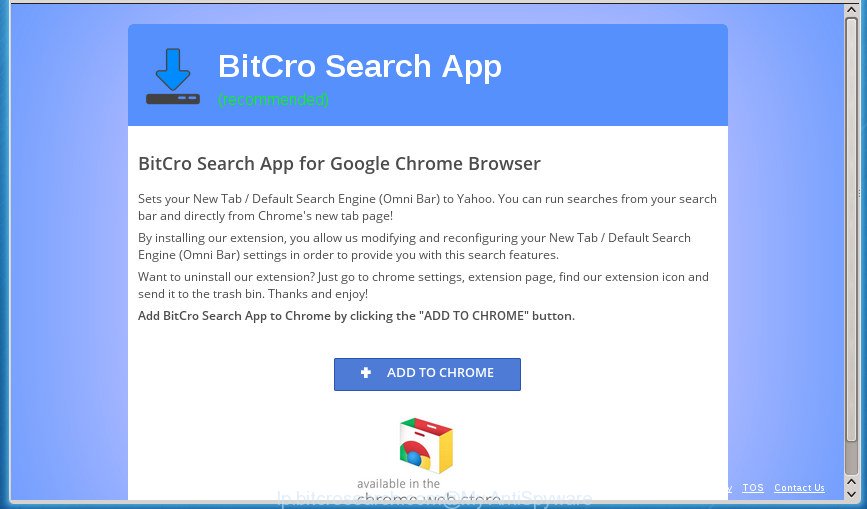
The ad-supported software is the part of the software that is used as an online promotional tool. It is made with the sole purpose to show dozens of popup advertisements, and thus to promote the goods and services in an open web-browser window. So, the Lp.bitcrosearch.com is just one of the many web pages of the so-called ‘ad-support’ type. It is designed to fill the web-browser’s constant stream of advertisements, or redirect the internet browser to not expected and intrusive advertising pages. Moreover, the adware can substitute the legitimate advertising links on misleading or even banners that can offer to visit malicious web-pages. The reason is simple, many advertisers agree on any ways to attract users to their web sites, so the creators of adware, often forcing users to click on an advertising link. For each click on a link, the authors of the ‘ad supported’ software receive income. It’s the so-called ‘Pay-Per-Click’ method.
Table of contents
- What is Lp.bitcrosearch.com
- How to remove Lp.bitcrosearch.com pop-ups
- How to delete Lp.bitcrosearch.com popup ads without any software
- Remove Lp.bitcrosearch.com associated software by using Microsoft Windows Control Panel
- Clean up the browsers shortcuts which have been hijacked by ad-supported software
- Remove Lp.bitcrosearch.com advertisements from Internet Explorer
- Remove Lp.bitcrosearch.com popups from Google Chrome
- Get rid of Lp.bitcrosearch.com redirect from FF
- Remove unwanted Scheduled Tasks
- How to remove Lp.bitcrosearch.com pop-up advertisements with free applications
- How to delete Lp.bitcrosearch.com popup ads without any software
- Run AdBlocker to stop Lp.bitcrosearch.com and stay safe online
- How did Lp.bitcrosearch.com pop up ads get on your system
- Final words
In addition to that, as was mentioned earlier, certain ad-supported software to also change all web browsers shortcuts that located on your Desktop or Start menu. So, every infected shortcut will try to redirect your browser to unwanted ad web-sites like Lp.bitcrosearch.com, certain of which might be harmful. It can make the whole computer more vulnerable to hacker attacks.
So, obviously, you need to remove the adware as quickly as possible. Use the free guide below. This guide will allow you clean your computer of ad supported software and thereby remove the Lp.bitcrosearch.com intrusive pop up advertisements.
How to remove Lp.bitcrosearch.com pop-ups
Fortunately, it is not hard to get rid of ‘ad supported’ software which created to reroute your web-browser to various ad web pages such as Lp.bitcrosearch.com. In the following guide, we will provide two ways to free your computer of this adware. One is the manual removal way and the other is automatic removal way. You can choose the method that best fits you. Please follow the removal guidance below to remove Lp.bitcrosearch.com pop ups right now!
How to delete Lp.bitcrosearch.com popup ads without any software
The useful removal instructions for the Lp.bitcrosearch.com pop-ups. The detailed procedure can be followed by anyone as it really does take you step-by-step. If you follow this process to remove Lp.bitcrosearch.com advertisements let us know how you managed by sending us your comments please.
Remove Lp.bitcrosearch.com associated software by using Microsoft Windows Control Panel
First, you should try to identify and remove the application that causes the appearance of unwanted ads or web-browser redirect, using the ‘Uninstall a program’ which is located in the ‘Control panel’.
Press Windows button ![]() , then click Search
, then click Search ![]() . Type “Control panel”and press Enter. If you using Windows XP or Windows 7, then click “Start” and select “Control Panel”. It will display the Windows Control Panel as shown on the screen below.
. Type “Control panel”and press Enter. If you using Windows XP or Windows 7, then click “Start” and select “Control Panel”. It will display the Windows Control Panel as shown on the screen below.

Further, press “Uninstall a program” ![]()
It will display a list of all software installed on your PC system. Scroll through the all list, and uninstall any suspicious and unknown programs.
Clean up the browsers shortcuts which have been hijacked by ad-supported software
Unfortunately, the adware can also hijack Windows shortcuts (mostly, your browsers shortcuts), so that the Lp.bitcrosearch.com ad web page will be opened when you open the Google Chrome, Mozilla Firefox, Internet Explorer and Edge or another web-browser.
Right click on the web browser’s shortcut, click Properties option. On the Shortcut tab, locate the Target field. Click inside, you will see a vertical line – arrow pointer, move it (using -> arrow key on your keyboard) to the right as possible. You will see a text “http://site.address” that has been added here. Remove everything after .exe. An example, for Google Chrome you should remove everything after chrome.exe.

To save changes, click OK . You need to clean all web browser’s shortcuts. So, repeat this step for the Chrome, FF, Internet Explorer and Edge.
Remove Lp.bitcrosearch.com advertisements from Internet Explorer
If you find that IE web browser settings such as start page, newtab page and search engine by default having been changed by adware that causes multiple unwanted ads and popups, then you may revert back your settings, via the reset web browser procedure.
First, launch the IE. Next, press the button in the form of gear (![]() ). It will show the Tools drop-down menu, click the “Internet Options” as shown below.
). It will show the Tools drop-down menu, click the “Internet Options” as shown below.

In the “Internet Options” window click on the Advanced tab, then press the Reset button. The Internet Explorer will open the “Reset Internet Explorer settings” window as shown in the figure below. Select the “Delete personal settings” check box, then click “Reset” button.

You will now need to reboot your machine for the changes to take effect.
Remove Lp.bitcrosearch.com popups from Google Chrome
Run the Reset internet browser tool of the Chrome to reset all its settings such as homepage, new tab page and search provider by default to original defaults. This is a very useful tool to use, in the case of web-browser redirects to undesired ad sites like Lp.bitcrosearch.com.

- First start the Chrome and click Menu button (small button in the form of three horizontal stripes).
- It will display the Google Chrome main menu. Select “Settings” option.
- You will see the Chrome’s settings page. Scroll down and press “Show advanced settings” link.
- Scroll down again and press the “Reset settings” button.
- The Google Chrome will display the reset profile settings page as shown on the image above.
- Next click the “Reset” button.
- Once this task is complete, your web-browser’s new tab page, homepage and search provider by default will be restored to their original defaults.
- To learn more, read the article How to reset Google Chrome settings to default.
Get rid of Lp.bitcrosearch.com redirect from FF
Resetting your Firefox is basic troubleshooting step for any issues with your web-browser application, including the redirect to Lp.bitcrosearch.com web-page.
First, run the FF and click ![]() button. It will open the drop-down menu on the right-part of the web browser. Further, click the Help button (
button. It will open the drop-down menu on the right-part of the web browser. Further, click the Help button (![]() ) as shown in the figure below
) as shown in the figure below
.

In the Help menu, select the “Troubleshooting Information” option. Another way to open the “Troubleshooting Information” screen – type “about:support” in the internet browser adress bar and press Enter. It will show the “Troubleshooting Information” page as shown below. In the upper-right corner of this screen, click the “Refresh Firefox” button.

It will display the confirmation dialog box. Further, click the “Refresh Firefox” button. The Firefox will start a process to fix your problems that caused by the adware that causes a huge number of annoying Lp.bitcrosearch.com pop-up advertisements. When, it is complete, press the “Finish” button.
Remove unwanted Scheduled Tasks
If the annoying Lp.bitcrosearch.com web-page opens automatically on Windows startup or at equal time intervals, then you need to check the Task Scheduler Library and delete all the tasks that have been created by ‘ad-supported’ applications.
Press Windows and R keys on the keyboard together. This opens a dialog box that titled as Run. In the text field, type “taskschd.msc” (without the quotes) and click OK. Task Scheduler window opens. In the left-hand side, press “Task Scheduler Library”, like below.

Task scheduler
In the middle part you will see a list of installed tasks. Please choose the first task, its properties will be open just below automatically. Next, click the Actions tab. Pay attention to that it launches on your PC system. Found something like “explorer.exe http://site.address” or “chrome.exe http://site.address”, then remove this malicious task. If you are not sure that executes the task, check it through a search engine. If it is a component of the adware, then this task also should be removed.
Having defined the task that you want to remove, then click on it with the right mouse button and choose Delete as shown below.

Delete a task
Repeat this step, if you have found a few tasks which have been created by malicious programs. Once is finished, close the Task Scheduler window.
How to remove Lp.bitcrosearch.com pop-up advertisements with free applications
In order to completely remove Lp.bitcrosearch.com, you not only need to uninstall ‘ad supported’ software from your computer, but also remove all its components in your system including Windows registry entries. We suggest to download and run free removal tools to automatically free your computer of ad-supported software that causes a lot of unwanted Lp.bitcrosearch.com pop-up ads.
Delete Lp.bitcrosearch.com popups with Zemana Anti-malware
We suggest you to use the Zemana Anti-malware which are completely clean your PC of Lp.bitcrosearch.com popup ads. Moreover, the utility will allow you to delete potentially unwanted software, malicious software, toolbars and hijacker infections that your computer can be infected too.
Download Zemana Anti Malware on your computer from the link below. Save it on your Windows desktop or in any other place.
164806 downloads
Author: Zemana Ltd
Category: Security tools
Update: July 16, 2019
After the download is done, close all software and windows on your machine. Double-click the install file named Zemana.AntiMalware.Setup. If the “User Account Control” prompt pops up as shown in the figure below, click the “Yes” button.

It will open the “Setup wizard” that will help you install Zemana AntiMalware on your PC. Follow the prompts and do not make any changes to default settings.

Once install is complete successfully, Zemana Anti Malware will automatically start and you can see its main screen as shown on the image below.

Now click the “Scan” button to perform a system scan with this tool for the adware which causes unwanted Lp.bitcrosearch.com popup ads. A system scan can take anywhere from 5 to 30 minutes, depending on your personal computer. While the tool is checking, you can see how many objects it has identified as being infected by malware.

When the checking is done, you’ll be shown the list of all found items on your computer. All found items will be marked. You can remove them all by simply click “Next” button. The Zemana Anti Malware will start to remove adware which designed to redirect your web-browser to various ad pages such as Lp.bitcrosearch.com. When the process is finished, you may be prompted to reboot the PC system.
Scan and free your computer of ad-supported software with Malwarebytes
Manual Lp.bitcrosearch.com popups removal requires some computer skills. Some files and registry entries that created by the adware may be not completely removed. We suggest that run the Malwarebytes Free that are completely free your PC system of ad-supported software. Moreover, the free application will help you to remove malicious software, potentially unwanted software, browser hijacker infections and toolbars that your personal computer can be infected too.

- Download Malwarebytes (MBAM) by clicking on the link below.
Malwarebytes Anti-malware
327057 downloads
Author: Malwarebytes
Category: Security tools
Update: April 15, 2020
- When downloading is done, close all applications and windows on your PC. Open a directory in which you saved it. Double-click on the icon that’s named mb3-setup.
- Further, click Next button and follow the prompts.
- Once install is complete, click the “Scan Now” button . This will begin scanning the whole system to find out adware that causes multiple intrusive advertisements and pop ups. This task can take quite a while, so please be patient. While the utility is checking, you can see number of objects and files has already scanned.
- As the scanning ends, it’ll show a list of found items. Make sure all threats have ‘checkmark’ and press “Quarantine Selected”. After that process is complete, you can be prompted to reboot your system.
The following video offers a step-by-step guidance on how to delete hijacker infections, ad supported software and other malware with Malwarebytes.
If the problem with Lp.bitcrosearch.com pop ups is still remained
AdwCleaner is a free portable program that scans your system for adware that causes internet browsers to show undesired Lp.bitcrosearch.com pop-up advertisements, potentially unwanted software and hijackers and allows remove them easily. Moreover, it’ll also help you remove any harmful internet browser extensions and add-ons.

- Download AdwCleaner by clicking on the following link.
AdwCleaner download
225541 downloads
Version: 8.4.1
Author: Xplode, MalwareBytes
Category: Security tools
Update: October 5, 2024
- Select the directory in which you saved it as Desktop, and then press Save.
- When downloading is finished, run the AdwCleaner, double-click the adwcleaner_xxx.exe file.
- If the “User Account Control” prompts, click Yes to continue.
- Read the “Terms of use”, and press Accept.
- In the AdwCleaner window, click the “Scan” . This will start scanning the whole PC to find out ‘ad supported’ software which designed to reroute your internet browser to various ad sites like Lp.bitcrosearch.com. Depending on your computer, the scan may take anywhere from a few minutes to close to an hour. When a malicious software, adware or potentially unwanted software are detected, the number of the security threats will change accordingly.
- After it has completed scanning, it will show a list of all threats found by this tool. Review the results once the utility has complete the system scan. If you think an entry should not be quarantined, then uncheck it. Otherwise, simply click “Clean”. If the AdwCleaner will ask you to restart your system, click “OK”.
The guidance shown in detail in the following video.
Run AdBlocker to stop Lp.bitcrosearch.com and stay safe online
By installing an ad-blocking program like AdbGuard, you’re able to stop Lp.bitcrosearch.com, autoplaying video ads and get rid of a huge number of distracting and unwanted ads on pages.
- Download AdGuard application by clicking on the following link.
Adguard download
26841 downloads
Version: 6.4
Author: © Adguard
Category: Security tools
Update: November 15, 2018
- When the downloading process is complete, start the downloaded file. You will see the “Setup Wizard” program window. Follow the prompts.
- After the install is finished, click “Skip” to close the installation program and use the default settings, or click “Get Started” to see an quick tutorial which will assist you get to know AdGuard better.
- In most cases, the default settings are enough and you don’t need to change anything. Each time, when you run your personal computer, AdGuard will run automatically and block popups, web-sites such Lp.bitcrosearch.com, as well as other harmful or misleading web sites. For an overview of all the features of the application, or to change its settings you can simply double-click on the icon named AdGuard, that can be found on your desktop.
How did Lp.bitcrosearch.com pop up ads get on your system
Many ad supported software are included in the free programs setup package. In many cases, a user have a chance to disable all included “offers”, but some installation packages are made to confuse the average users, in order to trick them into installing the ad supported software which redirects your internet browser to annoying Lp.bitcrosearch.com page. Anyway, easier to prevent the adware rather than clean up your system after one. So, keep the internet browser updated (turn on automatic updates), use a good antivirus applications, double check a free applications before you open it (do a google search, scan a downloaded file with VirusTotal), avoid harmful and unknown web pages.
Final words
Now your PC system should be clean of the adware which causes intrusive Lp.bitcrosearch.com advertisements. Uninstall AdwCleaner. We suggest that you keep Zemana Anti-malware (to periodically scan your machine for new malicious software, browser hijackers and adware) and AdGuard (to help you stop annoying advertisements and harmful sites). Moreover, to prevent adware, please stay clear of unknown and third party software, make sure that your antivirus program, turn on the option to find PUPs (potentially unwanted programs).
If you need more help with Lp.bitcrosearch.com advertisements related issues, go to our Spyware/Malware removal forum.




















