The Wlp.cleanmypc.online is an one of the many advertising sites, which can be opened automatically each time you launch the web-browser. The reason of automatic opening of this page is an ‘ad-supported’ software (also known as adware), which was set on your PC without your consent. Because, the adware is often used to display a large amount of unwanted popup advertisements within the Chrome, Firefox, Internet Explorer and Microsoft Edge’s screen. As, the advertisers do not disdain to use any methods to promote their web pages and attract new users. Below we explain how to get rid of adware and thereby remove Wlp.cleanmypc.online unwanted advertisements from your web browser.
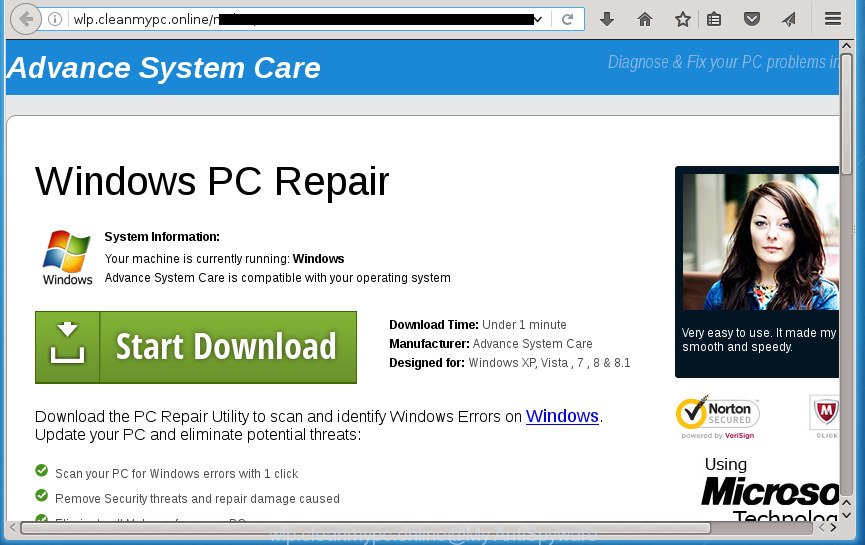
http://wlp.cleanmypc.online/mxbt1/ …
It is not a good idea to have an unwanted program like this adware on your personal computer. The reason for this is simple, it doing things you do not know about. The ad supported software can also be used to collect personal data that can be later transferred to third parties. You do not know if your home address, account names and passwords are safe. And of course you completely do not know what will happen when you click on any Wlp.cleanmypc.online pop-up ads.
Table of contents
- What is Wlp.cleanmypc.online
- Remove Wlp.cleanmypc.online pop up advertisements
- How to manually get rid of Wlp.cleanmypc.online
- Delete suspicious and potentially unwanted software using MS Windows Control Panel
- Fix internet browser shortcuts, altered by ad-supported software
- Remove Wlp.cleanmypc.online pop ups from Internet Explorer
- Remove Wlp.cleanmypc.online redirect from Chrome
- Remove Wlp.cleanmypc.online from Firefox by resetting browser settings
- Remove unwanted Scheduled Tasks
- How to get rid of Wlp.cleanmypc.online pop-up ads with free programs
- How to manually get rid of Wlp.cleanmypc.online
- How to stop Wlp.cleanmypc.online redirect
- How to Wlp.cleanmypc.online popup advertisements get installed onto machine
- Finish words
The ‘ad supported’ software often change all web-browser shortcuts that located on your Desktop to force you visit some annoying ad pages. As a result, your web-browser can still redirect you to an intrusive ad web site despite your computer is actually clean of adware and other malicious software.
Thus, it is clear that the presence of ad-supported software on your machine is not desirable, and you need to clean up your personal computer ASAP. Follow the guidance below in order to get rid of Wlp.cleanmypc.online pop-up advertisements.
Remove Wlp.cleanmypc.online pop up advertisements
In the step-by-step guidance below we will have a look at the adware and how to delete Wlp.cleanmypc.online from Chrome, Internet Explorer, Firefox and Edge web browsers for Windows OS, natively or by using a few free removal utilities. Certain of the steps below will require you to exit the site. So, please read the guidance carefully, after that bookmark or print it for later reference.
How to manually get rid of Wlp.cleanmypc.online
If you perform exactly the instructions below you should be able to remove the Wlp.cleanmypc.online pop up ads from the Mozilla Firefox, Chrome, Microsoft Internet Explorer and Microsoft Edge internet browsers.
Delete suspicious and potentially unwanted software using MS Windows Control Panel
In order to remove potentially unwanted applications such as this ‘ad supported’ software, open the Windows Control Panel and click on “Uninstall a program”. Check the list of installed software. For the ones you do not know, run an Internet search to see if they are ad supported software, browser hijacker or PUPs. If yes, delete them off. Even if they are just a applications that you do not use, then removing them off will increase your PC system start up time and speed dramatically.
- If you are using Windows 8, 8.1 or 10 then click Windows button, next click Search. Type “Control panel”and press Enter.
- If you are using Windows XP, Vista, 7, then click “Start” button and press “Control Panel”.
- It will show the Windows Control Panel.
- Further, press “Uninstall a program” under Programs category.
- It will show a list of all applications installed on the machine.
- Scroll through the all list, and remove suspicious and unknown software. To quickly find the latest installed programs, we recommend sort software by date.
See more details in the video tutorial below.
Fix internet browser shortcuts, altered by ad-supported software
Important to know, most antimalware programs that are able to delete adware, but unable to scan for and recover changed shortcuts. So, you need to fix the desktop shortcuts for your Mozilla Firefox, Google Chrome, IE and Microsoft Edge web browsers manually.
To clear the internet browser shortcut, right-click to it and select Properties. On the Shortcut tab, locate the Target field. Click inside, you will see a vertical line – arrow pointer, move it (using -> arrow key on your keyboard) to the right as possible. You will see a text similar “http://site.address” which has been added here. You need to delete it.

When the text is removed, click the OK button. You need to clean all shortcuts of all your browsers, as they may be infected too.
Remove Wlp.cleanmypc.online pop ups from Internet Explorer
The Internet Explorer reset is great if your internet browser is hijacked or you have unwanted addo-ons or toolbars on your browser, which installed by an malicious software.
First, start the Internet Explorer, then click ‘gear’ icon ![]() . It will open the Tools drop-down menu on the right part of the web browser, then click the “Internet Options” as shown in the figure below.
. It will open the Tools drop-down menu on the right part of the web browser, then click the “Internet Options” as shown in the figure below.

In the “Internet Options” screen, select the “Advanced” tab, then click the “Reset” button. The Microsoft Internet Explorer will open the “Reset Internet Explorer settings” prompt. Further, click the “Delete personal settings” check box to select it. Next, click the “Reset” button as shown in the figure below.

After the procedure is complete, click “Close” button. Close the Internet Explorer and restart your PC system for the changes to take effect. This step will help you to restore your internet browser’s start page, new tab page and search engine by default to default state.
Remove Wlp.cleanmypc.online redirect from Chrome
Use the Reset internet browser tool of the Chrome to reset all its settings like newtab page, start page and search engine by default to original defaults. This is a very useful utility to use, in the case of web browser redirects to undesired ad sites such as Wlp.cleanmypc.online.
First open the Chrome. Next, press the button in the form of three horizontal stripes (![]() ). It will show the main menu. Further, click the option named “Settings”. Another way to display the Google Chrome’s settings – type chrome://settings in the web browser adress bar and press Enter.
). It will show the main menu. Further, click the option named “Settings”. Another way to display the Google Chrome’s settings – type chrome://settings in the web browser adress bar and press Enter.

The web-browser will show the settings screen. Scroll down to the bottom of the page and click the “Show advanced settings” link. Now scroll down until the “Reset settings” section is visible, as shown on the screen below and press the “Reset settings” button.

The Chrome will display the confirmation prompt. You need to confirm your action, click the “Reset” button. The web browser will run the procedure of cleaning. When it’s finished, the web-browser’s settings including newtab page, startpage and search provider by default back to the values that have been when the Google Chrome was first installed on your personal computer.
Remove Wlp.cleanmypc.online from Firefox by resetting browser settings
If your Mozilla Firefox web browser is re-directed to Wlp.cleanmypc.online without your permission or an unknown search engine displays results for your search, then it may be time to perform the internet browser reset.
First, launch the Mozilla Firefox. Next, click the button in the form of three horizontal stripes (![]() ). It will open the drop-down menu. Next, click the Help button (
). It will open the drop-down menu. Next, click the Help button (![]() ).
).

In the Help menu press the “Troubleshooting Information”. In the upper-right corner of the “Troubleshooting Information” page click on “Refresh Firefox” button like below.

Confirm your action, click the “Refresh Firefox”.
Remove unwanted Scheduled Tasks
If the annoying Wlp.cleanmypc.online web page opens automatically on Windows startup or at equal time intervals, then you need to check the Task Scheduler Library and remove all the tasks that have been created by ‘ad-supported’ program.
Press Windows and R keys on the keyboard simultaneously. This opens a prompt that titled with Run. In the text field, type “taskschd.msc” (without the quotes) and press OK. Task Scheduler window opens. In the left-hand side, click “Task Scheduler Library”, as shown on the image below.

Task scheduler
In the middle part you will see a list of installed tasks. Please choose the first task, its properties will be show just below automatically. Next, click the Actions tab. Pay attention to that it launches on your PC system. Found something like “explorer.exe http://site.address” or “chrome.exe http://site.address”, then remove this harmful task. If you are not sure that executes the task, check it through a search engine. If it’s a component of the malicious software, then this task also should be removed.
Having defined the task that you want to remove, then press on it with the right mouse button and choose Delete as shown on the image below.

Delete a task
Repeat this step, if you have found a few tasks which have been created by unwanted applications. Once is finished, close the Task Scheduler window.
How to get rid of Wlp.cleanmypc.online pop-up ads with free programs
The easiest way to get rid of Wlp.cleanmypc.online ads is to run an anti-malware program capable of detecting this adware which causes undesired Wlp.cleanmypc.online ads. We recommend try Zemana Anti-malware or another free malware remover which listed below. It has excellent detection rate when it comes to adware, hijacker infections and other PUPs.
Delete Wlp.cleanmypc.online advertisements with Zemana Anti-malware
Zemana Anti-malware is a utility that can remove adware, potentially unwanted applications, browser hijackers and other malicious software from your personal computer easily and for free. Zemana Anti-malware is compatible with most antivirus software. It works under Windows (10 – XP, 32 and 64 bit) and uses minimum of PC resources.

- Download Zemana anti-malware (ZAM) from the link below.
Zemana AntiMalware
164806 downloads
Author: Zemana Ltd
Category: Security tools
Update: July 16, 2019
- Once the download is done, close all programs and windows on your PC. Open a file location. Double-click on the icon that’s named Zemana.AntiMalware.Setup.
- Further, press Next button and follow the prompts.
- Once installation is finished, click the “Scan” button to perform a system scan with this tool for the adware that causes web browsers to show annoying Wlp.cleanmypc.online pop up ads. A system scan may take anywhere from 5 to 30 minutes, depending on your computer. When a malicious software, adware or potentially unwanted programs are detected, the number of the security threats will change accordingly. Wait until the the scanning is finished.
- After it completes the scan, it’ll display a list of all threats found by this tool. Review the results once the tool has complete the system scan. If you think an entry should not be quarantined, then uncheck it. Otherwise, simply click “Next”. When the task is done, you may be prompted to restart your system.
How to remove Wlp.cleanmypc.online with Malwarebytes
You can delete Wlp.cleanmypc.online pop up ads automatically with a help of Malwarebytes Free. We recommend this free malware removal tool because it can easily get rid of hijacker infections, adware, PUPs and toolbars with all their components such as files, folders and registry entries.
Download Malwarebytes on your system from the link below. Save it on your Windows desktop or in any other place.
327057 downloads
Author: Malwarebytes
Category: Security tools
Update: April 15, 2020
When the download is finished, close all software and windows on your system. Double-click the set up file called mb3-setup. If the “User Account Control” dialog box pops up like below, click the “Yes” button.

It will open the “Setup wizard” which will help you setup Malwarebytes on your personal computer. Follow the prompts and don’t make any changes to default settings.

Once install is done successfully, press Finish button. Malwarebytes will automatically start and you can see its main screen as on the image below.

Now click the “Scan Now” button to start scanning your system for the adware that causes browsers to display unwanted Wlp.cleanmypc.online popup advertisements. Depending on your system, the scan can take anywhere from a few minutes to close to an hour. When a malware, adware or potentially unwanted applications are found, the number of the security threats will change accordingly.

Once the scanning is complete, it’ll show you the results. Review the report and then click “Quarantine Selected” button. The Malwarebytes will delete ‘ad supported’ software that causes multiple unwanted advertisements and pop ups and add items to the Quarantine. When the procedure is finished, you may be prompted to restart the computer.
We suggest you look at the following video, which completely explains the procedure of using the Malwarebytes to remove adware, hijacker infection and other malicious software.
Scan your personal computer and remove Wlp.cleanmypc.online popup ads with AdwCleaner
AdwCleaner is a free removal tool that can check your PC for a wide range of security threats like malware, ad supported softwares, PUPs as well as ad supported software which developed to reroute your web browser to various ad web-sites like Wlp.cleanmypc.online. It will perform a deep scan of your computer including hard drives and Windows registry. Once a malicious software is detected, it will help you to get rid of all detected threats from your computer with a simple click.
Download AdwCleaner by clicking on the link below.
225541 downloads
Version: 8.4.1
Author: Xplode, MalwareBytes
Category: Security tools
Update: October 5, 2024
After the download is finished, open the folder in which you saved it. You will see an icon like below.
![]()
Double click the AdwCleaner desktop icon. After the tool is started, you will see a screen as on the image below.

Further, click “Scan” button . This will start scanning the whole PC system to find out ‘ad supported’ software that created to redirect your web browser to various ad web-sites like Wlp.cleanmypc.online. After it completes the scan, the results are displayed in the scan report as shown below.

You may move items to Quarantine (all selected by default) by simply press “Clean” button. It will display a prompt as shown on the screen below.

You need to press “OK”. Once disinfection is finished, the AdwCleaner may ask you to restart your PC. When your PC is started, you will see an AdwCleaner log.
These steps are shown in detail in the following video guide.
How to stop Wlp.cleanmypc.online redirect
In order to increase your security and protect your machine against new undesired advertisements and harmful sites, you need to use ad blocking application that blocks an access to harmful advertisements and pages. Moreover, the program can stop the open of intrusive advertising, that also leads to faster loading of pages and reduce the consumption of web traffic.
Installing the AdGuard ad blocking application is simple. First you’ll need to download AdGuard from the following link.
26841 downloads
Version: 6.4
Author: © Adguard
Category: Security tools
Update: November 15, 2018
When downloading is finished, double-click the downloaded file to launch it. The “Setup Wizard” window will show up on the computer screen as shown in the figure below.

Follow the prompts. AdGuard will then be installed and an icon will be placed on your desktop. A window will show up asking you to confirm that you want to see a quick instructions as shown on the image below.

Click “Skip” button to close the window and use the default settings, or click “Get Started” to see an quick instructions that will allow you get to know AdGuard better.
Each time, when you start your computer, AdGuard will start automatically and stop pop-up advertisements, web pages such Wlp.cleanmypc.online, as well as other harmful or misleading web-sites. For an overview of all the features of the program, or to change its settings you can simply double-click on the AdGuard icon, which is located on your desktop.
How to Wlp.cleanmypc.online popup advertisements get installed onto machine
Many programs made to open a large number of unwanted advertisements within your computer’s internet browser. So, when you installing free software, carefully read the disclaimers, select the Custom or Advanced setup mode to watch for third-party software that are being installed, because some of the programs are potentially unwanted programs like this ad-supported software that causes multiple intrusive ads and pop ups.
Finish words
Now your computer should be free of the ad-supported software that causes a ton of undesired Wlp.cleanmypc.online pop up advertisements. Uninstall AdwCleaner. We suggest that you keep AdGuard (to help you stop unwanted pop ups and unwanted malicious web pages) and Zemana Anti-malware (to periodically scan your system for new malicious software, browser hijacker infections and adware). Make sure that you have all the Critical Updates recommended for Windows OS. Without regular updates you WILL NOT be protected when new browser hijackers, malicious software and adware are released.
If you are still having problems while trying to remove Wlp.cleanmypc.online pop-ups from your web browser, then ask for help in our Spyware/Malware removal forum.



















