If you find that your browsers settings have been replaced to Safewebsearches.com without your permission then this might be a sign that malware from the browser hijacker family get installed on your machine. Once started, it takes control of your PC including installed Firefox, Google Chrome, Internet Explorer and Microsoft Edge and makes changes to its settings such as startpage, newtab and default search provider, without your knowledge.
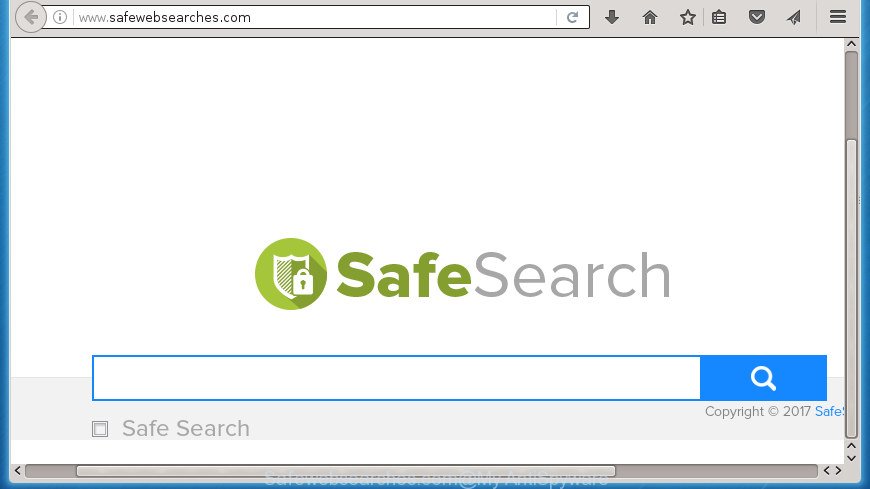
http://www.safewebsearches.com/
When you are performing searches using the internet browser that has been affected with Safewebsearches.com, the search results will be returned from Bing, Yahoo or Google Custom Search. The developers of Safewebsearches.com hijacker infection are most probably doing this to earn advertisement revenue from the ads shown in the search results.
Table of contents
- What is Safewebsearches.com
- Remove Safewebsearches.com start page
- Block Safewebsearches.com redirect and other undesired web-sites
- How did Safewebsearches.com browser hijacker get on your computer
- Finish words
Also, adware (sometimes named ‘ad-supported’ software) may be installed on the system together with Safewebsearches.com hijacker. It will insert lots of ads directly to the web-pages that you view, creating a sense that ads has been added by the developers of the web site. Moreover, legal ads may be replaced on fake ads which will offer to download and install various unnecessary and harmful applications. Moreover, the Safewebsearches.com browser hijacker infection has the ability to collect lots of personal info which can be later transferred to third parties.
In addition to that, as was mentioned earlier, certain hijackers such as Safewebsearches.com to also alter all web-browsers shortcuts that located on your Desktop or Start menu. So, every infected shortcut will try to redirect your web-browser to unwanted web-sites, certain of which might be harmful. It can make the whole system more vulnerable to hacker attacks.
We suggest you to clean your PC system of hijacker infection ASAP. Use the steps below which will assist to remove Safewebsearches.com home page and ‘ad-supported’ program, that can be installed onto your PC system along with it.
Remove Safewebsearches.com start page
Without a doubt, the browser hijacker is harmful to your computer. So you need to quickly and completely delete this malicious software. To remove this browser hijacker, you can use the manual removal steps that are given below or free malware removal tool like Zemana Anti-malware, Malwarebytes or AdwCleaner (all are free). We recommend you use automatic removal method which will help you to get rid of Safewebsearches.com easily and safely. Manual removal is best used only if you’re well versed in machine or in the case where browser hijacker is not removed automatically. Certain of the steps will require you to restart your PC or close the web page. So, read this guide carefully, then bookmark or print it for later reference.
How to get rid of Safewebsearches.com search without any software
Most common browser hijackers may be deleted without any antivirus applications. The manual browser hijacker infection removal is guide that will teach you how to remove the Safewebsearches.com .
Uninstall Safewebsearches.com related programs through the Control Panel of your system
The process of hijacker removal is generally the same across all versions of Windows OS from 10 to XP. To start with, it’s necessary to check the list of installed programs on your PC and remove all unused, unknown and suspicious programs.
Windows 8, 8.1, 10
First, press the Windows button
Windows XP, Vista, 7
First, press “Start” and select “Control Panel”.
It will display the Windows Control Panel like below.

Next, press “Uninstall a program” ![]()
It will show a list of all programs installed on your PC system. Scroll through the all list, and uninstall any suspicious and unknown software. To quickly find the latest installed software, we recommend sort software by date in the Control panel.
Fix infected internet browsers shortcuts to remove Safewebsearches.com
A browser hijacker may hijack various Windows shortcuts on your desktop (most often, all web-browsers shortcuts), so in this step you need to check and clean them by removing the argument like http://site.address/.
Right click to a desktop shortcut for your internet browser. Choose the “Properties” option. It will open the Properties window. Select the “Shortcut” tab here, after that, look at the “Target” field. The browser hijacker infection can rewrite it. If you are seeing something similar “…exe http://site.address” then you need to remove “http…” and leave only, depending on the web browser you are using:
- Google Chrome: chrome.exe
- Opera: opera.exe
- Firefox: firefox.exe
- Internet Explorer: iexplore.exe
Look at the example like below.

Once is done, click the “OK” button to save the changes. Please repeat this step for web browser shortcuts which redirects to an unwanted web-pages. When you have completed, go to next step.
Remove Safewebsearches.com from Firefox by resetting web browser settings
If the Firefox web browser program is hijacked, then resetting its settings can help. The Reset feature is available on all modern version of Firefox. A reset can fix many issues by restoring Firefox settings such as new tab, start page and search engine by default to its default state. It’ll save your personal information like saved passwords, bookmarks, and open tabs.
Press the Menu button (looks like three horizontal lines), and press the blue Help icon located at the bottom of the drop down menu as shown on the screen below.

A small menu will appear, click the “Troubleshooting Information”. On this page, click “Refresh Firefox” button as shown in the figure below.

Follow the onscreen procedure to return your Firefox browser settings to its original state.
Remove Safewebsearches.com from Google Chrome
Reset Google Chrome settings is a simple way to get rid of the browser hijacker, harmful and ‘ad-supported’ extensions, as well as to recover the internet browser’s new tab, startpage and search engine by default that have been modified by Safewebsearches.com hijacker infection.

- First, run the Chrome and click the Menu icon (icon in the form of three horizontal stripes).
- It will show the Google Chrome main menu, click the “Settings” menu.
- Next, press “Show advanced settings” link, that located at the bottom of the Settings page.
- On the bottom of the “Advanced settings” page, press the “Reset settings” button.
- The Chrome will open the reset settings dialog box as shown on the image above.
- Confirm the browser’s reset by clicking on the “Reset” button.
- To learn more, read the blog post How to reset Google Chrome settings to default.
Remove Safewebsearches.com from Internet Explorer
First, run the Internet Explorer, then click ‘gear’ icon ![]() . It will open the Tools drop-down menu on the right part of the web-browser, then press the “Internet Options” as shown on the image below.
. It will open the Tools drop-down menu on the right part of the web-browser, then press the “Internet Options” as shown on the image below.

In the “Internet Options” screen, select the “Advanced” tab, then click the “Reset” button. The Internet Explorer will show the “Reset Internet Explorer settings” prompt. Further, click the “Delete personal settings” check box to select it. Next, press the “Reset” button as shown below.

After the process is finished, click “Close” button. Close the Microsoft Internet Explorer and restart your machine for the changes to take effect. This step will help you to restore your web browser’s newtab page, home page and search provider by default to default state.
How to automatically delete Safewebsearches.com browser hijacker
The easiest solution to delete Safewebsearches.com browser hijacker is to run an antimalware program capable of detecting hijackers including Safewebsearches.com. We recommend try Zemana Anti-malware or another free malware remover that listed below. It has excellent detection rate when it comes to ‘ad supported’ software, hijackers and other PUPs.
Automatically remove Safewebsearches.com startpage with Zemana Anti-malware
You can remove Safewebsearches.com start page automatically with a help of Zemana Anti-malware. We suggest this malicious software removal utility because it can easily get rid of browser hijacker infections, PUPs, ad-supported software and toolbars with all their components such as folders, files and registry entries.
Now you can setup and run Zemana AntiMalware to remove Safewebsearches.com from your web browser by following the steps below:
Click the link below to download Zemana AntiMalware setup file called Zemana.AntiMalware.Setup on your PC.
164802 downloads
Author: Zemana Ltd
Category: Security tools
Update: July 16, 2019
Launch the installer after it has been downloaded successfully and then follow the prompts to setup this tool on your PC system.

During installation you can change certain settings, but we suggest you do not make any changes to default settings.
When install is complete, this malicious software removal utility will automatically run and update itself. You will see its main window like below.

Now click the “Scan” button to begin checking your system for the hijacker infection that causes web browsers to display undesired Safewebsearches.com page. This process can take quite a while, so please be patient. While the tool is checking, you can see how many objects it has identified either as being malicious software.

After it completes the scan, it’ll display a screen which contains a list of malware that has been found. Next, you need to press “Next” button.

The Zemana Anti Malware will start to delete browser hijacker which created to redirect your internet browser to the Safewebsearches.com page. Once finished, you can be prompted to restart your system to make the change take effect.
Delete Safewebsearches.com start page with Malwarebytes
You can delete Safewebsearches.com homepage automatically with a help of Malwarebytes Free. We suggest this free malicious software removal utility because it can easily get rid of hijacker infections, adware, potentially unwanted software and toolbars with all their components such as files, folders and registry entries.

- Download Malwarebytes (MBAM) from the link below.
Malwarebytes Anti-malware
327055 downloads
Author: Malwarebytes
Category: Security tools
Update: April 15, 2020
- Once the downloading process is complete, close all applications and windows on your system. Open a file location. Double-click on the icon that’s named mb3-setup.
- Further, click Next button and follow the prompts.
- Once setup is done, click the “Scan Now” button . This will start scanning the whole machine to find out hijacker that created to redirect your internet browser to the Safewebsearches.com web site. Depending on your computer, the scan may take anywhere from a few minutes to close to an hour. When a malicious software, ad-supported software or PUPs are detected, the count of the security threats will change accordingly. Wait until the the checking is finished.
- When finished, the results are displayed in the scan report. Review the scan results and then click “Quarantine Selected”. Once disinfection is finished, you can be prompted to reboot your machine.
The following video offers a step-by-step tutorial on how to get rid of browser hijackers, adware and other malware with Malwarebytes.
Double-check for potentially unwanted software with AdwCleaner
AdwCleaner is a free removal tool that can be downloaded and run to get rid of hijacker infections, ad-supported software, malware, potentially unwanted applications, toolbars and other threats from your machine. You can run this tool to detect threats even if you have an antivirus or any other security application.
Download AdwCleaner utility from the link below. Save it to your Desktop so that you can access the file easily.
225539 downloads
Version: 8.4.1
Author: Xplode, MalwareBytes
Category: Security tools
Update: October 5, 2024
When the download is complete, open the directory in which you saved it and double-click the AdwCleaner icon. It will run the AdwCleaner utility and you will see a screen like below. If the User Account Control dialog box will ask you want to open the program, press Yes button to continue.

Next, click “Scan” to start checking your computer for the hijacker that causes web browsers to display annoying Safewebsearches.com web page. During the scan it’ll detect all threats exist on your computer.

Once it has completed scanning your PC system is finished, it will display a scan report like below.

When you’re ready, click “Clean” button. It will open a dialog box. Click “OK” button. The AdwCleaner will remove hijacker that causes web-browsers to open undesired Safewebsearches.com page and move items to the program’s quarantine. When that process is finished, the utility may ask you to reboot your machine. After restart, the AdwCleaner will show the log file.
All the above steps are shown in detail in the following video instructions.
Block Safewebsearches.com redirect and other undesired web-sites
It’s also critical to protect your browsers from malicious web-sites and advertisements by using an adblocker application like AdGuard. Security experts says that it will greatly reduce the risk of malicious software, and potentially save lots of money. Additionally, the AdGuard may also protect your privacy by blocking almost all trackers.
Installing the AdGuard adblocker program is simple. First you’ll need to download AdGuard by clicking on the following link.
26841 downloads
Version: 6.4
Author: © Adguard
Category: Security tools
Update: November 15, 2018
When downloading is complete, double-click the downloaded file to launch it. The “Setup Wizard” window will show up on the computer screen as shown in the figure below.

Follow the prompts. AdGuard will then be installed and an icon will be placed on your desktop. A window will show up asking you to confirm that you want to see a quick tutorial as shown on the image below.

Press “Skip” button to close the window and use the default settings, or press “Get Started” to see an quick tutorial which will help you get to know AdGuard better.
Each time, when you launch your PC, AdGuard will run automatically and block pop-up advertisements, web-sites such Safewebsearches.com, as well as other harmful or misleading web-sites. For an overview of all the features of the program, or to change its settings you can simply double-click on the AdGuard icon, that is located on your desktop.
How did Safewebsearches.com browser hijacker get on your computer
The Safewebsearches.com hijacker usually gets onto PC system by being attached to another application in the same setup file. The risk of this is especially high for the various free software downloaded from the World Wide Web. The creators of the applications are hoping that users will use the quick installation mode, that is simply to click the Next button, without paying attention to the information on the screen and don’t carefully considering every step of the installation procedure. Thus, the browser hijacker may infiltrate your computer without your knowledge. Therefore, it is very important to read all the information that tells the program during install, including the ‘Terms of Use’ and ‘Software license’. Use only the Manual, Custom or Advanced setup method. This mode will help you to disable all optional and unwanted programs and components.
Finish words
Now your PC system should be clean of the Safewebsearches.com homepage. Uninstall AdwCleaner. We suggest that you keep AdGuard (to help you stop unwanted popups and undesired malicious pages) and Malwarebytes (to periodically scan your system for new malware, browser hijackers and adware). Make sure that you have all the Critical Updates recommended for Windows OS. Without regular updates you WILL NOT be protected when new browser hijackers, harmful programs and adware are released.
If you are still having problems while trying to delete Safewebsearches.com search from your web browser, then ask for help in our Spyware/Malware removal forum.



















