If you’re reading this blog post, the chances are, you are doing so through the internet browser which is infected with something called Searchera.ru browser hijacker. Searchera.ru is defined as hijacker. It takes control of your internet browserand modifies your new tab page, homepage and search engine by default to its own. So, you will find a new home page and search engine installed in the Google Chrome, IE, Mozilla Firefox and Edge internet browsers.
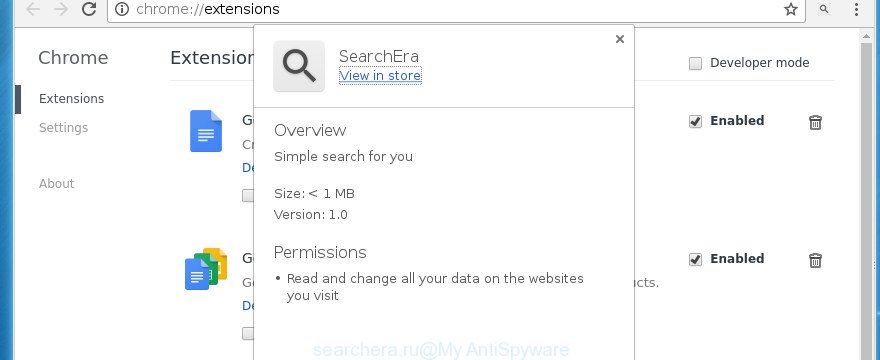
The Searchera.ru browser hijacker will modify your browser’s search provider so that all searches are sent through Searchera.ru, that redirects to Mail.ru, Bing, Yahoo or Google Custom Search engine which displays the search results for your query. The creators of this hijacker are utilizing legitimate search engine as they may earn money from the advertisements that are displayed in the search results.
It is not a good idea to have an unwanted program such as Searchera.ru browser hijacker on your system. The reason for this is simple, it doing things you don’t know about. The browser hijacker can also be used to gather a wide variety of user information which can be later transferred to third parties. You don’t know if your home address, account names and passwords are safe. And of course you completely don’t know what will happen when you click on any advertisements on the Searchera search results.
Table of contents
In addition to that, as was mentioned earlier, certain browser hijackers like Searchera.ru to also change all web-browsers shortcuts which located on your Desktop or Start menu. So, every infected shortcut will try to redirect your browser to unwanted sites, some of which might be harmful. It can make the whole computer more vulnerable to hacker attacks.
Therefore it is very important to free your machine of hijacker infection as quickly as possible. Follow the guide below to remove Searchera.ru redirect, as well as other malware and ‘ad supported’ software, which can be installed onto your personal computer along with it.
How to remove Searchera.ru search
There are a few methods that can be used to get rid of Searchera.ru. But, not all potentially unwanted applications such as this hijacker infection can be completely removed utilizing only manual ways. Most often you’re not able to delete any hijacker utilizing standard MS Windows options. In order to remove Searchera.ru you need complete a few manual steps and use reliable removal utilities. Most IT security researchers states that Zemana Anti-malware, Malwarebytes or AdwCleaner utilities are a right choice. These free applications are able to scan for and delete Searchera.ru from your machine and restore your web browser settings to defaults.
How to remove Searchera.ru start page without any software
Most common hijacker infections may be removed without any antivirus software. The manual browser hijacker removal is step by step instructions that will teach you how to remove the Searchera.ru search.
Remove suspicious and potentially unwanted programs using Microsoft Windows Control Panel
Some of potentially unwanted applications, adware and hijacker infection can be removed using the Add/Remove programs tool which is located in the Microsoft Windows Control Panel. So, if you are using any version of Windows and you have noticed an unwanted program, then first try to remove it through Add/Remove programs.
Windows 8, 8.1, 10
First, press the Windows button
Windows XP, Vista, 7
First, click “Start” and select “Control Panel”.
It will open the Windows Control Panel like below.

Next, click “Uninstall a program” ![]()
It will open a list of all applications installed on your machine. Scroll through the all list, and delete any suspicious and unknown applications. To quickly find the latest installed software, we recommend sort programs by date in the Control panel.
Disinfect the web browser’s shortcuts
Once installed, this browser hijacker infection may add an argument such as “http://site.address” into the Target property of the desktop shortcut for the Chrome, IE, Mozilla Firefox and MS Edge. Due to this, every time you start the web-browser, it will show the intrusive homepage.
To clear the browser shortcut, right-click to it and select Properties. On the Shortcut tab, locate the Target field. Click inside, you will see a vertical line – arrow pointer, move it (using -> arrow key on your keyboard) to the right as possible. You will see a text such as “http://site.address” which has been added here. You need to delete it.

When the text is removed, click the OK button. You need to clean all shortcuts of all your web browsers, as they may be infected too.
Remove Searchera.ru startpage from FF
If your Mozilla Firefox browser home page has modified to Searchera.ru without your permission or an unknown search provider displays results for your search, then it may be time to perform the web browser reset.
First, run the Firefox. Next, press the button in the form of three horizontal stripes (![]() ). It will open the drop-down menu. Next, press the Help button (
). It will open the drop-down menu. Next, press the Help button (![]() ).
).

In the Help menu click the “Troubleshooting Information”. In the upper-right corner of the “Troubleshooting Information” page press on “Refresh Firefox” button as shown on the screen below.

Confirm your action, click the “Refresh Firefox”.
Get rid of Searchera.ru search from Microsoft Internet Explorer
In order to restore all internet browser new tab, homepage and search engine by default you need to reset the Internet Explorer to the state, that was when the MS Windows was installed on your PC system.
First, start the Internet Explorer, then click ‘gear’ icon ![]() . It will open the Tools drop-down menu on the right part of the web browser, then press the “Internet Options” as shown in the figure below.
. It will open the Tools drop-down menu on the right part of the web browser, then press the “Internet Options” as shown in the figure below.

In the “Internet Options” screen, select the “Advanced” tab, then click the “Reset” button. The Internet Explorer will display the “Reset Internet Explorer settings” prompt. Further, press the “Delete personal settings” check box to select it. Next, press the “Reset” button as shown on the screen below.

When the process is done, press “Close” button. Close the Internet Explorer and restart your computer for the changes to take effect. This step will help you to restore your browser’s startpage, new tab page and search provider by default to default state.
Get rid of Searchera.ru home page from Google Chrome
If your Chrome browser is rerouted to undesired Searchera.ru page, it may be necessary to completely reset your web-browser program to its default settings.

- First, start the Chrome and click the Menu icon (icon in the form of three horizontal stripes).
- It will open the Chrome main menu, press the “Settings” menu.
- Next, press “Show advanced settings” link, that located at the bottom of the Settings page.
- On the bottom of the “Advanced settings” page, press the “Reset settings” button.
- The Google Chrome will open the reset settings dialog box as shown on the screen above.
- Confirm the web-browser’s reset by clicking on the “Reset” button.
- To learn more, read the post How to reset Chrome settings to default.
Scan your machine and delete Searchera.ru with free utilities
After completing the manual removal guide above all unwanted programs and web-browser’s extensions that causes web browser redirects to the Searchera.ru page should be removed. If the problem with Searchera.ru hijacker is still remained, then we recommend to check your machine for any remaining malicious components. Run recommended free hijacker removal software below.
Automatically remove Searchera.ru homepage with Zemana Anti-malware
You can remove Searchera.ru start page automatically with a help of Zemana Anti-malware. We suggest this malicious software removal tool because it may easily remove hijackers, PUPs, ‘ad supported’ software and toolbars with all their components such as folders, files and registry entries.
Download Zemana Anti Malware on your personal computer by clicking on the link below. Save it on your Windows desktop or in any other place.
164720 downloads
Author: Zemana Ltd
Category: Security tools
Update: July 16, 2019
After the download is finished, close all applications and windows on your personal computer. Double-click the install file named Zemana.AntiMalware.Setup. If the “User Account Control” dialog box pops up as shown on the screen below, click the “Yes” button.

It will open the “Setup wizard” that will help you install Zemana AntiMalware on your machine. Follow the prompts and don’t make any changes to default settings.

Once installation is done successfully, Zemana Anti Malware will automatically start and you can see its main screen as shown in the figure below.

Now click the “Scan” button . This will begin scanning the whole computer to find out Searchera.ru hijacker related files, folders and registry keys. While the tool is checking, you can see how many objects it has identified either as being malicious software.

When the system scan is done, it will display a list of found items. All found threats will be marked. You can remove them all by simply click “Next” button. The Zemana Anti-Malware will remove Searchera.ru hijacker and other security threats and move threats to the program’s quarantine. When finished, you may be prompted to restart the system.
Run Malwarebytes to remove Searchera.ru start page
Manual Searchera.ru redirect removal requires some computer skills. Some files and registry entries that created by the browser hijacker can be not completely removed. We recommend that use the Malwarebytes Free that are completely clean your machine of browser hijacker infection. Moreover, the free program will help you to remove malicious software, PUPs, adware and toolbars that your computer can be infected too.
Download Malwarebytes Free on your personal computer from the link below. Save it on your desktop.
326995 downloads
Author: Malwarebytes
Category: Security tools
Update: April 15, 2020
When the downloading process is finished, close all windows on your personal computer. Further, start the file called mb3-setup. If the “User Account Control” dialog box pops up as shown on the image below, press the “Yes” button.

It will show the “Setup wizard” which will assist you install Malwarebytes on the computer. Follow the prompts and do not make any changes to default settings.

Once installation is complete successfully, click Finish button. Then Malwarebytes will automatically start and you may see its main window as shown in the figure below.

Next, click the “Scan Now” button to start scanning your system for the Searchera.ru browser hijacker infection and other kinds of potential threats like malware and adware. A scan can take anywhere from 10 to 30 minutes, depending on the count of files on your PC system and the speed of your personal computer. When a threat is detected, the number of the security threats will change accordingly. Wait until the the scanning is finished.

When it has completed scanning your computer, it’ll open you the results. Review the results once the utility has complete the system scan. If you think an entry should not be quarantined, then uncheck it. Otherwise, simply press “Quarantine Selected” button.

The Malwarebytes will remove hijacker that redirects your internet browser to undesired Searchera.ru page. Once the process is complete, you may be prompted to restart your PC system. We suggest you look at the following video, which completely explains the procedure of using the Malwarebytes to remove hijackers, ‘ad supported’ software and other malware.
Scan your personal computer and remove Searchera.ru home page with AdwCleaner
AdwCleaner is a free removal utility that can check your computer for a wide range of security threats like ad-supported software, browser hijacker infections such as Searchera.ru, potentially unwanted software as well as other malware. It will perform a deep scan of your PC including hard drives and Microsoft Windows registry. When a malware is found, it will help you to delete all found threats from your personal computer by a simple click.
Download AdwCleaner utility by clicking on the link below. Save it to your Desktop so that you can access the file easily.
225507 downloads
Version: 8.4.1
Author: Xplode, MalwareBytes
Category: Security tools
Update: October 5, 2024
Once the download is done, open the file location and double-click the AdwCleaner icon. It will start the AdwCleaner tool and you will see a screen as shown on the screen below. If the User Account Control dialog box will ask you want to open the program, click Yes button to continue.

Next, press “Scan” to perform a system scan for the Searchera.ru browser hijacker infection related files, folders and registry keys. A scan can take anywhere from 10 to 30 minutes, depending on the count of files on your computer and the speed of your computer. When a malware, adware or PUPs are detected, the number of the security threats will change accordingly.

When the scan get completed is finished, it will display a scan report like below.

When you’re ready, press “Clean” button. It will open a prompt. Click “OK” button. The AdwCleaner will start to delete hijacker infection that causes browsers to display unwanted Searchera.ru web-site. Once finished, the utility may ask you to restart your machine. After reboot, the AdwCleaner will display the log file.
All the above steps are shown in detail in the following video instructions.
Block Searchera.ru and other intrusive web-pages
If you surf the Internet, you can’t avoid malicious advertising. But you can protect your browser against it. Download and use an adblocker application. AdGuard is an ad blocker that can filter out tons of of the malvertising, stoping dynamic scripts from loading harmful content.
- Download AdGuard application from the following link.
Adguard download
26823 downloads
Version: 6.4
Author: © Adguard
Category: Security tools
Update: November 15, 2018
- Once the downloading process is done, launch the downloaded file. You will see the “Setup Wizard” program window. Follow the prompts.
- Once the install is finished, click “Skip” to close the setup program and use the default settings, or click “Get Started” to see an quick tutorial which will help you get to know AdGuard better.
- In most cases, the default settings are enough and you don’t need to change anything. Each time, when you launch your system, AdGuard will start automatically and stop popup advertisements, web sites such Searchera.ru, as well as other harmful or misleading web-pages. For an overview of all the features of the application, or to change its settings you can simply double-click on the icon named AdGuard, that is located on your desktop.
How did you get infected with Searchera.ru browser hijacker
The majority of browser hijackers like Searchera.ru is bundled within free applications or even paid programs which Web users can easily download online. The setup files of such programs, most commonly, clearly display that they will install third-party programs. The option is given to users to stop the setup of any optional applications. So, in order to avoid the install of any hijacker infections: read all disclaimers and install screens very carefully, choose only Custom or Advanced setup method and uncheck all third-party programs in which you are unsure.
To sum up
After completing the few simple steps shown above, your system should be free from hijacker infections, adware and malicious software. The Chrome, Firefox, Microsoft Edge and IE will no longer show Searchera.ru undesired start page on startup. Unfortunately, if the guidance does not help you, then you have caught a new browser hijacker, and then the best way – ask for help in our Spyware/Malware removal forum.




















