There are some potentially unwanted programs known as hijacker infections that once get installed onto your computer may make certain undesired changes to your Google Chrome, Mozilla Firefox, MS Edge and Microsoft Internet Explorer browser, replace your home page with an unwanted one, set a search provider that may redirect your search queries to web sites with annoying advertisements and popups. You are probably reading this article because your computer is heavily infected with SearchFast.ru browser hijacker and you’re searching for way to remove it.
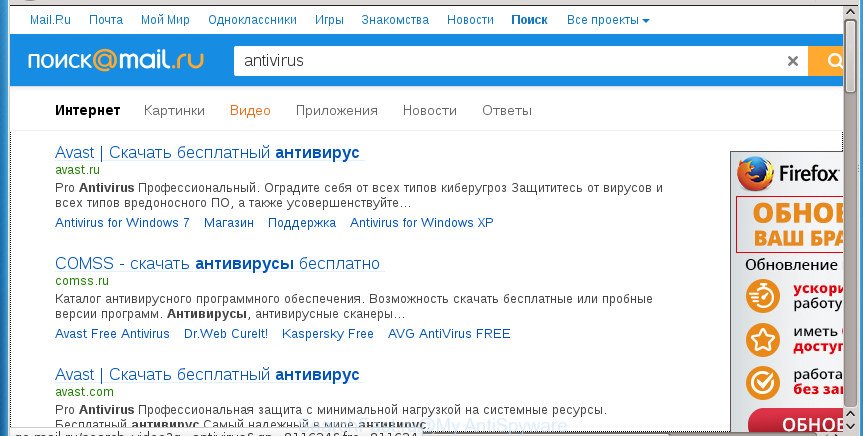
http://searchfast.ru/go/?q= …
In order to force you to use SearchFast.ru as often as possible this browser hijacker can alter your browsers’ search provider. You may even find that your system’s web browser shortcuts and MS Windows HOSTS file are hijacked without your knowledge and conscious permission. The developers of this browser hijacker do so in order to make money via Google AdSence or another third-party ad network. Thus every your click on advertisements that placed on the SearchFast.ru generates revenue for them.
Although, SearchFast.ru browser hijacker is not a virus, but it does bad things, and it imposes changes to some settings of all your typical web browsers. Moreover, an adware (also known as ‘ad-supported’ software) can be additionally installed on to your computer with this hijacker, which will open a huge number of advertisements, or even massive full page advertisements that blocks surfing the Internet. Often such these ads can recommend to install other unknown and unwanted applications or visit harmful sites.
In addition to that, as was mentioned earlier, some hijackers such as SearchFast.ru to also modify all web-browsers shortcuts that located on your Desktop or Start menu. So, every infected shortcut will try to reroute your web browser to undesired web pages, certain of which might be harmful. It can make the whole machine more vulnerable to hacker attacks.
Thus, it’s clear that the presence of hijacker infection on your computer is not desirable, and you need to clean up your PC system ASAP. Follow the steps below in order to delete SearchFast.ru from Google Chrome, Firefox, Internet Explorer and Microsoft Edge.
Remove SearchFast.ru redirect
There are exist several free hijacker removal tools. Also it is possible to remove SearchFast.ru start page manually. But we recommend to combine all these solutions below into the one removal algorithm. Follow the steps of the tutorial. Certain of the steps will require you to restart your computer or exit the web page. So, read this guidance carefully, then bookmark or print it for later reference.
How to remove SearchFast.ru without any software
The following instructions is a step-by-step guide, which will help you manually delete SearchFast.ru start page from the Chrome, Mozilla Firefox, Internet Explorer and MS Edge.
Uninstalling the SearchFast.ru, check the list of installed applications first
First, go to MS Windows Control Panel and uninstall suspicious programs, all applications you don’t remember installing. It is important to pay the most attention to programs you installed just before SearchFast.ru browser hijacker appeared on your internet browser. If you do not know what a program does, look for the answer on the Web.
Windows 8, 8.1, 10
First, press Windows button

After the ‘Control Panel’ opens, press the ‘Uninstall a program’ link under Programs category like below.

You will see the ‘Uninstall a program’ panel like below.

Very carefully look around the entire list of programs installed on your machine. Most likely, one or more of them are responsible for the appearance of popup ads and internet browser redirect to the annoying SearchFast.ru web-site. If you have many programs installed, you can help simplify the search of harmful programs by sort the list by date of installation. Once you have found a suspicious, unwanted or unused program, right click to it, after that click ‘Uninstall’.
Windows XP, Vista, 7
First, click ‘Start’ button and select ‘Control Panel’ at right panel as shown on the screen below.

When the Windows ‘Control Panel’ opens, you need to click ‘Uninstall a program’ under ‘Programs’ as shown in the figure below.

You will see a list of programs installed on your computer. We recommend to sort the list by date of installation to quickly find the programs that were installed last. Most likely they responsibility for the appearance of ads and browser redirect. If you are in doubt, you can always check the program by doing a search for her name in Google, Yahoo or Bing. Once the program which you need to remove is found, simply click on its name, and then press ‘Uninstall’ as shown on the screen below.

Disinfect the web browser’s shortcuts to remove SearchFast.ru redirect
Important to know, most antimalware programs that are able to get rid of hijacker, but unable to find and recover modified shortcuts. So, you need to fix the desktop shortcuts for your Firefox, Chrome, Internet Explorer and Edge web browsers manually.
Click the right mouse button to a desktop shortcut that you use to open your internet browser. Next, select the “Properties” option. Important: necessary to click on the desktop shortcut for the browser that is redirected to the SearchFast.ru or other annoying web page.
Further, necessary to look at the text which is written in the “Target” field. The hijacker infection can modify the contents of this field, which describes the file to be start when you start your web-browser. Depending on the web-browser you are using, there should be:
- Google Chrome: chrome.exe
- Opera: opera.exe
- Firefox: firefox.exe
- Internet Explorer: iexplore.exe
If you are seeing an unknown text such as “http://site.addres” which has been added here, then you should remove it, as shown on the screen below.

Next, click the “OK” button to save the changes. Now, when you open the web browser from this desktop shortcut, it does not occur automatically redirect on the SearchFast.ru web-site or any other undesired web sites. Once the step is complete, we recommend to go to the next step.
Delete SearchFast.ru from Google Chrome
If your Chrome browser is redirected to unwanted SearchFast.ru page, it may be necessary to completely reset your browser application to its default settings.

- First, start the Google Chrome and click the Menu icon (icon in the form of three horizontal stripes).
- It will open the Chrome main menu, press the “Settings” menu.
- Next, press “Show advanced settings” link, which located at the bottom of the Settings page.
- On the bottom of the “Advanced settings” page, click the “Reset settings” button.
- The Chrome will open the reset settings prompt as on the image above.
- Confirm the web browser’s reset by clicking on the “Reset” button.
- To learn more, read the post How to reset Google Chrome settings to default.
Remove SearchFast.ru from IE
First, run the IE, click ![]() ) button. Next, click “Internet Options” as shown on the screen below.
) button. Next, click “Internet Options” as shown on the screen below.

In the “Internet Options” screen select the Advanced tab. Next, press Reset button. The Microsoft Internet Explorer will open the Reset Internet Explorer settings dialog box. Select the “Delete personal settings” check box and click Reset button.

You will now need to reboot your computer for the changes to take effect. It will remove SearchFast.ru hijacker, disable malicious and ad-supported browser’s extensions and restore the Microsoft Internet Explorer’s settings such as start page, new tab and search provider by default to default state.
Remove SearchFast.ru search from FF
First, start the Firefox and press ![]() button. It will open the drop-down menu on the right-part of the internet browser. Further, click the Help button (
button. It will open the drop-down menu on the right-part of the internet browser. Further, click the Help button (![]() ) as shown on the screen below
) as shown on the screen below
.

In the Help menu, select the “Troubleshooting Information” option. Another way to open the “Troubleshooting Information” screen – type “about:support” in the web-browser adress bar and press Enter. It will display the “Troubleshooting Information” page as on the image below. In the upper-right corner of this screen, press the “Refresh Firefox” button.

It will open the confirmation prompt. Further, press the “Refresh Firefox” button. The FF will begin a process to fix your problems that caused by the SearchFast.ru hijacker. When, it’s finished, click the “Finish” button.
How to automatically remove SearchFast.ru browser hijacker
After completing the manual removal steps above all unwanted programs and web browser’s extensions that causes web-browser redirects to the SearchFast.ru web-site should be deleted. If the problem with SearchFast.ru hijacker is still remained, then we suggest to scan your computer for any remaining malicious components. Use recommended free browser hijacker removal programs below.
Run Zemana Anti-malware to get rid of SearchFast.ru
We recommend using the Zemana Anti-malware. You can download and install Zemana Anti-malware to detect and remove SearchFast.ru from your personal computer. When installed and updated, the malware remover will automatically scan and detect all threats present on the computer.

- Download Zemana antimalware (ZAM) from the link below.
Zemana AntiMalware
164802 downloads
Author: Zemana Ltd
Category: Security tools
Update: July 16, 2019
- After downloading is finished, close all programs and windows on your PC. Open a file location. Double-click on the icon that’s named Zemana.AntiMalware.Setup.
- Further, click Next button and follow the prompts.
- Once install is done, click the “Scan” button . This will start scanning the whole computer to find out SearchFast.ru hijacker and other browser’s malicious extensions. A scan can take anywhere from 10 to 30 minutes, depending on the count of files on your PC system and the speed of your computer. While the utility is scanning, you may see count of objects it has identified as being infected by malware.
- Once it completes the scan, it will display a list of detected items. All found threats will be marked. You can remove them all by simply press “Next”. Once the cleaning process is complete, you may be prompted to reboot your system.
Automatically remove SearchFast.ru redirect with Malwarebytes
Manual SearchFast.ru removal requires some computer skills. Some files and registry entries that created by the browser hijacker can be not completely removed. We suggest that use the Malwarebytes Free that are completely clean your computer of hijacker infection. Moreover, the free application will help you to get rid of malicious software, potentially unwanted programs, ad supported software and toolbars that your PC can be infected too.
Download Malwarebytes from the link below.
327055 downloads
Author: Malwarebytes
Category: Security tools
Update: April 15, 2020
After downloading is complete, close all applications and windows on your PC. Open a directory in which you saved it. Double-click on the icon that’s called mb3-setup as on the image below.
![]()
When the install starts, you will see the “Setup wizard” that will help you set up Malwarebytes on your computer.

Once install is finished, you will see window like below.

Now press the “Scan Now” button to start scanning your computer for the browser hijacker which cause a reroute to SearchFast.ru web-page. A scan can take anywhere from 10 to 30 minutes, depending on the number of files on your system and the speed of your personal computer. While the tool is checking, you can see number of objects it has identified as being infected by malicious software.

When it has finished scanning your PC, it’ll display you the results. Make sure all threats have ‘checkmark’ and click “Quarantine Selected” button.

The Malwarebytes will now remove hijacker that causes web browsers to open unwanted SearchFast.ru web site and move threats to the program’s quarantine. Once finished, you may be prompted to reboot your machine.
The following video explains few simple steps on how to delete browser hijacker infection, ‘ad supported’ software and other malware with Malwarebytes Anti-malware.
If the problem with SearchFast.ru is still remained
AdwCleaner is a free portable application that scans your computer for adware, PUPs and browser hijackers such as SearchFast.ru and helps delete them easily. Moreover, it will also help you get rid of any harmful browser extensions and add-ons.
Download AdwCleaner from the link below.
225539 downloads
Version: 8.4.1
Author: Xplode, MalwareBytes
Category: Security tools
Update: October 5, 2024
When the download is finished, open the folder in which you saved it. You will see an icon like below.
![]()
Double click the AdwCleaner desktop icon. After the utility is started, you will see a screen as shown below.

Further, click “Scan” button It will scan through the whole personal computer for the SearchFast.ru browser hijacker and other kinds of potential threats such as malware and adware. This procedure may take some time, so please be patient. Once the scan get finished, a list of all items detected is produced as shown below.

In order to remove all items, simply click “Clean” button. It will open a dialog box as shown on the image below.

You need to click “OK”. When the cleaning process is done, the AdwCleaner may ask you to reboot your system. When your personal computer is started, you will see an AdwCleaner log.
These steps are shown in detail in the following video guide.
Use AdBlocker to block SearchFast.ru and stay safe online
By installing an ad blocking program such as AdbGuard, you are able to block SearchFast.ru, autoplaying video ads and get rid of a ton of distracting and unwanted ads on pages.
Download AdGuard application from the following link.
26841 downloads
Version: 6.4
Author: © Adguard
Category: Security tools
Update: November 15, 2018
Once downloading is done, start the downloaded file. You will see the “Setup Wizard” screen as shown below.

Follow the prompts. Once the setup is done, you will see a window as shown in the figure below.

You can click “Skip” to close the install program and use the default settings, or press “Get Started” button to see an quick tutorial that will assist you get to know AdGuard better.
In most cases, the default settings are enough and you do not need to change anything. Each time, when you start your system, AdGuard will run automatically and stop pop-ups, web sites such SearchFast.ru, as well as other malicious or misleading web sites. For an overview of all the features of the program, or to change its settings you can simply double-click on the AdGuard icon, that may be found on your desktop.
Why is my browser redirected to SearchFast.ru?
These days certain free software makers bundle third-party programs which could be potentially unwanted applications like the SearchFast.ru browser hijacker infection, with a view to making some money. These are not free applications as install an unwanted applications on to your Windows PC system. So whenever you install a new free program that downloaded from the Internet, be very careful during install. Carefully read the EULA (a text with I ACCEPT/I DECLINE button), select custom or manual install method, uncheck all additional software.
To sum up
After completing the steps outlined above, your PC should be clean from hijacker infections, ‘ad supported’ software and malware. The Chrome, Firefox, IE and Microsoft Edge will no longer display SearchFast.ru undesired homepage on startup. Unfortunately, if the step-by-step instructions does not help you, then you have caught a new browser hijacker, and then the best way – ask for help in our Spyware/Malware removal forum.



















