The Search.searchfastlm.com is classified as internet browser hijacker (sometimes named hijackware). It affects internet browsers and introduces some changes to its settings such as home page, new tab page and search engine by default. It is currently very active spreading on the Internet. Many users have problems with cleaning a computer from Search.searchfastlm.com home page and restoring the Google Chrome, FF, Microsoft Edge and Internet Explorer settings.
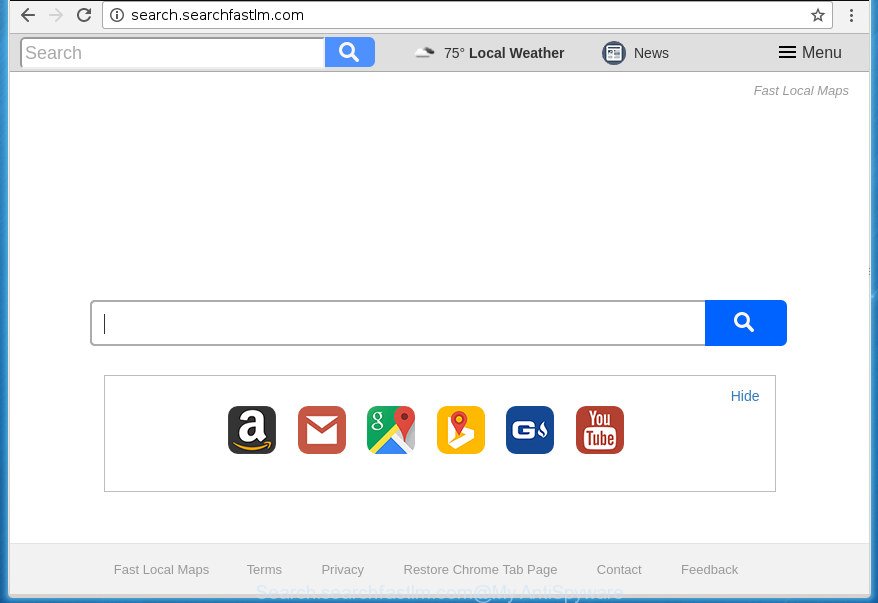
http://search.searchfastlm.com/
Except that the Search.searchfastlm.com makes changes to web browser’s homepage and new tab, it also rewrites your search provider, which leads to the fact that use of the browser’s search becomes uncomfortable. The reason for this is that the search results will consist of a large number of advertisements, links to unwanted and ad sites and only the remaining part is search results for your query from well-known search engines such as Google or Bing.
Table of contents
- What is Search.searchfastlm.com
- How to remove Search.searchfastlm.com from PC system
- Get rid of Search.searchfastlm.com redirect without any utilities
- Remove suspicious and potentially unwanted software using Microsoft Windows Control Panel
- Disinfect the browser’s shortcuts to get rid of Search.searchfastlm.com startpage
- Remove Search.searchfastlm.com from Chrome
- Delete Search.searchfastlm.com redirect from Internet Explorer
- Delete Search.searchfastlm.com from FF by resetting web browser settings
- How to automatically remove Search.searchfastlm.com browser hijacker
- Get rid of Search.searchfastlm.com redirect without any utilities
- Stop Search.searchfastlm.com startpage and other undesired web sites
- How can you prevent the Search.searchfastlm.com hijacker
- To sum up
Although, Search.searchfastlm.com browser hijacker is not a virus, but it does bad things, and it introduces changes to settings of browsers. Moreover, an ‘ad-supported’ software (also known as adware) can be additionally installed on to your personal computer with this hijacker, that will display a large amount of ads, or even massive full page ads that blocks surfing the Internet. Often such these advertisements can recommend to install other unknown and unwanted software or visit malicious web sites.
The Search.searchfastlm.com browser hijacker may change internet browsers settings, but often that the unwanted software may also infect all types of web-browsers by changing their desktop shortcuts. Thus forcing the user to see Search.searchfastlm.com undesired web-page every time open the browser.
We recommend you to get rid of Search.searchfastlm.com search and clean your personal computer of browser hijacker as soon as possible, until the presence of the hijacker infection has not led to even worse consequences. Use the steps below that will help you to completely get rid of Search.searchfastlm.com , using only the built-in Windows features and a few of specialized free tools.
How to remove Search.searchfastlm.com from PC system
The following step by step tutorial will allow you to remove Search.searchfastlm.com from the Chrome, Mozilla Firefox, Internet Explorer and MS Edge. Moreover, the guide below will help you to remove malware such as PUPs, adware and toolbars that your PC may be infected. Please do the guide step by step. If you need help or have any questions, then ask for our assistance or type a comment below. Read this manual carefully, bookmark or print it, because you may need to exit your web-browser or reboot your PC.
Get rid of Search.searchfastlm.com redirect without any utilities
Read this section to know how to manually remove the Search.searchfastlm.com browser hijacker. Even if the steps does not work for you, there are several free malware removers below which can easily handle such hijackers.
Remove suspicious and potentially unwanted software using Microsoft Windows Control Panel
Check out the Windows Control Panel (Programs and Features section) to see all installed programs. We recommend to click on the “Date Installed” in order to sort the list of applications by the date you installed them. If you see any unknown and suspicious programs, they are the ones you need to remove.
Windows 8, 8.1, 10
First, press the Windows button
Windows XP, Vista, 7
First, press “Start” and select “Control Panel”.
It will display the Windows Control Panel like below.

Next, click “Uninstall a program” ![]()
It will show a list of all programs installed on your computer. Scroll through the all list, and uninstall any suspicious and unknown programs. To quickly find the latest installed programs, we recommend sort programs by date in the Control panel.
Disinfect the browser’s shortcuts to get rid of Search.searchfastlm.com startpage
Important to know, most anti malware programs that are able to remove hijacker infection, but unable to find and recover changed shortcuts. So, you need to fix the desktop shortcuts for your Google Chrome, Microsoft Internet Explorer, Firefox and Edge web-browsers manually.
Right click on the shortcut of infected web-browser as shown on the screen below.

Select the “Properties” option and it will show a shortcut’s properties. Next, press the “Shortcut” tab and then delete the “http://site.address” string from Target field like below.

Then click OK to save changes. Repeat the step for all web browsers that are redirected to the Search.searchfastlm.com undesired web page.
Remove Search.searchfastlm.com from Chrome
Reset Google Chrome settings is a simple way to remove the browser hijacker infection, harmful and adware extensions, as well as to restore the web browser’s start page, newtab page and default search provider that have been changed by hijacker.
First run the Google Chrome. Next, click the button in the form of three horizontal stripes (![]() ). It will show the main menu. Further, press the option named “Settings”. Another way to show the Chrome’s settings – type chrome://settings in the web-browser adress bar and press Enter.
). It will show the main menu. Further, press the option named “Settings”. Another way to show the Chrome’s settings – type chrome://settings in the web-browser adress bar and press Enter.

The browser will open the settings screen. Scroll down to the bottom of the page and click the “Show advanced settings” link. Now scroll down until the “Reset settings” section is visible, as shown in the figure below and click the “Reset settings” button.

The Google Chrome will show the confirmation dialog box. You need to confirm your action, click the “Reset” button. The browser will start the procedure of cleaning. Once it’s complete, the web browser’s settings including newtab, homepage and search engine by default back to the values that have been when the Google Chrome was first installed on your computer.
Delete Search.searchfastlm.com redirect from Internet Explorer
The Microsoft Internet Explorer reset is great if your browser is hijacked or you have unwanted extensions or toolbars on your web-browser, which installed by a malicious software.
First, start the Internet Explorer. Next, click the button in the form of gear (![]() ). It will show the Tools drop-down menu, click the “Internet Options” as shown in the figure below.
). It will show the Tools drop-down menu, click the “Internet Options” as shown in the figure below.

In the “Internet Options” window click on the Advanced tab, then click the Reset button. The Microsoft Internet Explorer will show the “Reset Internet Explorer settings” window as shown below. Select the “Delete personal settings” check box, then click “Reset” button.

You will now need to reboot your PC system for the changes to take effect.
Delete Search.searchfastlm.com from FF by resetting web browser settings
If the Firefox settings like homepage, new tab page and search engine by default have been modified by the hijacker infection, then resetting it to the default state can help.
Click the Menu button (looks like three horizontal lines), and click the blue Help icon located at the bottom of the drop down menu as shown on the screen below.

A small menu will appear, click the “Troubleshooting Information”. On this page, press “Refresh Firefox” button as shown below.

Follow the onscreen procedure to restore your Firefox web-browser settings to its original state.
How to automatically remove Search.searchfastlm.com browser hijacker
Manual removal is not always as effective as you might think. Often, even the most experienced users may not completely delete hijacker infection from the infected system. So, we advise to check your PC system for any remaining malicious components with free browser hijacker removal software below.
How to delete Search.searchfastlm.com with Zemana Anti-malware
Zemana Anti-malware highly recommended, because it can detect security threats such adware and browser hijackers that most ‘classic’ antivirus programs fail to pick up on. Moreover, if you have any Search.searchfastlm.com hijacker infection removal problems which cannot be fixed by this utility automatically, then Zemana Anti-malware provides 24X7 online assistance from the highly experienced support staff.
Download Zemana AntiMalware from the link below.
164802 downloads
Author: Zemana Ltd
Category: Security tools
Update: July 16, 2019
When downloading is finished, close all programs and windows on your computer. Open a directory in which you saved it. Double-click on the icon that’s named Zemana.AntiMalware.Setup as shown in the figure below.
![]()
When the install starts, you will see the “Setup wizard” which will allow you install Zemana Anti Malware on your system.

Once setup is finished, you will see window as shown below.

Now press the “Scan” button for checking your machine for the browser hijacker which cause a redirect to Search.searchfastlm.com web page. A system scan can take anywhere from 5 to 30 minutes, depending on your PC. When a malicious software, ad-supported software or potentially unwanted programs are detected, the number of the security threats will change accordingly.

Once the scan is finished, it’ll display a scan report. Next, you need to press “Next” button.

The Zemana Anti-malware will delete browser hijacker which reroutes your internet browser to annoying Search.searchfastlm.com web site and move items to the program’s quarantine.
How to automatically remove Search.searchfastlm.com with Malwarebytes
Manual Search.searchfastlm.com startpage removal requires some computer skills. Some files and registry entries that created by the browser hijacker can be not completely removed. We suggest that use the Malwarebytes Free that are completely clean your system of hijacker infection. Moreover, the free application will allow you to delete malware, PUPs, adware and toolbars that your machine can be infected too.

Download Malwarebytes Free from the link below.
327057 downloads
Author: Malwarebytes
Category: Security tools
Update: April 15, 2020
After the downloading process is finished, run it and follow the prompts. Once installed, the Malwarebytes will try to update itself and when this procedure is complete, click the “Scan Now” button to start checking your PC for the Search.searchfastlm.com browser hijacker and other internet browser’s harmful addons. This process may take quite a while, so please be patient. Next, you need to press “Quarantine Selected” button.
The Malwarebytes is a free program that you can use to get rid of all detected folders, files, services, registry entries and so on. To learn more about this malicious software removal tool, we recommend you to read and follow the step by step guidance or the video guide below.
Use AdwCleaner to remove Search.searchfastlm.com from the machine
AdwCleaner is a free portable application that scans your PC system for adware, PUPs and browser hijackers such as Search.searchfastlm.com and helps remove them easily. Moreover, it’ll also help you delete any harmful web-browser extensions and add-ons.

- Download AdwCleaner from the link below.
AdwCleaner download
225539 downloads
Version: 8.4.1
Author: Xplode, MalwareBytes
Category: Security tools
Update: October 5, 2024
- When the downloading process is done, double click the AdwCleaner icon. Once this utility is opened, press “Scan” button to perform a system scan for the browser hijacker which created to redirect your internet browser to the Search.searchfastlm.com web-site. A scan can take anywhere from 10 to 30 minutes, depending on the count of files on your PC system and the speed of your computer. While the utility is scanning, you can see how many objects and files has already scanned.
- After finished, you’ll be displayed the list of all found threats on your system. All detected items will be marked. You can get rid of them all by simply click “Clean” button. It will open a prompt, click “OK”.
These few simple steps are shown in detail in the following video guide.
Stop Search.searchfastlm.com startpage and other undesired web sites
It’s also critical to protect your internet browsers from malicious web-pages and ads by using an ad blocking program such as AdGuard. Security experts says that it will greatly reduce the risk of malware, and potentially save lots of money. Additionally, the AdGuard can also protect your privacy by blocking almost all trackers.
- Download AdGuard application by clicking on the following link.
Adguard download
26841 downloads
Version: 6.4
Author: © Adguard
Category: Security tools
Update: November 15, 2018
- When the downloading process is done, start the downloaded file. You will see the “Setup Wizard” program window. Follow the prompts.
- When the installation is complete, click “Skip” to close the setup program and use the default settings, or click “Get Started” to see an quick tutorial which will assist you get to know AdGuard better.
- In most cases, the default settings are enough and you don’t need to change anything. Each time, when you start your computer, AdGuard will run automatically and stop popup advertisements, pages such Search.searchfastlm.com, as well as other malicious or misleading web pages. For an overview of all the features of the application, or to change its settings you can simply double-click on the icon named AdGuard, that can be found on your desktop.
How can you prevent the Search.searchfastlm.com hijacker
The Search.searchfastlm.com hijacker usually come bundled with another program in the same installer. The risk of this is especially high for the various free programs downloaded from the World Wide Web. The creators of the applications are hoping that users will use the quick setup mode, that is simply to click the Next button, without paying attention to the information on the screen and do not carefully considering every step of the setup procedure. Thus, the browser hijacker infection can infiltrate your computer without your knowledge. Therefore, it’s very important to read all the information that tells the application during install, including the ‘Terms of Use’ and ‘Software license’. Use only the Manual, Custom or Advanced setup mode. This method will help you to disable all optional and unwanted programs and components.
To sum up
Now your computer should be clean of the Search.searchfastlm.com search. Delete AdwCleaner. We suggest that you keep Malwarebytes (to periodically scan your machine for new malicious software, hijacker infections and adware) and AdGuard (to help you block intrusive pop up ads and malicious sites). Moreover, to prevent hijackers, please stay clear of unknown and third party applications, make sure that your antivirus program, turn on the option to find PUPs (potentially unwanted programs).
If you need more help with Search.searchfastlm.com start page related issues, go to our Spyware/Malware removal forum.




















