According to computer security professionals, Dogpile Web Search is a program that falls under the category of malicious software from web browser hijackers family. Once your computer has been hijacked by this hijacker, it takes over your web-browser such as Chrome, Firefox, Edge and Internet Explorer. Dogpile Web Search hijacker imposes some changes to your web browser’s settings, including new tab page, startpage and search engine by default, and installs unwanted plugins deep inside your computer. This is the main reason why you need to remove it from your PC and revert back your internet browser search engine and homepage back to the default.
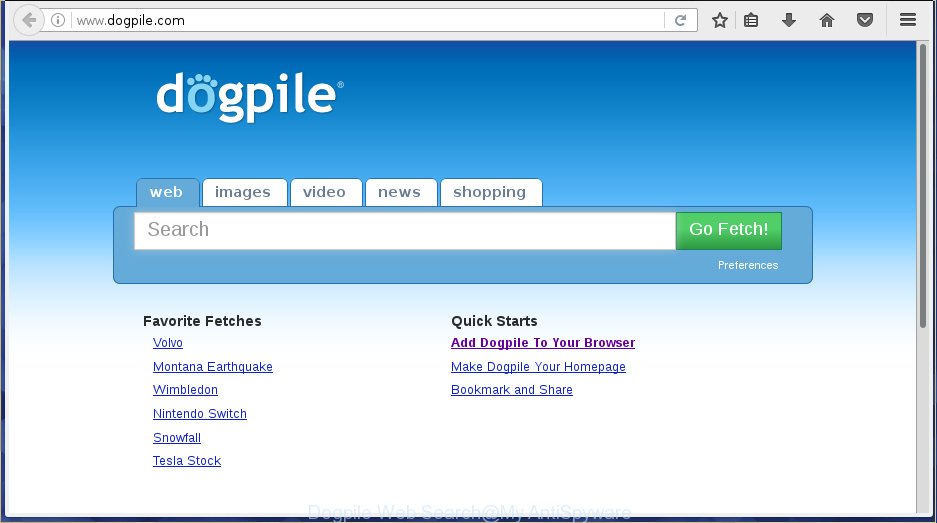
Being infected by Dogpile Web Search browser hijacker you will be forced to use its own search provider. It could seem not to be dangerous, but you still should be very careful, since it may show unwanted and harmful advertisements developed to mislead you into buying some questionable software or products, provide search results which may redirect your internet browser to certain deceptive, misleading or malicious web-sites. We suggest that you use only the reliable search provider like Google, Yahoo or Bing.
Thus, it is clear that the presence of browser hijacker on your PC is not desirable, and you need to clean up your system as quickly as possible. Follow the tutorial below in order to get rid of Dogpile Web Search from Chrome, IE, Firefox and Microsoft Edge.
How to remove Dogpile Web Search from system
In the few simple steps below, we will try to cover the Google Chrome, Mozilla Firefox, IE and MS Edge and provide general help to remove Dogpile Web Search redirect. You may find some minor differences in your Windows install. No matter, you should be okay if you follow the steps outlined below: uninstall all suspicious and unknown programs, reset internet browsers settings, fix internet browsers shortcuts, use free malicious software removal tools. Certain of the steps below will require you to exit the site. So, please read the guide carefully, after that bookmark or print it for later reference.
Remove Dogpile Web Search search without any tools
The step by step instructions will help you get rid of Dogpile Web Search home page. These Dogpile Web Search removal steps work for the Google Chrome, Internet Explorer, Mozilla Firefox and Edge, as well as every version of Windows operating system.
Deleting the Dogpile Web Search, check the list of installed applications first
First, go to Microsoft Windows Control Panel and uninstall suspicious applications, all programs you do not remember installing. It’s important to pay the most attention to applications you installed just before Dogpile Web Search browser hijacker appeared on your internet browser. If you don’t know what a program does, look for the answer on the Web.
Windows 8, 8.1, 10
First, click the Windows button
Windows XP, Vista, 7
First, click “Start” and select “Control Panel”.
It will display the Windows Control Panel as shown on the screen below.

Next, click “Uninstall a program” ![]()
It will display a list of all applications installed on your personal computer. Scroll through the all list, and delete any suspicious and unknown applications. To quickly find the latest installed applications, we recommend sort applications by date in the Control panel.
Remove Dogpile Web Search startpage from Chrome
In order to be sure that there is nothing left behind, we suggest you to reset Chrome web-browser. It will restore Chrome settings including home page, new tab page and default search provider to defaults.
Open the Chrome menu by clicking on the button in the form of three horizontal stripes (![]() ). It will open the drop-down menu. Next, click to “Settings” option.
). It will open the drop-down menu. Next, click to “Settings” option.

Scroll down to the bottom of the page and click on the “Show advanced settings” link. Now scroll down until the Reset settings section is visible, as shown on the screen below and click the “Reset settings” button.

Confirm your action, click the “Reset” button.
Get rid of Dogpile Web Search redirect from Microsoft Internet Explorer
By resetting Internet Explorer internet browser you revert back your browser settings to its default state. This is first when troubleshooting problems that might have been caused by browser hijacker infection such as Dogpile Web Search.
First, start the Internet Explorer, then press ‘gear’ icon ![]() . It will display the Tools drop-down menu on the right part of the internet browser, then click the “Internet Options” as shown in the figure below.
. It will display the Tools drop-down menu on the right part of the internet browser, then click the “Internet Options” as shown in the figure below.

In the “Internet Options” screen, select the “Advanced” tab, then click the “Reset” button. The Microsoft Internet Explorer will open the “Reset Internet Explorer settings” prompt. Further, press the “Delete personal settings” check box to select it. Next, click the “Reset” button as shown below.

When the task is done, click “Close” button. Close the Internet Explorer and restart your PC system for the changes to take effect. This step will help you to restore your browser’s newtab, startpage and search engine by default to default state.
Get rid of Dogpile Web Search from FF
If the Firefox settings like newtab page, home page and search provider by default have been modified by the browser hijacker, then resetting it to the default state can help.
Start the Firefox and click the menu button (it looks like three stacked lines) at the top right of the web-browser screen. Next, click the question-mark icon at the bottom of the drop-down menu. It will open the slide-out menu.

Select the “Troubleshooting information”. If you are unable to access the Help menu, then type “about:support” in your address bar and press Enter. It bring up the “Troubleshooting Information” page as on the image below.

Click the “Refresh Firefox” button at the top right of the Troubleshooting Information page. Select “Refresh Firefox” in the confirmation dialog box. The Firefox will start a procedure to fix your problems that caused by the Dogpile Web Search browser hijacker. Once, it’s finished, press the “Finish” button.
Dogpile Web Search automatic removal
Many antivirus companies have made programs that allow detect and remove browser hijacker, and thereby return installed internet browsers settings. Below is a a few of the free programs you may want to run. Your PC system can have a huge number of PUPs, ad-supported software and browser hijackers installed at the same time, so we recommend, if any unwanted or harmful application returns after rebooting the PC system, then boot your PC system into Safe Mode and use the antimalware utility again.
Scan and clean your system of Dogpile Web Search with Zemana Anti-malware
You can get rid of Dogpile Web Search automatically with a help of Zemana Anti-malware. We suggest this malicious software removal tool because it may easily delete hijackers, PUPs, ad-supported software and toolbars with all their components such as folders, files and registry entries.
Download Zemana AntiMalware on your machine by clicking on the link below. Save it on your desktop.
164805 downloads
Author: Zemana Ltd
Category: Security tools
Update: July 16, 2019
When the download is finished, close all windows on your personal computer. Further, start the setup file called Zemana.AntiMalware.Setup. If the “User Account Control” dialog box pops up as shown below, click the “Yes” button.

It will open the “Setup wizard” that will assist you install Zemana AntiMalware on the computer. Follow the prompts and do not make any changes to default settings.

Once installation is finished successfully, Zemana AntiMalware will automatically start and you can see its main window as shown on the image below.

Next, click the “Scan” button to perform a system scan with this utility for the browser hijacker infection that made to reroute your web browser to the Dogpile Web Search web page. This procedure can take quite a while, so please be patient. While the tool is checking, you may see count of objects it has identified either as being malicious software.

Once the scan is finished, a list of all items detected is produced. All found items will be marked. You can remove them all by simply press “Next” button.

The Zemana Anti Malware will get rid of Dogpile Web Search hijacker and other malware and ‘ad supported’ software and add items to the Quarantine. After the clean up is done, you can be prompted to reboot your machine.
Scan and clean your PC system of hijacker with Malwarebytes
We suggest using the Malwarebytes Free which are completely clean your machine of the browser hijacker infection. The free tool is an advanced malware removal program designed by (c) Malwarebytes lab. This program uses the world’s most popular anti malware technology. It’s able to help you remove browser hijackers, potentially unwanted programs, malware, ‘ad supported’ software, toolbars, ransomware and other security threats from your computer for free.
Download Malwarebytes on your PC from the link below. Save it on your Windows desktop or in any other place.
327057 downloads
Author: Malwarebytes
Category: Security tools
Update: April 15, 2020
Once the download is finished, close all software and windows on your machine. Double-click the setup file called mb3-setup. If the “User Account Control” dialog box pops up as shown on the screen below, click the “Yes” button.

It will open the “Setup wizard” which will help you install Malwarebytes on your machine. Follow the prompts and do not make any changes to default settings.

Once installation is done successfully, click Finish button. Malwarebytes will automatically start and you can see its main screen as shown in the figure below.

Now click the “Scan Now” button It’ll scan through the whole system for the Dogpile Web Search browser hijacker and other security threats. A scan can take anywhere from 10 to 30 minutes, depending on the count of files on your computer and the speed of your machine. While the utility is scanning, you may see number of objects it has identified either as being malicious software.

As the scanning ends, it’ll show a screen that contains a list of malware that has been detected. Next, you need to click “Quarantine Selected” button. The Malwarebytes will remove hijacker which designed to reroute your browser to the Dogpile Web Search web site and add threats to the Quarantine. Once the process is finished, you may be prompted to reboot the PC system.
We recommend you look at the following video, which completely explains the procedure of using the Malwarebytes to remove adware, browser hijacker and other malware.
If the problem with Dogpile Web Search homepage is still remained
AdwCleaner is a free removal utility that can scan your PC system for a wide range of security threats like ad supported software, browser hijackers such as Dogpile Web Search, PUPs as well as other malware. It will perform a deep scan of your computer including hard drives and Microsoft Windows registry. Once a malware is found, it will allow you to get rid of all detected threats from your computer by a simple click.
Download AdwCleaner utility from the link below. Save it to your Desktop so that you can access the file easily.
225541 downloads
Version: 8.4.1
Author: Xplode, MalwareBytes
Category: Security tools
Update: October 5, 2024
When the download is complete, open the folder in which you saved it and double-click the AdwCleaner icon. It will start the AdwCleaner utility and you will see a screen as shown in the figure below. If the User Account Control prompt will ask you want to display the program, click Yes button to continue.

Next, click “Scan” It’ll scan through the whole PC system for the hijacker that alters web browser settings to replace your homepage, newtab page and default search provider with Dogpile Web Search web-site. This procedure can take some time, so please be patient. When a threat is found, the number of the security threats will change accordingly. Wait until the the scanning is complete.

Once it has finished scanning your PC system is complete, it’ll show a list of all threats found by this tool as shown in the figure below.

Next, you need to click “Clean” button. It will open a dialog box. Click “OK” button. The AdwCleaner will remove Dogpile Web Search hijacker infection and other browser’s malicious plugins. Once that process is complete, the utility may ask you to restart your personal computer. After restart, the AdwCleaner will display the log file.
All the above steps are shown in detail in the following video instructions.
Use AdBlocker to stay safe online
Run an adblocker utility such as AdGuard will protect you from harmful ads and content. Moreover, you can find that the AdGuard have an option to protect your privacy and stop phishing and spam web pages. Additionally, ad blocking software will help you to avoid unwanted pop up ads and unverified links that also a good way to stay safe online.
Download AdGuard program by clicking on the following link.
26841 downloads
Version: 6.4
Author: © Adguard
Category: Security tools
Update: November 15, 2018
Once the downloading process is finished, start the downloaded file. You will see the “Setup Wizard” screen as on the image below.

Follow the prompts. Once the install is finished, you will see a window like below.

You can click “Skip” to close the setup program and use the default settings, or click “Get Started” button to see an quick tutorial that will help you get to know AdGuard better.
In most cases, the default settings are enough and you do not need to change anything. Each time, when you run your computer, AdGuard will run automatically and stop ads, Dogpile Web Search redirect, as well as other harmful or misleading sites. For an overview of all the features of the program, or to change its settings you can simply double-click on the AdGuard icon, which is located on your desktop.
Why has my homepage and search provider changed to Dogpile Web Search?
Most often Dogpile Web Search hijacker spreads bundled with various free software, as a bonus. Therefore it’s very important at the stage of installing applications downloaded from the Internet carefully review the Terms of use and the License agreement, as well as to always select the Advanced, Custom or Manual installation method. In this method, you may turn off all unwanted add-ons, including the Dogpile Web Search browser hijacker, which will be installed along with the desired application. Of course, if you uninstall the free software from your computer, your favorite web browser’s settings will not be restored. So, to return the Chrome, Firefox, Internet Explorer and Edge’s homepage, new tab and search engine by default you need to follow the steps above.
To sum up
Now your machine should be free of the Dogpile Web Search home page. Uninstall AdwCleaner. We suggest that you keep AdGuard (to help you block unwanted pop-up advertisements and undesired malicious sites) and Malwarebytes (to periodically scan your personal computer for new malware, browser hijackers and ad supported software). Make sure that you have all the Critical Updates recommended for Windows OS. Without regular updates you WILL NOT be protected when new hijackers, malicious programs and ad-supported software are released.
If you are still having problems while trying to delete Dogpile Web Search from your web browser, then ask for help in our Spyware/Malware removal forum.




















