The “Loading, wait a second” is a web site that created to redirect your web browser to various ad pages. If this unwanted site popping up in your browser then it could mean that your system is infected with adware (sometimes called ‘ad-supported’ software). It’s a type of malicious applications that designed to display tons of undesired pop ups. Unlike viruses, the adware will not delete or infect your files, but its actions will cause some problems with your web-browser. This is because, it will infect your computer, get full access to your browsers such as Chrome, Firefox, IE and Edge and be able to modify their settings. Of course, it did not ask you for permission and do it secretly as possible. Once your web-browser settings will be modified, you will be redirected to undesired ads, some of which can lead to malicious or misleading pages. For this reason, we recommend that you start the clean up of your PC system as soon as possible and thereby remove “Loading, wait a second” popups from your internet browser.
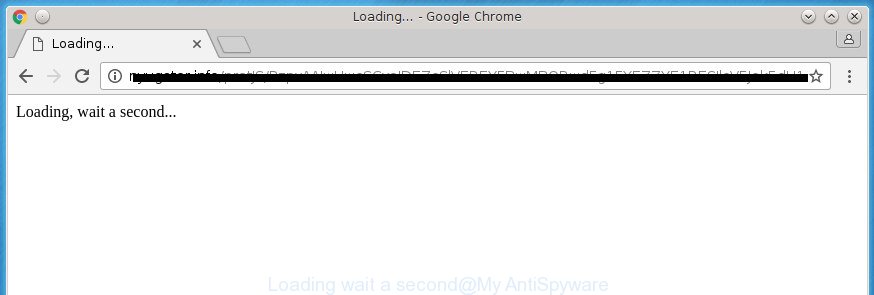
The ‘ad supported’ software is not a virus, but the virus behaves similarly. As a rootkit hides in the system, modifies web browser settings and blocks them from changing. Also the adware can install additional internet browser addons and modules that will inject pop-ups within the Firefox, Google Chrome, Internet Explorer and Edge’s screen. Moreover, the adware may install browser hijacker that once started, will change the browser’s homepage and search engine. And finally, the adware can collect a wide variety of personal information such as what web pages you are opening, what you are looking for the Web and so on. This information, in the future, may be transferred to third parties.
Table of contents
- What is “Loading, wait a second”
- Remove “Loading, wait a second” pop-ups
- Get rid of “Loading, wait a second” popups without any tools
- Uninstall adware and other PUPs through the Microsoft Windows Control Panel
- Disinfect the browser’s shortcuts to get rid of “Loading, wait a second” redirect
- Remove “Loading, wait a second” from Mozilla Firefox by resetting web-browser settings
- Remove “Loading, wait a second” redirect from Internet Explorer
- Remove “Loading, wait a second” popups from Chrome
- Delete unwanted Scheduled Tasks
- How to automatically remove “Loading, wait a second” pop ups
- Get rid of “Loading, wait a second” popups without any tools
- Run AdBlocker to block “Loading, wait a second” and stay safe online
- How does your PC get infected with “Loading, wait a second” pop up
- Finish words
The adware can change the settings of the Chrome, Mozilla Firefox, MS Edge and IE, but often that a harmful software like this can also infect all types of internet browsers by changing their desktop shortcuts. Thus forcing the user each time open the browser to see “Loading, wait a second” unwanted page.
So, obviously, you need to delete the adware as quickly as possible. Use the free instructions below. This guide will allow you clean your PC system of adware and thereby get rid of the “Loading, wait a second” undesired pop ups.
Remove “Loading, wait a second” pop-ups
In the tutorial below, we’ll try to cover the Google Chrome, Internet Explorer, Firefox and MS Edge and provide general help to remove “Loading, wait a second” popup. You may find some minor differences in your Windows install. No matter, you should be okay if you follow the steps outlined below: delete all suspicious and unknown software, reset internet browsers settings, fix web browsers shortcuts, delete malicious scheduled tasks, use free malicious software removal tools. Some of the steps will require you to restart your personal computer or close the web-page. So, read this guide carefully, then bookmark or print it for later reference.
Get rid of “Loading, wait a second” popups without any tools
The step by step guide will help you delete “Loading, wait a second” popups. These “Loading, wait a second” removal steps work for the Firefox, Google Chrome, Internet Explorer and Microsoft Edge, as well as every version of Microsoft Windows operating system.
Uninstall adware and other PUPs through the Microsoft Windows Control Panel
We suggest that you begin the system cleaning procedure by checking the list of installed software and uninstall all unknown or suspicious software. This is a very important step, as mentioned above, very often the malicious software such as adware and browser hijacker infections may be bundled with freeware. Delete the unwanted applications can remove the intrusive pop ups or web browser redirect.
- If you are using Windows 8, 8.1 or 10 then click Windows button, next click Search. Type “Control panel”and press Enter.
- If you are using Windows XP, Vista, 7, then click “Start” button and click “Control Panel”.
- It will display the Windows Control Panel.
- Further, press “Uninstall a program” under Programs category.
- It will open a list of all programs installed on the machine.
- Scroll through the all list, and delete suspicious and unknown applications. To quickly find the latest installed applications, we recommend sort applications by date.
See more details in the video tutorial below.
Disinfect the browser’s shortcuts to get rid of “Loading, wait a second” redirect
Once the ‘ad supported’ software is started, it can also modify the internet browser’s shortcuts, adding an argument like “http://site.address” into the Target field. Due to this, every time you open the web-browser, it will display an annoying page.
Right click on the shortcut of infected web browser as shown on the image below.

Select the “Properties” option and it will open a shortcut’s properties. Next, press the “Shortcut” tab and then delete the “http://site.address” string from Target field like below.

Then press OK to save changes. Repeat the step for all internet browsers which are redirected to the “Loading, wait a second” intrusive web-page.
Remove “Loading, wait a second” from Mozilla Firefox by resetting web-browser settings
If your FF internet browser is re-directed to “Loading, wait a second” without your permission or an unknown search provider opens results for your search, then it may be time to perform the browser reset.
First, start the Firefox. Next, click the button in the form of three horizontal stripes (![]() ). It will show the drop-down menu. Next, click the Help button (
). It will show the drop-down menu. Next, click the Help button (![]() ).
).

In the Help menu click the “Troubleshooting Information”. In the upper-right corner of the “Troubleshooting Information” page press on “Refresh Firefox” button as shown on the screen below.

Confirm your action, click the “Refresh Firefox”.
Remove “Loading, wait a second” redirect from Internet Explorer
If you find that Internet Explorer browser settings such as new tab, start page and search provider by default having been changed by ‘ad supported’ software that causes internet browsers to display annoying “Loading, wait a second” pop-ups, then you may return your settings, via the reset web-browser procedure.
First, start the Microsoft Internet Explorer, click ![]() ) button. Next, click “Internet Options” as on the image below.
) button. Next, click “Internet Options” as on the image below.

In the “Internet Options” screen select the Advanced tab. Next, click Reset button. The Internet Explorer will open the Reset Internet Explorer settings dialog box. Select the “Delete personal settings” check box and press Reset button.

You will now need to reboot your PC for the changes to take effect. It will get rid of “Loading, wait a second” redirect, disable malicious and ad-supported web browser’s extensions and restore the Internet Explorer’s settings like newtab, homepage and search provider by default to default state.
Remove “Loading, wait a second” popups from Chrome
Reset Google Chrome settings is a easy way to remove the adware, harmful and adware extensions, as well as to recover the web browser’s home page, new tab page and search provider by default that have been replaced by adware that causes a huge number of unwanted “Loading, wait a second” pop ups.

- First, run the Google Chrome and click the Menu icon (icon in the form of three horizontal stripes).
- It will show the Google Chrome main menu, click the “Settings” menu.
- Next, click “Show advanced settings” link, that located at the bottom of the Settings page.
- On the bottom of the “Advanced settings” page, click the “Reset settings” button.
- The Chrome will show the reset settings prompt as shown on the screen above.
- Confirm the web-browser’s reset by clicking on the “Reset” button.
- To learn more, read the article How to reset Chrome settings to default.
Delete unwanted Scheduled Tasks
If the annoying “Loading, wait a second” site opens automatically on Windows startup or at equal time intervals, then you need to check the Task Scheduler Library and delete all the tasks that have been created by malicious applications.
Press Windows and R keys on the keyboard together. This shows a prompt that called Run. In the text field, type “taskschd.msc” (without the quotes) and click OK. Task Scheduler window opens. In the left-hand side, click “Task Scheduler Library”, as shown below.

Task scheduler
In the middle part you will see a list of installed tasks. Please choose the first task, its properties will be show just below automatically. Next, click the Actions tab. Pay attention to that it launches on your system. Found something like “explorer.exe http://site.address” or “chrome.exe http://site.address”, then remove this harmful task. If you are not sure that executes the task, check it through a search engine. If it is a component of the malicious software, then this task also should be removed.
Having defined the task that you want to remove, then click on it with the right mouse button and select Delete as shown on the image below.

Delete a task
Repeat this step, if you have found a few tasks which have been created by adware. Once is done, close the Task Scheduler window.
How to automatically remove “Loading, wait a second” pop ups
In order to completely remove “Loading, wait a second”, you not only need to remove ‘ad supported’ software from your personal computer, but also get rid of all its components in your computer including Windows registry entries. We suggest to download and use free removal tools to automatically clean your system of adware that causes browsers to open annoying “Loading, wait a second” pop-ups.
How to automatically delete “Loading, wait a second” redirect with Zemana Anti-malware
We suggest you to use the Zemana Anti-malware which are completely clean your system of “Loading, wait a second” pop-ups. Moreover, the utility will allow you to delete PUPs, malware, toolbars and browser hijackers that your personal computer can be infected too.
Download Zemana Anti Malware on your PC by clicking on the link below. Save it on your desktop.
164789 downloads
Author: Zemana Ltd
Category: Security tools
Update: July 16, 2019
When the download is complete, close all windows on your computer. Further, launch the install file called Zemana.AntiMalware.Setup. If the “User Account Control” dialog box pops up as shown on the image below, click the “Yes” button.

It will show the “Setup wizard” which will allow you install Zemana AntiMalware on the computer. Follow the prompts and do not make any changes to default settings.

Once installation is done successfully, Zemana Anti-Malware will automatically launch and you can see its main window as shown on the screen below.

Next, click the “Scan” button . This will start scanning the whole machine to find out ad supported software which reroutes your internet browser to annoying “Loading, wait a second” web-page. This task may take quite a while, so please be patient. While the tool is scanning, you may see number of objects it has identified as being infected by malicious software.

After it completes the scan, it will display a list of found items. You may move items to Quarantine (all selected by default) by simply click “Next” button.

The Zemana Anti-Malware will get rid of ‘ad supported’ software that created to redirect your browser to various ad web pages such as “Loading, wait a second” and move items to the program’s quarantine. After finished, you can be prompted to restart your computer.
How to delete “Loading, wait a second” with Malwarebytes
You can remove “Loading, wait a second” popup automatically with a help of Malwarebytes Free. We recommend this free malicious software removal tool because it can easily get rid of browser hijacker infections, adware, potentially unwanted software and toolbars with all their components such as files, folders and registry entries.

- Please download Malwarebytes to your desktop from the following link.
Malwarebytes Anti-malware
327047 downloads
Author: Malwarebytes
Category: Security tools
Update: April 15, 2020
- At the download page, click on the Download button. Your browser will open the “Save as” prompt. Please save it onto your Windows desktop.
- Once the downloading process is done, please close all programs and open windows on your personal computer. Double-click on the icon that’s named mb3-setup.
- This will start the “Setup wizard” of Malwarebytes onto your PC. Follow the prompts and don’t make any changes to default settings.
- When the Setup wizard has finished installing, the Malwarebytes will run and display the main window.
- Further, click the “Scan Now” button . This will start scanning the whole computer to find out ad supported software that causes unwanted “Loading, wait a second” pop up. A system scan can take anywhere from 5 to 30 minutes, depending on your PC. While the utility is checking, you may see number of objects and files has already scanned.
- Once finished, it will show a scan report.
- You may move items to Quarantine (all selected by default) by simply click the “Quarantine Selected” button. Once the process is done, you may be prompted to restart the computer.
- Close the Anti Malware and continue with the next step.
Video instruction, which reveals in detail the steps above.
Remove “Loading, wait a second” pop up and malicious extensions with AdwCleaner
AdwCleaner is a free portable program that scans your PC system for adware that causes intrusive “Loading, wait a second” pop-ups, PUPs and hijackers and helps delete them easily. Moreover, it will also help you delete any harmful web-browser extensions and add-ons.
Download AdwCleaner from the link below.
225536 downloads
Version: 8.4.1
Author: Xplode, MalwareBytes
Category: Security tools
Update: October 5, 2024
When downloading is done, open the file location. You will see an icon like below.
![]()
Double click the AdwCleaner desktop icon. When the utility is started, you will see a screen as on the image below.

Further, press “Scan” button It’ll scan through the whole PC system for the ad supported software that redirects your web browser to unwanted “Loading, wait a second” web site. This process can take quite a while, so please be patient. When the scanning is done, the results are displayed in the scan report as shown below.

Review the scan results and then click “Clean” button. It will display a prompt as on the image below.

You need to click “OK”. Once finished, the AdwCleaner may ask you to restart your machine. When your machine is started, you will see an AdwCleaner log.
These steps are shown in detail in the following video guide.
Run AdBlocker to block “Loading, wait a second” and stay safe online
It’s important to use ad-blocking applications such as AdGuard to protect your system from harmful web sites. Most security experts says that it’s okay to stop pop ups. You should do so just to stay safe! And, of course, the AdGuard can to stop “Loading, wait a second” and other unwanted web pages.
Download AdGuard application by clicking on the following link.
26840 downloads
Version: 6.4
Author: © Adguard
Category: Security tools
Update: November 15, 2018
After the downloading process is finished, run the downloaded file. You will see the “Setup Wizard” screen as shown on the screen below.

Follow the prompts. When the installation is done, you will see a window as shown on the image below.

You can click “Skip” to close the setup program and use the default settings, or click “Get Started” button to see an quick tutorial which will allow you get to know AdGuard better.
In most cases, the default settings are enough and you do not need to change anything. Each time, when you launch your computer, AdGuard will launch automatically and block pop-ups, web pages such “Loading, wait a second”, as well as other harmful or misleading sites. For an overview of all the features of the application, or to change its settings you can simply double-click on the AdGuard icon, that is located on your desktop.
How does your PC get infected with “Loading, wait a second” pop up
Many adware are included in the free software setup package. In many cases, a user have a chance to disable all included “offers”, but some installation packages are made to confuse the average users, in order to trick them into installing the ad supported software that causes undesired “Loading, wait a second” pop up. Anyway, easier to prevent the adware rather than clean up your machine after one. So, keep the browser updated (turn on automatic updates), use a good antivirus software, double check a free software before you start it (do a google search, scan a downloaded file with VirusTotal), avoid malicious and unknown web pages.
Finish words
After completing the few simple steps above, your PC should be free from malware and ad-supported software that causes multiple intrusive pop-up and popups. The Firefox, Google Chrome, IE and Edge will no longer reroute you to various undesired web sites. Unfortunately, if the step-by-step instructions does not help you, then you have caught a new ad-supported software, and then the best way – ask for help in our Spyware/Malware removal forum.




















