The Om.forgeofempires.com web-site appeared on your PC system without any notice? After that, you’re faced with the fact that your browser is now redirected to other annoying web-sites and filled with a variety of pop-up ads and banners. The cause of all your problems with your personal computer is ‘ad-supported’ software (also known as adware) that has been installed on many systems around the world without users permission, so you’re one of many. Most probably, you do not even know how and where this adware has got into your system. In the steps below, we will explain all the general features of ad supported software and its typical behavior on the PC system, as well as effective methods for manually removing it from your system.
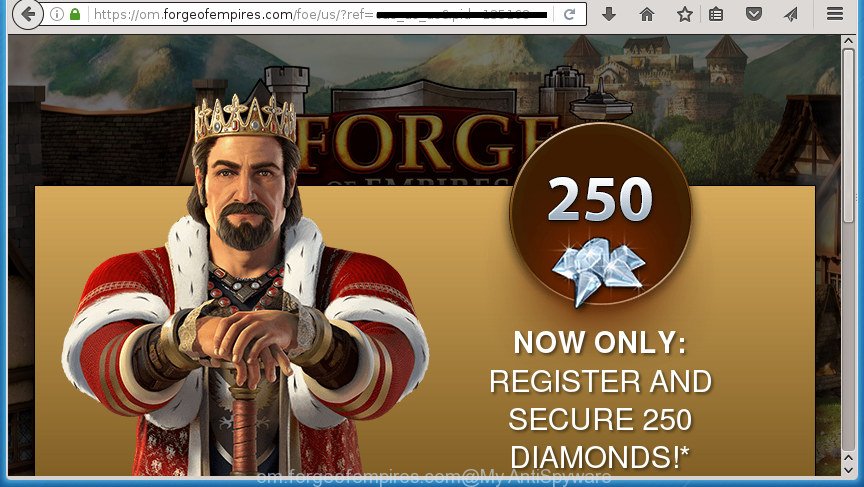
https://om.forgeofempires.com/foe/us/?ref= …
While your PC is infected with the ad supported software, the Mozilla Firefox, Google Chrome, IE and Edge may be redirected to Om.forgeofempires.com undesired page. Of course, the adware may not cause damages to your files or Windows system, but it may open a lot of intrusive advertisements. These advertisements will be injected within the content of sites that are you opening in your web browser and can be varied: pop-up ads, in-text ads, different sized banners, offers to install an questionable software. The ads will appear on all web sites, including web pages where previously you have never seen any ads.
Table of contents
- What is Om.forgeofempires.com
- How to remove Om.forgeofempires.com pop-up ads
- Manual Om.forgeofempires.com pop ups removal
- Remove Om.forgeofempires.com associated software by using MS Windows Control Panel
- Disinfect the web browser’s shortcuts to remove Om.forgeofempires.com redirect
- Get rid of Om.forgeofempires.com pop up ads from Microsoft Internet Explorer
- Remove Om.forgeofempires.com pop-up ads from Firefox
- Remove Om.forgeofempires.com ads from Chrome
- Get rid of unwanted Scheduled Tasks
- How to automatically get rid of Om.forgeofempires.com advertisements
- Manual Om.forgeofempires.com pop ups removal
- Run AdBlocker to stop Om.forgeofempires.com and stay safe online
- Where the Om.forgeofempires.com redirect comes from
- Finish words
The adware often modify all internet browser shortcuts that located on your Desktop to force you visit some annoying ad sites. As a result, your internet browser can still reroute you to an intrusive ad web site despite your system is actually free of ‘ad supported’ software and other malicious software.
We suggest you to remove adware and clean your computer from Om.forgeofempires.com ads ASAP, until the presence of the ad supported software has not led to even worse consequences. You need to follow the few simple steps below that will help you to completely remove the redirect to Om.forgeofempires.com undesired web-page, using only the built-in MS Windows features and a few of specialized free malicious software removal utilities.
How to remove Om.forgeofempires.com pop-up ads
The answer is right here on this web-page. We have put together simplicity and efficiency. It will allow you easily to free your personal computer of ad-supported software that reroutes your internet browser to annoying Om.forgeofempires.com web-page. Moreover, you can choose manual or automatic removal method. If you are familiar with the system then use manual removal, otherwise use the free antimalware tool made specifically to get rid of adware. Of course, you can combine both methods. Some of the steps below will require you to exit the web-site. So, please read the step-by-step guide carefully, after that bookmark or print it for later reference.
Manual Om.forgeofempires.com pop ups removal
The useful removal guide for the Om.forgeofempires.com redirect. The detailed procedure can be followed by anyone as it really does take you step-by-step. If you follow this process to get rid of Om.forgeofempires.com redirect let us know how you managed by sending us your comments please.
Remove Om.forgeofempires.com associated software by using MS Windows Control Panel
Check out the MS Windows Control Panel (Programs and Features section) to see all installed software. We suggest to click on the “Date Installed” in order to sort the list of applications by the date you installed them. If you see any unknown and suspicious applications, they are the ones you need to uninstall.
Windows 8, 8.1, 10
First, click Windows button

After the ‘Control Panel’ opens, press the ‘Uninstall a program’ link under Programs category as shown on the screen below.

You will see the ‘Uninstall a program’ panel as shown in the figure below.

Very carefully look around the entire list of programs installed on your machine. Most likely, one or more of them are responsible for the appearance of pop up ads and web-browser redirect to the intrusive Om.forgeofempires.com page. If you have many programs installed, you can help simplify the search of malicious applications by sort the list by date of installation. Once you have found a suspicious, unwanted or unused program, right click to it, after that click ‘Uninstall’.
Windows XP, Vista, 7
First, click ‘Start’ button and select ‘Control Panel’ at right panel as shown in the figure below.

After the Windows ‘Control Panel’ opens, you need to click ‘Uninstall a program’ under ‘Programs’ as shown in the figure below.

You will see a list of software installed on your computer. We recommend to sort the list by date of installation to quickly find the programs that were installed last. Most likely they responsibility for the appearance of ads and browser redirect. If you are in doubt, you can always check the program by doing a search for her name in Google, Yahoo or Bing. When the program which you need to delete is found, simply click on its name, and then click ‘Uninstall’ as shown on the image below.

Disinfect the web browser’s shortcuts to remove Om.forgeofempires.com redirect
Once installed, this ad supported software may add an argument such as “http://site.address” into the Target property of the desktop shortcut for the Google Chrome, Firefox, MS Edge and Internet Explorer. Due to this, every time you run the internet browser, it will show an annoying ad web site.
Right click on the shortcut of infected browser as shown on the image below.

Select the “Properties” option and it will display a shortcut’s properties. Next, click the “Shortcut” tab and then delete the “http://site.address” string from Target field like below.

Then press OK to save changes. Repeat the step for all internet browsers which are rerouted to the Om.forgeofempires.com intrusive web-page.
Get rid of Om.forgeofempires.com pop up ads from Microsoft Internet Explorer
The Microsoft Internet Explorer reset is great if your browser is hijacked or you have unwanted addo-ons or toolbars on your web-browser, which installed by an malicious software.
First, start the Internet Explorer, then press ‘gear’ icon ![]() . It will show the Tools drop-down menu on the right part of the web browser, then click the “Internet Options” as shown in the figure below.
. It will show the Tools drop-down menu on the right part of the web browser, then click the “Internet Options” as shown in the figure below.

In the “Internet Options” screen, select the “Advanced” tab, then press the “Reset” button. The IE will display the “Reset Internet Explorer settings” prompt. Further, press the “Delete personal settings” check box to select it. Next, click the “Reset” button as shown on the image below.

After the task is done, click “Close” button. Close the IE and reboot your PC for the changes to take effect. This step will help you to restore your web-browser’s new tab page, homepage and search engine by default to default state.
Remove Om.forgeofempires.com pop-up ads from Firefox
If your FF browser is rerouted to Om.forgeofempires.com without your permission or an unknown search provider shows results for your search, then it may be time to perform the web-browser reset.
Launch the Mozilla Firefox and press the menu button (it looks like three stacked lines) at the top right of the internet browser screen. Next, click the question-mark icon at the bottom of the drop-down menu. It will show the slide-out menu.

Select the “Troubleshooting information”. If you are unable to access the Help menu, then type “about:support” in your address bar and press Enter. It bring up the “Troubleshooting Information” page as shown below.

Click the “Refresh Firefox” button at the top right of the Troubleshooting Information page. Select “Refresh Firefox” in the confirmation prompt. The Mozilla Firefox will begin a procedure to fix your problems that caused by the ‘ad supported’ software. Once, it is finished, click the “Finish” button.
Remove Om.forgeofempires.com ads from Chrome
Reset Google Chrome settings is a simple way to remove the ad supported software, malicious and adware extensions, as well as to recover the browser’s new tab, startpage and search provider by default that have been changed by adware which causes intrusive Om.forgeofempires.com advertisements.
Open the Chrome menu by clicking on the button in the form of three horizontal stripes (![]() ). It will display the drop-down menu. Next, click to “Settings” option.
). It will display the drop-down menu. Next, click to “Settings” option.

Scroll down to the bottom of the page and click on the “Show advanced settings” link. Now scroll down until the Reset settings section is visible, like below and press the “Reset settings” button.

Confirm your action, press the “Reset” button.
Get rid of unwanted Scheduled Tasks
Once installed, the ‘ad supported’ software can add a task in to the Windows Task Scheduler Library. Due to this, every time when you launch your PC, it will open Om.forgeofempires.com intrusive page. So, you need to check the Task Scheduler Library and get rid of all harmful tasks that have been created by ‘ad-supported’ program.
Press Windows and R keys on your keyboard together. It will display a dialog box that called Run. In the text field, type “taskschd.msc” (without the quotes) and click OK. Task Scheduler window opens. In the left-hand side, click “Task Scheduler Library”, as on the image below.

Task scheduler, list of tasks
In the middle part you will see a list of installed tasks. Select the first task, its properties will be show just below automatically. Next, click the Actions tab. Necessary to look at the text which is written under Details. Found something like “explorer.exe http://site.address” or “chrome.exe http://site.address” or “firefox.exe http://site.address”, then you need get rid of this task. If you are not sure that executes the task, then google it. If it’s a component of the ‘ad-supported’ applications, then this task also should be removed.
Further click on it with the right mouse button and select Delete as shown on the screen below.

Task scheduler, delete a task
Repeat this step, if you have found a few tasks that have been created by adware. Once is finished, close the Task Scheduler window.
How to automatically get rid of Om.forgeofempires.com advertisements
If your PC system is still infected with adware that causes multiple annoying advertisements and pop-ups, then the best solution of detection and removal is to use an antimalware scan on the personal computer. Download free malicious software removal tools below and start a full system scan. It will help you delete all components of the adware from hardisk and Windows registry.
How to remove Om.forgeofempires.com pop-ups with Zemana Anti-malware
We suggest using the Zemana Anti-malware that are completely clean your PC of the ad supported software. The utility is an advanced malware removal application made by (c) Zemana lab. It is able to help you remove PUPs, browser hijacker infections, malware, toolbars, ransomware and adware that causes web-browsers to display annoying Om.forgeofempires.com pop-up advertisements.
Download Zemana Anti Malware on your computer from the link below. Save it on your desktop.
164787 downloads
Author: Zemana Ltd
Category: Security tools
Update: July 16, 2019
When the download is finished, close all windows on your PC system. Further, run the set up file called Zemana.AntiMalware.Setup. If the “User Account Control” prompt pops up as shown in the figure below, press the “Yes” button.

It will show the “Setup wizard” which will help you install Zemana Anti-Malware on the PC. Follow the prompts and do not make any changes to default settings.

Once installation is done successfully, Zemana Anti-Malware will automatically start and you may see its main window as shown on the image below.

Next, click the “Scan” button for scanning your machine for the ad supported software that causes lots of unwanted Om.forgeofempires.com popups. A system scan can take anywhere from 5 to 30 minutes, depending on your PC. While the utility is checking, you may see number of objects it has identified as being infected by malware.

After the system scan is finished, it’ll open a scan report. Next, you need to click “Next” button.

The Zemana AntiMalware will get rid of adware that cause intrusive Om.forgeofempires.com pop-up ads to appear and add threats to the Quarantine. After disinfection is complete, you can be prompted to restart your PC.
Scan and clean your machine of ad supported software with Malwarebytes
We suggest using the Malwarebytes Free. You can download and install Malwarebytes to detect ad supported software and thereby remove Om.forgeofempires.com pop ups from your internet browsers. When installed and updated, the free malicious software remover will automatically check and detect all threats present on the PC system.
Download Malwarebytes on your system by clicking on the link below. Save it on your Windows desktop or in any other place.
327044 downloads
Author: Malwarebytes
Category: Security tools
Update: April 15, 2020
After the download is complete, close all programs and windows on your personal computer. Double-click the install file called mb3-setup. If the “User Account Control” dialog box pops up as shown in the figure below, click the “Yes” button.

It will open the “Setup wizard” that will help you install Malwarebytes on your machine. Follow the prompts and do not make any changes to default settings.

Once installation is done successfully, click Finish button. Malwarebytes will automatically start and you can see its main screen as shown on the screen below.

Now press the “Scan Now” button to start checking your PC for the ‘ad supported’ software which causes annoying Om.forgeofempires.com pop ups. While the utility is checking, you may see count of objects it has identified as being infected by malware.

Once that process is finished, it will show a list of all items detected by this tool. When you’re ready, press “Quarantine Selected” button. The Malwarebytes will delete adware that causes internet browsers to show undesired Om.forgeofempires.com popup ads. When finished, you may be prompted to reboot the machine.
We suggest you look at the following video, which completely explains the process of using the Malwarebytes to get rid of ad-supported software, hijacker infection and other malicious software.
Run AdwCleaner to remove Om.forgeofempires.com pop-ups from web-browser
AdwCleaner is a free removal tool that can be downloaded and run to remove ad-supported software that causes multiple undesired advertisements and popups, hijacker infections, malware, potentially unwanted software, toolbars and other threats from your personal computer. You can run this tool to find threats even if you have an antivirus or any other security program.
Download AdwCleaner utility by clicking on the link below. Save it to your Desktop so that you can access the file easily.
225536 downloads
Version: 8.4.1
Author: Xplode, MalwareBytes
Category: Security tools
Update: October 5, 2024
After downloading is finished, open the directory in which you saved it and double-click the AdwCleaner icon. It will start the AdwCleaner tool and you will see a screen as shown below. If the User Account Control prompt will ask you want to open the application, click Yes button to continue.

Next, click “Scan” It will scan through the whole PC system for the ad-supported software that causes lots of unwanted Om.forgeofempires.com popup advertisements. When a malware, ad supported software or potentially unwanted applications are detected, the number of the security threats will change accordingly. Wait until the the checking is finished.

Once it completes the scan is done, you can check all threats detected on your system like below.

Make sure all threats have ‘checkmark’ and click “Clean” button. It will show a dialog box. Click “OK” button. The AdwCleaner will start to delete ad supported software that causes multiple annoying ads and pop ups. Once disinfection is done, the utility may ask you to reboot your system. After reboot, the AdwCleaner will open the log file.
All the above steps are shown in detail in the following video instructions.
Run AdBlocker to stop Om.forgeofempires.com and stay safe online
Run an ad blocking utility like AdGuard will protect you from malicious ads and content. Moreover, you can find that the AdGuard have an option to protect your privacy and stop phishing and spam web-sites. Additionally, ad blocker applications will allow you to avoid unwanted popups and unverified links that also a good way to stay safe online.
Download AdGuard program from the following link.
26839 downloads
Version: 6.4
Author: © Adguard
Category: Security tools
Update: November 15, 2018
When the download is done, launch the downloaded file. You will see the “Setup Wizard” screen as shown below.

Follow the prompts. After the installation is finished, you will see a window like below.

You can click “Skip” to close the installation program and use the default settings, or click “Get Started” button to see an quick tutorial which will help you get to know AdGuard better.
In most cases, the default settings are enough and you do not need to change anything. Each time, when you run your computer, AdGuard will run automatically and block ads, web sites such Om.forgeofempires.com, as well as other malicious or misleading web sites. For an overview of all the features of the program, or to change its settings you can simply double-click on the AdGuard icon, which is located on your desktop.
Where the Om.forgeofempires.com redirect comes from
Probably adware get installed onto your PC when you’ve installed some free applications such as E-Mail checker, PDF creator, video codec, etc. Because, in many cases, the adware can be bundled within the installers from Softonic, Cnet, Soft32, Brothersoft or other similar web sites which hosts free programs. So, you should start any files downloaded from the World Wide Web with great caution! Always carefully read the ‘User agreement’, ‘Software license’ and ‘Terms of use’. In the procedure of installing a new program, you need to select a ‘Manual’, ‘Advanced’ or ‘Custom’ installation mode to control what components and optional programs to be installed. Nevertheless, even removing the program that contains adware, does not help you remove unwanted Om.forgeofempires.com ads from your web-browser. Therefore, you must follow the few simple steps above to delete ‘ad supported’ software and thereby remove all annoying pop up advertisements and redirections to unwanted web pages.
Finish words
Now your system should be free of the ‘ad supported’ software that causes a huge count of undesired Om.forgeofempires.com popup advertisements. Uninstall AdwCleaner. We suggest that you keep AdGuard (to help you block unwanted pop ups and unwanted malicious web sites) and Zemana Anti-malware (to periodically scan your system for new malware, browser hijacker infections and adware). Make sure that you have all the Critical Updates recommended for Windows OS. Without regular updates you WILL NOT be protected when new browser hijacker infections, malware and ‘ad supported’ software are released.
If you are still having problems while trying to remove Om.forgeofempires.com pop-up advertisements from your browser, then ask for help in our Spyware/Malware removal forum.




















