Every time, when you surf the World Wide Web with your browser the Pingoli.info pop-up ads keeps annoying you? Then most probably that your personal computer is infected with ‘ad-supported’ software (also known as adware) that can end up on your machine in various ways. In many cases is when you download and install free programs and forget to uncheck the box for the optional software installation. Don’t panic because we’ve got the solution. Here’s a instructions on how to remove undesired Pingoli.info redirect from the Mozilla Firefox, Chrome, IE and Edge and other internet browsers.
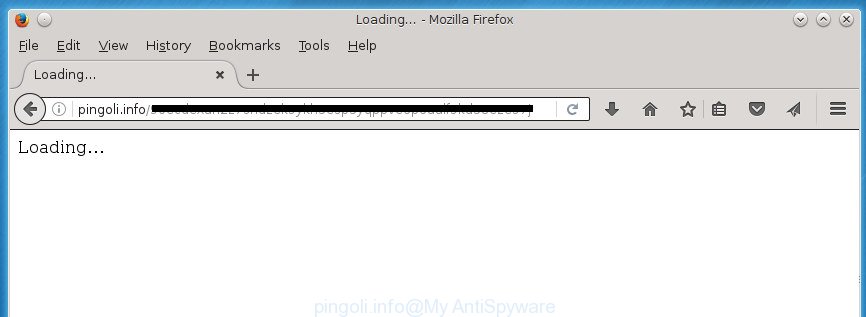
The ad supported software may insert tons of advertisements directly to the pages that you visit, creating a sense that the advertising links has been added by the creators of the page. Moreover, a legal ads may be replaced on the fake advertisements, that will offer to download and install various unnecessary and harmful programs. Moreover, the adware has the ability to collect a large amount of personal information about you (your ip address, what is a web page you are viewing now, what you are looking for on the Net, which links you are clicking), which can later transfer to third parties.
Table of contents
Most often, the ad-supported software affects the most common internet browsers like the Chrome, Microsoft Internet Explorer, Mozilla Firefox and Microsoft Edge. But such the malicious software as well may infect another web browsers by changing its shortcuts (adding an argument such as ‘http://site.address’ into Target field of a browser’s shortcut). So every time you start the web browser, it will redirect to the unwanted Pingoli.info site. Even if you setup a new startpage, an annoying web-site will be the first thing you see when you start the Chrome, Firefox, Microsoft Edge and Internet Explorer.
Therefore it is very important to follow the few simple steps below ASAP. The step by step guide will assist you to remove adware as well as clean your system from the Pingoli.info popup advertisements. What is more, the steps below will allow you get rid of other malicious software like unwanted toolbars and browser hijackers, which could penetrate into PC system along with the ad supported software.
How to remove Pingoli.info pop-up advertisements
In the few simple steps below, we will try to cover the Google Chrome, Internet Explorer, FF and Edge and provide general advice to delete Pingoli.info redirect. You may find some minor differences in your Windows install. No matter, you should be okay if you follow the steps outlined below: remove all suspicious and unknown programs, reset web browsers settings, fix web-browsers shortcuts, delete malicious scheduled tasks, use free malware removal tools. Some of the steps will require you to restart your computer or close the web-page. So, read this tutorial carefully, then bookmark or print it for later reference.
How to manually remove Pingoli.info
The few simple steps will help you remove Pingoli.info pop-up ads. These Pingoli.info removal steps work for the Google Chrome, Internet Explorer, FF and Microsoft Edge, as well as every version of Microsoft Windows operating system.
Remove Pingoli.info associated software by using MS Windows Control Panel
Some PUPs, browser hijacking software and ‘ad supported’ software may be deleted by uninstalling the free applications they came with. If this way does not succeed, then looking them up in the list of installed programs in MS Windows Control Panel. Use the “Uninstall” command in order to get rid of them.
Windows 10, 8.1, 8
Click the Microsoft Windows logo, and then click Search ![]() . Type ‘Control panel’and press Enter as shown on the screen below.
. Type ‘Control panel’and press Enter as shown on the screen below.

When the ‘Control Panel’ opens, click the ‘Uninstall a program’ link under Programs category as shown on the screen below.

Windows 7, Vista, XP
Open Start menu and select the ‘Control Panel’ at right as shown on the screen below.

Then go to ‘Add/Remove Programs’ or ‘Uninstall a program’ (Windows 7 or Vista) like below.

Carefully browse through the list of installed applications and get rid of all software which has the name similar to the Pingoli.info web site. We suggest to click ‘Installed programs’ and even sorts all installed software by date. After you have found anything suspicious that may be the hijacker, adware or potentially unwanted programs, then choose this program and click ‘Uninstall’ in the upper part of the window. If the suspicious program blocked from removal, then run Revo Uninstaller Freeware to fully remove it from your PC.
Fix web browser shortcuts, altered by adware
Important to know, most antimalware programs which are able to delete adware, but unable to scan for and recover modified shortcuts. So, you need to fix the desktop shortcuts for your Google Chrome, Mozilla Firefox, Microsoft Internet Explorer and MS Edge internet browsers manually.
Right click to a desktop shortcut for your browser. Choose the “Properties” option. It will open the Properties window. Select the “Shortcut” tab here, after that, look at the “Target” field. The ‘ad supported’ software can rewrite it. If you are seeing something similar “…exe http://site.address” then you need to remove “http…” and leave only, depending on the web browser you are using:
- Google Chrome: chrome.exe
- Opera: opera.exe
- Firefox: firefox.exe
- Internet Explorer: iexplore.exe
Look at the example as on the image below.

Once is complete, press the “OK” button to save the changes. Please repeat this step for web-browser shortcuts which redirects to an intrusive sites. When you have completed, go to next step.
Remove Pingoli.info pop-up advertisements from Chrome
Reset Google Chrome settings is a simple way to delete the hijacker infections, harmful and ‘ad-supported’ extensions, as well as to recover the web browser’s homepage, newtab page and search engine by default that have been replaced by ad-supported software that cause unwanted Pingoli.info pop-up ads to appear.
First launch the Chrome. Next, click the button in the form of three horizontal stripes (![]() ). It will open the main menu. Further, click the option named “Settings”. Another way to show the Chrome’s settings – type chrome://settings in the browser adress bar and press Enter.
). It will open the main menu. Further, click the option named “Settings”. Another way to show the Chrome’s settings – type chrome://settings in the browser adress bar and press Enter.

The web-browser will open the settings screen. Scroll down to the bottom of the page and click the “Show advanced settings” link. Now scroll down until the “Reset settings” section is visible, as shown in the figure below and press the “Reset settings” button.

The Google Chrome will show the confirmation prompt. You need to confirm your action, click the “Reset” button. The browser will start the process of cleaning. Once it’s finished, the internet browser’s settings including new tab page, startpage and search provider by default back to the values that have been when the Google Chrome was first installed on your PC system.
Remove Pingoli.info ads from Firefox
If your Mozilla Firefox web browser is re-directed to Pingoli.info without your permission or an unknown search engine displays results for your search, then it may be time to perform the web browser reset.
Click the Menu button (looks like three horizontal lines), and click the blue Help icon located at the bottom of the drop down menu as shown on the image below.

A small menu will appear, click the “Troubleshooting Information”. On this page, press “Refresh Firefox” button as shown on the image below.

Follow the onscreen procedure to restore your Mozilla Firefox web-browser settings to its original state.
Get rid of Pingoli.info redirect from Internet Explorer
By resetting Internet Explorer internet browser you restore your web browser settings to its default state. This is first when troubleshooting problems that might have been caused by ad-supported software that causes multiple annoying ads and pop-ups.
First, launch the Microsoft Internet Explorer. Next, click the button in the form of gear (![]() ). It will display the Tools drop-down menu, press the “Internet Options” as shown on the screen below.
). It will display the Tools drop-down menu, press the “Internet Options” as shown on the screen below.

In the “Internet Options” window click on the Advanced tab, then click the Reset button. The Microsoft Internet Explorer will show the “Reset Internet Explorer settings” window as shown in the figure below. Select the “Delete personal settings” check box, then click “Reset” button.

You will now need to restart your system for the changes to take effect.
Remove unwanted Scheduled Tasks
If the intrusive Pingoli.info page opens automatically on Windows startup or at equal time intervals, then you need to check the Task Scheduler Library and remove all the tasks which have been created by malicious software.
Press Windows and R keys on your keyboard together. It will show a prompt that titled as Run. In the text field, type “taskschd.msc” (without the quotes) and click OK. Task Scheduler window opens. In the left-hand side, press “Task Scheduler Library”, as shown below.

Task scheduler, list of tasks
In the middle part you will see a list of installed tasks. Select the first task, its properties will be display just below automatically. Next, press the Actions tab. Necessary to look at the text which is written under Details. Found something like “explorer.exe http://site.address” or “chrome.exe http://site.address” or “firefox.exe http://site.address”, then you need delete this task. If you are not sure that executes the task, then google it. If it’s a component of the malicious application, then this task also should be removed.
Further click on it with the right mouse button and select Delete as shown on the image below.

Task scheduler, delete a task
Repeat this step, if you have found a few tasks that have been created by unwanted applications. Once is complete, close the Task Scheduler window.
How to automatically delete Pingoli.info ads
Run malware removal tools to delete Pingoli.info pop up ads automatically. The free applications utilities specially created for browser hijackers, adware and other potentially unwanted programs removal. These tools can delete most of adware from Google Chrome, Firefox, Internet Explorer and Microsoft Edge. Moreover, it may remove all components of ad-supported software from Windows registry and system drives.
Scan and clean your web-browser of Pingoli.info popup ads with Zemana Anti-malware
We suggest using the Zemana Anti-malware that are completely clean your computer of the adware. The utility is an advanced malicious software removal application designed by (c) Zemana lab. It is able to help you get rid of potentially unwanted software, browser hijackers, malware, toolbars, ransomware and adware which cause unwanted Pingoli.info pop ups to appear.
Download Zemana AntiMalware by clicking on the link below.
164785 downloads
Author: Zemana Ltd
Category: Security tools
Update: July 16, 2019
When the downloading process is complete, launch it and follow the prompts. Once installed, the Zemana Anti-Malware will try to update itself and when this process is finished, press the “Scan” button for scanning your machine for the adware that designed to redirect your web browser to various ad web pages like Pingoli.info.

This process can take quite a while, so please be patient. When a malware, adware or potentially unwanted programs are found, the number of the security threats will change accordingly. Wait until the the checking is complete. Review the results once the tool has done the system scan. If you think an entry should not be quarantined, then uncheck it. Otherwise, simply click “Next” button.

The Zemana Anti Malware will get rid of ad-supported software that causes a large amount of undesired Pingoli.info pop up advertisements.
Remove Pingoli.info popup advertisements with Malwarebytes
We suggest using the Malwarebytes Free. You can download and install Malwarebytes to find ‘ad supported’ software and thereby remove Pingoli.info popup advertisements from your internet browsers. When installed and updated, the free malware remover will automatically scan and detect all threats present on the computer.

- Download Malwarebytes (MBAM) by clicking on the link below.
Malwarebytes Anti-malware
327041 downloads
Author: Malwarebytes
Category: Security tools
Update: April 15, 2020
- After the download is finished, close all programs and windows on your PC. Open a file location. Double-click on the icon that’s named mb3-setup.
- Further, click Next button and follow the prompts.
- Once installation is finished, click the “Scan Now” button to start scanning your personal computer for the ad-supported software which causes undesired Pingoli.info pop-ups.
- Once it completes the scan, it will show a list of all threats found by this utility. Next, you need to click “Quarantine Selected”. After the cleaning process is done, you can be prompted to reboot your PC.
The following video offers a steps on how to remove browser hijacker infections, ad-supported software and other malicious software with Malwarebytes.
Remove Pingoli.info ads from web-browsers with AdwCleaner
The AdwCleaner tool is free and easy to use. It can scan and delete malware, PUPs and ad-supported software in Google Chrome, Internet Explorer, Mozilla Firefox and Edge web-browsers and thereby remove all undesired Pingoli.info pop up advertisements. AdwCleaner is powerful enough to find and remove harmful registry entries and files that are hidden on the machine.
Download AdwCleaner utility from the link below. Save it to your Desktop so that you can access the file easily.
225535 downloads
Version: 8.4.1
Author: Xplode, MalwareBytes
Category: Security tools
Update: October 5, 2024
After the download is done, open the directory in which you saved it and double-click the AdwCleaner icon. It will start the AdwCleaner utility and you will see a screen as on the image below. If the User Account Control prompt will ask you want to show the application, click Yes button to continue.

Next, press “Scan” for scanning your computer for the ad-supported software that causes unwanted Pingoli.info pop-ups. This task can take some time, so please be patient. When a threat is found, the count of the security threats will change accordingly. Wait until the the checking is complete.

After finished is complete, a list of all items found is produced as shown on the image below.

You may move threats to Quarantine (all selected by default) by simply press “Clean” button. It will display a prompt. Click “OK” button. The AdwCleaner will remove ad supported software that made to reroute your web browser to various ad web pages such as Pingoli.info. When disinfection is done, the tool may ask you to restart your computer. After reboot, the AdwCleaner will display the log file.
All the above steps are shown in detail in the following video instructions.
Stop Pingoli.info pop-up ads and other annoying web-pages
It’s also critical to protect your web-browsers from malicious web pages and advertisements by using an ad-blocker program such as AdGuard. Security experts says that it’ll greatly reduce the risk of malicious software, and potentially save lots of money. Additionally, the AdGuard may also protect your privacy by blocking almost all trackers.
Download AdGuard program by clicking on the following link.
26839 downloads
Version: 6.4
Author: © Adguard
Category: Security tools
Update: November 15, 2018
When the download is complete, launch the downloaded file. You will see the “Setup Wizard” screen as shown on the image below.

Follow the prompts. After the install is finished, you will see a window as shown in the figure below.

You can click “Skip” to close the installation application and use the default settings, or click “Get Started” button to see an quick tutorial that will assist you get to know AdGuard better.
In most cases, the default settings are enough and you do not need to change anything. Each time, when you start your PC system, AdGuard will start automatically and stop popups, web-pages such Pingoli.info, as well as other malicious or misleading pages. For an overview of all the features of the program, or to change its settings you can simply double-click on the AdGuard icon, which can be found on your desktop.
Tips to prevent Pingoli.info pop-up advertisements and other unwanted applications
The ad supported software usually is bundled with some free programs that you download off of the Web. Once started, it will infect your machine and configure your web browsers to display a ton of annoying Pingoli.info advertisements without your permission. In order to avoid infection, in the Setup wizard, you should be be proactive and carefully read the ‘Terms of use’, the ‘license agreement’ and other install screens, as well as to always choose the ‘Manual’ or ‘Advanced’ setup mode, when installing anything downloaded from the World Wide Web.
Final words
Now your PC system should be clean of the ‘ad supported’ software that causes internet browsers to show annoying Pingoli.info pop-up advertisements. Delete AdwCleaner. We suggest that you keep AdGuard (to help you stop unwanted ads and undesired malicious pages) and Zemana Anti-malware (to periodically scan your personal computer for new hijacker infections, malware and ad supported software). Probably you are running an older version of Java or Adobe Flash Player. This can be a security risk, so download and install the latest version right now.
If you are still having problems while trying to delete Pingoli.info pop up advertisements from the Google Chrome, Internet Explorer, FF and Microsoft Edge, then ask for help in our Spyware/Malware removal forum.



















