If you keep receiving the Ads.citenkomedia.com popup ads, when you browse the Web with the Mozilla Firefox, Chrome, Internet Explorer and Edge, then it means your computer can be infected with ‘ad-supported’ software (also known as adware) from the big malware family. Once started, it may install a malicious web browser’s extension that generates a large number of pop up advertisements or change the internet browser’s settings to show advertisements on all web-sites that you are opening in the internet browser, even on those sites where before you did not see any advertisements. We recommend you to clean you personal computer from adware and thereby delete Ads.citenkomedia.com pop up ads. Follow the guide below ASAP. It will get rid of all unwanted popup ads and protect your system from more harmful software and trojans.
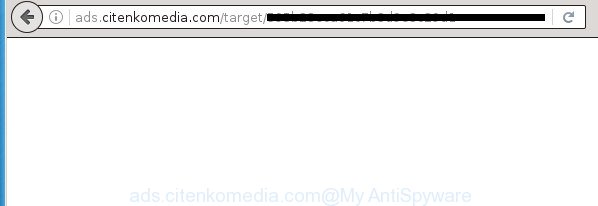
http://ads.citenkomedia.com/target/ …
It’s not a good idea to have an unwanted program such as this ‘ad supported’ software on your system. The reason for this is simple, it doing things you don’t know about. The adware can also be used to collect lots of personal data that may be later used for marketing purposes. You don’t know if your home address, account names and passwords are safe. And of course you completely do not know what will happen when you click on any Ads.citenkomedia.com pop-ups.
Table of contents
- What is Ads.citenkomedia.com
- Ads.citenkomedia.com pop-up ads removal tutorial
- Manual Ads.citenkomedia.com popup ads removal
- Uninstalling the Ads.citenkomedia.com, check the list of installed programs first
- Fix infected web-browsers shortcuts to remove Ads.citenkomedia.com redirect
- Get rid of Ads.citenkomedia.com popup advertisements from IE
- Remove Ads.citenkomedia.com ads from Google Chrome
- Remove Ads.citenkomedia.com advertisements from Firefox
- Remove unwanted Scheduled Tasks
- How to automatically get rid of Ads.citenkomedia.com pop-ups
- Manual Ads.citenkomedia.com popup ads removal
- Block Ads.citenkomedia.com pop-up ads and other unwanted web pages
- Do not know how your browser has been hijacked by Ads.citenkomedia.com advertisements?
- Final words
The malicious applications from the ad supported software family that alters the settings of web browsers usually affects only the Firefox, Google Chrome, Internet Explorer and MS Edge. However, possible situations, when any other internet browsers will be affected too. The adware may change the Target property of a web browser’s shortcut, so every time you open the browser, instead of your start page, you will see the unwanted Ads.citenkomedia.com ads.
The tutorial below explaining steps to delete Ads.citenkomedia.com pop-up advertisements problem. Feel free to use it for removal of the adware that may attack Chrome, Microsoft Internet Explorer, Firefox and Microsoft Edge and other popular web-browsers. The guide will help you remove adware and thereby clean your internet browser from all annoying advertisements.
Ads.citenkomedia.com pop-up ads removal tutorial
There are a few methods which can be used to get rid of Ads.citenkomedia.com redirect. But, not all potentially unwanted applications such as this ad-supported software can be completely uninstalled utilizing only manual methods. Most often you are not able to delete any ad-supported software utilizing standard MS Windows options. In order to delete Ads.citenkomedia.com redirect you need complete a few manual steps and use reliable removal tools. Most IT security specialists states that Zemana Anti-malware, Malwarebytes or AdwCleaner utilities are a right choice. These free programs are able to detect and delete Ads.citenkomedia.com advertisements from your computer and restore your web-browser settings to defaults.
Manual Ads.citenkomedia.com popup ads removal
The few simple steps will help you remove Ads.citenkomedia.com pop-up ads. These Ads.citenkomedia.com removal steps work for the Google Chrome, Firefox, MS Edge and Internet Explorer, as well as every version of MS Windows operating system.
Uninstalling the Ads.citenkomedia.com, check the list of installed programs first
Check out the Microsoft Windows Control Panel (Programs and Features section) to see all installed applications. We suggest to click on the “Date Installed” in order to sort the list of programs by the date you installed them. If you see any unknown and suspicious applications, they are the ones you need to uninstall.
Windows 8, 8.1, 10
First, press the Windows button
Windows XP, Vista, 7
First, press “Start” and select “Control Panel”.
It will open the Windows Control Panel like below.

Next, click “Uninstall a program” ![]()
It will open a list of all programs installed on your machine. Scroll through the all list, and delete any suspicious and unknown programs. To quickly find the latest installed software, we recommend sort applications by date in the Control panel.
Fix infected web-browsers shortcuts to remove Ads.citenkomedia.com redirect
The adware can hijack various Windows shortcuts on your desktop (most often, all browsers shortcuts), so in this step you need to check and clean them by removing the argument like http://site.address/.
Right click on the shortcut of infected internet browser as shown on the screen below.

Select the “Properties” option and it will show a shortcut’s properties. Next, click the “Shortcut” tab and then delete the “http://site.address” string from Target field as shown on the image below.

Then click OK to save changes. Repeat the step for all web browsers that are redirected to the Ads.citenkomedia.com undesired web-page.
Get rid of Ads.citenkomedia.com popup advertisements from IE
In order to recover all browser startpage, newtab page and default search engine you need to reset the Internet Explorer to the state, which was when the MS Windows was installed on your computer.
First, open the Internet Explorer. Next, click the button in the form of gear (![]() ). It will open the Tools drop-down menu, press the “Internet Options” like below.
). It will open the Tools drop-down menu, press the “Internet Options” like below.

In the “Internet Options” window click on the Advanced tab, then click the Reset button. The Internet Explorer will show the “Reset Internet Explorer settings” window as shown below. Select the “Delete personal settings” check box, then press “Reset” button.

You will now need to reboot your machine for the changes to take effect.
Remove Ads.citenkomedia.com ads from Google Chrome
Reset Chrome settings is a easy way to get rid of the adware, harmful and adware extensions, as well as to restore the web browser’s home page, new tab page and default search engine that have been replaced by ad-supported software that cause intrusive Ads.citenkomedia.com popup advertisements to appear.

- First run the Google Chrome and press Menu button (small button in the form of three horizontal stripes).
- It will open the Google Chrome main menu. Select “Settings” option.
- You will see the Chrome’s settings page. Scroll down and click “Show advanced settings” link.
- Scroll down again and click the “Reset settings” button.
- The Google Chrome will show the reset profile settings page as on the image above.
- Next click the “Reset” button.
- Once this process is finished, your internet browser’s home page, newtab and search engine by default will be restored to their original defaults.
- To learn more, read the blog post How to reset Google Chrome settings to default.
Remove Ads.citenkomedia.com advertisements from Firefox
If the FF internet browser application is hijacked, then resetting its settings can help. The Reset feature is available on all modern version of Firefox. A reset can fix many issues by restoring Mozilla Firefox settings such as homepage, new tab page and search engine by default to its default state. It will save your personal information like saved passwords, bookmarks, and open tabs.
First, open the FF and press ![]() button. It will display the drop-down menu on the right-part of the internet browser. Further, press the Help button (
button. It will display the drop-down menu on the right-part of the internet browser. Further, press the Help button (![]() ) like below
) like below
.

In the Help menu, select the “Troubleshooting Information” option. Another way to open the “Troubleshooting Information” screen – type “about:support” in the internet browser adress bar and press Enter. It will open the “Troubleshooting Information” page as shown in the figure below. In the upper-right corner of this screen, click the “Refresh Firefox” button.

It will display the confirmation prompt. Further, click the “Refresh Firefox” button. The Firefox will begin a process to fix your problems that caused by the ad supported software which created to redirect your internet browser to various ad web sites such as Ads.citenkomedia.com. Once, it’s finished, press the “Finish” button.
Remove unwanted Scheduled Tasks
Once installed, the adware can add a task in to the Windows Task Scheduler Library. Due to this, every time when you launch your system, it will open Ads.citenkomedia.com annoying web site. So, you need to check the Task Scheduler Library and get rid of all malicious tasks which have been created by malicious application.
Press Windows and R keys on your keyboard at the same time. It will display a dialog box which called Run. In the text field, type “taskschd.msc” (without the quotes) and click OK. Task Scheduler window opens. In the left-hand side, click “Task Scheduler Library”, as shown on the screen below.

Task scheduler, list of tasks
In the middle part you will see a list of installed tasks. Select the first task, its properties will be display just below automatically. Next, click the Actions tab. Necessary to look at the text which is written under Details. Found something such as “explorer.exe http://site.address” or “chrome.exe http://site.address” or “firefox.exe http://site.address”, then you need remove this task. If you are not sure that executes the task, then google it. If it is a component of the malicious program, then this task also should be removed.
Further click on it with the right mouse button and select Delete like below.

Task scheduler, delete a task
Repeat this step, if you have found a few tasks that have been created by malicious program. Once is finished, close the Task Scheduler window.
How to automatically get rid of Ads.citenkomedia.com pop-ups
Run malware removal utilities to remove Ads.citenkomedia.com pop up advertisements automatically. The free programs utilities specially created for hijackers, ad supported software and other potentially unwanted applications removal. These tools may get rid of most of adware from Google Chrome, Internet Explorer, Firefox and Edge. Moreover, it can remove all components of ‘ad supported’ software from Windows registry and system drives.
Run Zemana Anti-malware to get rid of Ads.citenkomedia.com
Zemana Anti-malware is a utility that can remove ‘ad supported’ software, PUPs, hijackers and other malware from your personal computer easily and for free. Zemana Anti-malware is compatible with most antivirus software. It works under Windows (10 – XP, 32 and 64 bit) and uses minimum of system resources.
Download Zemana AntiMalware from the link below.
164752 downloads
Author: Zemana Ltd
Category: Security tools
Update: July 16, 2019
Once downloading is done, launch it and follow the prompts. Once installed, the Zemana Anti-Malware will try to update itself and when this task is finished, click the “Scan” button to start scanning your machine for the ‘ad supported’ software which cause unwanted Ads.citenkomedia.com pop up ads to appear.

A scan may take anywhere from 10 to 30 minutes, depending on the count of files on your computer and the speed of your PC system. While the tool is checking, you can see number of objects it has identified as being infected by malware. Review the report and then press “Next” button.

The Zemana Anti Malware will get rid of adware that causes web browsers to open annoying Ads.citenkomedia.com popup ads and add items to the Quarantine.
How to get rid of Ads.citenkomedia.com with Malwarebytes
You can delete Ads.citenkomedia.com pop up advertisements automatically with a help of Malwarebytes Free. We suggest this free malicious software removal tool because it can easily remove browser hijacker infections, ad-supported software, potentially unwanted applications and toolbars with all their components such as files, folders and registry entries.
Download Malwarebytes Free on your PC from the link below. Save it on your desktop.
327017 downloads
Author: Malwarebytes
Category: Security tools
Update: April 15, 2020
After downloading is finished, close all windows on your computer. Further, run the file called mb3-setup. If the “User Account Control” dialog box pops up as shown on the image below, click the “Yes” button.

It will display the “Setup wizard” that will allow you install Malwarebytes on the computer. Follow the prompts and do not make any changes to default settings.

Once installation is complete successfully, click Finish button. Then Malwarebytes will automatically run and you can see its main window as shown below.

Next, click the “Scan Now” button . This will start scanning the whole system to find out adware that causes tons of unwanted Ads.citenkomedia.com popups. A system scan can take anywhere from 5 to 30 minutes, depending on your computer. While the tool is scanning, you can see number of objects it has identified as being infected by malware.

When the scan get finished, you can check all threats found on your PC system. Review the report and then press “Quarantine Selected” button.

The Malwarebytes will remove adware which causes unwanted Ads.citenkomedia.com popup ads and move items to the program’s quarantine. When disinfection is finished, you can be prompted to restart your personal computer. We recommend you look at the following video, which completely explains the process of using the Malwarebytes to remove hijackers, adware and other malware.
Remove Ads.citenkomedia.com ads and harmful extensions with AdwCleaner
AdwCleaner is a free portable program that scans your machine for adware which cause annoying Ads.citenkomedia.com pop-ups to appear, PUPs and hijackers and allows remove them easily. Moreover, it will also help you remove any harmful browser extensions and add-ons.

- Download AdwCleaner by clicking on the following link.
AdwCleaner download
225518 downloads
Version: 8.4.1
Author: Xplode, MalwareBytes
Category: Security tools
Update: October 5, 2024
- Select the file location as Desktop, and then click Save.
- When the download is finished, launch the AdwCleaner, double-click the adwcleaner_xxx.exe file.
- If the “User Account Control” prompts, click Yes to continue.
- Read the “Terms of use”, and click Accept.
- In the AdwCleaner window, click the “Scan” to perform a system scan for the ad-supported software which redirects your web browser to unwanted Ads.citenkomedia.com site. This task can take some time, so please be patient. When a threat is detected, the number of the security threats will change accordingly. Wait until the the checking is finished.
- When the scan is finished, it will show you the results. You may move threats to Quarantine (all selected by default) by simply click “Clean”. If the AdwCleaner will ask you to reboot your system, click “OK”.
The few simple steps shown in detail in the following video.
Block Ads.citenkomedia.com pop-up ads and other unwanted web pages
Use an ad-blocker utility such as AdGuard will protect you from harmful ads and content. Moreover, you may find that the AdGuard have an option to protect your privacy and stop phishing and spam web pages. Additionally, ad blocking programs will allow you to avoid unwanted pop-up ads and unverified links that also a good way to stay safe online.
Download AdGuard program from the following link.
26829 downloads
Version: 6.4
Author: © Adguard
Category: Security tools
Update: November 15, 2018
When downloading is done, launch the downloaded file. You will see the “Setup Wizard” screen as shown in the figure below.

Follow the prompts. After the setup is done, you will see a window as shown on the screen below.

You can press “Skip” to close the setup application and use the default settings, or click “Get Started” button to see an quick tutorial that will allow you get to know AdGuard better.
In most cases, the default settings are enough and you do not need to change anything. Each time, when you start your system, AdGuard will start automatically and block pop-up ads, web sites such Ads.citenkomedia.com, as well as other malicious or misleading web sites. For an overview of all the features of the application, or to change its settings you can simply double-click on the AdGuard icon, that is located on your desktop.
Do not know how your browser has been hijacked by Ads.citenkomedia.com advertisements?
The adware gets onto machine by being attached to various freeware. This means that you need to be very careful when installing software downloaded from the Web, even from a large proven hosting. Be sure to read the Terms of Use and the Software license, select only the Manual, Advanced or Custom installation mode, switch off all additional modules and software are offered to install.
Final words
Now your computer should be clean of the adware that cause unwanted Ads.citenkomedia.com pop-up ads to appear. Delete AdwCleaner. We suggest that you keep AdGuard (to help you block unwanted popup ads and unwanted harmful sites) and Zemana Anti-malware (to periodically scan your computer for new malicious software, browser hijackers and adware). Make sure that you have all the Critical Updates recommended for Windows OS. Without regular updates you WILL NOT be protected when new browser hijacker infections, malware and adware are released.
If you are still having problems while trying to remove Ads.citenkomedia.com pop-up advertisements from your internet browser, then ask for help in our Spyware/Malware removal forum.




















