If you keep receiving the Congratulations.com-hit.info popup ads, when you surf the Internet with the Google Chrome, Mozilla Firefox, Internet Explorer and Edge, then it could mean your PC is infected with adware (also known as ‘ad-supported’ software) from the big malware family. Once started, it may install a harmful web-browser’s plugin which generates a huge number of popup ads or alter the web browser’s settings to show ads on all web-sites that you are opening in the internet browser, even on those web-sites where before you did not see any ads. We recommend you to clean you machine from adware and thereby delete Congratulations.com-hit.info pop up advertisements. You need to perform the instructions below as quickly as possible. It’ll remove all unwanted advertisements and protect your PC from more malicious programs and trojans.
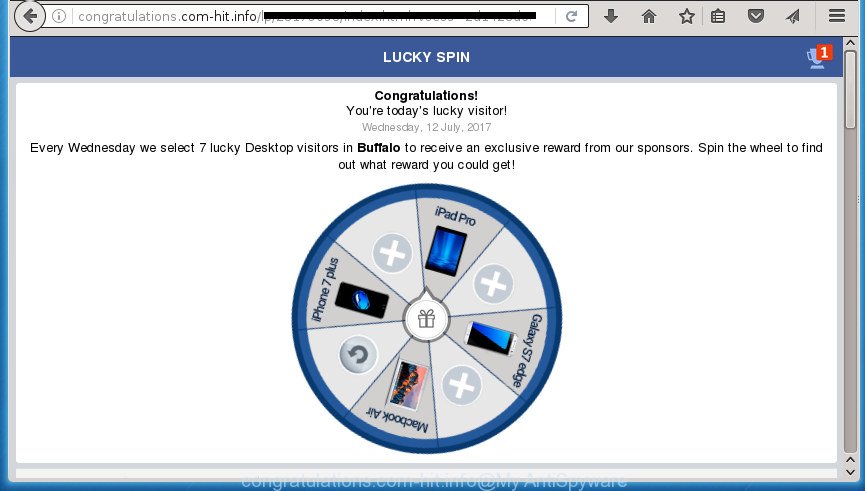
Moreover, the ad supported software may install browser hijacker that once started, will modify the web-browser’s start page and search engine. And finally, the ‘ad supported’ software can collect a wide variety of personal information such as what sites you are opening, what you are looking for the Net and so on. This information, in the future, may be transferred to third parties.
Table of contents
- What is Congratulations.com-hit.info
- Remove Congratulations.com-hit.info pop-ups
- Remove Congratulations.com-hit.info popups without any tools
- Uninstall adware through the Control Panel
- Fix browser shortcuts, altered by ad supported software
- Remove Congratulations.com-hit.info pop-up ads from Chrome
- Get rid of Congratulations.com-hit.info popups from Mozilla Firefox
- Get rid of Congratulations.com-hit.info redirect from Internet Explorer
- Delete unwanted Scheduled Tasks
- Congratulations.com-hit.info redirect automatic removal
- Remove Congratulations.com-hit.info popups without any tools
- Block Congratulations.com-hit.info pop up ads and other undesired web-sites
- How did you get infected with Congratulations.com-hit.info pop-ups
- To sum up
The ‘ad supported’ software can change the settings of the Google Chrome, Internet Explorer, Firefox and Edge, but often that a harmful software like this can also infect all types of web browsers by changing their desktop shortcuts. Thus forcing the user each time launch the browser to see Congratulations.com-hit.info annoying advertisements.
The tutorial below explaining steps to remove Congratulations.com-hit.info pop ups problem. Feel free to use it for removal of the ad-supported software that may attack Google Chrome, Internet Explorer, Firefox and MS Edge and other popular web-browsers. The step by step guide will allow you get rid of adware and thereby clean your internet browser from all intrusive ads.
Remove Congratulations.com-hit.info pop-ups
The adware is a form of malicious software that you might have difficulty in uninstalling it from your machine. Luckily, you’ve found the effective Congratulations.com-hit.info pop-up advertisements removal guide in this article. Both the manual removal method and the automatic removal method will be provided below and you can just select the one that best for you. If you have any questions or need assist then type a comment below. Read this manual carefully, bookmark or print it, because you may need to close your internet browser or reboot your computer.
Remove Congratulations.com-hit.info popups without any tools
The following instructions is a step-by-step guide, which will help you manually remove Congratulations.com-hit.info ads from the Google Chrome, Firefox, Microsoft Edge and Internet Explorer.
Uninstall ad-supported software and other potentially unwanted software through the Microsoft Windows Control Panel
The process of adware removal is generally the same across all versions of Microsoft Windows OS from 10 to XP. To start with, it is necessary to check the list of installed software on your computer and uninstall all unused, unknown and suspicious applications.
- If you are using Windows 8, 8.1 or 10 then press Windows button, next click Search. Type “Control panel”and press Enter.
- If you are using Windows XP, Vista, 7, then press “Start” button and press “Control Panel”.
- It will open the Windows Control Panel.
- Further, press “Uninstall a program” under Programs category.
- It will open a list of all applications installed on the PC system.
- Scroll through the all list, and delete suspicious and unknown programs. To quickly find the latest installed applications, we recommend sort software by date.
See more details in the video instructions below.
Fix browser shortcuts, altered by ad supported software
Unfortunately, the ad supported software can also hijack Windows shortcuts (mostly, your web-browsers shortcuts), so that the Congratulations.com-hit.info ad page will be displayed when you start the Firefox, Chrome, Internet Explorer and Edge or another browser.
Open the properties of the internet browser shortcut. Right click on the shortcut of infected web-browser and choose the “Properties” option and it’ll open the properties of the shortcut. Next, select the “Shortcut” tab and have a look at the Target field as on the image below.

Normally, if the last word in the Target field is chrome.exe, iexplore.exe, firefox.exe. Be sure to pay attention to the extension, should be “exe”! All shortcuts which have been altered by ‘ad supported’ software like Congratulations.com-hit.info usually point to .bat, .cmd or .url files instead of .exe like below

Another variant, an address has been added at the end of the line. In this case the Target field looks such as …Application\chrome.exe” http://site.address as shown in the figure below.

In order to fix a shortcut, you need to insert right path to the Target field or remove an address (if it has been added at the end). You can use the following information to fix your shortcuts which have been changed by adware.
| Google Chrome | C:\Program Files (x86)\Google\Chrome\Application\chrome.exe |
| C:\Program Files\Google\Chrome\Application\chrome.exe | |
| FF | C:\Program Files\Mozilla Firefox\firefox.exe |
| Internet Explorer | C:\Program Files (x86)\Internet Explorer\iexplore.exe |
| C:\Program Files\Internet Explorer\iexplore.exe | |
| Opera | C:\Program Files (x86)\Opera\launcher.exe |
| C:\Program Files\Opera\launcher.exe |
Once is done, press OK to save changes. Repeat the step for all browsers that are rerouted to the Congratulations.com-hit.info undesired web site.
Remove Congratulations.com-hit.info pop-up ads from Chrome
Like other modern web-browsers, the Google Chrome has the ability to reset the settings to their default values and thereby recover the web browser’s settings like start page, new tab and search engine by default that have been changed by the ‘ad supported’ software that causes tons of unwanted Congratulations.com-hit.info pop-ups.

- First, start the Google Chrome and click the Menu icon (icon in the form of three horizontal stripes).
- It will show the Chrome main menu, click the “Settings” menu.
- Next, click “Show advanced settings” link, that located at the bottom of the Settings page.
- On the bottom of the “Advanced settings” page, click the “Reset settings” button.
- The Google Chrome will display the reset settings prompt as shown on the screen above.
- Confirm the browser’s reset by clicking on the “Reset” button.
- To learn more, read the article How to reset Google Chrome settings to default.
Get rid of Congratulations.com-hit.info popups from Mozilla Firefox
The FF reset will keep your personal information like bookmarks, passwords, web form auto-fill data, recover preferences and security settings, get rid of redirects to intrusive Congratulations.com-hit.info site and adware.
First, start the Firefox. Next, click the button in the form of three horizontal stripes (![]() ). It will open the drop-down menu. Next, press the Help button (
). It will open the drop-down menu. Next, press the Help button (![]() ).
).

In the Help menu click the “Troubleshooting Information”. In the upper-right corner of the “Troubleshooting Information” page click on “Refresh Firefox” button as on the image below.

Confirm your action, click the “Refresh Firefox”.
Get rid of Congratulations.com-hit.info redirect from Internet Explorer
By resetting IE internet browser you return your web-browser settings to its default state. This is basic when troubleshooting problems that might have been caused by ‘ad supported’ software that causes lots of unwanted Congratulations.com-hit.info ads.
First, start the Internet Explorer, then press ‘gear’ icon ![]() . It will show the Tools drop-down menu on the right part of the browser, then press the “Internet Options” as shown on the screen below.
. It will show the Tools drop-down menu on the right part of the browser, then press the “Internet Options” as shown on the screen below.

In the “Internet Options” screen, select the “Advanced” tab, then press the “Reset” button. The Microsoft Internet Explorer will open the “Reset Internet Explorer settings” dialog box. Further, click the “Delete personal settings” check box to select it. Next, click the “Reset” button as on the image below.

Once the procedure is complete, click “Close” button. Close the Internet Explorer and reboot your computer for the changes to take effect. This step will help you to restore your web-browser’s homepage, new tab page and search engine by default to default state.
Delete unwanted Scheduled Tasks
If the undesired Congratulations.com-hit.info page opens automatically on Windows startup or at equal time intervals, then you need to check the Task Scheduler Library and remove all the tasks that have been created by ‘ad-supported’ programs.
Press Windows and R keys on the keyboard simultaneously. This opens a dialog box that called Run. In the text field, type “taskschd.msc” (without the quotes) and press OK. Task Scheduler window opens. In the left-hand side, click “Task Scheduler Library”, as shown on the image below.

Task scheduler
In the middle part you will see a list of installed tasks. Please select the first task, its properties will be open just below automatically. Next, click the Actions tab. Pay attention to that it launches on your system. Found something like “explorer.exe http://site.address” or “chrome.exe http://site.address”, then remove this harmful task. If you are not sure that executes the task, check it through a search engine. If it’s a component of the adware, then this task also should be removed.
Having defined the task that you want to remove, then click on it with the right mouse button and select Delete as shown in the figure below.

Delete a task
Repeat this step, if you have found a few tasks that have been created by adware. Once is done, close the Task Scheduler window.
Congratulations.com-hit.info redirect automatic removal
The adware can hide its components which are difficult for you to find out and delete completely. This may lead to the fact that after some time, the adware again infect your computer and redirect your browser to Congratulations.com-hit.info site. Moreover, We want to note that it’s not always safe to remove ad-supported software manually, if you do not have much experience in setting up and configuring the MS Windows operating system. The best method to scan for and get rid of adware is to run free malware removal programs.
How to remove Congratulations.com-hit.info redirect with Zemana Anti-malware
You can delete Congratulations.com-hit.info redirect automatically with a help of Zemana Anti-malware. We suggest this malware removal tool because it can easily get rid of browser hijackers, potentially unwanted software, adware that redirects your web-browser to Congratulations.com-hit.info web site with all their components such as folders, files and registry entries.

- Download Zemana anti malware (ZAM) from the link below.
Zemana AntiMalware
164764 downloads
Author: Zemana Ltd
Category: Security tools
Update: July 16, 2019
- When the download is finished, close all programs and windows on your computer. Open a folder in which you saved it. Double-click on the icon that’s named Zemana.AntiMalware.Setup.
- Further, press Next button and follow the prompts.
- Once setup is complete, press the “Scan” button for scanning your personal computer for the ad supported software that causes multiple unwanted advertisements and pop-ups. A system scan can take anywhere from 5 to 30 minutes, depending on your personal computer. While the application is scanning, you may see number of objects it has identified as threat.
- After the checking is done, a list of all items found is produced. In order to delete all threats, simply click “Next”. Once finished, you can be prompted to restart your system.
How to automatically remove Congratulations.com-hit.info with Malwarebytes
You can delete Congratulations.com-hit.info advertisements automatically with a help of Malwarebytes Free. We suggest this free malware removal tool because it may easily remove browser hijackers, adware, PUPs and toolbars with all their components such as files, folders and registry entries.
Download Malwarebytes Free on your personal computer from the link below. Save it on your desktop.
327028 downloads
Author: Malwarebytes
Category: Security tools
Update: April 15, 2020
When downloading is done, close all windows on your computer. Further, launch the file called mb3-setup. If the “User Account Control” prompt pops up as shown on the image below, press the “Yes” button.

It will show the “Setup wizard” that will help you install Malwarebytes on the system. Follow the prompts and don’t make any changes to default settings.

Once installation is finished successfully, click Finish button. Then Malwarebytes will automatically start and you can see its main window as shown on the screen below.

Next, click the “Scan Now” button It’ll scan through the whole PC for the ‘ad supported’ software that redirects your web browser to undesired Congratulations.com-hit.info site. Depending on your personal computer, the scan may take anywhere from a few minutes to close to an hour. While the utility is checking, you can see how many objects it has identified as being infected by malicious software.

When it has completed scanning your system, it will show a list of detected items. All detected threats will be marked. You can remove them all by simply click “Quarantine Selected” button.

The Malwarebytes will delete adware which causes undesired Congratulations.com-hit.info popup advertisements and move items to the program’s quarantine. After finished, you may be prompted to reboot your personal computer. We recommend you look at the following video, which completely explains the procedure of using the Malwarebytes to remove browser hijackers, ‘ad supported’ software and other malware.
Remove Congratulations.com-hit.info advertisements and harmful extensions with AdwCleaner
AdwCleaner is a free portable application that scans your PC for ad-supported software that causes a ton of intrusive Congratulations.com-hit.info advertisements, PUPs and browser hijacker infections and helps remove them easily. Moreover, it will also help you get rid of any malicious web browser extensions and add-ons.

- Download AdwCleaner from the link below.
AdwCleaner download
225525 downloads
Version: 8.4.1
Author: Xplode, MalwareBytes
Category: Security tools
Update: October 5, 2024
- Once the downloading process is complete, double click the AdwCleaner icon. Once this utility is started, click “Scan” button to perform a system scan for the ‘ad supported’ software that designed to redirect your internet browser to various ad web pages such as Congratulations.com-hit.info. This procedure can take some time, so please be patient. While the tool is scanning, you can see how many objects it has identified as being infected by malicious software.
- After the scan is complete, it will open a screen which contains a list of malware that has been found. Make sure all items have ‘checkmark’ and press “Clean” button. It will display a prompt, click “OK”.
These few simple steps are shown in detail in the following video guide.
Block Congratulations.com-hit.info pop up ads and other undesired web-sites
It’s important to run ad blocking software like AdGuard to protect your computer from malicious sites. Most security experts says that it’s okay to stop advertisements. You should do so just to stay safe! And, of course, the AdGuard can to block Congratulations.com-hit.info and other annoying pages.
- Download AdGuard application by clicking on the following link.
Adguard download
26835 downloads
Version: 6.4
Author: © Adguard
Category: Security tools
Update: November 15, 2018
- Once the download is finished, launch the downloaded file. You will see the “Setup Wizard” program window. Follow the prompts.
- When the installation is finished, click “Skip” to close the setup application and use the default settings, or click “Get Started” to see an quick tutorial which will assist you get to know AdGuard better.
- In most cases, the default settings are enough and you don’t need to change anything. Each time, when you launch your machine, AdGuard will start automatically and block advertisements, sites such Congratulations.com-hit.info, as well as other harmful or misleading web-sites. For an overview of all the features of the program, or to change its settings you can simply double-click on the icon named AdGuard, which can be found on your desktop.
How did you get infected with Congratulations.com-hit.info pop-ups
The ad-supported software usually come bundled with various free programs. In many cases, it may be bundled within the setup files from Softonic, Cnet, Soft32, Brothersoft or other similar web-pages. So, you should run any files downloaded from the Web with great caution, read the User agreement, Software license and Terms of use. In the process of installing a new application, you should choose a Manual, Advanced or Custom installation mode to control what components and additional software to be installed, otherwise you run the risk of infecting your personal computer with an ad-supported software that reroutes your internet browser to annoying Congratulations.com-hit.info web-page.
To sum up
After completing the few simple steps above, your computer should be clean from malware and ad-supported software that redirects your browser to unwanted Congratulations.com-hit.info web site. The Chrome, FF, Internet Explorer and Edge will no longer reroute you to various undesired sites. Unfortunately, if the steps does not help you, then you have caught a new ad supported software, and then the best way – ask for help in our Spyware/Malware removal forum.



















