If the Chrome, Mozilla Firefox, Microsoft Internet Explorer and Edge opens the Cpatrackokp.com unwanted site then it is a sign that your system is infected with an adware (also known as ‘ad-supported’ software). This adware changes the Chrome, Firefox, Internet Explorer and Microsoft Edge settings to show a huge count of intrusive pop-up advertisements on all web sites, including pages where previously you ads have never seen. These advertisements can be varied: pop-up windows, boxes, in-text ads, different sized banners and so on. What is more, the adware, that displays the Cpatrackokp.com pop ups, can cause your Internet connection to be slow or freeze your web-browser so that the interface is not updated anymore.
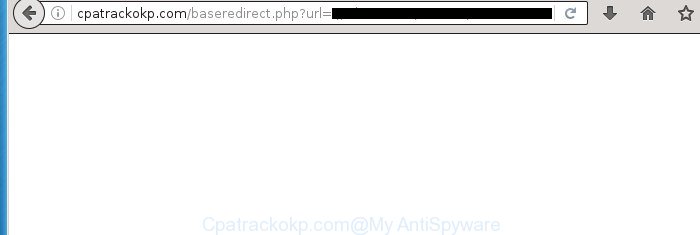
http://cpatrackokp.com/baseredirect.php?url= …
Technically, the adware is not a virus, but it does bad things, it generates a lot of pop-up ads. It may download and install on to your personal computer other harmful and unwanted software without your permission, force you to visit misleading or harmful web-pages. Moreover, the ad-supported software can install internet browser hijacker. Once installed, it will modify your browser setting like homepage, newtab and search provider by default with an unwanted web page.
In addition to that, as was mentioned earlier, some ‘ad supported’ software to also alter all web-browsers shortcuts that located on your Desktop or Start menu. So, every infected shortcut will try to reroute your browser to undesired ad web sites like Cpatrackokp.com, certain of which might be harmful. It can make the whole PC more vulnerable to hacker attacks.
Table of contents
- What is Cpatrackokp.com
- Remove Cpatrackokp.com ads
- Remove Cpatrackokp.com redirect without any utilities
- Remove Cpatrackokp.com related software through the Control Panel of your machine
- Fix infected web browsers shortcuts to get rid of Cpatrackokp.com redirect
- Remove Cpatrackokp.com from Firefox by resetting web-browser settings
- Remove Cpatrackokp.com redirect from Microsoft Internet Explorer
- Remove Cpatrackokp.com pop ups from Chrome
- Remove unwanted Scheduled Tasks
- Scan your machine and get rid of Cpatrackokp.com ads with free tools
- Remove Cpatrackokp.com redirect without any utilities
- Stop Cpatrackokp.com pop up advertisements and other undesired web-sites
- How was pop up advertisements adware installed on computer
- Finish words
Instructions that is shown below, will help you to clean your PC system from the ad supported software as well as remove Cpatrackokp.com unwanted pop-up advertisements from the Google Chrome, Mozilla Firefox, Microsoft Edge and Microsoft Internet Explorer and other browsers.
Remove Cpatrackokp.com ads
We can assist you delete Cpatrackokp.com from your web-browsers, without the need to take your PC system to a professional. Simply follow the removal steps below if you currently have the intrusive adware on your system and want to remove it. If you’ve any difficulty while trying to delete the ad supported software that causes lots of unwanted Cpatrackokp.com advertisements, feel free to ask for our assist in the comment section below. Certain of the steps will require you to restart your PC or close the page. So, read this instructions carefully, then bookmark or print it for later reference.
Remove Cpatrackokp.com redirect without any utilities
If you perform exactly the guide below you should be able to remove the Cpatrackokp.com pop-ups from the Google Chrome, FF, Internet Explorer and Microsoft Edge browsers.
Remove Cpatrackokp.com related software through the Control Panel of your machine
It is of primary importance to first identify and get rid of all PUPs, adware programs and hijacker infections through ‘Add/Remove Programs’ (Windows XP) or ‘Uninstall a program’ (Windows 10, 8, 7) section of your Microsoft Windows Control Panel.
Press Windows button ![]() , then click Search
, then click Search ![]() . Type “Control panel”and press Enter. If you using Windows XP or Windows 7, then press “Start” and select “Control Panel”. It will display the Windows Control Panel as shown on the image below.
. Type “Control panel”and press Enter. If you using Windows XP or Windows 7, then press “Start” and select “Control Panel”. It will display the Windows Control Panel as shown on the image below.

Further, press “Uninstall a program” ![]()
It will open a list of all applications installed on your computer. Scroll through the all list, and uninstall any suspicious and unknown programs.
Fix infected web browsers shortcuts to get rid of Cpatrackokp.com redirect
Important to know, most anti-malware applications which are able to delete adware, but unable to find and recover changed shortcuts. So, you need to fix the desktop shortcuts for your Google Chrome, Internet Explorer, Firefox and MS Edge browsers manually.
Right click on the shortcut of infected web-browser as shown on the image below.

Select the “Properties” option and it will display a shortcut’s properties. Next, click the “Shortcut” tab and then delete the “http://site.address” string from Target field as shown on the image below.

Then press OK to save changes. Repeat the step for all internet browsers that are re-directed to the Cpatrackokp.com undesired page.
Remove Cpatrackokp.com from Firefox by resetting web-browser settings
The FF reset will keep your personal information like bookmarks, passwords, web form auto-fill data, restore preferences and security settings, get rid of redirects to annoying Cpatrackokp.com web page and ad supported software.
First, run the Mozilla Firefox. Next, press the button in the form of three horizontal stripes (![]() ). It will show the drop-down menu. Next, click the Help button (
). It will show the drop-down menu. Next, click the Help button (![]() ).
).

In the Help menu click the “Troubleshooting Information”. In the upper-right corner of the “Troubleshooting Information” page click on “Refresh Firefox” button like below.

Confirm your action, press the “Refresh Firefox”.
Remove Cpatrackokp.com redirect from Microsoft Internet Explorer
If you find that Microsoft Internet Explorer internet browser settings such as newtab page, home page and search provider by default having been modified by adware that causes tons of annoying Cpatrackokp.com ads, then you may restore your settings, via the reset web-browser procedure.
First, run the IE, click ![]() ) button. Next, click “Internet Options” as shown on the image below.
) button. Next, click “Internet Options” as shown on the image below.

In the “Internet Options” screen select the Advanced tab. Next, click Reset button. The IE will open the Reset Internet Explorer settings prompt. Select the “Delete personal settings” check box and click Reset button.

You will now need to restart your personal computer for the changes to take effect. It will remove Cpatrackokp.com redirect, disable malicious and ad-supported browser’s extensions and restore the Microsoft Internet Explorer’s settings like newtab page, startpage and search engine by default to default state.
Remove Cpatrackokp.com pop ups from Chrome
Reset Chrome settings is a simple way to get rid of the ‘ad supported’ software, malicious and adware extensions, as well as to recover the web-browser’s homepage, newtab page and default search engine that have been changed by ad-supported software that causes internet browsers to open undesired Cpatrackokp.com pop-ups.

- First start the Chrome and click Menu button (small button in the form of three horizontal stripes).
- It will display the Google Chrome main menu. Select “Settings” option.
- You will see the Chrome’s settings page. Scroll down and click “Show advanced settings” link.
- Scroll down again and press the “Reset settings” button.
- The Chrome will show the reset profile settings page as shown on the image above.
- Next press the “Reset” button.
- Once this procedure is complete, your web-browser’s homepage, new tab and search provider by default will be restored to their original defaults.
- To learn more, read the article How to reset Google Chrome settings to default.
Remove unwanted Scheduled Tasks
Once installed, the adware can add a task in to the Windows Task Scheduler Library. Due to this, every time when you open your computer, it will open Cpatrackokp.com intrusive page. So, you need to check the Task Scheduler Library and remove all harmful tasks that have been created by malicious program.
Press Windows and R keys on the keyboard simultaneously. This shows a prompt that called Run. In the text field, type “taskschd.msc” (without the quotes) and press OK. Task Scheduler window opens. In the left-hand side, click “Task Scheduler Library”, like below.

Task scheduler
In the middle part you will see a list of installed tasks. Please choose the first task, its properties will be display just below automatically. Next, click the Actions tab. Pay attention to that it launches on your computer. Found something like “explorer.exe http://site.address” or “chrome.exe http://site.address”, then get rid of this malicious task. If you are not sure that executes the task, check it through a search engine. If it is a component of the malicious software, then this task also should be removed.
Having defined the task that you want to remove, then press on it with the right mouse button and select Delete as shown on the screen below.

Delete a task
Repeat this step, if you have found a few tasks that have been created by malicious application. Once is complete, close the Task Scheduler window.
Scan your machine and get rid of Cpatrackokp.com ads with free tools
Run malicious software removal tools to remove Cpatrackokp.com pop up advertisements automatically. The free programs tools specially created for browser hijackers, ‘ad supported’ software and other potentially unwanted software removal. These utilities can remove most of ad supported software from Google Chrome, IE, Firefox and Microsoft Edge. Moreover, it can remove all components of adware from Windows registry and system drives.
Remove Cpatrackokp.com popup ads with Zemana Anti-malware
You can remove Cpatrackokp.com ads automatically with a help of Zemana Anti-malware. We recommend this malicious software removal tool because it may easily remove browser hijackers, potentially unwanted applications, ad-supported software which redirects your web browser to Cpatrackokp.com web site with all their components such as folders, files and registry entries.

- Please download Zemana Anti-Malware to your desktop by clicking on the following link.
Zemana AntiMalware
164782 downloads
Author: Zemana Ltd
Category: Security tools
Update: July 16, 2019
- At the download page, click on the Download button. Your web browser will display the “Save as” dialog box. Please save it onto your Windows desktop.
- Once the download is done, please close all applications and open windows on your computer. Next, run a file named Zemana.AntiMalware.Setup.
- This will launch the “Setup wizard” of Zemana Anti Malware onto your computer. Follow the prompts and don’t make any changes to default settings.
- When the Setup wizard has finished installing, the Anti Malware will run and display the main window.
- Further, click the “Scan” button to perform a system scan for the adware which reroutes your web-browser to annoying Cpatrackokp.com site. A system scan can take anywhere from 5 to 30 minutes, depending on your PC system. When a threat is detected, the count of the security threats will change accordingly. Wait until the the checking is finished.
- After it has completed scanning your computer, a list of all items found is produced.
- All found items will be marked. You can delete them all by simply click the “Next” button. The tool will delete ‘ad supported’ software that causes a lot of intrusive Cpatrackokp.com pop up advertisements and move threats to the program’s quarantine. When the procedure is finished, you may be prompted to reboot the computer.
- Close the Zemana Anti-Malware and continue with the next step.
Delete Cpatrackokp.com pop-up advertisements with Malwarebytes
You can remove Cpatrackokp.com pop-ups automatically with a help of Malwarebytes Free. We suggest this free malware removal tool because it can easily delete browser hijacker infections, ad supported software, PUPs and toolbars with all their components such as files, folders and registry entries.

Download Malwarebytes Free from the link below.
327040 downloads
Author: Malwarebytes
Category: Security tools
Update: April 15, 2020
After downloading is finished, run it and follow the prompts. Once installed, the Malwarebytes will try to update itself and when this procedure is done, click the “Scan Now” button . This will start scanning the whole PC system to find out ‘ad supported’ software that causes multiple annoying ads and pop-ups. A scan can take anywhere from 10 to 30 minutes, depending on the number of files on your PC and the speed of your computer. While the tool is checking, you can see how many objects and files has already scanned. When you’re ready, click “Quarantine Selected” button.
The Malwarebytes is a free application that you can use to get rid of all detected folders, files, services, registry entries and so on. To learn more about this malware removal tool, we suggest you to read and follow the step by step tutorial or the video guide below.
Remove Cpatrackokp.com pop ups and malicious extensions with AdwCleaner
The AdwCleaner tool is free and easy to use. It can check and remove malware, PUPs and adware in Chrome, IE, FF and Edge web-browsers and thereby remove all intrusive Cpatrackokp.com ads. AdwCleaner is powerful enough to find and remove malicious registry entries and files that are hidden on the personal computer.

- Download AdwCleaner by clicking on the link below.
AdwCleaner download
225534 downloads
Version: 8.4.1
Author: Xplode, MalwareBytes
Category: Security tools
Update: October 5, 2024
- When the download is finished, double click the AdwCleaner icon. Once this utility is started, click “Scan” button to begin scanning your PC for the ad supported software that causes multiple intrusive advertisements and popups. During the scan it will detect all threats exist on your personal computer.
- Once it has finished scanning, it will open a list of detected threats. All found items will be marked. You can delete them all by simply press “Clean” button. It will display a prompt, click “OK”.
These few simple steps are shown in detail in the following video guide.
Stop Cpatrackokp.com pop up advertisements and other undesired web-sites
By installing an ad blocking program like AdbGuard, you are able to block Cpatrackokp.com, autoplaying video ads and get rid of lots of distracting and unwanted ads on web pages.
Installing the AdGuard ad blocker program is simple. First you’ll need to download AdGuard from the following link.
26839 downloads
Version: 6.4
Author: © Adguard
Category: Security tools
Update: November 15, 2018
Once downloading is done, double-click the downloaded file to start it. The “Setup Wizard” window will show up on the computer screen as on the image below.

Follow the prompts. AdGuard will then be installed and an icon will be placed on your desktop. A window will show up asking you to confirm that you want to see a quick instructions as on the image below.

Click “Skip” button to close the window and use the default settings, or press “Get Started” to see an quick tutorial that will assist you get to know AdGuard better.
Each time, when you launch your computer, AdGuard will run automatically and stop ads, web sites such Cpatrackokp.com, as well as other harmful or misleading web-sites. For an overview of all the features of the application, or to change its settings you can simply double-click on the AdGuard icon, that can be found on your desktop.
How was pop up advertisements adware installed on computer
In many cases, the free software setup file includes additional applications such as this adware that cause unwanted Cpatrackokp.com pop ups to appear. So, be very careful when you agree to install anything. The best way – is to choose a Custom, Advanced or Manual installation mode. Here disable (uncheck) all optional programs in which you are unsure or that causes even a slightest suspicion. The main thing you should remember, you do not need to install any additional programs which you do not trust! The only one thing I want to add. Once the free programs is installed, if you uninstall this software, the unwanted Cpatrackokp.com pop up ads will not be uninstalled. This must be done by yourself. Just follow the few simple steps above.
Finish words
Now your machine should be clean of the ad-supported software that causes multiple unwanted advertisements and pop ups. Remove AdwCleaner. We suggest that you keep AdGuard (to help you block unwanted pop-up advertisements and annoying harmful web-pages) and Zemana Anti-malware (to periodically scan your computer for new hijacker infections, malicious software and ad supported software). Probably you are running an older version of Java or Adobe Flash Player. This can be a security risk, so download and install the latest version right now.
If you are still having problems while trying to delete Cpatrackokp.com pop-up advertisements from the Google Chrome, FF, Internet Explorer and Microsoft Edge, then ask for help in our Spyware/Malware removal forum.




















