The cause of unwanted Only2date.com pop ups on your screen is adware (sometimes called ‘ad-supported’ software). Technically, the adware, that shows lots of pop ups or redirects on an intrusive web-page, is not a virus. It’s is made to make a money. Once started, the ad supported software injects a small code within the content of web sites that you visit. The malicious code may pop-up a new browser window with Only2date.com web-page or insert a large amount of advertising links directly into the sites you’re viewing.
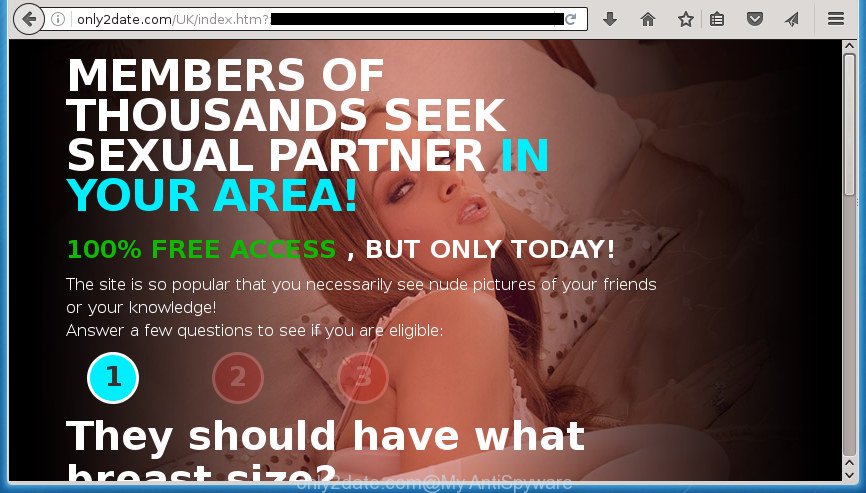
http://only2date.com/UK/index.htm?zoneid= …
Moreover, the ad supported software can substitute the legitimate ads on misleading or even banners that can offer to visit harmful web-sites. The reason is simple, many advertisers agree on any ways to attract users to their web-pages, so the creators of adware, often forcing users to click on an advertising link. For each click on a link, the authors of the adware receive income. It is the so-called ‘Pay-Per-Click’ method.
Table of contents
- What is Only2date.com
- Only2date.com pop-ups removal guide
- How to delete Only2date.com advertisements without any software
- Delete Only2date.com associated software by using Microsoft Windows Control Panel
- Fix browser shortcuts, changed by adware
- Delete Only2date.com popup ads from IE
- Get rid of Only2date.com from Firefox by resetting internet browser settings
- Remove Only2date.com advertisements from Google Chrome
- Remove unwanted Scheduled Tasks
- Delete Only2date.com pop up advertisements with free software
- How to delete Only2date.com advertisements without any software
- How to block Only2date.com pop up advertisements
- How to avoid installation of Only2date.com popups
- To sum up
The ‘ad supported’ software can change the settings of the Chrome, Mozilla Firefox, Internet Explorer and Microsoft Edge, but often that a harmful software like this can also infect all types of internet browsers by changing their desktop shortcuts. Thus forcing the user each time launch the browser to see Only2date.com unwanted ads.
We suggest to delete the adware that causes browsers to open annoying Only2date.com pop up ads, as soon as you found this problem, as it can direct you to web-resources which may load other harmful software on your machine.
Only2date.com pop-ups removal guide
We can help you get rid of Only2date.com from your web-browsers, without the need to take your PC system to a professional. Simply follow the removal instructions below if you currently have the annoying adware on your system and want to remove it. If you’ve any difficulty while trying to remove the ‘ad supported’ software which causes unwanted Only2date.com popup ads, feel free to ask for our help in the comment section below. Read it once, after doing so, please print this page as you may need to close your web-browser or restart your computer.
How to delete Only2date.com advertisements without any software
The following instructions is a step-by-step guide, which will help you manually remove Only2date.com popups from the Firefox, Google Chrome, Internet Explorer and Edge.
Delete Only2date.com associated software by using Microsoft Windows Control Panel
First, go to Microsoft Windows Control Panel and remove suspicious applications, all applications you don’t remember installing. It is important to pay the most attention to applications you installed just before Only2date.com pop up advertisements appeared on your web browser. If you don’t know what a program does, look for the answer on the Internet.
Windows 8, 8.1, 10
First, press the Windows button
Windows XP, Vista, 7
First, click “Start” and select “Control Panel”.
It will open the Windows Control Panel as shown on the screen below.

Next, click “Uninstall a program” ![]()
It will display a list of all software installed on your machine. Scroll through the all list, and delete any suspicious and unknown programs. To quickly find the latest installed applications, we recommend sort applications by date in the Control panel.
Fix browser shortcuts, changed by adware
Important to know, most antimalware software which are able to remove ad supported software, but unable to scan for and recover changed shortcuts. So, you need to fix the desktop shortcuts for your Chrome, Internet Explorer, Mozilla Firefox and MS Edge web browsers manually.
Open the properties of the web-browser shortcut. Right click on the shortcut of infected browser and select the “Properties” option and it will display the properties of the shortcut. Next, choose the “Shortcut” tab and have a look at the Target field as shown below.

Normally, if the last word in the Target field is chrome.exe, iexplore.exe, firefox.exe. Be sure to pay attention to the extension, should be “exe”! All shortcuts which have been changed by ad-supported software like Only2date.com usually point to .bat, .cmd or .url files instead of .exe as shown in the figure below

Another variant, an address has been added at the end of the line. In this case the Target field looks like …Application\chrome.exe” http://site.address as shown in the figure below.

In order to fix a shortcut, you need to insert right path to the Target field or remove an address (if it has been added at the end). You can use the following information to fix your shortcuts which have been modified by ‘ad supported’ software.
| Google Chrome | C:\Program Files (x86)\Google\Chrome\Application\chrome.exe |
| C:\Program Files\Google\Chrome\Application\chrome.exe | |
| Mozilla Firefox | C:\Program Files\Mozilla Firefox\firefox.exe |
| Internet Explorer | C:\Program Files (x86)\Internet Explorer\iexplore.exe |
| C:\Program Files\Internet Explorer\iexplore.exe | |
| Opera | C:\Program Files (x86)\Opera\launcher.exe |
| C:\Program Files\Opera\launcher.exe |
Once is complete, click OK to save changes. Repeat the step for all internet browsers which are redirected to the Only2date.com intrusive site.
Delete Only2date.com popup ads from IE
By resetting Microsoft Internet Explorer web browser you revert back your web browser settings to its default state. This is good initial when troubleshooting problems that might have been caused by ‘ad supported’ software that redirects your browser to intrusive Only2date.com web-site.
First, run the Internet Explorer, then press ‘gear’ icon ![]() . It will show the Tools drop-down menu on the right part of the web browser, then press the “Internet Options” as on the image below.
. It will show the Tools drop-down menu on the right part of the web browser, then press the “Internet Options” as on the image below.

In the “Internet Options” screen, select the “Advanced” tab, then press the “Reset” button. The Internet Explorer will open the “Reset Internet Explorer settings” prompt. Further, click the “Delete personal settings” check box to select it. Next, press the “Reset” button as shown on the image below.

Once the procedure is finished, click “Close” button. Close the Internet Explorer and restart your PC for the changes to take effect. This step will help you to restore your browser’s new tab, homepage and search engine by default to default state.
Get rid of Only2date.com from Firefox by resetting internet browser settings
Resetting your Firefox is good initial troubleshooting step for any issues with your web browser program, including the redirect to Only2date.com web-page.
Run the Mozilla Firefox and click the menu button (it looks like three stacked lines) at the top right of the web browser screen. Next, press the question-mark icon at the bottom of the drop-down menu. It will display the slide-out menu.

Select the “Troubleshooting information”. If you’re unable to access the Help menu, then type “about:support” in your address bar and press Enter. It bring up the “Troubleshooting Information” page like below.

Click the “Refresh Firefox” button at the top right of the Troubleshooting Information page. Select “Refresh Firefox” in the confirmation dialog box. The Mozilla Firefox will start a process to fix your problems that caused by the ad supported software. Once, it’s finished, click the “Finish” button.
Remove Only2date.com advertisements from Google Chrome
Reset Chrome settings is a simple way to delete the adware, harmful and adware extensions, as well as to recover the internet browser’s new tab, home page and search engine by default that have been modified by ‘ad supported’ software which cause undesired Only2date.com pop ups to appear.

- First, launch the Chrome and press the Menu icon (icon in the form of three horizontal stripes).
- It will show the Google Chrome main menu, click the “Settings” menu.
- Next, click “Show advanced settings” link, which located at the bottom of the Settings page.
- On the bottom of the “Advanced settings” page, click the “Reset settings” button.
- The Chrome will display the reset settings prompt as shown on the image above.
- Confirm the web browser’s reset by clicking on the “Reset” button.
- To learn more, read the blog post How to reset Google Chrome settings to default.
Remove unwanted Scheduled Tasks
If the unwanted Only2date.com site opens automatically on Windows startup or at equal time intervals, then you need to check the Task Scheduler Library and get rid of all the tasks which have been created by adware.
Press Windows and R keys on the keyboard together. This shows a dialog box that called Run. In the text field, type “taskschd.msc” (without the quotes) and click OK. Task Scheduler window opens. In the left-hand side, click “Task Scheduler Library”, as shown on the screen below.

Task scheduler
In the middle part you will see a list of installed tasks. Please choose the first task, its properties will be show just below automatically. Next, press the Actions tab. Pay attention to that it launches on your PC system. Found something like “explorer.exe http://site.address” or “chrome.exe http://site.address”, then remove this malicious task. If you are not sure that executes the task, check it through a search engine. If it’s a component of the adware, then this task also should be removed.
Having defined the task that you want to remove, then click on it with the right mouse button and choose Delete as shown below.

Delete a task
Repeat this step, if you have found a few tasks which have been created by ‘ad-supported’ software. Once is finished, close the Task Scheduler window.
Delete Only2date.com pop up advertisements with free software
The easiest way to delete Only2date.com ads is to use an anti-malware application capable of detecting this ad-supported software that causes internet browsers to show undesired Only2date.com pop-ups. We recommend try Zemana Anti-malware or another free malware remover which listed below. It has excellent detection rate when it comes to adware, hijacker infections and other PUPs.
Scan and free your internet browser of Only2date.com pop-up advertisements with Zemana Anti-malware
We recommend using the Zemana Anti-malware that are completely clean your computer of the ‘ad supported’ software. The utility is an advanced malware removal program designed by (c) Zemana lab. It’s able to help you delete potentially unwanted applications, browser hijackers, malware, toolbars, ransomware and adware which causes annoying Only2date.com pop-up advertisements.
Now you can set up and use Zemana Anti-Malware to get rid of Only2date.com pop-ups from your browser by following the steps below:
Click the link below to download Zemana Anti Malware installer named Zemana.AntiMalware.Setup on your computer.
164782 downloads
Author: Zemana Ltd
Category: Security tools
Update: July 16, 2019
Launch the installation package after it has been downloaded successfully and then follow the prompts to set up this tool on your system.

During setup you can change some settings, but we recommend you do not make any changes to default settings.
When install is complete, this malware removal tool will automatically run and update itself. You will see its main window as shown on the image below.

Now click the “Scan” button for checking your computer for the adware that causes internet browsers to display undesired Only2date.com pop-ups. This process may take quite a while, so please be patient. While the tool is checking, you can see number of objects it has identified either as being malware.

Once it completes the scan, a list of all items found is produced. Review the scan results and then click “Next” button.

The Zemana Anti Malware will remove adware that causes web browsers to display intrusive Only2date.com pop-ups. When that process is done, you can be prompted to reboot your PC to make the change take effect.
Scan and free your computer of ad supported software with Malwarebytes
Remove Only2date.com advertisements manually is difficult and often the ad supported software is not completely removed. Therefore, we recommend you to run the Malwarebytes Free which are completely clean your PC system. Moreover, the free application will help you to remove malicious software, potentially unwanted software, toolbars and browser hijacker infections that your PC can be infected too.
Download Malwarebytes Free on your system from the link below. Save it on your desktop.
327040 downloads
Author: Malwarebytes
Category: Security tools
Update: April 15, 2020
Once downloading is complete, close all windows on your personal computer. Further, start the file named mb3-setup. If the “User Account Control” dialog box pops up as shown below, click the “Yes” button.

It will show the “Setup wizard” that will help you install Malwarebytes on the PC system. Follow the prompts and do not make any changes to default settings.

Once installation is done successfully, click Finish button. Then Malwarebytes will automatically run and you may see its main window as shown on the screen below.

Next, press the “Scan Now” button to perform a system scan with this utility for the ad supported software that causes a ton of annoying Only2date.com pop-up ads. A scan can take anywhere from 10 to 30 minutes, depending on the count of files on your computer and the speed of your personal computer. While the utility is scanning, you can see number of objects and files has already scanned.

Once it has completed scanning, it’ll open you the results. Next, you need to click “Quarantine Selected” button.

The Malwarebytes will start to remove adware that causes a large number of annoying Only2date.com popups. Once disinfection is complete, you may be prompted to reboot your system. We advise you look at the following video, which completely explains the procedure of using the Malwarebytes to remove hijackers, ad supported software and other malicious software.
Remove Only2date.com pop ups from web browsers with AdwCleaner
AdwCleaner is a free removal utility that can scan your system for a wide range of security threats such as malicious software, ‘ad supported’ softwares, potentially unwanted applications as well as ad-supported software that made to redirect your browser to various ad sites such as Only2date.com. It will perform a deep scan of your personal computer including hard drives and Windows registry. Once a malicious software is detected, it will help you to remove all found threats from your machine with a simple click.

- Download AdwCleaner by clicking on the link below.
AdwCleaner download
225534 downloads
Version: 8.4.1
Author: Xplode, MalwareBytes
Category: Security tools
Update: October 5, 2024
- Once the download is finished, double click the AdwCleaner icon. Once this tool is opened, press “Scan” button . This will begin scanning the whole machine to find out adware that redirects your internet browser to annoying Only2date.com page. A scan can take anywhere from 10 to 30 minutes, depending on the number of files on your PC and the speed of your personal computer. While the tool is scanning, you can see how many objects it has identified as being infected by malicious software.
- Once it completes the scan, you’ll be opened the list of all detected threats on your personal computer. Review the report and then click “Clean” button. It will open a prompt, press “OK”.
These few simple steps are shown in detail in the following video guide.
How to block Only2date.com pop up advertisements
It’s also critical to protect your browsers from malicious web-sites and ads by using an ad blocker application such as AdGuard. Security experts says that it’ll greatly reduce the risk of malicious software, and potentially save lots of money. Additionally, the AdGuard may also protect your privacy by blocking almost all trackers.
Installing the AdGuard adblocker application is simple. First you will need to download AdGuard by clicking on the following link.
26839 downloads
Version: 6.4
Author: © Adguard
Category: Security tools
Update: November 15, 2018
When the download is finished, double-click the downloaded file to launch it. The “Setup Wizard” window will show up on the computer screen as shown on the screen below.

Follow the prompts. AdGuard will then be installed and an icon will be placed on your desktop. A window will show up asking you to confirm that you want to see a quick guidance as on the image below.

Click “Skip” button to close the window and use the default settings, or click “Get Started” to see an quick guidance that will allow you get to know AdGuard better.
Each time, when you run your computer, AdGuard will run automatically and block pop ups, web sites such Only2date.com, as well as other harmful or misleading web-pages. For an overview of all the features of the application, or to change its settings you can simply double-click on the AdGuard icon, which can be found on your desktop.
How to avoid installation of Only2date.com popups
These days some free applications developers bundle additional applications that could be PUPs such as this adware, with a view to making some money. These are not free software as install an unwanted software on to your Microsoft Windows personal computer. So whenever you install a new free program that downloaded from the Internet, be very careful during install. Carefully read the EULA (a text with I ACCEPT/I DECLINE button), choose custom or manual installation mode, uncheck all additional applications.
To sum up
After completing the instructions outlined above, your computer should be clean from malware, browser hijacker infections and adware. The Chrome, Internet Explorer, Firefox and MS Edge will no longer display Only2date.com intrusive page when you surf the Internet. Unfortunately, if the guide does not help you, then you have caught a new ad supported software, and then the best way – ask for help.
- Download HijackThis from the link below and save it to your Desktop.
HijackThis download
4889 downloads
Version: 2.0.5
Author: OpenSource
Category: Security tools
Update: November 7, 2015
- Double-click on the HijackThis icon. Next click “Do a system scan only” button.
- After the scan is finished, the scan button will read “Save log”, click it. Save this log to your desktop.
- Create a Myantispyware account here. Once you’ve registered, check your e-mail for a confirmation link, and confirm your account. After that, login.
- Copy and paste the contents of the HijackThis log into your post. If you are posting for the first time, please start a new thread by using the “New Topic” button in the Spyware Removal forum. When posting your HJT log, try to give us some details about your problems, so we can try to help you more accurately.
- Wait for one of our trained “Security Team” or Site Administrator to provide you with knowledgeable assistance tailored to your problem with the annoying Only2date.com pop ups.





















