The Propllrcurlmb.com is a site that opens annoying ads and can reroute to other ad web sites. If the Chrome, Firefox, Internet Explorer and Microsoft Edge opens this site then it is possible that your PC is infected with an adware (sometimes called ‘ad-supported’ software).
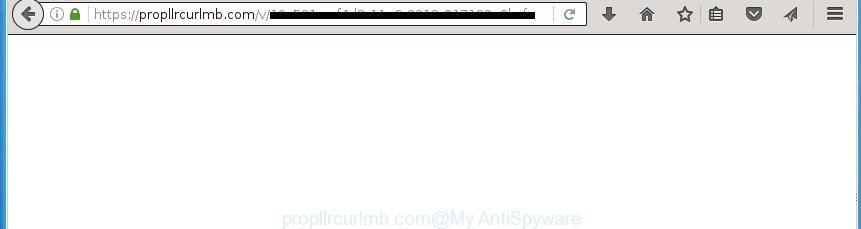
https://propllrcurlmb.com/v/ …
It’s not a good idea to have an unwanted program like this ‘ad supported’ software on your personal computer. The reason for this is simple, it doing things you do not know about. The adware can also be used to collect user information which can be later sold to third parties. You don’t know if your home address, account names and passwords are safe. And of course you completely do not know what will happen when you click on any Propllrcurlmb.com pop up ads.
The adware can change the settings of the Google Chrome, Mozilla Firefox, Internet Explorer and Microsoft Edge, but often that a malicious software like this can also infect all types of internet browsers by changing their desktop shortcuts. Thus forcing the user each time open the browser to see Propllrcurlmb.com intrusive advertisements.
The guidance below explaining steps to remove Propllrcurlmb.com ads problem. Feel free to use it for removal of the adware that may attack Google Chrome, Firefox, IE and MS Edge and other popular browsers. The few simple steps will help you remove ad supported software and thereby clean your browser from all undesired ads.
Table of contents
- What is Propllrcurlmb.com
- Remove Propllrcurlmb.com pop-ups
- How to remove Propllrcurlmb.com ads without any software
- Removing the Propllrcurlmb.com, check the list of installed applications first
- Clean up the internet browsers shortcuts that have been hijacked by adware
- Get rid of Propllrcurlmb.com ads from Microsoft Internet Explorer
- Remove Propllrcurlmb.com popup ads from Chrome
- Remove Propllrcurlmb.com from Firefox by resetting web-browser settings
- Remove unwanted Scheduled Tasks
- Delete Propllrcurlmb.com popups with free programs
- How to remove Propllrcurlmb.com ads without any software
- How to block Propllrcurlmb.com ads
- Tips to prevent Propllrcurlmb.com ads and other unwanted programs
- Final words
Remove Propllrcurlmb.com pop-ups
We can assist you remove Propllrcurlmb.com from your browsers, without the need to take your system to a professional. Simply follow the removal tutorial below if you currently have the undesired ad-supported software on your PC and want to delete it. If you have any difficulty while trying to delete the ‘ad supported’ software which reroutes your browser to unwanted Propllrcurlmb.com site, feel free to ask for our help in the comment section below. Certain of the steps below will require you to exit the site. So, please read the step by step guidance carefully, after that bookmark or print it for later reference.
How to remove Propllrcurlmb.com ads without any software
The useful removal guide for the Propllrcurlmb.com popup ads. The detailed procedure can be followed by anyone as it really does take you step-by-step. If you follow this process to delete Propllrcurlmb.com redirect let us know how you managed by sending us your comments please.
Removing the Propllrcurlmb.com, check the list of installed applications first
Check out the MS Windows Control Panel (Programs and Features section) to see all installed programs. We recommend to click on the “Date Installed” in order to sort the list of software by the date you installed them. If you see any unknown and suspicious applications, they are the ones you need to delete.
Press Windows button ![]() , then click Search
, then click Search ![]() . Type “Control panel”and press Enter. If you using Windows XP or Windows 7, then press “Start” and select “Control Panel”. It will show the Windows Control Panel as shown in the figure below.
. Type “Control panel”and press Enter. If you using Windows XP or Windows 7, then press “Start” and select “Control Panel”. It will show the Windows Control Panel as shown in the figure below.

Further, press “Uninstall a program” ![]()
It will display a list of all applications installed on your machine. Scroll through the all list, and uninstall any suspicious and unknown applications.
Clean up the internet browsers shortcuts that have been hijacked by adware
The adware may hijack various Windows shortcuts on your desktop (most often, all web-browsers shortcuts), so in this step you need to check and clean them by removing the argument such as http://site.address/.
Right click on the web-browser’s shortcut, click Properties option. On the Shortcut tab, locate the Target field. Click inside, you will see a vertical line – arrow pointer, move it (using -> arrow key on your keyboard) to the right as possible. You will see a text “http://site.address” that has been added here. Remove everything after .exe. An example, for Google Chrome you should remove everything after chrome.exe.

To save changes, click OK . You need to clean all browser’s shortcuts. So, repeat this step for the FF, Chrome, IE and Edge.
Get rid of Propllrcurlmb.com ads from Microsoft Internet Explorer
By resetting IE web-browser you revert back your web-browser settings to its default state. This is good initial when troubleshooting problems that might have been caused by adware which causes intrusive Propllrcurlmb.com pop ups.
First, run the IE, click ![]() ) button. Next, click “Internet Options” as shown below.
) button. Next, click “Internet Options” as shown below.

In the “Internet Options” screen select the Advanced tab. Next, press Reset button. The Internet Explorer will display the Reset Internet Explorer settings prompt. Select the “Delete personal settings” check box and click Reset button.

You will now need to restart your computer for the changes to take effect. It will remove Propllrcurlmb.com pop up advertisements, disable malicious and ad-supported web-browser’s extensions and restore the IE’s settings such as new tab page, homepage and search provider by default to default state.
Remove Propllrcurlmb.com popup ads from Chrome
Reset Google Chrome settings is a simple way to remove the browser hijackers, malicious and ‘ad-supported’ extensions, as well as to restore the web-browser’s new tab, home page and search provider by default that have been modified by adware that designed to reroute your web browser to various ad sites such as Propllrcurlmb.com.
Open the Chrome menu by clicking on the button in the form of three horizontal stripes (![]() ). It will show the drop-down menu. Next, click to “Settings” option.
). It will show the drop-down menu. Next, click to “Settings” option.

Scroll down to the bottom of the page and click on the “Show advanced settings” link. Now scroll down until the Reset settings section is visible, as shown on the image below and click the “Reset settings” button.

Confirm your action, press the “Reset” button.
Remove Propllrcurlmb.com from Firefox by resetting web-browser settings
If the FF settings like newtab page, start page and search engine by default have been modified by the ‘ad supported’ software, then resetting it to the default state can help.
First, start the Firefox and click ![]() button. It will show the drop-down menu on the right-part of the web-browser. Further, press the Help button (
button. It will show the drop-down menu on the right-part of the web-browser. Further, press the Help button (![]() ) as shown in the figure below
) as shown in the figure below
.

In the Help menu, select the “Troubleshooting Information” option. Another way to open the “Troubleshooting Information” screen – type “about:support” in the internet browser adress bar and press Enter. It will show the “Troubleshooting Information” page as shown on the image below. In the upper-right corner of this screen, click the “Refresh Firefox” button.

It will display the confirmation dialog box. Further, click the “Refresh Firefox” button. The FF will start a procedure to fix your problems that caused by the ad-supported software that causes web-browsers to open annoying Propllrcurlmb.com popup ads. After, it is complete, click the “Finish” button.
Remove unwanted Scheduled Tasks
Once installed, the adware can add a task in to the Windows Task Scheduler Library. Due to this, every time when you launch your machine, it will open Propllrcurlmb.com annoying page. So, you need to check the Task Scheduler Library and remove all malicious tasks that have been created by malicious applications.
Press Windows and R keys on your keyboard simultaneously. It will display a prompt that titled with Run. In the text field, type “taskschd.msc” (without the quotes) and click OK. Task Scheduler window opens. In the left-hand side, click “Task Scheduler Library”, like below.

Task scheduler, list of tasks
In the middle part you will see a list of installed tasks. Select the first task, its properties will be show just below automatically. Next, click the Actions tab. Necessary to look at the text which is written under Details. Found something such as “explorer.exe http://site.address” or “chrome.exe http://site.address” or “firefox.exe http://site.address”, then you need remove this task. If you are not sure that executes the task, then google it. If it’s a component of the adware, then this task also should be removed.
Further click on it with the right mouse button and select Delete as shown below.

Task scheduler, delete a task
Repeat this step, if you have found a few tasks that have been created by ‘ad-supported’ program. Once is finished, close the Task Scheduler window.
Delete Propllrcurlmb.com popups with free programs
Manual removal is not always as effective as you might think. Often, even the most experienced users may not completely get rid of adware that designed to reroute your web-browser to various ad web-sites such as Propllrcurlmb.com. So, we advise to scan your computer for any remaining harmful components with free ‘ad supported’ software removal applications below.
Delete Propllrcurlmb.com pop-up advertisements with Zemana Anti-malware
We recommend you to use the Zemana Anti-malware that are completely clean your PC of Propllrcurlmb.com redirect. Moreover, the tool will help you to get rid of potentially unwanted software, malware, toolbars and browser hijackers that your system can be infected too.
Now you can install and use Zemana AntiMalware to delete Propllrcurlmb.com pop up advertisements from your internet browser by following the steps below:
Click the link below to download Zemana Anti-Malware installation package named Zemana.AntiMalware.Setup on your computer.
164782 downloads
Author: Zemana Ltd
Category: Security tools
Update: July 16, 2019
Start the installer after it has been downloaded successfully and then follow the prompts to install this utility on your personal computer.

During installation you can change some settings, but we suggest you don’t make any changes to default settings.
When install is complete, this malware removal utility will automatically launch and update itself. You will see its main window as shown below.

Now press the “Scan” button to begin scanning your computer for the adware which redirects your browser to unwanted Propllrcurlmb.com site. This task can take quite a while, so please be patient. While the program is scanning, you may see number of objects it has identified as threat.

When it completes the scan, it’ll show a list of all threats detected by this tool. All detected items will be marked. You can delete them all by simply press “Next” button.

The Zemana AntiMalware will delete ad-supported software which redirects your web-browser to annoying Propllrcurlmb.com site and add items to the Quarantine. After that process is done, you may be prompted to restart your computer to make the change take effect.
Scan and free your personal computer of adware with Malwarebytes
We recommend using the Malwarebytes Free which are completely clean your computer of the ad-supported software. The free tool is an advanced malware removal program designed by (c) Malwarebytes lab. This application uses the world’s most popular anti-malware technology. It’s able to help you delete undesired Propllrcurlmb.com pop-ups from your web-browsers, potentially unwanted applications, malicious software, browser hijackers, toolbars, ransomware and other security threats from your machine for free.
Download Malwarebytes by clicking on the link below.
327040 downloads
Author: Malwarebytes
Category: Security tools
Update: April 15, 2020
When downloading is done, close all software and windows on your computer. Open a directory in which you saved it. Double-click on the icon that’s named mb3-setup as shown in the figure below.
![]()
When the install starts, you will see the “Setup wizard” that will help you install Malwarebytes on your personal computer.

Once installation is complete, you will see window as shown on the image below.

Now click the “Scan Now” button for checking your PC for the adware which cause unwanted Propllrcurlmb.com popups to appear. A scan can take anywhere from 10 to 30 minutes, depending on the count of files on your PC system and the speed of your machine. While the tool is scanning, you may see how many objects and files has already scanned.

When the system scan is complete, you’ll be displayed the list of all detected items on your PC system. When you’re ready, click “Quarantine Selected” button.

The Malwarebytes will now remove adware which causes undesired Propllrcurlmb.com advertisements and add items to the Quarantine. Once the cleaning procedure is finished, you may be prompted to restart your machine.
The following video explains step by step guide on how to remove hijacker, adware and other malicious software with Malwarebytes Anti-malware.
Scan and free your computer of ad supported software with AdwCleaner
AdwCleaner is a free removal utility that can check your PC system for a wide range of security threats like malware, adwares, potentially unwanted programs as well as adware that causes unwanted Propllrcurlmb.com popup advertisements. It will perform a deep scan of your machine including hard drives and MS Windows registry. When a malicious software is found, it will allow you to delete all found threats from your personal computer by a simple click.

- Download AdwCleaner from the link below.
AdwCleaner download
225534 downloads
Version: 8.4.1
Author: Xplode, MalwareBytes
Category: Security tools
Update: October 5, 2024
- When the downloading process is done, double click the AdwCleaner icon. Once this tool is started, click “Scan” button to perform a system scan with this tool for the ‘ad supported’ software that causes a huge number of undesired Propllrcurlmb.com popup advertisements. A system scan can take anywhere from 5 to 30 minutes, depending on your personal computer. While the tool is checking, you may see number of objects it has identified either as being malicious software.
- After finished, you’ll be displayed the list of all detected items on your PC. You may move threats to Quarantine (all selected by default) by simply click “Clean” button. It will show a prompt, press “OK”.
These few simple steps are shown in detail in the following video guide.
How to block Propllrcurlmb.com ads
Running an ad blocking program like AdGuard is an effective way to alleviate the risks. Additionally, ad-blocking applications will also protect you from harmful ads and web sites, and, of course, block redirection chain to Propllrcurlmb.com and similar sites.
Installing the AdGuard ad blocker application is simple. First you will need to download AdGuard from the following link.
26839 downloads
Version: 6.4
Author: © Adguard
Category: Security tools
Update: November 15, 2018
Once downloading is finished, double-click the downloaded file to launch it. The “Setup Wizard” window will show up on the computer screen like below.

Follow the prompts. AdGuard will then be installed and an icon will be placed on your desktop. A window will show up asking you to confirm that you want to see a quick guidance as on the image below.

Click “Skip” button to close the window and use the default settings, or click “Get Started” to see an quick instructions that will allow you get to know AdGuard better.
Each time, when you start your computer, AdGuard will start automatically and stop pop-up advertisements, web pages such Propllrcurlmb.com, as well as other harmful or misleading web sites. For an overview of all the features of the program, or to change its settings you can simply double-click on the AdGuard icon, which may be found on your desktop.
Tips to prevent Propllrcurlmb.com ads and other unwanted programs
The ad-supported software usually come in the composition, together with free applications that downloaded from the Web. Which means that you need to be proactive and carefully read the Terms of use and the License agreement properly. For the most part, the adware will be clearly described, so take the time to carefully read all the information about the software that you downloaded and want to install on your personal computer. In the Setup wizard, you should select the Advanced, Custom or Manual installation mode to control what components and additional software to be installed, otherwise you run the risk of infecting your PC with an adware such as the ‘ad supported’ software that causes unwanted Propllrcurlmb.com pop-up advertisements.
Final words
Once you have complete the instructions outlined above, your PC system should be clean from malware and adware which cause unwanted Propllrcurlmb.com advertisements to appear. The Chrome, Firefox, Internet Explorer and MS Edge will no longer reroute you to various annoying web-pages. Unfortunately, if the step by step tutorial does not help you, then you have caught a new adware, and then the best way – ask for help in our Spyware/Malware removal forum.




















