If your web browser are being re-directed to the page called Reyezr.com, then you most likely have an ‘ad-supported’ software (also known as adware) installed on your computer. The ad-supported software will modify your web-browser’s homepage, newtab page and default search provider or install unwanted web-browser plugin so that it will automatically open lots of intrusive Reyezr.com pop-ups. If you would like to clean your personal computer of adware and thereby get rid of Reyezr.com pop-up ads and are unable to do so, you can use the tutorial below to find and get rid of this ad supported software and any other malware for free.
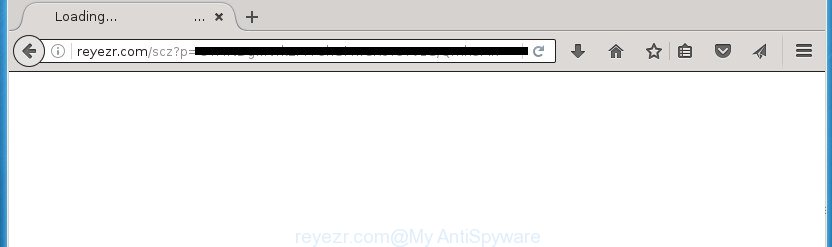
http://reyezr.com/scz?p= …
The adware is not a virus, but the virus behaves similarly. As a rootkit hides in the system, alters internet browser settings and blocks them from changing. Also the adware can install additional internet browser extensions and modules that will inject advertising banners within the Firefox, Google Chrome, Microsoft Internet Explorer and Microsoft Edge’s screen. Moreover, the adware may install web browser hijacker that once started, will modify the web browser’s homepage and search engine. And finally, the adware can collect a wide variety of personal information such as what web-sites you are opening, what you are looking for the World Wide Web and so on. This information, in the future, may be transferred to third parties.
The adware often change all web-browser shortcuts which located on your Desktop to force you visit various annoying ad web sites. As a result, your web browser can still redirect you to an unwanted ad web page despite your system is actually clean of adware and other malicious software.
It is important, do not use Reyezr.com web site and do not click on advertisements placed on it, as they may lead you to a more harmful or misleading web sites. The best option is to use the few simple steps posted below to clean your PC of adware and thereby remove Reyezr.com redirect.
Remove Reyezr.com popup advertisements
Even if you’ve the up-to-date classic antivirus installed, and you have checked your personal computer for malware and removed anything found, you need to do the tutorial below. The Reyezr.com pop up ads removal is not simple as installing another antivirus. Classic antivirus software are not designed to run together and will conflict with each other, or possibly crash Microsoft Windows. Instead we recommend complete the manual steps below after that use Zemana Anti-malware, Malwarebytes or AdwCleaner, which are free programs dedicated to find and delete ad supported software that causes web browsers to show unwanted Reyezr.com popup advertisements. Use these tools to ensure the adware is removed.
How to manually get rid of Reyezr.com
The useful removal tutorial for the Reyezr.com redirect. The detailed procedure can be followed by anyone as it really does take you step-by-step. If you follow this process to delete Reyezr.com redirect let us know how you managed by sending us your comments please.
Delete Reyezr.com associated software by using MS Windows Control Panel
Some potentially unwanted programs, browser hijacking applications and ‘ad supported’ software may be deleted by uninstalling the free applications they came with. If this way does not succeed, then looking them up in the list of installed programs in MS Windows Control Panel. Use the “Uninstall” command in order to remove them.
Windows 8, 8.1, 10
First, click the Windows button
Windows XP, Vista, 7
First, click “Start” and select “Control Panel”.
It will open the Windows Control Panel as shown in the figure below.

Next, press “Uninstall a program” ![]()
It will open a list of all software installed on your personal computer. Scroll through the all list, and delete any suspicious and unknown applications. To quickly find the latest installed software, we recommend sort programs by date in the Control panel.
Fix internet browser shortcuts, changed by adware
Unfortunately, the ‘ad supported’ software can also hijack Windows shortcuts (mostly, your internet browsers shortcuts), so that the Reyezr.com ad page will be shown when you open the Chrome, Firefox, Microsoft Edge and Internet Explorer or another browser.
Right click on the shortcut of infected browser as on the image below.

Select the “Properties” option and it will display a shortcut’s properties. Next, press the “Shortcut” tab and then delete the “http://site.address” string from Target field as shown below.

Then click OK to save changes. Repeat the step for all internet browsers which are redirected to the Reyezr.com intrusive page.
Remove Reyezr.com popups from Chrome
If your Chrome web browser is re-directed to intrusive Reyezr.com web-page, it may be necessary to completely reset your internet browser program to its default settings.
First start the Google Chrome. Next, click the button in the form of three horizontal stripes (![]() ). It will open the main menu. Further, click the option named “Settings”. Another way to display the Chrome’s settings – type chrome://settings in the web-browser adress bar and press Enter.
). It will open the main menu. Further, click the option named “Settings”. Another way to display the Chrome’s settings – type chrome://settings in the web-browser adress bar and press Enter.

The web-browser will show the settings screen. Scroll down to the bottom of the page and press the “Show advanced settings” link. Now scroll down until the “Reset settings” section is visible, as shown below and click the “Reset settings” button.

The Chrome will display the confirmation prompt. You need to confirm your action, click the “Reset” button. The internet browser will start the procedure of cleaning. When it’s complete, the browser’s settings including home page, newtab page and search provider by default back to the values that have been when the Google Chrome was first installed on your PC.
Remove Reyezr.com redirect from Internet Explorer
In order to restore all web browser start page, new tab page and default search provider you need to reset the Internet Explorer to the state, that was when the Microsoft Windows was installed on your personal computer.
First, run the Microsoft Internet Explorer, then press ‘gear’ icon ![]() . It will open the Tools drop-down menu on the right part of the browser, then click the “Internet Options” like below.
. It will open the Tools drop-down menu on the right part of the browser, then click the “Internet Options” like below.

In the “Internet Options” screen, select the “Advanced” tab, then press the “Reset” button. The Internet Explorer will display the “Reset Internet Explorer settings” dialog box. Further, press the “Delete personal settings” check box to select it. Next, click the “Reset” button like below.

Once the process is complete, click “Close” button. Close the IE and reboot your personal computer for the changes to take effect. This step will help you to restore your web browser’s startpage, newtab and search provider by default to default state.
Remove Reyezr.com pop-up ads from Mozilla Firefox
If your Firefox internet browser is redirected to Reyezr.com without your permission or an unknown search provider opens results for your search, then it may be time to perform the web-browser reset.
Start the FF and press the menu button (it looks like three stacked lines) at the top right of the web browser screen. Next, click the question-mark icon at the bottom of the drop-down menu. It will display the slide-out menu.

Select the “Troubleshooting information”. If you are unable to access the Help menu, then type “about:support” in your address bar and press Enter. It bring up the “Troubleshooting Information” page as shown on the image below.

Click the “Refresh Firefox” button at the top right of the Troubleshooting Information page. Select “Refresh Firefox” in the confirmation prompt. The Firefox will start a procedure to fix your problems that caused by the ad-supported software. Once, it is finished, press the “Finish” button.
Remove unwanted Scheduled Tasks
Once installed, the adware can add a task in to the Windows Task Scheduler Library. Due to this, every time when you open your computer, it will show Reyezr.com undesired page. So, you need to check the Task Scheduler Library and get rid of all harmful tasks that have been created by unwanted programs.
Press Windows and R keys on your keyboard simultaneously. It will open a prompt that titled with Run. In the text field, type “taskschd.msc” (without the quotes) and press OK. Task Scheduler window opens. In the left-hand side, click “Task Scheduler Library”, like below.

Task scheduler, list of tasks
In the middle part you will see a list of installed tasks. Select the first task, its properties will be show just below automatically. Next, press the Actions tab. Necessary to look at the text which is written under Details. Found something like “explorer.exe http://site.address” or “chrome.exe http://site.address” or “firefox.exe http://site.address”, then you need delete this task. If you are not sure that executes the task, then google it. If it’s a component of the malicious programs, then this task also should be removed.
Further click on it with the right mouse button and select Delete like below.

Task scheduler, delete a task
Repeat this step, if you have found a few tasks that have been created by adware. Once is finished, close the Task Scheduler window.
How to automatically delete Reyezr.com popup ads
If your machine is still infected with ad-supported software that causes multiple annoying advertisements and pop ups, then the best method of detection and removal is to use an anti malware scan on the personal computer. Download free malware removal tools below and start a full system scan. It will allow you get rid of all components of the ad-supported software from hardisk and Windows registry.
Get rid of Reyezr.com advertisements with Zemana Anti-malware
We suggest using the Zemana Anti-malware that are completely clean your computer of the ‘ad supported’ software. The tool is an advanced malicious software removal program made by (c) Zemana lab. It is able to help you delete PUPs, hijacker infections, malicious software, toolbars, ransomware and adware that causes internet browsers to display annoying Reyezr.com ads.
Download Zemana AntiMalware on your personal computer from the link below. Save it on your Windows desktop or in any other place.
164782 downloads
Author: Zemana Ltd
Category: Security tools
Update: July 16, 2019
Once downloading is finished, close all programs and windows on your computer. Double-click the install file named Zemana.AntiMalware.Setup. If the “User Account Control” prompt pops up as shown in the figure below, click the “Yes” button.

It will open the “Setup wizard” which will help you setup Zemana Anti Malware on your system. Follow the prompts and do not make any changes to default settings.

Once install is finished successfully, Zemana Anti Malware will automatically start and you can see its main screen as shown in the figure below.

Now press the “Scan” button to perform a system scan with this tool for the adware that causes unwanted Reyezr.com pop-up advertisements. This process can take some time, so please be patient. When a malicious software, ‘ad supported’ software or potentially unwanted applications are found, the number of the security threats will change accordingly. Wait until the the scanning is finished.

As the scanning ends, you will be displayed the list of all detected items on your system. Review the scan results and then click “Next” button. The Zemana AntiMalware will start to get rid of ad-supported software that causes browsers to open annoying Reyezr.com popup ads. Once the procedure is finished, you may be prompted to restart the computer.
How to automatically get rid of Reyezr.com with Malwarebytes
You can delete Reyezr.com advertisements automatically with a help of Malwarebytes Free. We suggest this free malware removal utility because it can easily delete hijackers, ad supported software, PUPs and toolbars with all their components such as files, folders and registry entries.
Download Malwarebytes from the link below.
327040 downloads
Author: Malwarebytes
Category: Security tools
Update: April 15, 2020
After downloading is complete, close all programs and windows on your personal computer. Open a directory in which you saved it. Double-click on the icon that’s named mb3-setup like below.
![]()
When the setup begins, you will see the “Setup wizard” which will help you setup Malwarebytes on your computer.

Once setup is complete, you will see window like below.

Now click the “Scan Now” button for scanning your computer for the adware that causes web browsers to show intrusive Reyezr.com advertisements. This task may take quite a while, so please be patient. While the tool is scanning, you can see how many objects it has identified as being infected by malware.

When it has completed scanning, the results are displayed in the scan report. All found threats will be marked. You can delete them all by simply press “Quarantine Selected” button.

The Malwarebytes will now remove ad supported software that causes annoying Reyezr.com pop-ups and add threats to the Quarantine. Once finished, you may be prompted to reboot your system.
The following video explains step by step tutorial on how to remove hijacker, adware and other malicious software with Malwarebytes Anti-malware.
Remove Reyezr.com advertisements from web browsers with AdwCleaner
AdwCleaner is a free removal tool which can scan your machine for a wide range of security threats such as malicious software, ad-supported softwares, potentially unwanted programs as well as adware which redirects your web browser to undesired Reyezr.com site. It will perform a deep scan of your personal computer including hard drives and Microsoft Windows registry. Once a malware is detected, it will help you to remove all found threats from your personal computer with a simple click.

- Download AdwCleaner by clicking on the link below.
AdwCleaner download
225534 downloads
Version: 8.4.1
Author: Xplode, MalwareBytes
Category: Security tools
Update: October 5, 2024
- Once the downloading process is complete, double click the AdwCleaner icon. Once this tool is started, click “Scan” button to begin scanning your system for the adware which redirects your web browser to annoying Reyezr.com web site. This process can take some time, so please be patient. When a malicious software, ad-supported software or PUPs are found, the number of the security threats will change accordingly.
- Once finished, it will show you the results. In order to get rid of all items, simply click “Clean” button. It will open a prompt, click “OK”.
These few simple steps are shown in detail in the following video guide.
How to block Reyezr.com redirect
It is important to use ad blocking programs like AdGuard to protect your PC system from harmful web-pages. Most security experts says that it is okay to stop ads. You should do so just to stay safe! And, of course, the AdGuard may to block Reyezr.com and other unwanted web pages.
Download AdGuard program from the following link.
26839 downloads
Version: 6.4
Author: © Adguard
Category: Security tools
Update: November 15, 2018
After the downloading process is complete, start the downloaded file. You will see the “Setup Wizard” screen like below.

Follow the prompts. After the installation is finished, you will see a window as shown below.

You can click “Skip” to close the install program and use the default settings, or click “Get Started” button to see an quick tutorial which will help you get to know AdGuard better.
In most cases, the default settings are enough and you don’t need to change anything. Each time, when you start your PC, AdGuard will launch automatically and block popups, pages such Reyezr.com, as well as other malicious or misleading web pages. For an overview of all the features of the program, or to change its settings you can simply double-click on the AdGuard icon, that can be found on your desktop.
How can you prevent your PC system from the attack of Reyezr.com advertisements
The majority of adware gets on your system together with free applications or even paid software which Web users can easily download online. The setup files of such software, in many cases, clearly show that they will install optional programs. The option is given to users to block the install of any third-party applications. So, in order to avoid the setup of any adware: read all disclaimers and install screens very carefully, select only Custom or Advanced install method and uncheck all third-party software in which you are unsure.
Finish words
Once you have finished the step by step guidance outlined above, your computer should be clean from malware, browser hijackers and adware. The FF, Chrome, Internet Explorer and Edge will no longer show Reyezr.com undesired page when you browse the Internet. Unfortunately, if the few simple steps does not help you, then you have caught a new ad-supported software, and then the best way – ask for help.
- Download HijackThis by clicking on the link below and save it to your Desktop.
HijackThis download
4889 downloads
Version: 2.0.5
Author: OpenSource
Category: Security tools
Update: November 7, 2015
- Double-click on the HijackThis icon. Next press “Do a system scan only” button.
- When finished, the scan button will read “Save log”, click it. Save this log to your desktop.
- Create a Myantispyware account here. Once you’ve registered, check your e-mail for a confirmation link, and confirm your account. After that, login.
- Copy and paste the contents of the HijackThis log into your post. If you are posting for the first time, please start a new thread by using the “New Topic” button in the Spyware Removal forum. When posting your HJT log, try to give us some details about your problems, so we can try to help you more accurately.
- Wait for one of our trained “Security Team” or Site Administrator to provide you with knowledgeable assistance tailored to your problem with the annoying Reyezr.com pop ups.





















