The Technologietravassac.com popup ads should not be underestimated, because the reason for their appearance within your web browser is penetration of an ‘ad-supported’ software (also known as adware) into your system. It can bring a security risk to your PC system. So, do not ignore it! Of course, the Technologietravassac.com is just a page, but the ad-supported software uses it to open intrusive and undesired advertisements, even without your permission and desire to see it. The undesired advertisements can be just the beginning, because your PC is hijacked by harmful software, so the amount of pop-up advertisements in the future may increase. Its appearance will prevent you normally surf the Internet, and more, can lead to crash the browser.
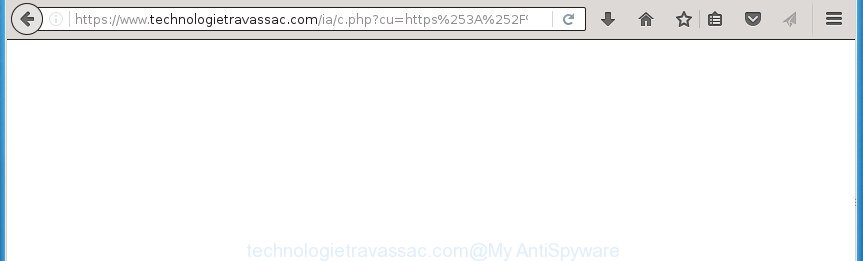
https://www.technologietravassac.com/ia/c.php?cu= …
What is more, the adware may display advertisements depend on a web-page that you are visiting. That is, it’s clear that this adware, without your permission, steals your private information such as: your ip address, what is a web page you are viewing now, what you are looking for on the Internet, which links you are clicking, and much, much more. The ‘ad supported’ software may monetize its functionality by collecting data from your browsing sessions and selling it to third party companies. This puts your personal information at a security risk.
Table of contents
- What is Technologietravassac.com
- Technologietravassac.com pop up ads removal
- Block Technologietravassac.com redirect
- Don’t know how your browser has been hijacked by Technologietravassac.com redirect?
The ad-supported software usually affects only the Chrome, FF, Microsoft Edge and IE by changing the web-browser’s settings or installing a harmful extensions. Moreover, possible situations, when any other internet browsers will be affected too. The adware will perform a scan of the computer for web browser shortcuts and modify them without your permission. When it infects the web browser shortcuts, it’ll add the argument like ‘http://site.address’ into Target property. So, each time you start the browser, you will see an undesired Technologietravassac.com web-page.
The guide below explaining steps to get rid of Technologietravassac.com ads problem. Feel free to use it for removal of the adware that may attack Chrome, Firefox, Edge and IE and other popular internet browsers. The step by step guidance will allow you remove ‘ad supported’ software and thereby clean your web-browser from all annoying ads.
Technologietravassac.com pop up advertisements removal steps
There present several free ‘ad supported’ software removal tools. Also it is possible to get rid of Technologietravassac.com redirect manually. But we suggest to combine all these ways below into the one removal algorithm. Follow the steps of the instructions. Certain of the steps will require you to reboot your computer or close the web site. So, read this tutorial carefully, then bookmark or print it for later reference.
Manual Technologietravassac.com popup advertisements removal
The guide will help you remove Technologietravassac.com popup advertisements. These Technologietravassac.com removal steps work for the Google Chrome, Mozilla Firefox, MS Edge and IE, as well as every version of Microsoft Windows operating system.
Uninstall suspicious and potentially unwanted software using MS Windows Control Panel
In order to remove potentially unwanted applications such as this ad-supported software, open the Windows Control Panel and click on “Uninstall a program”. Check the list of installed applications. For the ones you do not know, run an Internet search to see if they are ad-supported software, hijacker infection or potentially unwanted programs. If yes, remove them off. Even if they are just a software which you do not use, then removing them off will increase your PC system start up time and speed dramatically.
Press Windows button ![]() , then click Search
, then click Search ![]() . Type “Control panel”and press Enter. If you using Windows XP or Windows 7, then click “Start” and select “Control Panel”. It will open the Windows Control Panel as shown below.
. Type “Control panel”and press Enter. If you using Windows XP or Windows 7, then click “Start” and select “Control Panel”. It will open the Windows Control Panel as shown below.

Further, click “Uninstall a program” ![]()
It will open a list of all software installed on your PC. Scroll through the all list, and uninstall any suspicious and unknown programs.
Fix infected web browsers shortcuts to get rid of Technologietravassac.com redirect
Once installed, this ‘ad supported’ software may add an argument similar “http://site.address” into the Target property of the desktop shortcut for the Google Chrome, Internet Explorer, Mozilla Firefox and Microsoft Edge. Due to this, every time you open the browser, it will open an unwanted ad page.
Right click to a desktop shortcut for your web browser. Choose the “Properties” option. It will open the Properties window. Select the “Shortcut” tab here, after that, look at the “Target” field. The ‘ad supported’ software can modify it. If you are seeing something such as “…exe http://site.address” then you need to remove “http…” and leave only, depending on the web browser you are using:
- Google Chrome: chrome.exe
- Opera: opera.exe
- Firefox: firefox.exe
- Internet Explorer: iexplore.exe
Look at the example like below.

Once is finished, click the “OK” button to save the changes. Please repeat this step for web browser shortcuts which redirects to an undesired pages. When you have completed, go to next step.
Remove Technologietravassac.com advertisements from Chrome
Like other modern web-browsers, the Chrome has the ability to reset the settings to their default values and thereby recover the web-browser’s settings such as startpage, new tab and search engine by default that have been replaced by the ‘ad supported’ software that redirects your web-browser to annoying Technologietravassac.com page.
First run the Chrome. Next, click the button in the form of three horizontal stripes (![]() ). It will display the main menu. Further, press the option named “Settings”. Another way to display the Google Chrome’s settings – type chrome://settings in the web browser adress bar and press Enter.
). It will display the main menu. Further, press the option named “Settings”. Another way to display the Google Chrome’s settings – type chrome://settings in the web browser adress bar and press Enter.

The web-browser will open the settings screen. Scroll down to the bottom of the page and click the “Show advanced settings” link. Now scroll down until the “Reset settings” section is visible, as shown on the screen below and click the “Reset settings” button.

The Google Chrome will display the confirmation prompt. You need to confirm your action, click the “Reset” button. The internet browser will start the procedure of cleaning. When it’s finished, the browser’s settings including newtab page, homepage and search engine by default back to the values that have been when the Chrome was first installed on your machine.
Get rid of Technologietravassac.com popups from IE
By resetting Microsoft Internet Explorer browser you restore your web browser settings to its default state. This is first when troubleshooting problems that might have been caused by ‘ad supported’ software that redirects your browser to unwanted Technologietravassac.com web site.
First, run the IE, then click ‘gear’ icon ![]() . It will display the Tools drop-down menu on the right part of the web-browser, then press the “Internet Options” as on the image below.
. It will display the Tools drop-down menu on the right part of the web-browser, then press the “Internet Options” as on the image below.

In the “Internet Options” screen, select the “Advanced” tab, then press the “Reset” button. The IE will show the “Reset Internet Explorer settings” prompt. Further, click the “Delete personal settings” check box to select it. Next, click the “Reset” button as on the image below.

After the process is finished, click “Close” button. Close the Internet Explorer and reboot your computer for the changes to take effect. This step will help you to restore your browser’s startpage, new tab page and search provider by default to default state.
Get rid of Technologietravassac.com ads from Firefox
If your FF browser is redirected to Technologietravassac.com without your permission or an unknown search provider displays results for your search, then it may be time to perform the web browser reset.
Launch the Firefox and press the menu button (it looks like three stacked lines) at the top right of the web-browser screen. Next, click the question-mark icon at the bottom of the drop-down menu. It will show the slide-out menu.

Select the “Troubleshooting information”. If you’re unable to access the Help menu, then type “about:support” in your address bar and press Enter. It bring up the “Troubleshooting Information” page as shown below.

Click the “Refresh Firefox” button at the top right of the Troubleshooting Information page. Select “Refresh Firefox” in the confirmation prompt. The Firefox will start a process to fix your problems that caused by the ad supported software. When, it is finished, click the “Finish” button.
Get rid of unwanted Scheduled Tasks
If the intrusive Technologietravassac.com page opens automatically on Windows startup or at equal time intervals, then you need to check the Task Scheduler Library and get rid of all the tasks that have been created by ‘ad-supported’ software.
Press Windows and R keys on the keyboard at the same time. This displays a dialog box that titled as Run. In the text field, type “taskschd.msc” (without the quotes) and click OK. Task Scheduler window opens. In the left-hand side, click “Task Scheduler Library”, as shown below.

Task scheduler
In the middle part you will see a list of installed tasks. Please select the first task, its properties will be show just below automatically. Next, press the Actions tab. Pay attention to that it launches on your PC. Found something like “explorer.exe http://site.address” or “chrome.exe http://site.address”, then get rid of this harmful task. If you are not sure that executes the task, check it through a search engine. If it is a component of the ‘ad-supported’ applications, then this task also should be removed.
Having defined the task that you want to delete, then click on it with the right mouse button and select Delete as on the image below.

Delete a task
Repeat this step, if you have found a few tasks that have been created by adware. Once is complete, close the Task Scheduler window.
Scan your PC system and remove Technologietravassac.com pop-up ads with free utilities
In order to completely remove Technologietravassac.com, you not only need to delete ad supported software from your PC, but also delete all its components in your PC including Windows registry entries. We suggest to download and use free removal utilities to automatically clean your PC of adware which cause annoying Technologietravassac.com pop up advertisements to appear.
Automatically remove Technologietravassac.com pop-up advertisements with Zemana Anti-malware
Zemana Anti-malware highly recommended, because it can scan for security threats such ad-supported software and adwares which most ‘classic’ antivirus programs fail to pick up on. Moreover, if you have any Technologietravassac.com pop up advertisements removal problems which cannot be fixed by this utility automatically, then Zemana Anti-malware provides 24X7 online assistance from the highly experienced support staff.
Download Zemana Anti Malware on your PC by clicking on the link below. Save it on your desktop.
164752 downloads
Author: Zemana Ltd
Category: Security tools
Update: July 16, 2019
When the download is done, close all windows on your machine. Further, launch the install file called Zemana.AntiMalware.Setup. If the “User Account Control” prompt pops up as shown below, press the “Yes” button.

It will open the “Setup wizard” which will allow you install Zemana Anti Malware on the PC system. Follow the prompts and do not make any changes to default settings.

Once installation is finished successfully, Zemana Anti Malware will automatically launch and you can see its main window as shown on the image below.

Next, press the “Scan” button to perform a system scan for the adware that causes annoying Technologietravassac.com pop-up advertisements. A system scan can take anywhere from 5 to 30 minutes, depending on your personal computer. While the utility is scanning, you may see how many objects it has identified either as being malicious software.

After the system scan is done, it will open a list of detected items. In order to remove all items, simply click “Next” button.

The Zemana Anti-Malware will remove ad-supported software that causes intrusive Technologietravassac.com pop up ads and add threats to the Quarantine. Once the procedure is complete, you may be prompted to restart your personal computer.
Remove Technologietravassac.com pop-up ads with Malwarebytes
Manual Technologietravassac.com redirect removal requires some computer skills. Some files and registry entries that created by the adware can be not completely removed. We advise that run the Malwarebytes Free that are completely clean your PC of adware. Moreover, the free program will help you to get rid of malware, PUPs, hijackers and toolbars that your PC may be infected too.
Download Malwarebytes on your PC system by clicking on the link below. Save it on your Windows desktop or in any other place.
327017 downloads
Author: Malwarebytes
Category: Security tools
Update: April 15, 2020
After downloading is finished, close all applications and windows on your system. Double-click the install file called mb3-setup. If the “User Account Control” dialog box pops up as on the image below, click the “Yes” button.

It will open the “Setup wizard” which will help you install Malwarebytes on your PC system. Follow the prompts and don’t make any changes to default settings.

Once installation is finished successfully, press Finish button. Malwarebytes will automatically start and you can see its main screen as shown on the screen below.

Now click the “Scan Now” button . This will begin scanning the whole personal computer to find out adware which made to redirect your browser to various ad web-sites such as Technologietravassac.com. A scan can take anywhere from 10 to 30 minutes, depending on the number of files on your PC system and the speed of your system. While the tool is scanning, you can see number of objects and files has already scanned.

Once the scan is finished, you will be shown the list of all found items on your computer. In order to get rid of all items, simply click “Quarantine Selected” button. The Malwarebytes will get rid of ad-supported software that causes intrusive Technologietravassac.com pop up advertisements and move items to the program’s quarantine. After finished, you may be prompted to restart the PC.
We recommend you look at the following video, which completely explains the process of using the Malwarebytes to remove ad-supported software, hijacker and other malware.
Run AdwCleaner to delete Technologietravassac.com pop-ups
The AdwCleaner utility is free and easy to use. It can scan and remove malicious software, potentially unwanted software and adware in Mozilla Firefox, Chrome, Internet Explorer and Microsoft Edge web-browsers and thereby remove all unwanted Technologietravassac.com popup advertisements. AdwCleaner is powerful enough to find and remove harmful registry entries and files that are hidden on the personal computer.
Download AdwCleaner from the link below.
225518 downloads
Version: 8.4.1
Author: Xplode, MalwareBytes
Category: Security tools
Update: October 5, 2024
When downloading is finished, open the folder in which you saved it. You will see an icon like below.
![]()
Double click the AdwCleaner desktop icon. Once the tool is started, you will see a screen like below.

Further, click “Scan” button for checking your machine for the ad-supported software that causes web-browsers to display annoying Technologietravassac.com ads. A system scan can take anywhere from 5 to 30 minutes, depending on your computer. After the scan is complete, it’ll display a list of detected items like below.

Next, you need to click “Clean” button. It will display a prompt as shown on the screen below.

You need to click “OK”. When finished, the AdwCleaner may ask you to restart your computer. When your PC system is started, you will see an AdwCleaner log.
These steps are shown in detail in the following video guide.
Block Technologietravassac.com popup ads and other annoying web-pages
It’s important to run ad-blocking software such as AdGuard to protect your PC system from malicious web-pages. Most security experts says that it is okay to stop advertisements. You should do so just to stay safe! And, of course, the AdGuard can to block Technologietravassac.com and other intrusive web sites.
Download AdGuard application by clicking on the following link.
26829 downloads
Version: 6.4
Author: © Adguard
Category: Security tools
Update: November 15, 2018
After the download is done, launch the downloaded file. You will see the “Setup Wizard” screen as on the image below.

Follow the prompts. When the install is done, you will see a window as shown on the screen below.

You can press “Skip” to close the setup program and use the default settings, or click “Get Started” button to see an quick tutorial which will assist you get to know AdGuard better.
In most cases, the default settings are enough and you don’t need to change anything. Each time, when you run your computer, AdGuard will run automatically and block popup advertisements, web-pages such Technologietravassac.com, as well as other malicious or misleading web sites. For an overview of all the features of the program, or to change its settings you can simply double-click on the AdGuard icon, which may be found on your desktop.
Don’t know how your browser has been hijacked by Technologietravassac.com redirect?
The ‘ad supported’ software usually spreads bundled with free programs that downloaded from the World Wide Web. Which means that you need to be proactive and carefully read the Terms of use and the License agreement properly. For the most part, the ad supported software will be clearly described, so take the time to carefully read all the information about the software that you downloaded and want to install on your PC. In the Setup wizard, you should choose the Advanced, Custom or Manual installation mode to control what components and optional programs to be installed, otherwise you run the risk of infecting your machine with an ad supported software such as the adware that cause unwanted Technologietravassac.com popup advertisements to appear.
To sum up
Now your computer should be free of the adware which reroutes your browser to unwanted Technologietravassac.com web-page. Delete AdwCleaner. We suggest that you keep Zemana Anti-malware (to periodically scan your PC for new malware, browser hijackers and adware) and AdGuard (to help you stop annoying pop up advertisements and harmful pages). Moreover, to prevent adware, please stay clear of unknown and third party software, make sure that your antivirus program, turn on the option to detect PUPs (potentially unwanted programs).
If you need more help with Technologietravassac.com pop-up ads related issues, go to our Spyware/Malware removal forum.




















