If you’re reading this article, it means that you are seeing the Ausgewaehltergewinner.de unknown web-page and your browser began opening a ton of pop up. All of these problems with your PC caused by adware (sometimes named ‘ad-supported’ software), which is often installs on the computer with the freeware. You probably want to know how to remove this ad-supported software as well as remove Ausgewaehltergewinner.de popup. In the steps below we will tell you about how to solve your problems.
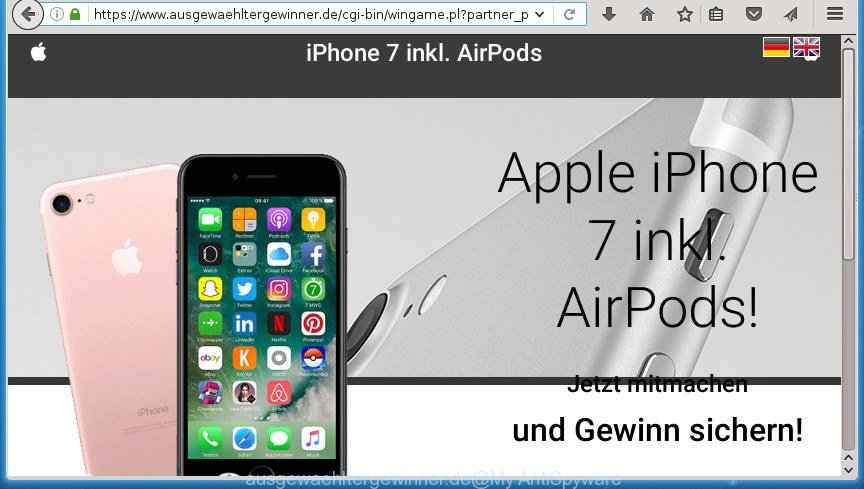
https://www.ausgewaehltergewinner.de/cgi-bin/wingame.pl
Technically, the adware is not a virus, but it does bad things, it generates lots of pop-ups. It may download and install on to your PC other malicious and unwanted applications without your permission, force you to visit misleading or harmful web-pages. Moreover, the ad supported software can install web browser hijacker. Once installed, it will change your web-browser setting such as home page, newtab and default search engine with an unwanted web page.
The malicious applications from the adware family that modifies the settings of web-browsers usually affects only the Firefox, Google Chrome, Microsoft Internet Explorer and Edge. However, possible situations, when any other browsers will be affected too. The adware may change the Target property of a web browser’s shortcut, so every time you open the internet browser, instead of your homepage, you will see the undesired Ausgewaehltergewinner.de popup.
Table of contents
- What is Ausgewaehltergewinner.de
- Remove Ausgewaehltergewinner.de popups
- Manual Ausgewaehltergewinner.de popups removal
- Delete PUPs through the Windows Control Panel
- Fix infected browsers shortcuts to remove Ausgewaehltergewinner.de redirect
- Delete Ausgewaehltergewinner.de from Firefox by resetting browser settings
- Remove Ausgewaehltergewinner.de redirect from Internet Explorer
- Remove Ausgewaehltergewinner.de pop up from Google Chrome
- Remove unwanted Scheduled Tasks
- Ausgewaehltergewinner.de popups automatic removal
- Manual Ausgewaehltergewinner.de popups removal
- Run AdBlocker to stop Ausgewaehltergewinner.de and stay safe online
- Method of Ausgewaehltergewinner.de pop ups intrusion into your PC system
- Finish words
We recommend to get rid of the adware which redirects your web browser to unwanted Ausgewaehltergewinner.de web page, as soon as you found this problem, as it can direct you to web-resources which may load other harmful software on your system.
Remove Ausgewaehltergewinner.de popups
As with removing adware, malicious software or potentially unwanted software, there are few steps you can do. We recommend trying them all. If you do only one part of the tutorial, then it should be run malware removal utility, because it should remove ad supported software and block any further infection. But to completely remove Ausgewaehltergewinner.de pop ups you’ll have to at least reset your web-browser settings such as startpage, new tab page and search engine by default to default state, disinfect personal computer’s internet browsers shortcuts, uninstall all unwanted and suspicious applications, and remove ad supported software with malware removal tools. Some of the steps will require you to reboot your PC or close the web-site. So, read this guidance carefully, then bookmark or print it for later reference.
Manual Ausgewaehltergewinner.de popups removal
If you perform exactly the guide below you should be able to get rid of the Ausgewaehltergewinner.de pop ups from the Firefox, Chrome, Microsoft Internet Explorer and Microsoft Edge browsers.
Delete PUPs through the Windows Control Panel
First method for manual ad supported software removal is to go into the Microsoft Windows “Control Panel”, then “Uninstall a program” console. Take a look at the list of software on your computer and see if there are any suspicious and unknown software. If you see any, you need to delete them. Of course, before doing so, you can do an Net search to find details on the program. If it is a potentially unwanted program, ad supported software or malware, you will likely find information that says so.
Windows 10, 8.1, 8
Click the MS Windows logo, and then press Search ![]() . Type ‘Control panel’and press Enter as shown on the image below.
. Type ‘Control panel’and press Enter as shown on the image below.

After the ‘Control Panel’ opens, click the ‘Uninstall a program’ link under Programs category as on the image below.

Windows 7, Vista, XP
Open Start menu and choose the ‘Control Panel’ at right as shown in the figure below.

Then go to ‘Add/Remove Programs’ or ‘Uninstall a program’ (Windows 7 or Vista) as shown on the screen below.

Carefully browse through the list of installed applications and get rid of all software which has the name similar to the Ausgewaehltergewinner.de web-page. We recommend to press ‘Installed programs’ and even sorts all installed applications by date. Once you have found anything suspicious that may be the hijacker, adware or potentially unwanted applications, then select this application and press ‘Uninstall’ in the upper part of the window. If the suspicious program blocked from removal, then run Revo Uninstaller Freeware to fully get rid of it from your system.
Fix infected browsers shortcuts to remove Ausgewaehltergewinner.de redirect
Once installed, this adware may add an argument similar “http://site.address” into the Target property of the desktop shortcut for the Chrome, Firefox, Edge and Internet Explorer. Due to this, every time you open the browser, it will open an undesired ad site.
Right click on the shortcut of infected web-browser as on the image below.

Select the “Properties” option and it will open a shortcut’s properties. Next, click the “Shortcut” tab and then delete the “http://site.address” string from Target field as on the image below.

Then click OK to save changes. Repeat the step for all web browsers that are redirected to the Ausgewaehltergewinner.de intrusive page.
Delete Ausgewaehltergewinner.de from Firefox by resetting browser settings
If the Firefox settings like start page, newtab and search engine by default have been replaced by the adware, then resetting it to the default state can help.
First, launch the FF and click ![]() button. It will display the drop-down menu on the right-part of the browser. Further, click the Help button (
button. It will display the drop-down menu on the right-part of the browser. Further, click the Help button (![]() ) like below
) like below
.

In the Help menu, select the “Troubleshooting Information” option. Another way to open the “Troubleshooting Information” screen – type “about:support” in the web browser adress bar and press Enter. It will display the “Troubleshooting Information” page as shown on the screen below. In the upper-right corner of this screen, click the “Refresh Firefox” button.

It will show the confirmation dialog box. Further, click the “Refresh Firefox” button. The FF will start a procedure to fix your problems that caused by the adware which causes annoying Ausgewaehltergewinner.de popup. Once, it’s finished, click the “Finish” button.
Remove Ausgewaehltergewinner.de redirect from Internet Explorer
In order to restore all web browser homepage, newtab and default search engine you need to reset the IE to the state, that was when the Windows was installed on your personal computer.
First, start the Internet Explorer, then press ‘gear’ icon ![]() . It will display the Tools drop-down menu on the right part of the web-browser, then press the “Internet Options” like below.
. It will display the Tools drop-down menu on the right part of the web-browser, then press the “Internet Options” like below.

In the “Internet Options” screen, select the “Advanced” tab, then click the “Reset” button. The IE will show the “Reset Internet Explorer settings” dialog box. Further, press the “Delete personal settings” check box to select it. Next, press the “Reset” button like below.

Once the procedure is complete, click “Close” button. Close the Internet Explorer and restart your PC for the changes to take effect. This step will help you to restore your web-browser’s home page, newtab page and default search engine to default state.
Remove Ausgewaehltergewinner.de pop up from Google Chrome
Use the Reset web browser tool of the Google Chrome to reset all its settings such as newtab, startpage and search engine by default to original defaults. This is a very useful tool to use, in the case of browser redirects to unwanted ad web pages like Ausgewaehltergewinner.de.

- First start the Google Chrome and click Menu button (small button in the form of three horizontal stripes).
- It will show the Google Chrome main menu. Select “Settings” option.
- You will see the Google Chrome’s settings page. Scroll down and press “Show advanced settings” link.
- Scroll down again and click the “Reset settings” button.
- The Google Chrome will show the reset profile settings page as shown on the screen above.
- Next press the “Reset” button.
- Once this task is done, your browser’s startpage, new tab and default search engine will be restored to their original defaults.
- To learn more, read the blog post How to reset Chrome settings to default.
Remove unwanted Scheduled Tasks
Once installed, the ad supported software can add a task in to the Windows Task Scheduler Library. Due to this, every time when you launch your personal computer, it will display Ausgewaehltergewinner.de intrusive web site. So, you need to check the Task Scheduler Library and remove all harmful tasks that have been created by adware.
Press Windows and R keys on your keyboard together. It will show a dialog box which titled as Run. In the text field, type “taskschd.msc” (without the quotes) and click OK. Task Scheduler window opens. In the left-hand side, click “Task Scheduler Library”, as shown on the screen below.

Task scheduler, list of tasks
In the middle part you will see a list of installed tasks. Select the first task, its properties will be show just below automatically. Next, click the Actions tab. Necessary to look at the text which is written under Details. Found something such as “explorer.exe http://site.address” or “chrome.exe http://site.address” or “firefox.exe http://site.address”, then you need delete this task. If you are not sure that executes the task, then google it. If it’s a component of the ‘ad-supported’ program, then this task also should be removed.
Further press on it with the right mouse button and select Delete as on the image below.

Task scheduler, delete a task
Repeat this step, if you have found a few tasks that have been created by malicious program. Once is finished, close the Task Scheduler window.
Ausgewaehltergewinner.de popups automatic removal
The adware can hide its components which are difficult for you to find out and remove completely. This may lead to the fact that after some time, the adware again infect your PC and redirect your web-browser to Ausgewaehltergewinner.de web-site. Moreover, We want to note that it is not always safe to remove adware manually, if you don’t have much experience in setting up and configuring the Windows operating system. The best solution to detect and remove ‘ad supported’ software is to use free malware removal programs.
Scan and free your web-browser of Ausgewaehltergewinner.de popup with Zemana Anti-malware
Zemana Anti-malware highly recommended, because it can find security threats such adware and ad supported softwares that most ‘classic’ antivirus software fail to pick up on. Moreover, if you have any Ausgewaehltergewinner.de redirect removal problems which cannot be fixed by this utility automatically, then Zemana Anti-malware provides 24X7 online assistance from the highly experienced support staff.
Download Zemana Anti Malware on your PC by clicking on the link below. Save it on your Windows desktop or in any other place.
164811 downloads
Author: Zemana Ltd
Category: Security tools
Update: July 16, 2019
After downloading is finished, close all programs and windows on your system. Double-click the set up file called Zemana.AntiMalware.Setup. If the “User Account Control” dialog box pops up like below, click the “Yes” button.

It will open the “Setup wizard” that will help you install Zemana Anti-Malware on your machine. Follow the prompts and do not make any changes to default settings.

Once installation is finished successfully, Zemana AntiMalware will automatically start and you can see its main screen as shown in the figure below.

Now click the “Scan” button It’ll scan through the whole PC for the adware which developed to reroute your web browser to various ad web-sites like Ausgewaehltergewinner.de. When a threat is found, the number of the security threats will change accordingly.

When the system scan is finished, it’ll show you the results. Review the results once the tool has complete the system scan. If you think an entry should not be quarantined, then uncheck it. Otherwise, simply press “Next” button. The Zemana Anti-Malware will remove ad-supported software that causes multiple undesired pop ups and pop ups and move threats to the program’s quarantine. After that process is done, you may be prompted to reboot the PC.
Use Malwarebytes to remove Ausgewaehltergewinner.de pop-up
We advise using the Malwarebytes Free which are completely clean your system of the ad-supported software. The free utility is an advanced malicious software removal application made by (c) Malwarebytes lab. This program uses the world’s most popular anti malware technology. It’s able to help you remove intrusive Ausgewaehltergewinner.de popup from your web-browsers, PUPs, malicious software, hijacker infections, toolbars, ransomware and other security threats from your system for free.

Download Malwarebytes Free by clicking on the link below.
327068 downloads
Author: Malwarebytes
Category: Security tools
Update: April 15, 2020
After the downloading process is finished, run it and follow the prompts. Once installed, the Malwarebytes will try to update itself and when this task is finished, click the “Scan Now” button to start checking your PC system for the adware that redirects your web-browser to undesired Ausgewaehltergewinner.de site. This task can take some time, so please be patient. While the program is checking, you may see how many objects it has identified as threat. When you’re ready, press “Quarantine Selected” button.
The Malwarebytes is a free program that you can use to delete all detected folders, files, services, registry entries and so on. To learn more about this malicious software removal utility, we advise you to read and follow the few simple steps or the video guide below.
Run AdwCleaner to remove Ausgewaehltergewinner.de pop up from internet browser
AdwCleaner is a free portable program that scans your system for adware that causes lots of undesired Ausgewaehltergewinner.de popups, potentially unwanted programs and browser hijacker infections and allows remove them easily. Moreover, it will also allow you remove any harmful browser extensions and add-ons.

- Download AdwCleaner from the following link.
AdwCleaner download
225544 downloads
Version: 8.4.1
Author: Xplode, MalwareBytes
Category: Security tools
Update: October 5, 2024
- Select the file location as Desktop, and then press Save.
- After the downloading process is done, run the AdwCleaner, double-click the adwcleaner_xxx.exe file.
- If the “User Account Control” prompts, click Yes to continue.
- Read the “Terms of use”, and click Accept.
- In the AdwCleaner window, click the “Scan” to perform a system scan with this utility for the adware that cause unwanted Ausgewaehltergewinner.de pop up to appear. Depending on your PC system, the scan may take anywhere from a few minutes to close to an hour. While the utility is checking, you may see how many objects it has identified as being infected by malware.
- When the scan is complete, it’ll display a list of all threats detected by this tool. Make sure all items have ‘checkmark’ and click “Clean”. If the AdwCleaner will ask you to reboot your PC system, click “OK”.
The step-by-step guidance shown in detail in the following video.
Run AdBlocker to stop Ausgewaehltergewinner.de and stay safe online
We recommend to install an ad-blocking program which can stop Ausgewaehltergewinner.de and other undesired web sites. The adblocker tool such as AdGuard is a application which basically removes advertising from the World Wide Web and blocks access to malicious web pages. Moreover, security experts says that using adblocker software is necessary to stay safe when surfing the Net.
- Download AdGuard program by clicking on the following link.
Adguard download
26841 downloads
Version: 6.4
Author: © Adguard
Category: Security tools
Update: November 15, 2018
- Once downloading is finished, start the downloaded file. You will see the “Setup Wizard” program window. Follow the prompts.
- Once the setup is finished, click “Skip” to close the installation program and use the default settings, or click “Get Started” to see an quick tutorial which will help you get to know AdGuard better.
- In most cases, the default settings are enough and you don’t need to change anything. Each time, when you start your personal computer, AdGuard will start automatically and block pop-up, pages such Ausgewaehltergewinner.de, as well as other harmful or misleading web sites. For an overview of all the features of the application, or to change its settings you can simply double-click on the icon named AdGuard, which is located on your desktop.
Method of Ausgewaehltergewinner.de pop ups intrusion into your PC system
The adware spreads with a simple but quite effective way. It is integrated into the installer of various free programs. Thus on the process of setup, it will be installed onto your computer. In order to avoid adware, you just need to follow a few simple rules: carefully read the Terms of Use and the license, select only a Manual, Custom or Advanced setup mode, which enables you to make sure that the program you want to install, thereby protect your PC system from the ‘ad supported’ software that causes browsers to display undesired Ausgewaehltergewinner.de popup.
Finish words
Now your system should be free of the ad supported software that redirects your web browser to undesired Ausgewaehltergewinner.de site. Remove AdwCleaner. We suggest that you keep Zemana Anti-malware (to periodically scan your personal computer for new malware, browser hijackers and adware) and AdGuard (to help you stop annoying pop up and harmful web pages). Moreover, to prevent ad-supported software, please stay clear of unknown and third party applications, make sure that your antivirus program, turn on the option to scan for PUPs (potentially unwanted programs).
If you need more help with Ausgewaehltergewinner.de popup related issues, go to our Spyware/Malware removal forum.


















