If you are reading this article, the chances are, you are doing so via the browser that has been hijacked with something called IsearchNow.com browser hijacker. IsearchNow.com is classified as web browser hijacker (sometimes called hijackware). In many cases it is installed without your permission. It takes control of your web browser and modifies your homepage, newtab page and search engine by default to its own. So, you will find a new home page and search provider installed in the Chrome, Firefox, Microsoft Internet Explorer and Microsoft Edge internet browsers.
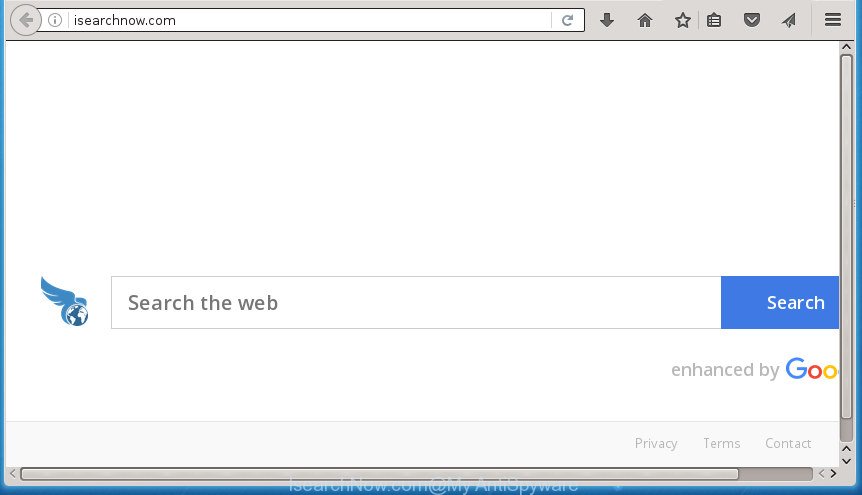
http://isearchnow.com/
When you are performing searches using the browser that has been affected by IsearchNow.com, the search results will be returned from Bing, Yahoo or Google Custom Search. The makers of IsearchNow.com browser hijacker are most probably doing this to make advertisement money from the ads shown in the search results.
Table of contents
- What is IsearchNow.com
- Remove IsearchNow.com redirect
- Get rid of IsearchNow.com search without any tools
- Removing the IsearchNow.com, check the list of installed software first
- Clean up the web-browsers shortcuts which have been hijacked by IsearchNow.com
- Get rid of IsearchNow.com from Firefox by resetting browser settings
- Remove IsearchNow.com redirect from Google Chrome
- Remove IsearchNow.com homepage from Microsoft Internet Explorer
- How to get rid of IsearchNow.com home page with freeware
- Get rid of IsearchNow.com search without any tools
- Use AdBlocker to stop IsearchNow.com and stay safe online
- How does your machine get infected with IsearchNow.com hijacker
- Finish words
The IsearchNow.com hijacker is not a virus, but the virus behaves similarly. As a rootkit hides in the system, introduces changes to settings of internet browsers, and blocks them from changing. Also this browser hijacker can install additional web-browser addons and modules that will show advertisements and pop ups. And finally, the IsearchNow.com hijacker can collect lots of personal information about you such as what web-pages you are opening, what you’re looking for the Net and so on. This information, in the future, may be sold to third parties.
The IsearchNow.com browser hijacker mostly affects only the Google Chrome, Internet Explorer, Mozilla Firefox and Edge. However, possible situations, when any other web browsers will be affected too. The browser hijacker will perform a scan of the computer for internet browser shortcuts and change them without your permission. When it infects the browser shortcuts, it will add the argument like ‘http://site.address’ into Target property. So, each time you start the browser, you will see the IsearchNow.com intrusive site.
Therefore it’s very important to clean your PC system of hijacker infection ASAP. Follow the steps below to delete IsearchNow.com , as well as other malicious software and ad supported software, which can be installed onto your system along with it.
Remove IsearchNow.com redirect
As with uninstalling adware, malware or PUPs, there are few steps you may do. We advise trying them all. If you do only one part of the guide, then it should be run malware removal utility, because it should get rid of browser hijacker and block any further infection. But to completely remove the IsearchNow.com you’ll have to at least reset your web browser settings such as startpage, new tab page and default search engine to default state, disinfect browsers shortcuts, uninstall all unwanted and suspicious programs, and remove hijacker infection by malicious software removal utilities. Certain of the steps will require you to restart your system or exit the web site. So, read this guidance carefully, then bookmark or print it for later reference.
Get rid of IsearchNow.com search without any tools
Steps to remove IsearchNow.com browser hijacker without any programs are presented below. Be sure to carry out the step-by-step guide completely to fully remove this undesired IsearchNow.com search.
Removing the IsearchNow.com, check the list of installed software first
In order to remove potentially unwanted software such as this hijacker infection, open the Windows Control Panel and click on “Uninstall a program”. Check the list of installed applications. For the ones you do not know, run an Internet search to see if they are adware, browser hijacker or PUPs. If yes, delete them off. Even if they are just a software which you do not use, then removing them off will increase your PC system start up time and speed dramatically.
Windows 8, 8.1, 10
First, click Windows button

Once the ‘Control Panel’ opens, click the ‘Uninstall a program’ link under Programs category as shown on the screen below.

You will see the ‘Uninstall a program’ panel as shown on the image below.

Very carefully look around the entire list of programs installed on your system. Most likely, one or more of them are responsible for the appearance of pop-up advertisements and browser redirect to the undesired IsearchNow.com web-page. If you have many programs installed, you can help simplify the search of malicious applications by sort the list by date of installation. Once you have found a suspicious, unwanted or unused program, right click to it, after that click ‘Uninstall’.
Windows XP, Vista, 7
First, click ‘Start’ button and select ‘Control Panel’ at right panel as on the image below.

After the Windows ‘Control Panel’ opens, you need to press ‘Uninstall a program’ under ‘Programs’ as shown in the figure below.

You will see a list of programs installed on your computer. We recommend to sort the list by date of installation to quickly find the programs that were installed last. Most likely they responsibility for the appearance of popup advertisements and browser redirect. If you are in doubt, you can always check the program by doing a search for her name in Google, Yahoo or Bing. Once the program which you need to uninstall is found, simply click on its name, and then click ‘Uninstall’ as on the image below.

Clean up the web-browsers shortcuts which have been hijacked by IsearchNow.com
When the browser hijacker is started, it can also change the browser’s shortcuts, adding an argument such as “http://site.address” into the Target field. Due to this, every time you run the internet browser, it will show an annoying page.
Click the right mouse button to a desktop shortcut which you use to run your internet browser. Next, select the “Properties” option. Important: necessary to click on the desktop shortcut for the web browser which is rerouted to the IsearchNow.com or other unwanted web-site.
Further, necessary to look at the text which is written in the “Target” field. The hijacker infection can change the contents of this field, which describes the file to be run when you open your web-browser. Depending on the internet browser you are using, there should be:
- Google Chrome: chrome.exe
- Opera: opera.exe
- Firefox: firefox.exe
- Internet Explorer: iexplore.exe
If you are seeing an unknown text such as “http://site.addres” that has been added here, then you should remove it, as shown on the image below.

Next, click the “OK” button to save the changes. Now, when you run the internet browser from this desktop shortcut, it does not occur automatically redirect on the IsearchNow.com web-page or any other unwanted web-sites. Once the step is done, we recommend to go to the next step.
Get rid of IsearchNow.com from Firefox by resetting browser settings
If your Firefox browser home page has replaced to IsearchNow.com without your permission or an unknown search provider opens results for your search, then it may be time to perform the web-browser reset.
First, run the FF and click ![]() button. It will show the drop-down menu on the right-part of the web browser. Further, press the Help button (
button. It will show the drop-down menu on the right-part of the web browser. Further, press the Help button (![]() ) as shown below
) as shown below
.

In the Help menu, select the “Troubleshooting Information” option. Another way to open the “Troubleshooting Information” screen – type “about:support” in the internet browser adress bar and press Enter. It will open the “Troubleshooting Information” page like below. In the upper-right corner of this screen, press the “Refresh Firefox” button.

It will display the confirmation dialog box. Further, click the “Refresh Firefox” button. The Firefox will start a process to fix your problems that caused by the IsearchNow.com browser hijacker. Once, it is complete, click the “Finish” button.
Remove IsearchNow.com redirect from Google Chrome
If your Google Chrome web-browser is redirected to undesired IsearchNow.com web page, it may be necessary to completely reset your web-browser application to its default settings.
Open the Chrome menu by clicking on the button in the form of three horizontal stripes (![]() ). It will open the drop-down menu. Next, click to “Settings” option.
). It will open the drop-down menu. Next, click to “Settings” option.

Scroll down to the bottom of the page and click on the “Show advanced settings” link. Now scroll down until the Reset settings section is visible, as shown below and click the “Reset settings” button.

Confirm your action, click the “Reset” button.
Remove IsearchNow.com homepage from Microsoft Internet Explorer
In order to recover all browser newtab page, startpage and search provider by default you need to reset the Internet Explorer to the state, that was when the MS Windows was installed on your system.
First, open the Microsoft Internet Explorer, then click ‘gear’ icon ![]() . It will open the Tools drop-down menu on the right part of the web browser, then press the “Internet Options” as on the image below.
. It will open the Tools drop-down menu on the right part of the web browser, then press the “Internet Options” as on the image below.

In the “Internet Options” screen, select the “Advanced” tab, then click the “Reset” button. The Internet Explorer will display the “Reset Internet Explorer settings” prompt. Further, click the “Delete personal settings” check box to select it. Next, press the “Reset” button as shown on the image below.

Once the procedure is complete, press “Close” button. Close the IE and reboot your PC for the changes to take effect. This step will help you to restore your web-browser’s startpage, newtab page and default search engine to default state.
How to get rid of IsearchNow.com home page with freeware
The easiest method to delete IsearchNow.com hijacker is to run an anti-malware application capable of detecting hijackers including IsearchNow.com. We advise try Zemana Anti-malware or another free malicious software remover which listed below. It has excellent detection rate when it comes to adware, hijackers and other PUPs.
Get rid of IsearchNow.com redirect with Zemana Anti-malware
You can get rid of IsearchNow.com search automatically with a help of Zemana Anti-malware. We recommend this malware removal tool because it can easily remove browser hijackers, potentially unwanted programs, adware and toolbars with all their components such as folders, files and registry entries.
Download Zemana Anti-Malware by clicking on the link below.
164762 downloads
Author: Zemana Ltd
Category: Security tools
Update: July 16, 2019
When the download is finished, run it and follow the prompts. Once installed, the Zemana Anti-Malware will try to update itself and when this task is complete, click the “Scan” button to perform a system scan for the IsearchNow.com browser hijacker and other kinds of potential threats like malicious software and ad-supported software.

This task can take quite a while, so please be patient. While the tool is checking, you may see how many objects it has identified as being infected by malware. When you are ready, click “Next” button.

The Zemana AntiMalware will begin to delete hijacker which reroutes your web browser to intrusive IsearchNow.com web-site.
Use Malwarebytes to delete IsearchNow.com startpage
We suggest using the Malwarebytes Free. You can download and install Malwarebytes to scan for and remove IsearchNow.com from your personal computer. When installed and updated, the free malicious software remover will automatically scan and detect all threats present on the computer.

- Please download Malwarebytes to your desktop from the following link.
Malwarebytes Anti-malware
327028 downloads
Author: Malwarebytes
Category: Security tools
Update: April 15, 2020
- At the download page, click on the Download button. Your internet browser will open the “Save as” dialog box. Please save it onto your Windows desktop.
- When downloading is finished, please close all software and open windows on your PC. Double-click on the icon that’s called mb3-setup.
- This will run the “Setup wizard” of Malwarebytes onto your computer. Follow the prompts and don’t make any changes to default settings.
- When the Setup wizard has finished installing, the Malwarebytes will run and show the main window.
- Further, press the “Scan Now” button to perform a system scan with this utility for the browser hijacker that causes web-browsers to open annoying IsearchNow.com web site. A system scan can take anywhere from 5 to 30 minutes, depending on your personal computer. While the program is scanning, you can see how many objects it has identified as threat.
- As the scanning ends, a list of all items detected is produced.
- All detected threats will be marked. You can delete them all by simply press the “Quarantine Selected” button. Once the cleaning process is done, you may be prompted to reboot the computer.
- Close the Anti Malware and continue with the next step.
Video instruction, which reveals in detail the steps above.
Scan your PC and delete IsearchNow.com redirect with AdwCleaner
AdwCleaner is a free removal tool that can be downloaded and run to delete browser hijackers, adware, malware, potentially unwanted programs, toolbars and other threats from your PC system. You may run this tool to detect threats even if you have an antivirus or any other security program.
Download AdwCleaner from the link below.
225524 downloads
Version: 8.4.1
Author: Xplode, MalwareBytes
Category: Security tools
Update: October 5, 2024
After the downloading process is finished, open the folder in which you saved it. You will see an icon like below.
![]()
Double click the AdwCleaner desktop icon. After the utility is started, you will see a screen as shown in the figure below.

Further, press “Scan” button to start scanning your PC system for the hijacker that cause a redirect to IsearchNow.com web page. Depending on your machine, the scan can take anywhere from a few minutes to close to an hour. When finished, you can check all threats found on your PC system as shown on the image below.

Review the scan results and then press “Clean” button. It will display a prompt as shown in the figure below.

You need to click “OK”. After finished, the AdwCleaner may ask you to reboot your computer. When your PC system is started, you will see an AdwCleaner log.
These steps are shown in detail in the following video guide.
Use AdBlocker to stop IsearchNow.com and stay safe online
Run an ad-blocking utility such as AdGuard will protect you from harmful ads and content. Moreover, you can find that the AdGuard have an option to protect your privacy and block phishing and spam sites. Additionally, adblocker applications will help you to avoid unwanted pop ups and unverified links that also a good way to stay safe online.
Installing the AdGuard ad blocker program is simple. First you will need to download AdGuard from the following link.
26834 downloads
Version: 6.4
Author: © Adguard
Category: Security tools
Update: November 15, 2018
After downloading is finished, double-click the downloaded file to launch it. The “Setup Wizard” window will show up on the computer screen as shown below.

Follow the prompts. AdGuard will then be installed and an icon will be placed on your desktop. A window will show up asking you to confirm that you want to see a quick tutorial like below.

Click “Skip” button to close the window and use the default settings, or press “Get Started” to see an quick guide that will allow you get to know AdGuard better.
Each time, when you launch your machine, AdGuard will start automatically and block popups, web-pages such IsearchNow.com, as well as other harmful or misleading web pages. For an overview of all the features of the program, or to change its settings you can simply double-click on the AdGuard icon, that can be found on your desktop.
How does your machine get infected with IsearchNow.com hijacker
The IsearchNow.com browser hijacker usually gets on your machine as a part of various free applications. Most often, it may be bundled within the setup files from Softonic, Cnet, Soft32, Brothersoft or other similar pages. So, you should run any files downloaded from the Internet with great caution, read the User agreement, Software license and Terms of use. In the process of installing a new program, you should select a Manual, Advanced or Custom installation mode to control what components and additional programs to be installed, otherwise you run the risk of infecting your system with an browser hijacker such as IsearchNow.com.
Finish words
Now your PC system should be clean of the IsearchNow.com . Delete AdwCleaner. We suggest that you keep Malwarebytes (to periodically scan your PC system for new malware, browser hijackers and adware) and AdGuard (to help you block intrusive pop ups and malicious pages). Moreover, to prevent browser hijackers, please stay clear of unknown and third party programs, make sure that your antivirus application, turn on the option to detect PUPs (potentially unwanted programs).
If you need more help with IsearchNow.com related issues, go to our Spyware/Malware removal forum.















![[black.mirror@qq.com].aleta](https://www.myantispyware.com/wp-content/uploads/2017/07/black.mirror@qq.com_.aleta_-55x55.jpg)



