If the Chrome, FF, Edge and Internet Explorer displays the Likrete.com intrusive web site then this might be a sign that your system is infected with an adware (sometimes called ‘ad-supported’ software). This ad-supported software alters the Chrome, Internet Explorer, Mozilla Firefox and Edge settings to open a large number of undesired ads on all web-pages, including web pages where previously you advertisements have never seen. These advertisements can be varied: pop-up windows, boxes, in-text ads, different sized banners and so on. What is more, the ad-supported software, that displays the Likrete.com pop ups, can cause your Internet connection to be slow or freeze your web-browser so that the interface is not updated anymore.
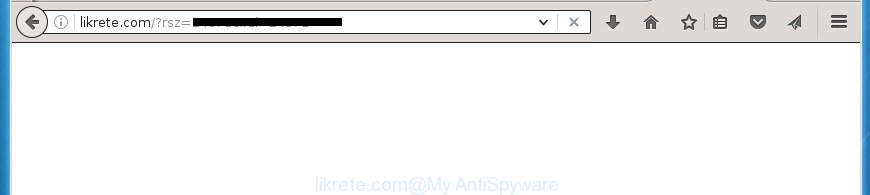
http://likrete.com/?rsz= …
It’s not a good idea to have an unwanted program like this adware on your computer. The reason for this is simple, it doing things you don’t know about. The ‘ad supported’ software can also be used to collect lots of personal data that can be later sold to third parties. You don’t know if your home address, account names and passwords are safe. And of course you completely don’t know what will happen when you click on any Likrete.com pop-up ads.
The ad supported software usually affects only the Google Chrome, Firefox, Microsoft Edge and Microsoft Internet Explorer by changing the browser’s settings or installing a malicious extensions. Moreover, possible situations, when any other web-browsers will be affected too. The adware will perform a scan of the system for browser shortcuts and modify them without your permission. When it infects the web browser shortcuts, it’ll add the argument such as ‘http://site.address’ into Target property. So, each time you open the web browser, you will see an undesired Likrete.com web page.
Table of contents
- What is Likrete.com
- Likrete.com redirect removal tutorial
- How to remove Likrete.com pop ups without any software
- Delete Likrete.com associated software by using MS Windows Control Panel
- Fix infected browsers shortcuts to get rid of Likrete.com redirect
- Remove Likrete.com popups from Google Chrome
- Remove Likrete.com from Firefox by resetting web-browser settings
- Get rid of Likrete.com pop up advertisements from Internet Explorer
- Delete unwanted Scheduled Tasks
- Delete Likrete.com pop-up advertisements with free software
- How to remove Likrete.com pop ups without any software
- Stop Likrete.com popups and other undesired sites
- Method of Likrete.com redirect intrusion into your computer
- Finish words
We suggest you to remove adware and clean your computer from Likrete.com pop-up ads as soon as possible, until the presence of the adware has not led to even worse consequences. You need to follow the guidance below that will help you to completely remove the redirect to Likrete.com intrusive web-page, using only the built-in Microsoft Windows features and a few of specialized free malicious software removal tools.
Likrete.com redirect removal tutorial
There are a few ways which can be used to delete Likrete.com popup ads. But, not all potentially unwanted software like this adware can be completely deleted utilizing only manual methods. Most commonly you’re not able to uninstall any adware using standard MS Windows options. In order to remove Likrete.com ads you need complete a few manual steps and use reliable removal tools. Most IT security specialists states that Zemana Anti-malware, Malwarebytes or AdwCleaner utilities are a right choice. These free applications are able to detect and delete Likrete.com pop-up advertisements from your PC and revert back your internet browser settings to defaults.
How to remove Likrete.com pop ups without any software
If you perform exactly the guidance below you should be able to delete the Likrete.com pop ups from the Google Chrome, Internet Explorer, Firefox and MS Edge web browsers.
Delete Likrete.com associated software by using MS Windows Control Panel
Some of potentially unwanted programs, ‘ad supported’ software and browser hijackers can be uninstalled using the Add/Remove programs utility that can be found in the MS Windows Control Panel. So, if you are using any version of Microsoft Windows and you have noticed an unwanted application, then first try to delete it through Add/Remove programs.
Windows 8, 8.1, 10
First, click the Windows button
Windows XP, Vista, 7
First, click “Start” and select “Control Panel”.
It will show the Windows Control Panel as shown in the figure below.

Next, click “Uninstall a program” ![]()
It will show a list of all programs installed on your computer. Scroll through the all list, and delete any suspicious and unknown software. To quickly find the latest installed programs, we recommend sort applications by date in the Control panel.
Fix infected browsers shortcuts to get rid of Likrete.com redirect
When installed, this adware may add an argument such as “http://site.address” into the Target property of the desktop shortcut for the Chrome, Mozilla Firefox, Edge and IE. Due to this, every time you start the internet browser, it will show an intrusive ad page.
To clear the web browser shortcut, right-click to it and select Properties. On the Shortcut tab, locate the Target field. Click inside, you will see a vertical line – arrow pointer, move it (using -> arrow key on your keyboard) to the right as possible. You will see a text such as “http://site.address” that has been added here. You need to delete it.

When the text is removed, press the OK button. You need to clean all shortcuts of all your web browsers, as they may be infected too.
Remove Likrete.com popups from Google Chrome
Reset Google Chrome settings is a simple way to delete the ad-supported software, harmful and adware extensions, as well as to restore the internet browser’s newtab, startpage and search engine by default that have been changed by ‘ad supported’ software that redirects your browser to annoying Likrete.com web page.
First start the Chrome. Next, click the button in the form of three horizontal stripes (![]() ). It will open the main menu. Further, press the option named “Settings”. Another way to show the Chrome’s settings – type chrome://settings in the internet browser adress bar and press Enter.
). It will open the main menu. Further, press the option named “Settings”. Another way to show the Chrome’s settings – type chrome://settings in the internet browser adress bar and press Enter.

The web-browser will open the settings screen. Scroll down to the bottom of the page and click the “Show advanced settings” link. Now scroll down until the “Reset settings” section is visible, as shown in the figure below and click the “Reset settings” button.

The Chrome will display the confirmation prompt. You need to confirm your action, click the “Reset” button. The web-browser will start the procedure of cleaning. When it’s complete, the browser’s settings including start page, newtab page and default search engine back to the values that have been when the Chrome was first installed on your machine.
Remove Likrete.com from Firefox by resetting web-browser settings
Resetting your FF is basic troubleshooting step for any issues with your web-browser program, including the redirect to Likrete.com site.
Click the Menu button (looks like three horizontal lines), and press the blue Help icon located at the bottom of the drop down menu as shown in the figure below.

A small menu will appear, click the “Troubleshooting Information”. On this page, press “Refresh Firefox” button as shown on the image below.

Follow the onscreen procedure to revert back your FF internet browser settings to its original state.
Get rid of Likrete.com pop up advertisements from Internet Explorer
By resetting IE internet browser you revert back your browser settings to its default state. This is good initial when troubleshooting problems that might have been caused by adware that causes multiple intrusive advertisements and pop-ups.
First, run the IE, then click ‘gear’ icon ![]() . It will show the Tools drop-down menu on the right part of the web browser, then press the “Internet Options” as shown below.
. It will show the Tools drop-down menu on the right part of the web browser, then press the “Internet Options” as shown below.

In the “Internet Options” screen, select the “Advanced” tab, then press the “Reset” button. The IE will display the “Reset Internet Explorer settings” dialog box. Further, press the “Delete personal settings” check box to select it. Next, click the “Reset” button as shown in the figure below.

Once the process is finished, press “Close” button. Close the IE and restart your computer for the changes to take effect. This step will help you to restore your browser’s new tab page, home page and search provider by default to default state.
Delete unwanted Scheduled Tasks
Once installed, the adware can add a task in to the Windows Task Scheduler Library. Due to this, every time when you run your PC system, it will show Likrete.com intrusive web-page. So, you need to check the Task Scheduler Library and delete all harmful tasks which have been created by unwanted software.
Press Windows and R keys on the keyboard simultaneously. This opens a dialog box that titled as Run. In the text field, type “taskschd.msc” (without the quotes) and press OK. Task Scheduler window opens. In the left-hand side, click “Task Scheduler Library”, as shown on the screen below.

Task scheduler
In the middle part you will see a list of installed tasks. Please select the first task, its properties will be show just below automatically. Next, press the Actions tab. Pay attention to that it launches on your computer. Found something like “explorer.exe http://site.address” or “chrome.exe http://site.address”, then get rid of this harmful task. If you are not sure that executes the task, check it through a search engine. If it’s a component of the unwanted software, then this task also should be removed.
Having defined the task that you want to delete, then click on it with the right mouse button and choose Delete as on the image below.

Delete a task
Repeat this step, if you have found a few tasks that have been created by unwanted applications. Once is finished, close the Task Scheduler window.
Delete Likrete.com pop-up advertisements with free software
After completing the manual removal guidance above all unwanted software and web browser’s extensions which causes internet browser redirects to the Likrete.com page should be removed. If the problem with Likrete.com pop-up ads is still remained, then we recommend to scan your PC system for any remaining malicious components. Use recommended free adware removal applications below.
Use Zemana Anti-malware to delete Likrete.com popup advertisements
We recommend using the Zemana Anti-malware that are completely clean your machine of the adware. The tool is an advanced malware removal application designed by (c) Zemana lab. It is able to help you remove potentially unwanted programs, hijackers, malicious software, toolbars, ransomware and ad-supported software which cause intrusive Likrete.com pop up ads to appear.
Now you can install and run Zemana AntiMalware to delete Likrete.com redirect from your browser by following the steps below:
Click the link below to download Zemana AntiMalware installation package called Zemana.AntiMalware.Setup on your computer.
164749 downloads
Author: Zemana Ltd
Category: Security tools
Update: July 16, 2019
Run the installation package after it has been downloaded successfully and then follow the prompts to install this utility on your system.

During installation you can change some settings, but we suggest you don’t make any changes to default settings.
When installation is finished, this malicious software removal tool will automatically launch and update itself. You will see its main window as shown on the image below.

Now click the “Scan” button for scanning your personal computer for the adware that causes annoying Likrete.com pop-up ads. This task can take some time, so please be patient. When a threat is detected, the count of the security threats will change accordingly. Wait until the the checking is complete.

When that process is finished, it will show a screen that contains a list of malicious software that has been found. You may move threats to Quarantine (all selected by default) by simply press “Next” button.

The Zemana AntiMalware will get rid of adware that causes web-browsers to open unwanted Likrete.com pop-up ads. When disinfection is finished, you may be prompted to reboot your computer to make the change take effect.
How to automatically get rid of Likrete.com with Malwarebytes
You can get rid of Likrete.com redirect automatically with a help of Malwarebytes Free. We suggest this free malware removal utility because it may easily get rid of hijackers, adware, potentially unwanted programs and toolbars with all their components such as files, folders and registry entries.

Download Malwarebytes Free from the link below.
327016 downloads
Author: Malwarebytes
Category: Security tools
Update: April 15, 2020
After downloading is complete, run it and follow the prompts. Once installed, the Malwarebytes will try to update itself and when this task is done, press the “Scan Now” button It’ll scan through the whole PC system for the ad-supported software that reroutes your browser to intrusive Likrete.com page. You may move threats to Quarantine (all selected by default) by simply click “Quarantine Selected” button.
The Malwarebytes is a free program that you can use to get rid of all detected folders, files, services, registry entries and so on. To learn more about this malware removal tool, we suggest you to read and follow the steps or the video guide below.
Double-check for potentially unwanted programs with AdwCleaner
AdwCleaner is a free removal tool that can be downloaded and run to remove adware that cause annoying Likrete.com pop ups to appear, hijacker infections, malicious software, PUPs, toolbars and other threats from your computer. You can run this utility to detect threats even if you have an antivirus or any other security program.
Download AdwCleaner utility by clicking on the link below. Save it to your Desktop so that you can access the file easily.
225517 downloads
Version: 8.4.1
Author: Xplode, MalwareBytes
Category: Security tools
Update: October 5, 2024
When downloading is finished, open the folder in which you saved it and double-click the AdwCleaner icon. It will start the AdwCleaner utility and you will see a screen as on the image below. If the User Account Control dialog box will ask you want to open the program, click Yes button to continue.

Next, click “Scan” to perform a system scan for the ‘ad supported’ software which cause undesired Likrete.com advertisements to appear. While the tool is scanning, you may see count of objects it has identified either as being malicious software.

As the scanning ends is complete, the results are displayed in the scan report as shown in the figure below.

You may move items to Quarantine (all selected by default) by simply click “Clean” button. It will display a dialog box. Click “OK” button. The AdwCleaner will remove ad supported software that cause annoying Likrete.com popup advertisements to appear and move threats to the program’s quarantine. When that process is done, the utility may ask you to reboot your personal computer. After restart, the AdwCleaner will show the log file.
All the above steps are shown in detail in the following video instructions.
Stop Likrete.com popups and other undesired sites
We suggest to install an adblocker program which can stop Likrete.com and other intrusive web sites. The ad blocking tool such as AdGuard is a program which basically removes advertising from the Internet and stops access to malicious web sites. Moreover, security experts says that using adblocker programs is necessary to stay safe when surfing the Net.
Installing the AdGuard ad blocking program is simple. First you will need to download AdGuard by clicking on the following link.
26828 downloads
Version: 6.4
Author: © Adguard
Category: Security tools
Update: November 15, 2018
When the downloading process is finished, double-click the downloaded file to start it. The “Setup Wizard” window will show up on the computer screen like below.

Follow the prompts. AdGuard will then be installed and an icon will be placed on your desktop. A window will show up asking you to confirm that you want to see a quick guide as shown on the screen below.

Press “Skip” button to close the window and use the default settings, or click “Get Started” to see an quick instructions which will help you get to know AdGuard better.
Each time, when you launch your PC system, AdGuard will launch automatically and stop pop-ups, web-pages such Likrete.com, as well as other malicious or misleading web pages. For an overview of all the features of the application, or to change its settings you can simply double-click on the AdGuard icon, which can be found on your desktop.
Method of Likrete.com redirect intrusion into your computer
The ad supported software is usually come along with free software and install themselves, with or without your knowledge, on your system. This happens especially when you’re installing a free programs. The application installer tricks you into accepting the setup of third-party applications, which you do not really want. Moreover, certain paid applications can also install optional applications that you do not want! Therefore, always download free software and paid programs from reputable download sites. Use ONLY custom or manual installation mode and never blindly press Next button.
Finish words
Now your computer should be free of the ‘ad supported’ software which developed to redirect your browser to various ad sites like Likrete.com. Delete AdwCleaner. We suggest that you keep AdGuard (to help you block unwanted popup advertisements and unwanted malicious web sites) and Zemana Anti-malware (to periodically scan your machine for new malicious software, hijackers and ad supported software). Make sure that you have all the Critical Updates recommended for Windows OS. Without regular updates you WILL NOT be protected when new hijackers, malware and ad-supported software are released.
If you are still having problems while trying to remove Likrete.com popup advertisements from your web browser, then ask for help in our Spyware/Malware removal forum.




















