Probably you are one of those people, who are facing TV Stream Now and its unwanted changes to internet browser settings, may think that there is something wrong with your computer. The constant start page and search engine redirections may cause the difficulty of surfing the Net. Your attempts to revert back your previous internet browser’s homepage, newtab and default search engine are commonly in vain because returning the Chrome, Internet Explorer, Firefox and MS Edge settings to default states becomes impossible unless you fully delete TV Stream Now hijacker from your computer.
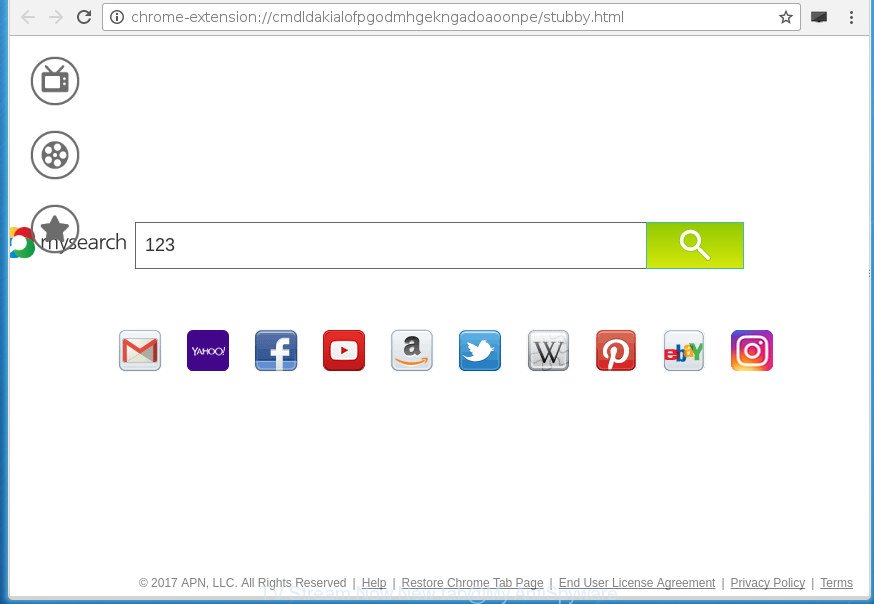
“TV Stream Now” New tab
The TV Stream Now browser hijacker will change your web-browser’s search engine so that all searches are sent through TV Stream Now, that redirects to Bing, Yahoo or Google Custom Search engine which displays the search results for your query. The devs behind this browser hijacker are utilizing legitimate search provider as they may make money from the advertisements which are opened in the search results.
Table of contents
- What is TV Stream Now
- How to remove TV Stream Now from computer
- Use AdBlocker to stop TV Stream Now and stay safe online
- Do not know how your browser has been hijacked by TV Stream Now browser hijacker?
- Finish words
Also, ‘ad-supported’ software (also known as adware) may be installed on the personal computer together with TV Stream Now browser hijacker. It will insert lots of advertisements directly to the sites which you view, creating a sense that ads has been added by the developers of the web site. Moreover, legal advertisements may be replaced on fake advertisements that will offer to download and install various unnecessary and harmful programs. Moreover, the TV Stream Now browser hijacker infection has the ability to gather personal information that can be later used for marketing purposes.
A malicious software that makes various changes to current settings of browsers on TV Stream Now usually affects only Mozilla Firefox, Google Chrome, Internet Explorer and Edge. However, possible situations, when any other web browsers will be affected too. The TV Stream Now browser hijacker can alter the Target property of web-browser’s shortcuts, so every time you run the web-browser, instead of your startpage, you will see a completely different web site.
The guidance below explaining steps to remove TV Stream Now start page problem. Feel free to use it for removal of the hijacker that may attack Mozilla Firefox, Chrome, Internet Explorer and Edge and other popular internet browsers. The step-by-step instructions will help you revert back your settings of all your typical web browsers that previously changed by hijacker.
How to remove TV Stream Now from computer
We can assist you remove TV Stream Now, without the need to take your machine to a professional. Simply follow the removal guidance below if you currently have the intrusive hijacker infection on your personal computer and want to delete it. If you have any difficulty while trying to remove the hijacker infection, feel free to ask for our assist in the comment section below. Read this manual carefully, bookmark or print it, because you may need to exit your internet browser or reboot your system.
How to manually delete TV Stream Now
The following instructions is a step-by-step guide, which will help you manually get rid of TV Stream Now home page from the Chrome, Internet Explorer, FF and Microsoft Edge.
Deleting the TV Stream Now, check the list of installed programs first
The best way to begin the computer cleanup is to delete unknown and suspicious applications. Using the MS Windows Control Panel you can do this quickly and easily. This step, in spite of its simplicity, should not be ignored, because the removing of unneeded programs can clean up the Chrome, Mozilla Firefox, Internet Explorer and MS Edge from pop ups hijackers and so on.
Windows 10, 8.1, 8
Click the Windows logo, and then press Search ![]() . Type ‘Control panel’and press Enter as on the image below.
. Type ‘Control panel’and press Enter as on the image below.

When the ‘Control Panel’ opens, press the ‘Uninstall a program’ link under Programs category as shown below.

Windows 7, Vista, XP
Open Start menu and select the ‘Control Panel’ at right as on the image below.

Then go to ‘Add/Remove Programs’ or ‘Uninstall a program’ (Windows 7 or Vista) as shown on the screen below.

Carefully browse through the list of installed applications and remove all programs that has the name similar to the page which has been set as your Google Chrome, Mozilla Firefox, IE and Microsoft Edge start page, new tab page and search provider by default. We suggest to click ‘Installed programs’ and even sorts all installed programs by date. When you have found anything suspicious that may be the hijacker, adware or potentially unwanted programs, then select this program and click ‘Uninstall’ in the upper part of the window. If the suspicious program blocked from removal, then use Revo Uninstaller Freeware to fully remove it from your PC.
Disinfect the web-browser’s shortcuts
When installed, this browser hijacker infection may add an argument similar “http://site.address” into the Target property of the desktop shortcut for the Chrome, Mozilla Firefox, Edge and Microsoft Internet Explorer. Due to this, every time you open the internet browser, it will open the annoying startpage.
To clear the web browser shortcut, right-click to it and select Properties. On the Shortcut tab, locate the Target field. Click inside, you will see a vertical line – arrow pointer, move it (using -> arrow key on your keyboard) to the right as possible. You will see a text like “http://site.address” that has been added here. You need to delete it.

When the text is removed, click the OK button. You need to clean all shortcuts of all your web-browsers, as they may be infected too.
Remove TV Stream Now homepage from Microsoft Internet Explorer
First, open the Internet Explorer, click ![]() ) button. Next, click “Internet Options” as shown in the figure below.
) button. Next, click “Internet Options” as shown in the figure below.

In the “Internet Options” screen select the Advanced tab. Next, press Reset button. The Internet Explorer will open the Reset Internet Explorer settings dialog box. Select the “Delete personal settings” check box and press Reset button.

You will now need to reboot your PC for the changes to take effect. It will remove TV Stream Now hijacker infection, disable malicious and ad-supported internet browser’s extensions and restore the IE’s settings such as start page, newtab and default search engine to default state.
Remove TV Stream Now search from Chrome
If your Chrome internet browser is rerouted to unwanted TV Stream Now web-page, it may be necessary to completely reset your internet browser program to its default settings.

- First, start the Google Chrome and click the Menu icon (icon in the form of three horizontal stripes).
- It will open the Chrome main menu, click the “Settings” menu.
- Next, press “Show advanced settings” link, which located at the bottom of the Settings page.
- On the bottom of the “Advanced settings” page, click the “Reset settings” button.
- The Google Chrome will show the reset settings prompt as shown on the image above.
- Confirm the browser’s reset by clicking on the “Reset” button.
- To learn more, read the article How to reset Google Chrome settings to default.
Remove TV Stream Now homepage from FF
Resetting your FF is good initial troubleshooting step for any issues with your web-browser program, including the redirect to TV Stream Now web site.
Click the Menu button (looks like three horizontal lines), and press the blue Help icon located at the bottom of the drop down menu as shown on the image below.

A small menu will appear, click the “Troubleshooting Information”. On this page, press “Refresh Firefox” button as shown in the figure below.

Follow the onscreen procedure to return your FF internet browser settings to its original state.
Use free malware removal tools to completely remove TV Stream Now homepage
If your computer is still infected with the TV Stream Now hijacker, then the best way of detection and removal is to run an anti-malware scan on the PC system. Download free malicious software removal tools below and start a full system scan. It will help you remove all components of the hijacker from hardisk and Windows registry.
Automatically remove TV Stream Now search with Zemana Anti-malware
Zemana Anti-malware highly recommended, because it can find security threats such ad-supported software and browser hijackers which most ‘classic’ antivirus applications fail to pick up on. Moreover, if you have any TV Stream Now hijacker removal problems which cannot be fixed by this utility automatically, then Zemana Anti-malware provides 24X7 online assistance from the highly experienced support staff.

- Download Zemana anti-malware (ZAM) from the link below.
Zemana AntiMalware
164761 downloads
Author: Zemana Ltd
Category: Security tools
Update: July 16, 2019
- When the downloading process is complete, close all software and windows on your PC. Open a folder in which you saved it. Double-click on the icon that’s named Zemana.AntiMalware.Setup.
- Further, click Next button and follow the prompts.
- Once install is done, press the “Scan” button for checking your PC system for the TV Stream Now browser hijacker infection and other web browser’s malicious add-ons. Depending on your system, the scan can take anywhere from a few minutes to close to an hour. While the tool is checking, you may see number of objects it has identified either as being malicious software.
- Once it has finished scanning, the results are displayed in the scan report. Review the report and then press “Next”. After disinfection is done, you can be prompted to restart your machine.
Scan and free your PC system of browser hijacker with Malwarebytes
We recommend using the Malwarebytes Free. You can download and install Malwarebytes to scan for and get rid of TV Stream Now homepage from your personal computer. When installed and updated, the free malware remover will automatically scan and detect all threats exist on the computer.

- Please download Malwarebytes to your desktop from the following link.
Malwarebytes Anti-malware
327026 downloads
Author: Malwarebytes
Category: Security tools
Update: April 15, 2020
- At the download page, click on the Download button. Your web browser will show the “Save as” dialog box. Please save it onto your Windows desktop.
- After the download is done, please close all programs and open windows on your PC system. Double-click on the icon that’s named mb3-setup.
- This will launch the “Setup wizard” of Malwarebytes onto your computer. Follow the prompts and do not make any changes to default settings.
- When the Setup wizard has finished installing, the Malwarebytes will open and show the main window.
- Further, click the “Scan Now” button to perform a system scan for the hijacker that designed to redirect your browser to the TV Stream Now web-page. This process can take quite a while, so please be patient. During the scan it’ll detect all threats present on your computer.
- Once the scan get finished, it will show you the results.
- You may move items to Quarantine (all selected by default) by simply click the “Quarantine Selected” button. After the procedure is finished, you may be prompted to restart the PC.
- Close the Anti-Malware and continue with the next step.
Video instruction, which reveals in detail the steps above.
If the problem with TV Stream Now is still remained
If MalwareBytes antimalware or Zemana anti malware cannot remove this hijacker infection, then we advises to run the AdwCleaner. AdwCleaner is a free removal tool for browser hijacker infections, adware, potentially unwanted programs and toolbars.

- Download AdwCleaner by clicking on the link below.
AdwCleaner download
225524 downloads
Version: 8.4.1
Author: Xplode, MalwareBytes
Category: Security tools
Update: October 5, 2024
- When the downloading process is finished, double click the AdwCleaner icon. Once this tool is started, click “Scan” button It will scan through the whole machine for the hijacker that causes internet browsers to display annoying TV Stream Now site.
- When finished, it will display a list of detected items. You may move threats to Quarantine (all selected by default) by simply click “Clean” button. It will display a prompt, press “OK”.
These few simple steps are shown in detail in the following video guide.
Use AdBlocker to stop TV Stream Now and stay safe online
It is important to run adblocker software such as AdGuard to protect your system from malicious web sites. Most security experts says that it’s okay to block ads. You should do so just to stay safe! And, of course, the AdGuard can to block TV Stream Now and other intrusive web pages.
Download AdGuard program from the following link.
26834 downloads
Version: 6.4
Author: © Adguard
Category: Security tools
Update: November 15, 2018
Once downloading is done, run the downloaded file. You will see the “Setup Wizard” screen as shown on the screen below.

Follow the prompts. After the installation is finished, you will see a window as shown on the image below.

You can click “Skip” to close the installation program and use the default settings, or click “Get Started” button to see an quick tutorial which will allow you get to know AdGuard better.
In most cases, the default settings are enough and you do not need to change anything. Each time, when you start your computer, AdGuard will run automatically and block popup advertisements, web pages such TV Stream Now, as well as other malicious or misleading sites. For an overview of all the features of the application, or to change its settings you can simply double-click on the AdGuard icon, that is located on your desktop.
Do not know how your browser has been hijacked by TV Stream Now browser hijacker?
The TV Stream Now browser hijacker usually gets onto PC system by being attached to some free applications that you download off of the Web. Once started, it will infect your personal computer and alter browser’s settings such as new tab, homepage and search engine by default without your permission. To avoid infection, in the Setup wizard, you should be be proactive and carefully read the ‘Terms of use’, the ‘license agreement’ and other install screens, as well as to always select the ‘Manual’ or ‘Advanced’ install mode, when installing anything downloaded from the Internet.
Finish words
Once you’ve finished the steps outlined above, your computer should be clean from malware and browser hijackers. The Chrome, FF, Microsoft Edge and Microsoft Internet Explorer will no longer open TV Stream Now annoying home page on startup. Unfortunately, if the step-by-step guidance does not help you, then you have caught a new browser hijacker, and then the best way – ask for help.
- Download HijackThis from the link below and save it to your Desktop.
HijackThis download
4875 downloads
Version: 2.0.5
Author: OpenSource
Category: Security tools
Update: November 7, 2015
- Double-click on the HijackThis icon. Next click “Do a system scan only” button.
- After the checking is done, the scan button will read “Save log”, click it. Save this log to your desktop.
- Create a Myantispyware account here. Once you’ve registered, check your e-mail for a confirmation link, and confirm your account. After that, login.
- Copy and paste the contents of the HijackThis log into your post. If you are posting for the first time, please start a new thread by using the “New Topic” button in the Spyware Removal forum. When posting your HJT log, try to give us some details about your problems, so we can try to help you more accurately.
- Wait for one of our trained “Security Team” or Site Administrator to provide you with knowledgeable assistance tailored to your problem with the unwanted TV Stream Now search.



















![[black.mirror@qq.com].aleta](https://www.myantispyware.com/wp-content/uploads/2017/07/black.mirror@qq.com_.aleta_-55x55.jpg)
