The Unqpun.pro is a ‘ad’ page. If this site popping up in your web browser then you need to know that your system is infected with ‘ad-supported’ software (also known as adware). It’s a type of harmful applications that designed to display a lot of intrusive advertisements. Unlike viruses, the ad supported software will not delete or infect your files, but its actions will cause some problems with your internet browser. This is because, it’ll infect your system, get full access to your web-browsers such as Google Chrome, FF, Edge and Internet Explorer and be able to modify their settings. Of course, it did not ask you for permission and do it secretly as possible. Once your internet browser settings will be changed, you will be redirected to annoying ads, some of which can lead to harmful or misleading web sites. For this reason, we advise that you start the clean up of your PC as quickly as possible and thereby remove Unqpun.pro advertisements from your browser.
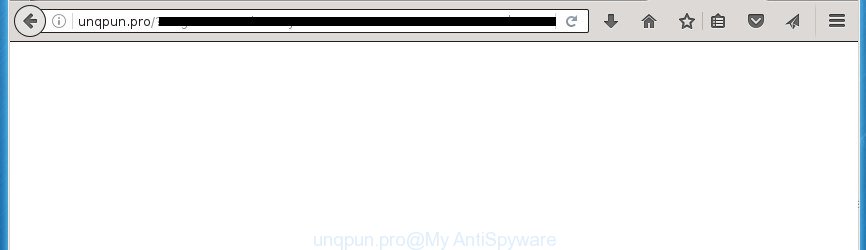
While your computer is infected with the adware, the Firefox, Chrome, Internet Explorer and Edge may be re-directed to Unqpun.pro undesired web page. Of course, the ‘ad supported’ software may not cause damages to your files or Windows system, but it may display a ton of unwanted ads. These advertisements will be injected within the content of web sites that are you opening in your web browser and can be varied: pop-up ads, in-text ads, different sized banners, offers to install an questionable software.
The malicious programs from the ad-supported software family that modifies the settings of web browsers usually affects only the Chrome, FF, Microsoft Edge and Microsoft Internet Explorer. However, possible situations, when any other browsers will be affected too. The adware may change the Target property of a browser’s shortcut, so every time you open the internet browser, instead of your home page, you will see the intrusive Unqpun.pro ads.
It is important, don’t use Unqpun.pro web page and don’t click on advertisements placed on it, as they can lead you to a more harmful or misleading web-pages. The best option is to use the guidance posted below to free your system of ad supported software and thereby remove Unqpun.pro pop-up advertisements.
Unqpun.pro ads removal guide
There are a simple manual guide below which will assist you to delete Unqpun.pro redirect from your Windows PC system. The most effective solution to delete this adware is to follow the manual removal guidance and then use Zemana Anti-malware, Malwarebytes or AdwCleaner automatic tools (all are free). The manual solution will assist to weaken this ad supported software and these malicious software removal utilities will completely remove Unqpun.pro popup ads and revert back the Chrome, FF, Microsoft Edge and Microsoft Internet Explorer settings to default.
Manual Unqpun.pro popup ads removal
If you perform exactly the few simple steps below you should be able to remove the Unqpun.pro ads from the Google Chrome, Internet Explorer, FF and Microsoft Edge browsers.
Remove suspicious software using MS Windows Control Panel
First of all, check the list of installed applications on your machine and remove all unknown and recently installed programs. If you see an unknown program with incorrect spelling or varying capital letters, it have most likely been installed by malicious software and you should clean it off first with malware removal tool such as Zemana Anti-malware.
Press Windows button ![]() , then click Search
, then click Search ![]() . Type “Control panel”and press Enter. If you using Windows XP or Windows 7, then click “Start” and select “Control Panel”. It will open the Windows Control Panel like below.
. Type “Control panel”and press Enter. If you using Windows XP or Windows 7, then click “Start” and select “Control Panel”. It will open the Windows Control Panel like below.

Further, click “Uninstall a program” ![]()
It will display a list of all software installed on your machine. Scroll through the all list, and uninstall any suspicious and unknown applications.
Fix infected browsers shortcuts to remove Unqpun.pro redirect
After the ‘ad supported’ software is started, it can also change the web-browser’s shortcuts, adding an argument similar “http://site.address” into the Target field. Due to this, every time you launch the internet browser, it will display an unwanted web page.
Right click on the shortcut of infected web-browser as on the image below.

Select the “Properties” option and it’ll display a shortcut’s properties. Next, click the “Shortcut” tab and then delete the “http://site.address” string from Target field as shown on the image below.

Then click OK to save changes. Repeat the step for all browsers that are rerouted to the Unqpun.pro annoying web site.
Remove Unqpun.pro redirect from FF
If the Firefox web browser program is hijacked, then resetting its settings can help. The Reset feature is available on all modern version of Firefox. A reset can fix many issues by restoring Mozilla Firefox settings like start page, newtab page and search provider by default to its default state. It will save your personal information like saved passwords, bookmarks, and open tabs.
Launch the FF and click the menu button (it looks like three stacked lines) at the top right of the web browser screen. Next, click the question-mark icon at the bottom of the drop-down menu. It will display the slide-out menu.

Select the “Troubleshooting information”. If you’re unable to access the Help menu, then type “about:support” in your address bar and press Enter. It bring up the “Troubleshooting Information” page as shown on the screen below.

Click the “Refresh Firefox” button at the top right of the Troubleshooting Information page. Select “Refresh Firefox” in the confirmation dialog box. The FF will start a process to fix your problems that caused by the ad supported software. When, it’s complete, click the “Finish” button.
Remove Unqpun.pro popups from Google Chrome
If your Chrome web browser is re-directed to unwanted Unqpun.pro web page, it may be necessary to completely reset your web browser application to its default settings.
First run the Google Chrome. Next, click the button in the form of three horizontal stripes (![]() ). It will show the main menu. Further, click the option named “Settings”. Another way to show the Google Chrome’s settings – type chrome://settings in the internet browser adress bar and press Enter.
). It will show the main menu. Further, click the option named “Settings”. Another way to show the Google Chrome’s settings – type chrome://settings in the internet browser adress bar and press Enter.

The web browser will show the settings screen. Scroll down to the bottom of the page and click the “Show advanced settings” link. Now scroll down until the “Reset settings” section is visible, as shown below and click the “Reset settings” button.

The Chrome will show the confirmation prompt. You need to confirm your action, click the “Reset” button. The web browser will run the task of cleaning. Once it is done, the web-browser’s settings including newtab page, homepage and search provider by default back to the values that have been when the Google Chrome was first installed on your computer.
Remove Unqpun.pro pop ups from Internet Explorer
By resetting Microsoft Internet Explorer browser you revert back your web browser settings to its default state. This is good initial when troubleshooting problems that might have been caused by adware that designed to redirect your web browser to various ad pages like Unqpun.pro.
First, start the Internet Explorer, then click ‘gear’ icon ![]() . It will show the Tools drop-down menu on the right part of the internet browser, then click the “Internet Options” as shown on the screen below.
. It will show the Tools drop-down menu on the right part of the internet browser, then click the “Internet Options” as shown on the screen below.

In the “Internet Options” screen, select the “Advanced” tab, then press the “Reset” button. The IE will display the “Reset Internet Explorer settings” prompt. Further, click the “Delete personal settings” check box to select it. Next, click the “Reset” button as shown in the figure below.

When the procedure is done, click “Close” button. Close the Internet Explorer and restart your system for the changes to take effect. This step will help you to restore your web browser’s homepage, new tab page and search provider by default to default state.
Get rid of unwanted Scheduled Tasks
Once installed, the adware can add a task in to the Windows Task Scheduler Library. Due to this, every time when you open your PC, it will show Unqpun.pro intrusive web-site. So, you need to check the Task Scheduler Library and delete all malicious tasks that have been created by adware.
Press Windows and R keys on your keyboard together. It will open a prompt which titled as Run. In the text field, type “taskschd.msc” (without the quotes) and click OK. Task Scheduler window opens. In the left-hand side, click “Task Scheduler Library”, as on the image below.

Task scheduler, list of tasks
In the middle part you will see a list of installed tasks. Select the first task, its properties will be open just below automatically. Next, click the Actions tab. Necessary to look at the text which is written under Details. Found something like “explorer.exe http://site.address” or “chrome.exe http://site.address” or “firefox.exe http://site.address”, then you need remove this task. If you are not sure that executes the task, then google it. If it is a component of the malicious applications, then this task also should be removed.
Further press on it with the right mouse button and select Delete as shown below.

Task scheduler, delete a task
Repeat this step, if you have found a few tasks that have been created by adware. Once is finished, close the Task Scheduler window.
How to automatically remove Unqpun.pro ads
The easiest way to delete Unqpun.pro ads is to use an anti-malware application capable of detecting this ad-supported software that reroutes your web browser to undesired Unqpun.pro web page. We recommend try Zemana Anti-malware or another free malware remover that listed below. It has excellent detection rate when it comes to adware, browser hijacker infections and other potentially unwanted applications.
Use Zemana Anti-malware to delete Unqpun.pro
We recommend using the Zemana Anti-malware. You can download and install Zemana Anti-malware to detect adware and thereby get rid of Unqpun.pro popup advertisements from the FF, Chrome, Internet Explorer and MS Edge web browsers. When installed and updated, the malware remover will automatically scan and detect all threats present on your PC system.
Download Zemana Anti Malware by clicking on the link below.
164762 downloads
Author: Zemana Ltd
Category: Security tools
Update: July 16, 2019
When the downloading process is complete, start it and follow the prompts. Once installed, the Zemana Anti Malware will try to update itself and when this process is finished, press the “Scan” button It’ll scan through the whole machine for the ‘ad supported’ software that redirects your internet browser to unwanted Unqpun.pro web site.

During the scan it’ll detect all threats exist on your machine. Review the scan results and then click “Next” button.

The Zemana Anti Malware will remove adware that causes web-browsers to display annoying Unqpun.pro pop-ups and move items to the program’s quarantine.
Get rid of Unqpun.pro pop up advertisements with Malwarebytes
We suggest using the Malwarebytes Free. You can download and install Malwarebytes to detect adware and thereby get rid of Unqpun.pro pop up ads from your web browsers. When installed and updated, the free malware remover will automatically check and detect all threats exist on the PC.

- Please download Malwarebytes to your desktop by clicking on the following link.
Malwarebytes Anti-malware
327028 downloads
Author: Malwarebytes
Category: Security tools
Update: April 15, 2020
- At the download page, click on the Download button. Your browser will display the “Save as” dialog box. Please save it onto your Windows desktop.
- When downloading is done, please close all programs and open windows on your computer. Double-click on the icon that’s named mb3-setup.
- This will start the “Setup wizard” of Malwarebytes onto your system. Follow the prompts and do not make any changes to default settings.
- When the Setup wizard has finished installing, the Malwarebytes will run and open the main window.
- Further, press the “Scan Now” button . This will begin scanning the whole personal computer to find out adware that redirects your web-browser to unwanted Unqpun.pro web site. Depending on your computer, the scan can take anywhere from a few minutes to close to an hour. While the utility is checking, you can see number of objects it has identified either as being malicious software.
- When it has finished scanning, it will display a list of all items found by this tool.
- In order to delete all items, simply click the “Quarantine Selected” button. After finished, you may be prompted to restart the personal computer.
- Close the Anti Malware and continue with the next step.
Video instruction, which reveals in detail the steps above.
If the problem with Unqpun.pro pop-ups is still remained
AdwCleaner is a free portable application that scans your PC system for adware which causes undesired Unqpun.pro pop-up advertisements, potentially unwanted software and hijackers and helps remove them easily. Moreover, it will also allow you delete any harmful web browser extensions and add-ons.

- Download AdwCleaner by clicking on the link below.
AdwCleaner download
225524 downloads
Version: 8.4.1
Author: Xplode, MalwareBytes
Category: Security tools
Update: October 5, 2024
- Once the download is finished, double click the AdwCleaner icon. Once this tool is launched, click “Scan” button . This will begin scanning the whole PC system to find out ‘ad supported’ software that causes multiple unwanted advertisements and pop-ups. Depending on your PC system, the scan can take anywhere from a few minutes to close to an hour.
- When it has finished scanning, you may check all threats found on your computer. All detected threats will be marked. You can remove them all by simply press “Clean” button. It will open a prompt, click “OK”.
These few simple steps are shown in detail in the following video guide.
How to stop Unqpun.pro advertisements
In order to increase your security and protect your PC against new unwanted advertisements and malicious sites, you need to use adblocker application that blocks an access to harmful advertisements and sites. Moreover, the program may stop the display of intrusive advertising, that also leads to faster loading of web sites and reduce the consumption of web traffic.
Installing the AdGuard ad blocking program is simple. First you’ll need to download AdGuard by clicking on the following link.
26834 downloads
Version: 6.4
Author: © Adguard
Category: Security tools
Update: November 15, 2018
After the downloading process is complete, double-click the downloaded file to start it. The “Setup Wizard” window will show up on the computer screen as on the image below.

Follow the prompts. AdGuard will then be installed and an icon will be placed on your desktop. A window will show up asking you to confirm that you want to see a quick instructions as shown on the image below.

Click “Skip” button to close the window and use the default settings, or click “Get Started” to see an quick instructions which will help you get to know AdGuard better.
Each time, when you run your PC, AdGuard will start automatically and stop pop ups, web pages such Unqpun.pro, as well as other harmful or misleading web sites. For an overview of all the features of the program, or to change its settings you can simply double-click on the AdGuard icon, that is located on your desktop.
How to avoid installation of Unqpun.pro redirect
These days some free programs developers bundle optional programs which could be potentially unwanted programs such as this ad supported software, with a view to making some money. These are not free programs as install an unwanted programs on to your Windows system. So whenever you install a new free program that downloaded from the Web, be very careful during setup. Carefully read the EULA (a text with I ACCEPT/I DECLINE button), choose custom or manual setup mode, uncheck all optional programs.
Finish words
Now your system should be free of the ad-supported software that causes unwanted Unqpun.pro popup advertisements. Delete AdwCleaner. We suggest that you keep Zemana Anti-malware (to periodically scan your system for new malicious software, browser hijackers and ‘ad supported’ software) and AdGuard (to help you block annoying popup advertisements and malicious web sites). Moreover, to prevent adware, please stay clear of unknown and third party programs, make sure that your antivirus application, turn on the option to find PUPs (potentially unwanted programs).
If you need more help with Unqpun.pro redirect related issues, go to our Spyware/Malware removal forum.
















![[black.mirror@qq.com].aleta](https://www.myantispyware.com/wp-content/uploads/2017/07/black.mirror@qq.com_.aleta_-55x55.jpg)


