If your internet browser are being re-directed to the page named Blogingt.net, then you most likely have an adware (also known as ‘ad-supported’ software) installed on your system. The adware will change your web browser’s startpage, newtab page and default search provider or install unwanted web browser extension so that it will automatically show a large amount of undesired Blogingt.net popup ads. If you would like to free your PC of ad supported software and thereby delete Blogingt.net popup ads and are unable to do so, you can use the steps below to scan for and delete this adware and any other malicious software for free.
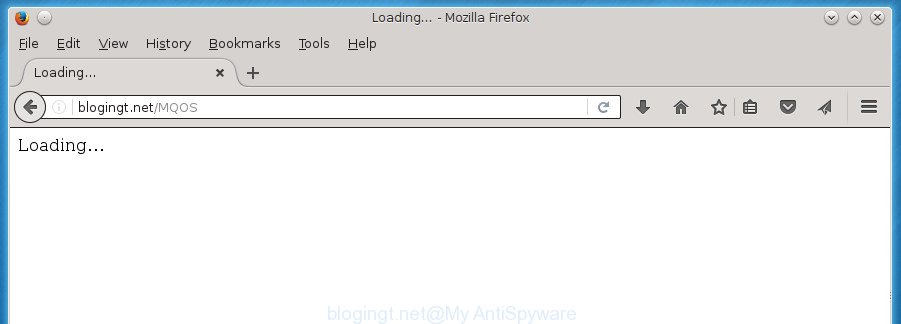
htp://blogingt.net/MQOS
Technically, the adware is not a virus, but it does bad things, it generates lots of pop up advertisements. It may download and install on to your PC other harmful and unwanted software without your permission, force you to visit misleading or harmful web pages. Moreover, the ad-supported software can install web-browser hijacker. Once installed, it’ll modify your browser setting like startpage, new tab page and search provider by default with an unwanted web-site.
Table of contents
- What is Blogingt.net
- How to remove Blogingt.net redirect
- How to manually remove Blogingt.net
- Delete Blogingt.net associated software by using MS Windows Control Panel
- Disinfect the browser’s shortcuts to delete Blogingt.net redirect
- Get rid of Blogingt.net pop ups from Internet Explorer
- Remove Blogingt.net advertisements from Google Chrome
- Remove Blogingt.net pop up advertisements from Mozilla Firefox
- Remove unwanted Scheduled Tasks
- Blogingt.net pop-ups automatic removal
- How to manually remove Blogingt.net
- How to block Blogingt.net pop up ads
- How does your machine get infected with Blogingt.net redirect
- Final words
The ‘ad supported’ software can change the settings of the Google Chrome, Firefox, Internet Explorer and MS Edge, but often that a harmful software like this can also infect all types of browsers by changing their desktop shortcuts. Thus forcing the user each time start the web browser to see Blogingt.net intrusive ads.
Thus, it is clear that the presence of ‘ad supported’ software on your machine is not desirable, and you need to clean up your personal computer ASAP. Follow the step-by-step instructions below in order to remove Blogingt.net advertisements.
How to remove Blogingt.net redirect
Even if you have the up-to-date classic antivirus installed, and you’ve checked your computer for malicious software and removed anything found, you need to do the instructions below. The Blogingt.net pop up advertisements removal is not simple as installing another antivirus. Classic antivirus applications are not designed to run together and will conflict with each other, or possibly crash Microsoft Windows. Instead we suggest complete the manual steps below after that run Zemana Anti-malware, Malwarebytes or AdwCleaner, which are free programs dedicated to detect and get rid of adware that created to redirect your internet browser to various ad pages such as Blogingt.net. Use these utilities to ensure the adware is removed.
How to manually remove Blogingt.net
The guide will help you remove Blogingt.net pop-up ads. These Blogingt.net removal steps work for the Chrome, FF, MS Edge and Internet Explorer, as well as every version of Microsoft Windows operating system.
Delete Blogingt.net associated software by using MS Windows Control Panel
First, you should try to identify and delete the application that causes the appearance of unwanted ads or internet browser redirect, using the ‘Uninstall a program’ which is located in the ‘Control panel’.
Press Windows button ![]() , then press Search
, then press Search ![]() . Type “Control panel”and press Enter. If you using Windows XP or Windows 7, then click “Start” and select “Control Panel”. It will display the Windows Control Panel as shown below.
. Type “Control panel”and press Enter. If you using Windows XP or Windows 7, then click “Start” and select “Control Panel”. It will display the Windows Control Panel as shown below.

Further, click “Uninstall a program” ![]()
It will display a list of all programs installed on your personal computer. Scroll through the all list, and uninstall any suspicious and unknown applications.
Disinfect the browser’s shortcuts to delete Blogingt.net redirect
Once the adware is started, it can also modify the web-browser’s shortcuts, adding an argument such as “http://site.address” into the Target field. Due to this, every time you launch the web browser, it will display an unwanted page.
To clear the web browser shortcut, right-click to it and select Properties. On the Shortcut tab, locate the Target field. Click inside, you will see a vertical line – arrow pointer, move it (using -> arrow key on your keyboard) to the right as possible. You will see a text like “http://site.address” which has been added here. You need to delete it.

When the text is removed, click the OK button. You need to clean all shortcuts of all your internet browsers, as they may be infected too.
Get rid of Blogingt.net pop ups from Internet Explorer
In order to recover all web-browser start page, new tab and default search engine you need to reset the Microsoft Internet Explorer to the state, that was when the MS Windows was installed on your machine.
First, launch the IE, click ![]() ) button. Next, click “Internet Options” like below.
) button. Next, click “Internet Options” like below.

In the “Internet Options” screen select the Advanced tab. Next, click Reset button. The Internet Explorer will open the Reset Internet Explorer settings prompt. Select the “Delete personal settings” check box and click Reset button.

You will now need to restart your personal computer for the changes to take effect. It will remove Blogingt.net ads, disable malicious and ad-supported web-browser’s extensions and restore the Internet Explorer’s settings like home page, newtab and search provider by default to default state.
Remove Blogingt.net advertisements from Google Chrome
Reset Google Chrome settings is a easy way to remove the adware, malicious and adware extensions, as well as to restore the web-browser’s startpage, newtab and search engine by default that have been changed by adware which cause annoying Blogingt.net popups to appear.

- First, launch the Google Chrome and press the Menu icon (icon in the form of three horizontal stripes).
- It will display the Chrome main menu, press the “Settings” menu.
- Next, click “Show advanced settings” link, that located at the bottom of the Settings page.
- On the bottom of the “Advanced settings” page, click the “Reset settings” button.
- The Google Chrome will display the reset settings prompt as shown on the image above.
- Confirm the web-browser’s reset by clicking on the “Reset” button.
- To learn more, read the blog post How to reset Google Chrome settings to default.
Remove Blogingt.net pop up advertisements from Mozilla Firefox
If the Mozilla Firefox settings such as homepage, new tab page and search provider by default have been changed by the ad supported software, then resetting it to the default state can help.
First, launch the Mozilla Firefox and press ![]() button. It will display the drop-down menu on the right-part of the web-browser. Further, click the Help button (
button. It will display the drop-down menu on the right-part of the web-browser. Further, click the Help button (![]() ) as shown on the image below
) as shown on the image below
.

In the Help menu, select the “Troubleshooting Information” option. Another way to open the “Troubleshooting Information” screen – type “about:support” in the web browser adress bar and press Enter. It will open the “Troubleshooting Information” page like below. In the upper-right corner of this screen, click the “Refresh Firefox” button.

It will show the confirmation prompt. Further, click the “Refresh Firefox” button. The FF will begin a procedure to fix your problems that caused by the ad supported software that causes multiple unwanted popups. After, it’s done, press the “Finish” button.
Remove unwanted Scheduled Tasks
Once installed, the ‘ad supported’ software can add a task in to the Windows Task Scheduler Library. Due to this, every time when you launch your PC system, it will show Blogingt.net undesired web-page. So, you need to check the Task Scheduler Library and remove all malicious tasks that have been created by adware.
Press Windows and R keys on the keyboard simultaneously. This opens a dialog box that called Run. In the text field, type “taskschd.msc” (without the quotes) and click OK. Task Scheduler window opens. In the left-hand side, press “Task Scheduler Library”, as shown on the screen below.

Task scheduler
In the middle part you will see a list of installed tasks. Please choose the first task, its properties will be display just below automatically. Next, press the Actions tab. Pay attention to that it launches on your personal computer. Found something like “explorer.exe http://site.address” or “chrome.exe http://site.address”, then get rid of this harmful task. If you are not sure that executes the task, check it through a search engine. If it is a component of the adware, then this task also should be removed.
Having defined the task that you want to get rid of, then click on it with the right mouse button and select Delete as shown on the image below.

Delete a task
Repeat this step, if you have found a few tasks that have been created by malicious software. Once is finished, close the Task Scheduler window.
Blogingt.net pop-ups automatic removal
In order to completely remove Blogingt.net, you not only need to remove ‘ad supported’ software from your PC, but also delete all its components in your PC including Windows registry entries. We suggest to download and run free removal utilities to automatically clean your computer of ‘ad supported’ software which causes intrusive Blogingt.net pop-up ads.
Use Zemana Anti-malware to delete Blogingt.net redirect
Zemana Anti-malware highly recommended, because it can scan for security threats such ad-supported software and ‘ad supported’ softwares which most ‘classic’ antivirus applications fail to pick up on. Moreover, if you have any Blogingt.net popups removal problems which cannot be fixed by this tool automatically, then Zemana Anti-malware provides 24X7 online assistance from the highly experienced support staff.
Download Zemana Anti-Malware on your personal computer from the link below. Save it on your desktop.
165500 downloads
Author: Zemana Ltd
Category: Security tools
Update: July 16, 2019
When downloading is done, close all windows on your PC. Further, start the install file called Zemana.AntiMalware.Setup. If the “User Account Control” dialog box pops up like below, press the “Yes” button.

It will show the “Setup wizard” that will help you install Zemana Anti-Malware on the computer. Follow the prompts and do not make any changes to default settings.

Once installation is done successfully, Zemana AntiMalware will automatically start and you can see its main window as shown on the image below.

Next, click the “Scan” button to perform a system scan for the ad-supported software that causes multiple unwanted pop-up ads. This procedure can take some time, so please be patient. While the utility is scanning, you may see how many objects it has identified as being infected by malicious software.

After it completes the scan, it’ll display you the results. Review the scan results and then click “Next” button.

The Zemana AntiMalware will get rid of ‘ad supported’ software that causes internet browsers to open undesired Blogingt.net ads and move items to the program’s quarantine. When disinfection is finished, you can be prompted to reboot your personal computer.
How to delete Blogingt.net with Malwarebytes
We suggest using the Malwarebytes Free which are completely clean your personal computer of the ‘ad supported’ software. The free utility is an advanced malicious software removal program developed by (c) Malwarebytes lab. This program uses the world’s most popular anti-malware technology. It’s able to help you remove annoying Blogingt.net pop up advertisements from your internet browsers, PUPs, malicious software, browser hijacker infections, toolbars, ransomware and other security threats from your PC for free.

- Download Malwarebytes (MBAM) by clicking on the link below.
Malwarebytes Anti-malware
327717 downloads
Author: Malwarebytes
Category: Security tools
Update: April 15, 2020
- Once the download is finished, close all applications and windows on your PC system. Open a file location. Double-click on the icon that’s named mb3-setup.
- Further, press Next button and follow the prompts.
- Once install is finished, click the “Scan Now” button to perform a system scan for the adware which redirects your web-browser to intrusive Blogingt.net web-page. While the utility is checking, you can see number of objects it has identified either as being malicious software.
- As the scanning ends, it’ll open a list of detected items. Next, you need to press “Quarantine Selected”. After the process is done, you can be prompted to reboot your system.
The following video offers a step-by-step guidance on how to remove hijacker infections, adware and other malicious software with Malwarebytes.
Remove Blogingt.net popups from web browsers with AdwCleaner
AdwCleaner is a free portable program that scans your computer for ‘ad supported’ software that causes a ton of intrusive Blogingt.net pop up advertisements, potentially unwanted applications and hijackers and allows delete them easily. Moreover, it will also help you remove any malicious web browser extensions and add-ons.

- Download AdwCleaner by clicking on the link below.
AdwCleaner download
225788 downloads
Version: 8.4.1
Author: Xplode, MalwareBytes
Category: Security tools
Update: October 5, 2024
- After the downloading process is done, double click the AdwCleaner icon. Once this tool is opened, click “Scan” button to perform a system scan with this utility for the adware that cause undesired Blogingt.net popup advertisements to appear. Depending on your computer, the scan can take anywhere from a few minutes to close to an hour. While the tool is checking, you may see how many objects it has identified as being infected by malicious software.
- After the scanning is done, a list of all threats detected is produced. All found items will be marked. You can delete them all by simply click “Clean” button. It will display a prompt, click “OK”.
These few simple steps are shown in detail in the following video guide.
How to block Blogingt.net pop up ads
It is important to run adblocker software like AdGuard to protect your computer from harmful sites. Most security experts says that it is okay to stop ads. You should do so just to stay safe! And, of course, the AdGuard can to stop Blogingt.net and other unwanted sites.
Installing the AdGuard ad blocker program is simple. First you will need to download AdGuard by clicking on the following link.
27035 downloads
Version: 6.4
Author: © Adguard
Category: Security tools
Update: November 15, 2018
Once downloading is finished, double-click the downloaded file to launch it. The “Setup Wizard” window will show up on the computer screen as shown on the screen below.

Follow the prompts. AdGuard will then be installed and an icon will be placed on your desktop. A window will show up asking you to confirm that you want to see a quick guidance like below.

Click “Skip” button to close the window and use the default settings, or press “Get Started” to see an quick instructions which will help you get to know AdGuard better.
Each time, when you start your personal computer, AdGuard will start automatically and stop pop-ups, web pages such Blogingt.net, as well as other harmful or misleading web pages. For an overview of all the features of the program, or to change its settings you can simply double-click on the AdGuard icon, that is located on your desktop.
How does your machine get infected with Blogingt.net redirect
The adware usually gets on your machine as a part of certain free programs that you download off of the Internet. Once started, it will infect your personal computer and configure your web browsers to display a large amount of intrusive Blogingt.net ads without your permission. In order to avoid infection, in the Setup wizard, you should be be proactive and carefully read the ‘Terms of use’, the ‘license agreement’ and other installation screens, as well as to always choose the ‘Manual’ or ‘Advanced’ setup mode, when installing anything downloaded from the Internet.
Final words
Now your computer should be clean of the adware that cause undesired Blogingt.net pop-up ads to appear. Remove AdwCleaner. We suggest that you keep Zemana Anti-malware (to periodically scan your personal computer for new malicious software, browser hijackers and ‘ad supported’ software) and AdGuard (to help you stop intrusive pop up advertisements and malicious web-pages). Moreover, to prevent ad supported software, please stay clear of unknown and third party programs, make sure that your antivirus application, turn on the option to find PUPs (potentially unwanted programs).
If you need more help with Blogingt.net pop-up ads related issues, go to our Spyware/Malware removal forum.


















