Computer security researchers have confirmed that the Boost.ur-search.com (results.ur-search.com) is a browser hijacker. When downloaded and opened onto a system, this hijacker infection quickly modifies the FF, Google Chrome, IE and Edge web browser’s settings like newtab page, start page and search provider by default to its own web site without any permission. For this reason, every time you open the affected internet browser, it being rerouted to the Boost.ur-search.com web-site. Even though you have uninstalled its address from your internet browser’s settings, after restart your web browser, the intrusive web-site still appears.
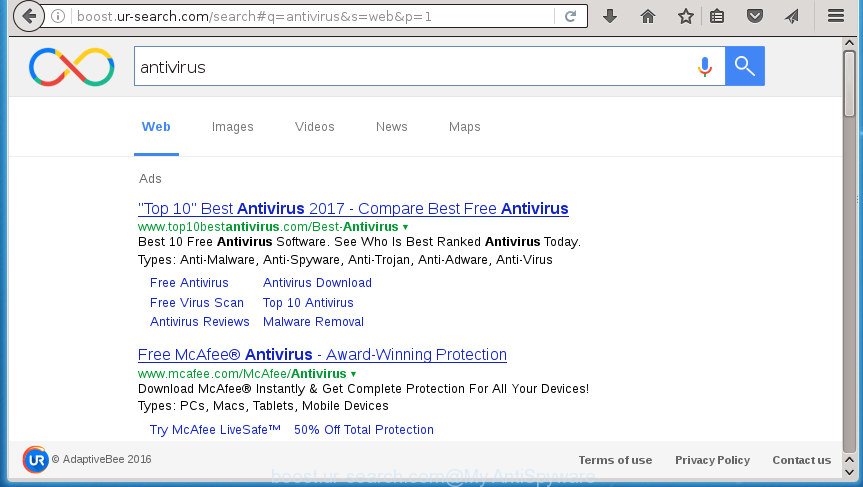
http://boost.ur-search.com/search …
Except that the Boost.ur-search.com can impose changes to web-browser’s start page and new tab page, it also rewrites your search provider, which leads to the fact that use of the web browser’s search becomes uncomfortable. The reason for this is that the search results will consist of tons of ads, links to unwanted and ad web-pages and only the remaining part is search results for your query from well-known search providers such as Google or Bing.
Table of contents
- What is Boost.ur-search.com
- Boost.ur-search.com removal guidance
- Manual Boost.ur-search.com removal
- Deleting the Boost.ur-search.com, check the list of installed software first
- Clean up the web-browsers shortcuts which have been hijacked by Boost.ur-search.com
- Delete Boost.ur-search.com search from Microsoft Internet Explorer
- Remove Boost.ur-search.com from Firefox by resetting web-browser settings
- Delete Boost.ur-search.com search from Google Chrome
- How to delete Boost.ur-search.com start page with freeware
- Manual Boost.ur-search.com removal
- Use AdBlocker to stop ur-search.com and stay safe online
- Do not know how your internet browser has been hijacked by Boost.ur-search.com browser hijacker?
- To sum up
Some browser hijackers also contain adware (sometimes called ‘ad-supported’ software) that may be used to open annoying ads and or collect personal information about you that can be transferred to third parties. These unwanted ads can be displayed as pop-unders, pop-ups, in-text ads, video ads, text links or banners or even massive full page advertisements. Most of the adware is created to display advertisements, but some ad supported software is form of spyware that often used to track users to collect lots of user info.
Most often, the Boost.ur-search.com browser hijacker affects most common internet browsers like Chrome, Internet Explorer, FF and Microsoft Edge. But such hijackers as well can infect other web-browsers by changing its shortcuts (adding ‘http://site.address’ into Target field of web-browser’s shortcut). So every time you run the browser, it’ll open Boost.ur-search.com web page. Even if you setup your start page again, the unwanted Boost.ur-search.com page will be the first thing that you see when you run the web browser.
We recommend you to remove Boost.ur-search.com redirect and free your PC of hijacker infection ASAP, until the presence of the browser hijacker has not led to even worse consequences. You need to follow the instructions below that will allow you to completely get rid of Boost.ur-search.com , using only the built-in Windows features and a few of specialized free tools.
Boost.ur-search.com removal guidance
The Boost.ur-search.com is a hijacker that you might have difficulty in uninstalling it from your PC. Happily, you have found the effective removal tutorial in this post. Both the manual removal way and the automatic removal way will be provided below and you can just select the one that best for you. If you’ve any questions or need help then type a comment below. Read it once, after doing so, please print this page as you may need to close your browser or reboot your PC.
Manual Boost.ur-search.com removal
The tutorial will help you remove Boost.ur-search.com search. These Boost.ur-search.com removal steps work for the Mozilla Firefox, Chrome, Microsoft Internet Explorer and Microsoft Edge, as well as every version of Microsoft Windows operating system.
Deleting the Boost.ur-search.com, check the list of installed software first
The best way to start the computer cleanup is to uninstall unknown and suspicious programs. Using the Windows Control Panel you can do this quickly and easily. This step, in spite of its simplicity, should not be ignored, because the removing of unneeded programs can clean up the Chrome, Firefox, IE and Microsoft Edge from popups hijackers and so on.
Press Windows button ![]() , then click Search
, then click Search ![]() . Type “Control panel”and press Enter. If you using Windows XP or Windows 7, then click “Start” and select “Control Panel”. It will show the Windows Control Panel as shown on the screen below.
. Type “Control panel”and press Enter. If you using Windows XP or Windows 7, then click “Start” and select “Control Panel”. It will show the Windows Control Panel as shown on the screen below.

Further, press “Uninstall a program” ![]()
It will open a list of all software installed on your PC system. Scroll through the all list, and uninstall any suspicious and unknown applications.
Clean up the web-browsers shortcuts which have been hijacked by Boost.ur-search.com
Now you need to clean up the browser shortcuts. Check that the shortcut referring to the right exe-file of the browser, and not on any unknown file.
Right click to a desktop shortcut for your internet browser. Choose the “Properties” option. It will open the Properties window. Select the “Shortcut” tab here, after that, look at the “Target” field. The hijacker can modify it. If you are seeing something such as “…exe http://site.address” then you need to remove “http…” and leave only, depending on the web-browser you are using:
- Google Chrome: chrome.exe
- Opera: opera.exe
- Firefox: firefox.exe
- Internet Explorer: iexplore.exe
Look at the example as shown below.

Once is complete, press the “OK” button to save the changes. Please repeat this step for web browser shortcuts which redirects to an intrusive web-sites. When you have completed, go to next step.
Delete Boost.ur-search.com search from Microsoft Internet Explorer
By resetting Internet Explorer browser you restore your web browser settings to its default state. This is good initial when troubleshooting problems that might have been caused by hijacker such as Boost.ur-search.com.
First, launch the Internet Explorer, then click ‘gear’ icon ![]() . It will open the Tools drop-down menu on the right part of the browser, then press the “Internet Options” as shown below.
. It will open the Tools drop-down menu on the right part of the browser, then press the “Internet Options” as shown below.

In the “Internet Options” screen, select the “Advanced” tab, then click the “Reset” button. The IE will show the “Reset Internet Explorer settings” prompt. Further, click the “Delete personal settings” check box to select it. Next, click the “Reset” button like below.

After the procedure is done, click “Close” button. Close the Internet Explorer and reboot your computer for the changes to take effect. This step will help you to restore your browser’s startpage, new tab page and search engine by default to default state.
Remove Boost.ur-search.com from Firefox by resetting web-browser settings
If the FF web browser program is hijacked, then resetting its settings can help. The Reset feature is available on all modern version of Firefox. A reset can fix many issues by restoring Firefox settings like home page, newtab and default search engine to its default state. It’ll save your personal information like saved passwords, bookmarks, and open tabs.
Launch the FF and click the menu button (it looks like three stacked lines) at the top right of the web browser screen. Next, click the question-mark icon at the bottom of the drop-down menu. It will show the slide-out menu.

Select the “Troubleshooting information”. If you are unable to access the Help menu, then type “about:support” in your address bar and press Enter. It bring up the “Troubleshooting Information” page as on the image below.

Click the “Refresh Firefox” button at the top right of the Troubleshooting Information page. Select “Refresh Firefox” in the confirmation dialog box. The Mozilla Firefox will begin a process to fix your problems that caused by the Boost.ur-search.com hijacker. After, it is done, press the “Finish” button.
Delete Boost.ur-search.com search from Google Chrome
Run the Reset web browser utility of the Google Chrome to reset all its settings like homepage, new tab page and search provider by default to original defaults. This is a very useful utility to use, in the case of web-browser hijacks like Boost.ur-search.com.
First launch the Chrome. Next, press the button in the form of three horizontal stripes (![]() ). It will open the main menu. Further, click the option named “Settings”. Another way to open the Chrome’s settings – type chrome://settings in the browser adress bar and press Enter.
). It will open the main menu. Further, click the option named “Settings”. Another way to open the Chrome’s settings – type chrome://settings in the browser adress bar and press Enter.

The web-browser will open the settings screen. Scroll down to the bottom of the page and click the “Show advanced settings” link. Now scroll down until the “Reset settings” section is visible, like below and click the “Reset settings” button.

The Chrome will display the confirmation dialog box. You need to confirm your action, click the “Reset” button. The web-browser will launch the procedure of cleaning. After it is done, the web browser’s settings including new tab page, start page and search provider by default back to the values that have been when the Chrome was first installed on your computer.
How to delete Boost.ur-search.com start page with freeware
The easiest method to remove Boost.ur-search.com browser hijacker is to run an anti-malware program capable of detecting browser hijackers including Boost.ur-search.com. We suggest try Zemana Anti-malware or another free malicious software remover which listed below. It has excellent detection rate when it comes to adware, hijacker infections and other potentially unwanted software.
Remove Boost.ur-search.com startpage with Zemana Anti-malware
We suggest using the Zemana Anti-malware. You can download and install Zemana Anti-malware to detect and remove Boost.ur-search.com from your computer. When installed and updated, the malicious software remover will automatically scan and detect all threats present on the personal computer.
Download Zemana Anti-Malware on your system from the link below. Save it on your Windows desktop or in any other place.
164815 downloads
Author: Zemana Ltd
Category: Security tools
Update: July 16, 2019
Once downloading is complete, close all software and windows on your computer. Double-click the setup file called Zemana.AntiMalware.Setup. If the “User Account Control” prompt pops up as shown below, click the “Yes” button.

It will open the “Setup wizard” that will help you install Zemana Anti-Malware on your system. Follow the prompts and don’t make any changes to default settings.

Once install is finished successfully, Zemana Anti Malware will automatically start and you can see its main screen as shown below.

Now press the “Scan” button . This will start scanning the whole PC to find out Boost.ur-search.com hijacker related files, folders and registry keys. Depending on your PC system, the scan may take anywhere from a few minutes to close to an hour. While the utility is checking, you may see number of objects it has identified either as being malicious software.

When finished, the results are displayed in the scan report. Make sure all threats have ‘checkmark’ and click “Next” button. The Zemana Anti-Malware will get rid of hijacker which redirects your browser to annoying Boost.ur-search.com site and add threats to the Quarantine. After disinfection is done, you may be prompted to reboot the computer.
Automatically remove Boost.ur-search.com redirect with Malwarebytes
Delete Boost.ur-search.com browser hijacker manually is difficult and often the hijacker is not completely removed. Therefore, we suggest you to run the Malwarebytes Free which are completely clean your PC system. Moreover, the free program will help you to get rid of malware, PUPs, toolbars and adware that your computer can be infected too.
Download Malwarebytes by clicking on the link below.
327072 downloads
Author: Malwarebytes
Category: Security tools
Update: April 15, 2020
After downloading is finished, close all software and windows on your computer. Open a directory in which you saved it. Double-click on the icon that’s called mb3-setup as on the image below.
![]()
When the setup begins, you will see the “Setup wizard” which will help you setup Malwarebytes on your computer.

Once setup is done, you will see window as shown in the figure below.

Now press the “Scan Now” button It will scan through the whole PC system for the hijacker that redirects your internet browser to undesired Boost.ur-search.com page. This task may take quite a while, so please be patient. When a threat is found, the count of the security threats will change accordingly. Wait until the the checking is finished.

When the scanning is complete, it’ll display a list of found threats. Review the results once the utility has finished the system scan. If you think an entry should not be quarantined, then uncheck it. Otherwise, simply click “Quarantine Selected” button.

The Malwarebytes will now remove browser hijacker infection that causes web-browsers to open annoying Boost.ur-search.com site and move threats to the program’s quarantine. After the process is done, you may be prompted to reboot your PC system.
The following video explains steps on how to remove browser hijacker, adware and other malware with Malwarebytes Anti-malware.
Use AdwCleaner to get rid of Boost.ur-search.com home page
AdwCleaner is a free portable application that scans your system for adware, potentially unwanted applications and browser hijackers such as Boost.ur-search.com and helps remove them easily. Moreover, it’ll also allow you get rid of any malicious web-browser extensions and add-ons.
Download AdwCleaner utility by clicking on the link below. Save it to your Desktop so that you can access the file easily.
225545 downloads
Version: 8.4.1
Author: Xplode, MalwareBytes
Category: Security tools
Update: October 5, 2024
After the download is finished, open the file location and double-click the AdwCleaner icon. It will run the AdwCleaner utility and you will see a screen like below. If the User Account Control prompt will ask you want to open the application, click Yes button to continue.

Next, click “Scan” to begin checking your PC for the hijacker infection that cause a redirect to Boost.ur-search.com site. A scan can take anywhere from 10 to 30 minutes, depending on the number of files on your PC and the speed of your computer. While the utility is checking, you can see how many objects it has identified as being infected by malicious software.

When it completes the scan is finished, it’ll show a list of found items as shown in the figure below.

Make sure all threats have ‘checkmark’ and click “Clean” button. It will show a dialog box. Click “OK” button. The AdwCleaner will delete hijacker that modifies web browser settings to replace your startpage, newtab and default search provider with Boost.ur-search.com web-page. When the task is finished, the tool may ask you to reboot your computer. After restart, the AdwCleaner will show the log file.
All the above steps are shown in detail in the following video instructions.
Use AdBlocker to stop ur-search.com and stay safe online
It is important to run ad blocking programs like AdGuard to protect your PC system from harmful sites. Most security experts says that it’s okay to stop advertisements. You should do so just to stay safe! And, of course, the AdGuard may to block Boost.ur-search.com and other annoying web-pages.
Installing the AdGuard ad blocking application is simple. First you’ll need to download AdGuard from the following link.
26843 downloads
Version: 6.4
Author: © Adguard
Category: Security tools
Update: November 15, 2018
When the download is finished, double-click the downloaded file to start it. The “Setup Wizard” window will show up on the computer screen as shown on the image below.

Follow the prompts. AdGuard will then be installed and an icon will be placed on your desktop. A window will show up asking you to confirm that you want to see a quick tutorial as on the image below.

Click “Skip” button to close the window and use the default settings, or click “Get Started” to see an quick tutorial that will assist you get to know AdGuard better.
Each time, when you start your computer, AdGuard will start automatically and block ads, web-pages such Boost.ur-search.com, as well as other harmful or misleading web sites. For an overview of all the features of the program, or to change its settings you can simply double-click on the AdGuard icon, that is located on your desktop.
Do not know how your internet browser has been hijacked by Boost.ur-search.com browser hijacker?
Most often Boost.ur-search.com browser hijacker infection gets on your machine in the composition, together with free applications. So, think back, have you ever download and run any free software? Because most users, in the Setup Wizard, simply click the Next button and do not read any information like ‘Terms of use’ and ‘Software license’. This leads to the fact that the system is infected, the internet browser’s settings are changed and your’s start page, newtab page and default search engine set to the Boost.ur-search.com. Even removing the free programs that contains this browser hijacker, your web-browser’s settings will not be restored. Therefore, you must follow the steps above to revert back the Google Chrome, Firefox, Microsoft Internet Explorer and Edge’s start page, new tab and default search provider.
To sum up
Now your PC system should be free of the Boost.ur-search.com search. Delete AdwCleaner. We suggest that you keep Malwarebytes (to periodically scan your system for new malicious software, hijacker infections and ad supported software) and AdGuard (to help you block annoying pop-ups and malicious sites). Moreover, to prevent hijackers, please stay clear of unknown and third party software, make sure that your antivirus program, turn on the option to scan for PUPs (potentially unwanted programs).
If you need more help with Boost.ur-search.com search related issues, go to our Spyware/Malware removal forum.


















