The Checkspeedsearch.com is categorized as web-browser hijacker. The appearance of Checkspeedsearch.com in your browser means that browser hijacker get installed on your computer, which introduces changes to settings of web-browsers by changing the start page, new tab and default search provider. So, if you find that when you launch your web browser, it opens this annoying web-site, then you don’t need to wait . Perform the step by step guide below and delete Checkspeedsearch.com redirect as quickly as possible.
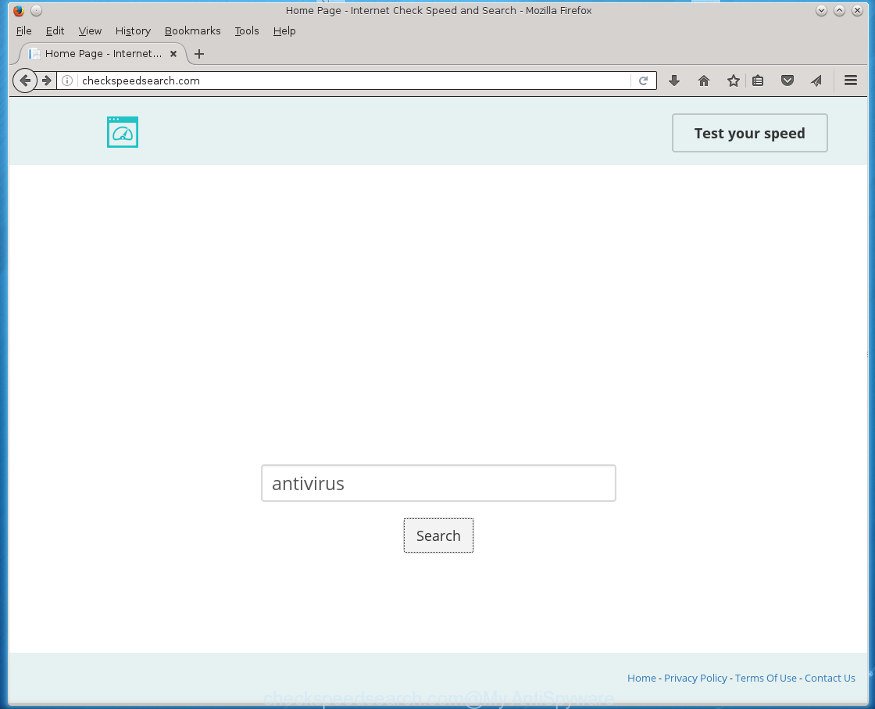
http://checkspeedsearch.com/
Table of contents
- What is Checkspeedsearch.com
- How to remove Checkspeedsearch.com from computer
- Block Checkspeedsearch.com and other undesired web pages
- Why has my start page and search engine changed to Checkspeedsearch.com?
- To sum up
Except that the Checkspeedsearch.com introduces certain changes to web browser’s start page and newtab page, it also changes your search provider, which leads to the fact that use of the web browser’s search becomes uncomfortable. The reason for this is that the search results will consist of lots of ads, links to unwanted and ad web sites and only the remaining part is search results for your query from well-known search engines such as Google or Bing.
It’s not a good idea to have an unwanted program such as Checkspeedsearch.com hijacker on your PC system. The reason for this is simple, it doing things you do not know about. The hijacker can also be used to collect personal information about you which can be later sold to third parties. You do not know if your home address, account names and passwords are safe. And of course you completely don’t know what will happen when you click on any ads on the Checkspeedsearch.com web-site.
The Checkspeedsearch.com hijacker can modify current settings of all your typical browsers, but often that the unwanted software can also infect all types of web browsers by changing their desktop shortcuts. Thus forcing the user to see Checkspeedsearch.com annoying web page every time open the internet browser.
Therefore it is very important to clean your PC system of hijacker ASAP. Follow the tutorial below to remove Checkspeedsearch.com homepage, as well as other malicious software and adware, which may be installed onto your computer along with it.
How to remove Checkspeedsearch.com from computer
Fortunately, we’ve an effective method which will assist you manually or/and automatically get rid of Checkspeedsearch.com from your computer and bring your internet browser settings, including newtab, homepage and search engine by default, back to normal. Below you’ll find a removal tutorial with all the steps you may need to successfully delete this hijacker and its traces. Read it once, after doing so, please print this page as you may need to close your web browser or restart your PC.
Manual Checkspeedsearch.com removal
The useful removal tutorial for the Checkspeedsearch.com search. The detailed procedure can be followed by anyone as it really does take you step-by-step. If you follow this process to remove Checkspeedsearch.com let us know how you managed by sending us your comments please.
Delete PUPs through the MS Windows Control Panel
Check out the MS Windows Control Panel (Programs and Features section) to see all installed programs. We suggest to click on the “Date Installed” in order to sort the list of applications by the date you installed them. If you see any unknown and suspicious applications, they are the ones you need to uninstall.
- If you are using Windows 8, 8.1 or 10 then click Windows button, next click Search. Type “Control panel”and press Enter.
- If you are using Windows XP, Vista, 7, then click “Start” button and click “Control Panel”.
- It will show the Windows Control Panel.
- Further, press “Uninstall a program” under Programs category.
- It will display a list of all software installed on the computer.
- Scroll through the all list, and uninstall suspicious and unknown programs. To quickly find the latest installed applications, we recommend sort applications by date.
See more details in the video guidance below.
Fix infected web-browsers shortcuts to remove Checkspeedsearch.com
Important to know, most anti-malware software which are able to remove browser hijacker, but unable to scan for and recover changed shortcuts. So, you need to fix the desktop shortcuts for your Google Chrome, Mozilla Firefox, Internet Explorer and MS Edge web browsers manually.
Right click on the shortcut of infected internet browser as shown on the screen below.

Select the “Properties” option and it’ll display a shortcut’s properties. Next, press the “Shortcut” tab and then delete the “http://site.address” string from Target field as shown in the figure below.

Then click OK to save changes. Repeat the step for all web-browsers which are re-directed to the Checkspeedsearch.com undesired web site.
Delete Checkspeedsearch.com from Firefox
If the Mozilla Firefox settings like homepage, newtab page and default search engine have been replaced by the hijacker, then resetting it to the default state can help.
First, start the Firefox. Next, click the button in the form of three horizontal stripes (![]() ). It will display the drop-down menu. Next, click the Help button (
). It will display the drop-down menu. Next, click the Help button (![]() ).
).

In the Help menu click the “Troubleshooting Information”. In the upper-right corner of the “Troubleshooting Information” page press on “Refresh Firefox” button as shown in the figure below.

Confirm your action, click the “Refresh Firefox”.
Get rid of Checkspeedsearch.com from Chrome
If your Chrome web browser is redirected to intrusive Checkspeedsearch.com page, it may be necessary to completely reset your internet browser application to its default settings.
Open the Chrome menu by clicking on the button in the form of three horizontal stripes (![]() ). It will open the drop-down menu. Next, click to “Settings” option.
). It will open the drop-down menu. Next, click to “Settings” option.

Scroll down to the bottom of the page and click on the “Show advanced settings” link. Now scroll down until the Reset settings section is visible, like below and click the “Reset settings” button.

Confirm your action, click the “Reset” button.
Get rid of Checkspeedsearch.com startpage from Internet Explorer
The Microsoft Internet Explorer reset is great if your web browser is hijacked or you have unwanted add-ons or toolbars on your web browser, which installed by a malicious software.
First, start the IE, click ![]() ) button. Next, press “Internet Options” as shown on the screen below.
) button. Next, press “Internet Options” as shown on the screen below.

In the “Internet Options” screen select the Advanced tab. Next, click Reset button. The Internet Explorer will display the Reset Internet Explorer settings prompt. Select the “Delete personal settings” check box and press Reset button.

You will now need to reboot your machine for the changes to take effect. It will remove Checkspeedsearch.com browser hijacker, disable malicious and ad-supported web-browser’s extensions and restore the Internet Explorer’s settings like new tab, startpage and search engine by default to default state.
How to automatically delete Checkspeedsearch.com hijacker infection
If your PC system is still infected with the Checkspeedsearch.com browser hijacker, then the best way of detection and removal is to use an anti-malware scan on the machine. Download free malicious software removal utilities below and start a full system scan. It will help you delete all components of the browser hijacker infection from hardisk and Windows registry.
Use Zemana Anti-malware to delete browser hijacker
We recommend using the Zemana Anti-malware. You can download and install Zemana Anti-malware to detect and delete Checkspeedsearch.com home page from your machine. When installed and updated, the malware remover will automatically scan and detect all threats exist on the system.
Now you can setup and run Zemana AntiMalware to remove Checkspeedsearch.com from your internet browser by following the steps below:
Click the link below to download Zemana Anti-Malware installer called Zemana.AntiMalware.Setup on your PC system.
164818 downloads
Author: Zemana Ltd
Category: Security tools
Update: July 16, 2019
Run the setup file after it has been downloaded successfully and then follow the prompts to set up this tool on your PC.

During setup you can change some settings, but we suggest you do not make any changes to default settings.
When setup is finished, this malicious software removal utility will automatically start and update itself. You will see its main window as shown below.

Now press the “Scan” button It’ll scan through the whole personal computer for the Checkspeedsearch.com hijacker and other kinds of potential threats such as malware and ad supported software. Depending on your system, the scan may take anywhere from a few minutes to close to an hour. While the program is scanning, you may see how many objects it has identified as threat.

When it has completed scanning, it’ll open a list of all threats found by this utility. Make sure all threats have ‘checkmark’ and click “Next” button.

The Zemana AntiMalware will get rid of hijacker which alters browser settings to replace your start page, newtab and default search engine with Checkspeedsearch.com page and move items to the program’s quarantine. When that process is complete, you may be prompted to reboot your computer to make the change take effect.
Use Malwarebytes to delete Checkspeedsearch.com redirect
You can get rid of Checkspeedsearch.com automatically with a help of Malwarebytes Free. We recommend this free malware removal utility because it can easily remove hijackers, adware, potentially unwanted software and toolbars with all their components such as files, folders and registry entries.
Download Malwarebytes Free on your computer from the link below. Save it on your desktop.
327074 downloads
Author: Malwarebytes
Category: Security tools
Update: April 15, 2020
Once downloading is finished, close all windows on your personal computer. Further, launch the file called mb3-setup. If the “User Account Control” dialog box pops up as shown on the screen below, click the “Yes” button.

It will open the “Setup wizard” which will assist you install Malwarebytes on the PC system. Follow the prompts and don’t make any changes to default settings.

Once installation is finished successfully, click Finish button. Then Malwarebytes will automatically start and you can see its main window as shown below.

Next, click the “Scan Now” button It’ll scan through the whole computer for the Checkspeedsearch.com hijacker infection and other browser’s malicious extensions. This task can take quite a while, so please be patient. When a threat is detected, the number of the security threats will change accordingly.

When it has completed scanning, it’ll open a scan report. All found items will be marked. You can remove them all by simply press “Quarantine Selected” button.

The Malwarebytes will delete Checkspeedsearch.com browser hijacker infection and other malicious software and adware and move threats to the program’s quarantine. When finished, you can be prompted to restart your personal computer. We suggest you look at the following video, which completely explains the procedure of using the Malwarebytes to remove browser hijackers, adware and other malicious software.
Run AdwCleaner to remove Checkspeedsearch.com
AdwCleaner is a free removal utility that can be downloaded and use to remove browser hijackers, ad-supported software, malware, PUPs, toolbars and other threats from your machine. You can run this utility to scan for threats even if you have an antivirus or any other security program.

- Download AdwCleaner by clicking on the following link.
AdwCleaner download
225547 downloads
Version: 8.4.1
Author: Xplode, MalwareBytes
Category: Security tools
Update: October 5, 2024
- Select the directory in which you saved it as Desktop, and then click Save.
- Once the download is done, start the AdwCleaner, double-click the adwcleaner_xxx.exe file.
- If the “User Account Control” prompts, click Yes to continue.
- Read the “Terms of use”, and click Accept.
- In the AdwCleaner window, press the “Scan” for checking your personal computer for the Checkspeedsearch.com browser hijacker infection and other malware and adware. A system scan can take anywhere from 5 to 30 minutes, depending on your computer. While the tool is checking, you can see number of objects and files has already scanned.
- Once it has finished scanning your PC system, it’ll open you the results. When you are ready, click “Clean”. If the AdwCleaner will ask you to restart your machine, press “OK”.
The step-by-step instructions shown in detail in the following video.
Block Checkspeedsearch.com and other undesired web pages
Run an adblocker tool such as AdGuard will protect you from harmful ads and content. Moreover, you can find that the AdGuard have an option to protect your privacy and stop phishing and spam web-sites. Additionally, ad blocking applications will help you to avoid undesired ads and unverified links that also a good way to stay safe online.
Download AdGuard program by clicking on the following link.
26847 downloads
Version: 6.4
Author: © Adguard
Category: Security tools
Update: November 15, 2018
When the download is finished, run the downloaded file. You will see the “Setup Wizard” screen as shown on the image below.

Follow the prompts. After the installation is finished, you will see a window as shown below.

You can click “Skip” to close the installation program and use the default settings, or press “Get Started” button to see an quick tutorial which will assist you get to know AdGuard better.
In most cases, the default settings are enough and you don’t need to change anything. Each time, when you launch your system, AdGuard will run automatically and stop pop ups, web-sites such Checkspeedsearch.com, as well as other harmful or misleading pages. For an overview of all the features of the application, or to change its settings you can simply double-click on the AdGuard icon, that is located on your desktop.
Why has my start page and search engine changed to Checkspeedsearch.com?
Probably Checkspeedsearch.com hijacker get installed onto your PC system when you have installed certain free software like E-Mail checker, PDF creator, video codec, etc. Because, in many cases, a hijacker can be bundled within the installers from Softonic, Cnet, Soft32, Brothersoft or other similar sites that hosts free applications. So, you should start any files downloaded from the Web with great caution! Always carefully read the ‘User agreement’, ‘Software license’ and ‘Terms of use’. In the procedure of installing a new program, you need to select a ‘Manual’, ‘Advanced’ or ‘Custom’ setup method to control what components and optional programs to be installed. Nevertheless, even removing the program, which installs this Checkspeedsearch.com browser hijacker, you do not remove the browser hijacker infection itself. Your web-browser settings will not be restored. Therefore, you must follow the step by step instructions above to revert back your startpage, newtab page and default search provider.
To sum up
Now your computer should be clean of the Checkspeedsearch.com home page. Delete AdwCleaner. We suggest that you keep AdGuard (to help you block unwanted ads and intrusive malicious web pages) and Malwarebytes (to periodically scan your system for new malware, browser hijackers and adware). Make sure that you have all the Critical Updates recommended for Windows OS. Without regular updates you WILL NOT be protected when new browser hijackers, harmful applications and ad supported software are released.
If you are still having problems while trying to remove Checkspeedsearch.com startpage from your web browser, then ask for help in our Spyware/Malware removal forum.


















