If you are reading this post, the chances are, you are doing so via the internet browser that is infected with something named Ifastsearch.com hijacker infection. Ifastsearch.com is a program which falls under the category of malware from browser hijackers family. Most commonly it’s installed without your permission. It takes control of your browser and alters your newtab, homepage and search provider by default to its own. So, you will find a new startpage and search engine installed in the Google Chrome, IE, Firefox and MS Edge web browsers.
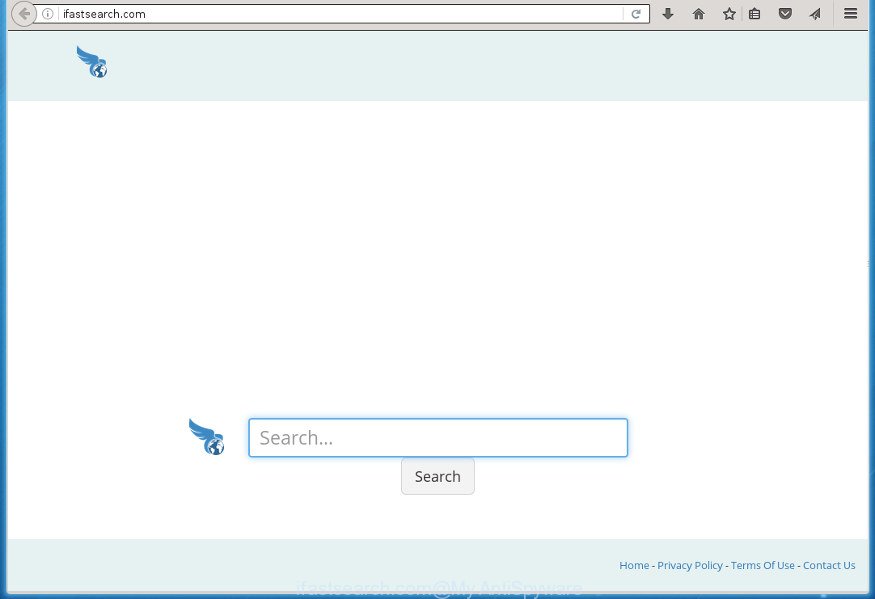
http://ifastsearch.com/
Table of contents
- What is Ifastsearch.com
- Ifastsearch.com startpage removal guide
- How to delete Ifastsearch.com startpage without any software
- Remove Ifastsearch.com related programs through the Control Panel of your computer
- Fix internet browser shortcuts, altered by Ifastsearch.com hijacker
- Remove Ifastsearch.com home page from Chrome
- Remove Ifastsearch.com redirect from Firefox
- Remove Ifastsearch.com redirect from Microsoft Internet Explorer
- Ifastsearch.com startpage automatic removal
- How to delete Ifastsearch.com startpage without any software
- How to block Ifastsearch.com search
- Tips to prevent Ifastsearch.com and other unwanted programs
- Finish words
When you perform a search via Ifastsearch.com, in addition to search results from Yahoo, Bing or Google Custom Search that provide links to web pages, news articles, images or videos you will also be shown a ton of intrusive advertisements. The devs behind Ifastsearch.com doing this to make advertising money from these advertisements.
While redirecting, your web browser’s status bar may show the following messages: ‘Waiting for Ifastsearch.com’, ‘Transferring data from Ifastsearch.com’, ‘Looking up Ifastsearch.com’, ‘Read Ifastsearch.com’, ‘Connected to Ifastsearch.com’.
In addition to that, as was mentioned earlier, certain browser hijacker infections like Ifastsearch.com to also alter all web browsers shortcuts which located on your Desktop or Start menu. So, every infected shortcut will try to redirect your web-browser to intrusive pages, some of which might be harmful. It can make the whole computer more vulnerable to hacker attacks.
We suggest you to remove Ifastsearch.com and clean your computer of browser hijacker infection ASAP, until the presence of the browser hijacker has not led to even worse consequences. You need to perform the step by step guide below that will assist you to completely delete Ifastsearch.com redirect, using only the built-in Windows features and a few of specialized free tools.
Ifastsearch.com startpage removal guide
The Ifastsearch.com is a browser hijacker that you might have difficulty in deleting it from your personal computer. Happily, you have found the effective removal guide in this article. Both the manual removal method and the automatic removal method will be provided below and you can just select the one that best for you. If you have any questions or need assist then type a comment below. Read it once, after doing so, please print this page as you may need to close your browser or restart your personal computer.
How to delete Ifastsearch.com startpage without any software
If you perform exactly the few simple steps below you should be able to remove the Ifastsearch.com homepage from the Google Chrome, Mozilla Firefox, IE and MS Edge web browsers.
Remove Ifastsearch.com related programs through the Control Panel of your computer
In order to delete Ifastsearch.com, first thing you need to do is to uninstall unknown and suspicious applications from your computer using Microsoft Windows control panel. When deleting this hijacker, check the list of installed programs and try to find suspicious applications and remove them all. Pay special attention to recently installed programs, as it is most probably that the Ifastsearch.com browser hijacker infection сame along with it.
Windows 8, 8.1, 10
First, click Windows button

Once the ‘Control Panel’ opens, click the ‘Uninstall a program’ link under Programs category as shown on the screen below.

You will see the ‘Uninstall a program’ panel as shown in the figure below.

Very carefully look around the entire list of programs installed on your computer. Most likely, one or more of them are responsible for the appearance of pop up advertisements and web-browser redirect to the intrusive Ifastsearch.com page. If you have many programs installed, you can help simplify the search of malicious applications by sort the list by date of installation. Once you have found a suspicious, unwanted or unused program, right click to it, after that press ‘Uninstall’.
Windows XP, Vista, 7
First, press ‘Start’ button and select ‘Control Panel’ at right panel as shown in the figure below.

When the Windows ‘Control Panel’ opens, you need to press ‘Uninstall a program’ under ‘Programs’ as shown below.

You will see a list of programs installed on your machine. We recommend to sort the list by date of installation to quickly find the software that were installed last. Most likely they responsibility for the appearance of pop up ads and browser redirect. If you are in doubt, you can always check the program by doing a search for her name in Google, Yahoo or Bing. Once the program which you need to remove is found, simply click on its name, and then click ‘Uninstall’ like below.

Fix internet browser shortcuts, altered by Ifastsearch.com hijacker
Important to know, most anti-malware programs that are able to delete browser hijacker, but unable to find and recover changed shortcuts. So, you need to fix the desktop shortcuts for your Chrome, Internet Explorer, Firefox and MS Edge browsers manually.
Click the right mouse button to a desktop shortcut which you use to start your web-browser. Next, select the “Properties” option. Important: necessary to click on the desktop shortcut for the internet browser that is re-directed to the Ifastsearch.com or other intrusive web site.
Further, necessary to look at the text which is written in the “Target” field. The hijacker can rewrite the contents of this field, which describes the file to be launch when you launch your web-browser. Depending on the web browser you are using, there should be:
- Google Chrome: chrome.exe
- Opera: opera.exe
- Firefox: firefox.exe
- Internet Explorer: iexplore.exe
If you are seeing an unknown text like “http://site.addres” that has been added here, then you should remove it, like below.

Next, press the “OK” button to save the changes. Now, when you run the web-browser from this desktop shortcut, it does not occur automatically redirect on the Ifastsearch.com site or any other unwanted pages. Once the step is finished, we recommend to go to the next step.
Remove Ifastsearch.com home page from Chrome
Use the Reset web browser tool of the Google Chrome to reset all its settings such as homepage, newtab and default search engine to original defaults. This is a very useful tool to use, in the case of web-browser hijacks such as Ifastsearch.com.
Open the Google Chrome menu by clicking on the button in the form of three horizontal stripes (![]() ). It will open the drop-down menu. Next, click to “Settings” option.
). It will open the drop-down menu. Next, click to “Settings” option.

Scroll down to the bottom of the page and click on the “Show advanced settings” link. Now scroll down until the Reset settings section is visible, as shown on the image below and click the “Reset settings” button.

Confirm your action, press the “Reset” button.
Remove Ifastsearch.com redirect from Firefox
Resetting your Firefox is first troubleshooting step for any issues with your browser program, including the redirect to Ifastsearch.com web-site.
First, launch the Firefox. Next, click the button in the form of three horizontal stripes (![]() ). It will open the drop-down menu. Next, press the Help button (
). It will open the drop-down menu. Next, press the Help button (![]() ).
).

In the Help menu click the “Troubleshooting Information”. In the upper-right corner of the “Troubleshooting Information” page click on “Refresh Firefox” button as shown in the figure below.

Confirm your action, press the “Refresh Firefox”.
Remove Ifastsearch.com redirect from Microsoft Internet Explorer
In order to recover all web browser new tab, start page and search provider by default you need to reset the IE to the state, which was when the Microsoft Windows was installed on your computer.
First, start the Internet Explorer, click ![]() ) button. Next, press “Internet Options” like below.
) button. Next, press “Internet Options” like below.

In the “Internet Options” screen select the Advanced tab. Next, press Reset button. The Internet Explorer will show the Reset Internet Explorer settings dialog box. Select the “Delete personal settings” check box and click Reset button.

You will now need to reboot your personal computer for the changes to take effect. It will get rid of Ifastsearch.com hijacker infection, disable malicious and ad-supported web browser’s extensions and restore the Internet Explorer’s settings like new tab page, startpage and search engine by default to default state.
Ifastsearch.com startpage automatic removal
Manual removal guide does not always allow to completely remove the browser hijacker, as it is not easy to identify and remove components of hijacker and all malicious files from hard disk. Therefore, it’s recommended that you use malicious software removal utility to completely delete Ifastsearch.com off your computer. Several free malicious software removal tools are currently available that can be used against the browser hijacker. The optimum solution would be to run Zemana Anti-malware, Malwarebytes Free and AdwCleaner.
Run Zemana Anti-malware to remove hijacker
Zemana Anti-malware highly recommended, because it can detect security threats such adware and browser hijacker infections that most ‘classic’ antivirus software fail to pick up on. Moreover, if you have any Ifastsearch.com browser hijacker infection removal problems which cannot be fixed by this tool automatically, then Zemana Anti-malware provides 24X7 online assistance from the highly experienced support staff.
Download Zemana AntiMalware on your PC system from the link below. Save it on your Windows desktop or in any other place.
164818 downloads
Author: Zemana Ltd
Category: Security tools
Update: July 16, 2019
When the downloading process is finished, close all applications and windows on your machine. Double-click the set up file called Zemana.AntiMalware.Setup. If the “User Account Control” prompt pops up as shown on the screen below, click the “Yes” button.

It will open the “Setup wizard” which will help you install Zemana Anti Malware on your personal computer. Follow the prompts and do not make any changes to default settings.

Once installation is done successfully, Zemana Anti-Malware will automatically start and you can see its main screen as shown below.

Now click the “Scan” button to perform a system scan for the browser hijacker that cause a reroute to Ifastsearch.com site. A system scan can take anywhere from 5 to 30 minutes, depending on your machine. When a malicious software, adware or potentially unwanted software are found, the number of the security threats will change accordingly. Wait until the the scanning is done.

Once the scan is finished, the results are displayed in the scan report. Review the results once the tool has done the system scan. If you think an entry should not be quarantined, then uncheck it. Otherwise, simply press “Next” button. The Zemana Anti-Malware will remove hijacker infection that alters web browser settings to replace your newtab page, home page and search engine by default with Ifastsearch.com web page and move threats to the program’s quarantine. When the clean up is finished, you may be prompted to restart the PC.
Use Malwarebytes to delete Ifastsearch.com
We recommend using the Malwarebytes Free that are completely clean your PC of the browser hijacker infection. The free tool is an advanced malicious software removal program designed by (c) Malwarebytes lab. This program uses the world’s most popular antimalware technology. It’s able to help you delete hijackers, PUPs, malicious software, adware, toolbars, ransomware and other security threats from your system for free.
Download Malwarebytes on your PC from the link below. Save it on your Windows desktop or in any other place.
327075 downloads
Author: Malwarebytes
Category: Security tools
Update: April 15, 2020
After the download is complete, close all software and windows on your system. Double-click the install file named mb3-setup. If the “User Account Control” dialog box pops up as on the image below, click the “Yes” button.

It will open the “Setup wizard” which will help you install Malwarebytes on your PC system. Follow the prompts and do not make any changes to default settings.

Once setup is finished successfully, press Finish button. Malwarebytes will automatically start and you can see its main screen as on the image below.

Now click the “Scan Now” button . This will start scanning the whole PC to find out browser hijacker that modifies web browser settings to replace your newtab page, home page and search engine by default with Ifastsearch.com web page. This procedure can take quite a while, so please be patient.

Once it has finished scanning, the results are displayed in the scan report. Review the report and then click “Quarantine Selected” button. The Malwarebytes will delete hijacker infection that causes internet browsers to show undesired Ifastsearch.com site and move threats to the program’s quarantine. Once the cleaning procedure is finished, you may be prompted to reboot the computer.
We recommend you look at the following video, which completely explains the procedure of using the Malwarebytes to remove ‘ad supported’ software, browser hijacker and other malware.
Run AdwCleaner to remove Ifastsearch.com start page
AdwCleaner is a free removal utility which can scan your machine for a wide range of security threats like ad-supported software, browser hijacker infections like Ifastsearch.com, PUPs as well as other malicious software. It will perform a deep scan of your personal computer including hard drives and Microsoft Windows registry. When a malicious software is detected, it will help you to get rid of all found threats from your system with a simple click.
Download AdwCleaner by clicking on the link below.
225547 downloads
Version: 8.4.1
Author: Xplode, MalwareBytes
Category: Security tools
Update: October 5, 2024
When the downloading process is finished, open the file location. You will see an icon like below.
![]()
Double click the AdwCleaner desktop icon. When the utility is launched, you will see a screen as shown on the image below.

Further, click “Scan” button to perform a system scan with this tool for the Ifastsearch.com hijacker and other security threats. A system scan can take anywhere from 5 to 30 minutes, depending on your machine. When it has finished scanning your computer, it’ll display a screen that contains a list of malware that has been found like below.

Make sure all items have ‘checkmark’ and click “Clean” button. It will show a dialog box as shown in the figure below.

You need to click “OK”. When the task is finished, the AdwCleaner may ask you to restart your personal computer. When your personal computer is started, you will see an AdwCleaner log.
These steps are shown in detail in the following video guide.
How to block Ifastsearch.com search
Use ad-blocker program like AdGuard in order to stop advertisements, malvertisements, pop-ups and online trackers, avoid having to install malicious and adware browser plug-ins and add-ons that affect your personal computer performance and impact your computer security. Browse the World Wide Web anonymously and stay safe online!
Download AdGuard program by clicking on the following link.
26848 downloads
Version: 6.4
Author: © Adguard
Category: Security tools
Update: November 15, 2018
Once the download is finished, launch the downloaded file. You will see the “Setup Wizard” screen like below.

Follow the prompts. After the install is done, you will see a window as shown on the image below.

You can click “Skip” to close the setup application and use the default settings, or click “Get Started” button to see an quick tutorial that will help you get to know AdGuard better.
In most cases, the default settings are enough and you don’t need to change anything. Each time, when you start your machine, AdGuard will run automatically and block ads, web-pages such Ifastsearch.com, as well as other harmful or misleading sites. For an overview of all the features of the program, or to change its settings you can simply double-click on the AdGuard icon, that is located on your desktop.
Tips to prevent Ifastsearch.com and other unwanted programs
Many hijacker infections such as Ifastsearch.com are included in the freeware setup file. Most commonly, a user have a chance to disable all included “offers”, but some installers are made to confuse the average users, in order to trick them into installing an adware or PUPs. Anyway, easier to prevent the browser hijacker infection rather than clean up your computer after one. So, keep the web browser updated (turn on automatic updates), run a good antivirus programs, double check a free applications before you run it (do a google search, scan a downloaded file with VirusTotal), avoid harmful and unknown pages.
Finish words
Now your system should be clean of the Ifastsearch.com . Remove AdwCleaner. We suggest that you keep Malwarebytes (to periodically scan your personal computer for new malware, browser hijackers and ad supported software) and AdGuard (to help you stop unwanted popups and malicious web sites). Moreover, to prevent hijackers, please stay clear of unknown and third party programs, make sure that your antivirus program, turn on the option to scan for PUPs (potentially unwanted programs).
If you need more help with Ifastsearch.com related issues, go to our Spyware/Malware removal forum.


















