Are your internet browser’s newtab page, start page and search provider by default overridden and when you try to open your homepage, you’re automatically re-directed to the Compress Pdf page? Then most likely that malware from the browser hijacker family get installed on your machine. It is a type of malicious software that is designed to change current settings of internet browsers. To remove the hijacker you need to free your internet browser from any add-ons you have recently installed on your personal computer and perform a scan using a trustworthy anti-malware or antivirus program.
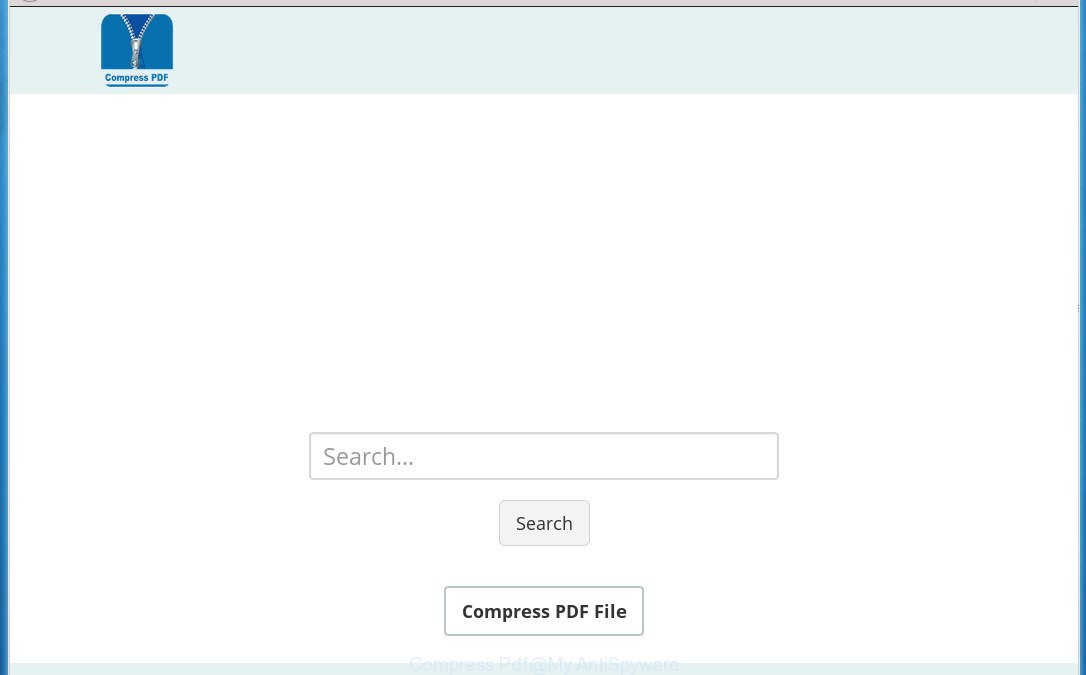
“Compress Pdf” replaces browser’s homepage and search engine
Table of contents
Being infected by Compress Pdf browser hijacker you will be forced to use its own search engine. It could seem not to be dangerous, but you still should be very careful, since it may display annoying and harmful ads made to trick you into buying certain questionable applications or products, provide search results that may redirect your internet browser to some deceptive, misleading or malicious web-pages. We advise that you use only the reliable search provider such as Google, Yahoo or Bing.
We strongly recommend that you perform the instructions below which will allow you to remove Compress Pdf search using the standard features of Windows and some proven free applications.
How to remove Compress Pdf from system
Fortunately, we’ve an effective method which will help you manually or/and automatically remove Compress Pdf from your system and bring your browser settings, including home page, newtab page and default search provider, back to normal. Below you will find a removal instructions with all the steps you may need to successfully get rid of this browser hijacker infection and its traces. Read it once, after doing so, please print this page as you may need to exit your web-browser or reboot your PC.
Manual Compress Pdf home page removal
The few simple steps will help you delete Compress Pdf home page. These Compress Pdf removal steps work for the Google Chrome, Mozilla Firefox, Edge and IE, as well as every version of Windows operating system.
Delete Compress Pdf associated software by using Windows Control Panel
We recommend that you begin the computer cleaning process by checking the list of installed applications and delete all unknown or suspicious applications. This is a very important step, as mentioned above, very often the harmful software such as ‘ad supported’ software and browser hijackers may be bundled with freeware. Uninstall the unwanted applications can delete the undesired advertisements or web-browser redirect.
Windows 8, 8.1, 10
First, click Windows button

Once the ‘Control Panel’ opens, click the ‘Uninstall a program’ link under Programs category as on the image below.

You will see the ‘Uninstall a program’ panel like below.

Very carefully look around the entire list of programs installed on your system. Most likely, one or more of them are responsible for the appearance of pop up ads and web browser redirect to the undesired Compress Pdf web site. If you have many programs installed, you can help simplify the search of harmful software by sort the list by date of installation. Once you have found a suspicious, unwanted or unused program, right click to it, after that press ‘Uninstall’.
Windows XP, Vista, 7
First, press ‘Start’ button and select ‘Control Panel’ at right panel like below.

When the Windows ‘Control Panel’ opens, you need to click ‘Uninstall a program’ under ‘Programs’ as on the image below.

You will see a list of software installed on your PC system. We recommend to sort the list by date of installation to quickly find the programs that were installed last. Most likely they responsibility for the appearance of pop-up advertisements and browser redirect. If you are in doubt, you can always check the application by doing a search for her name in Google, Yahoo or Bing. Once the program which you need to remove is found, simply click on its name, and then click ‘Uninstall’ as shown on the screen below.

Remove Compress Pdf from Firefox
If your Firefox web browser homepage has modified to Compress Pdf without your permission or an unknown search provider displays results for your search, then it may be time to perform the web-browser reset.
First, open the Firefox. Next, press the button in the form of three horizontal stripes (![]() ). It will display the drop-down menu. Next, press the Help button (
). It will display the drop-down menu. Next, press the Help button (![]() ).
).

In the Help menu press the “Troubleshooting Information”. In the upper-right corner of the “Troubleshooting Information” page click on “Refresh Firefox” button like below.

Confirm your action, press the “Refresh Firefox”.
Remove Compress Pdf from IE
If you find that IE web-browser settings like homepage, new tab and search engine by default having been hijacked, then you may revert back your settings, via the reset internet browser process.
First, start the Microsoft Internet Explorer, click ![]() ) button. Next, click “Internet Options” like below.
) button. Next, click “Internet Options” like below.

In the “Internet Options” screen select the Advanced tab. Next, click Reset button. The Microsoft Internet Explorer will open the Reset Internet Explorer settings prompt. Select the “Delete personal settings” check box and click Reset button.

You will now need to restart your computer for the changes to take effect. It will get rid of Compress Pdf hijacker, disable malicious and ad-supported internet browser’s extensions and restore the Internet Explorer’s settings like homepage, new tab page and default search engine to default state.
Remove Compress Pdf from Chrome
If your Chrome browser is rerouted to intrusive Compress Pdf page, it may be necessary to completely reset your browser program to its default settings.

- First, launch the Google Chrome and click the Menu icon (icon in the form of three horizontal stripes).
- It will show the Google Chrome main menu, press the “Settings” menu.
- Next, press “Show advanced settings” link, which located at the bottom of the Settings page.
- On the bottom of the “Advanced settings” page, click the “Reset settings” button.
- The Chrome will show the reset settings prompt as shown on the image above.
- Confirm the web browser’s reset by clicking on the “Reset” button.
- To learn more, read the blog post How to reset Chrome settings to default.
Scan your PC system and get rid of Compress Pdf with free utilities
Manual removal guidance does not always help to completely remove the hijacker infection, as it is not easy to identify and get rid of components of hijacker infection and all malicious files from hard disk. Therefore, it is recommended that you use malware removal utility to completely get rid of Compress Pdf off your PC system. Several free malicious software removal utilities are currently available that may be used against the hijacker. The optimum method would be to use Zemana Anti-malware, Malwarebytes Free and AdwCleaner.
Delete Compress Pdf with Zemana Anti-malware
Zemana Anti-malware is a utility that can delete ‘ad supported’ software, PUPs, hijacker infections and other malware from your computer easily and for free. Zemana Anti-malware is compatible with most antivirus software. It works under Windows (10 – XP, 32 and 64 bit) and uses minimum of system resources.

- Please download Zemana AntiMalware to your desktop by clicking on the following link.
Zemana AntiMalware
164744 downloads
Author: Zemana Ltd
Category: Security tools
Update: July 16, 2019
- At the download page, click on the Download button. Your web-browser will display the “Save as” dialog box. Please save it onto your Windows desktop.
- When the download is finished, please close all software and open windows on your personal computer. Next, launch a file named Zemana.AntiMalware.Setup.
- This will open the “Setup wizard” of Zemana AntiMalware onto your computer. Follow the prompts and don’t make any changes to default settings.
- When the Setup wizard has finished installing, the Anti Malware will launch and display the main window.
- Further, click the “Scan” button It will scan through the whole personal computer for the browser hijacker that redirects your internet browser to unwanted Compress Pdf site. This task can take some time, so please be patient. While the tool is checking, you can see count of objects and files has already scanned.
- Once it completes the scan, it’ll show a scan report.
- Review the scan results and then click the “Next” button. The utility will remove Compress Pdf hijacker and other malicious software and adware and move threats to the program’s quarantine. When the cleaning process is finished, you may be prompted to restart the computer.
- Close the Zemana Anti Malware and continue with the next step.
How to automatically remove Compress Pdf with Malwarebytes
We suggest using the Malwarebytes Free which are completely clean your PC system of the hijacker. The free utility is an advanced malware removal program created by (c) Malwarebytes lab. This application uses the world’s most popular antimalware technology. It is able to help you remove browser hijackers, PUPs, malware, adware, toolbars, ransomware and other security threats from your PC for free.
Download Malwarebytes from the link below.
327008 downloads
Author: Malwarebytes
Category: Security tools
Update: April 15, 2020
When the download is complete, close all applications and windows on your computer. Open a directory in which you saved it. Double-click on the icon that’s named mb3-setup as on the image below.
![]()
When the installation starts, you will see the “Setup wizard” which will help you install Malwarebytes on your machine.

Once installation is complete, you will see window as shown in the figure below.

Now click the “Scan Now” button for checking your PC system for the Compress Pdf hijacker and other internet browser’s harmful plugins. A system scan can take anywhere from 5 to 30 minutes, depending on your system. While the tool is checking, you can see number of objects it has identified as being infected by malicious software.

Once the scan get finished, a list of all threats found is produced. Make sure all items have ‘checkmark’ and press “Quarantine Selected” button.

The Malwarebytes will now remove Compress Pdf browser hijacker infection and other malicious software and adware and add items to the Quarantine. Once the task is done, you may be prompted to restart your system.
The following video explains few simple steps on how to get rid of browser hijacker, ad-supported software and other malware with Malwarebytes Anti-malware.
Scan and free your personal computer of browser hijacker infection with AdwCleaner
AdwCleaner is a free portable application that scans your PC for ‘ad supported’ software, potentially unwanted software and browser hijacker infections such as Compress Pdf and helps remove them easily. Moreover, it will also help you get rid of any harmful browser extensions and add-ons.
Download AdwCleaner from the link below.
225513 downloads
Version: 8.4.1
Author: Xplode, MalwareBytes
Category: Security tools
Update: October 5, 2024
Once the download is done, open the directory in which you saved it. You will see an icon like below.
![]()
Double click the AdwCleaner desktop icon. Once the utility is opened, you will see a screen like below.

Further, click “Scan” button for checking your machine for the browser hijacker which cause Compress Pdf web page to appear. A system scan may take anywhere from 5 to 30 minutes, depending on your machine. When it completes the scan, it will show a list of all items found by this utility as on the image below.

You may move items to Quarantine (all selected by default) by simply click “Clean” button. It will open a dialog box as on the image below.

You need to click “OK”. Once the process is complete, the AdwCleaner may ask you to restart your computer. When your computer is started, you will see an AdwCleaner log.
These steps are shown in detail in the following video guide.
Block Compress Pdf and other intrusive web sites
By installing an adblocker program like AdGuard, you’re able to block Compress Pdf, autoplaying video ads and remove tons of distracting and unwanted ads on pages.
- Download AdGuard program by clicking on the following link.
Adguard download
26827 downloads
Version: 6.4
Author: © Adguard
Category: Security tools
Update: November 15, 2018
- When the downloading process is finished, start the downloaded file. You will see the “Setup Wizard” program window. Follow the prompts.
- Once the setup is done, click “Skip” to close the installation program and use the default settings, or click “Get Started” to see an quick tutorial which will allow you get to know AdGuard better.
- In most cases, the default settings are enough and you don’t need to change anything. Each time, when you start your system, AdGuard will start automatically and stop advertisements, web-sites such Compress Pdf, as well as other malicious or misleading web-sites. For an overview of all the features of the program, or to change its settings you can simply double-click on the icon named AdGuard, which can be found on your desktop.
How was Compress Pdf hijacker infection installed on system
A browser hijackers may be spread through the use of trojan horses and other forms of malicious software, but most commonly, the hijacker such as Compress Pdf spreads bundled with some free applications. Many makers of free applications include optional programs in their setup file. Sometimes it is possible to avoid the installation of any hijackers like Compress Pdf: carefully read the Terms of Use and the Software license, select only Manual, Custom or Advanced installation mode, unset all checkboxes before clicking Install or Next button while installing new free programs.
Finish words
Now your system should be clean of the Compress Pdf . Remove AdwCleaner. We suggest that you keep AdGuard (to help you stop unwanted popup advertisements and undesired harmful web-pages) and Malwarebytes (to periodically scan your personal computer for new hijacker infections, malware and adware). Probably you are running an older version of Java or Adobe Flash Player. This can be a security risk, so download and install the latest version right now.
If you are still having problems while trying to delete Compress Pdf from the Chrome, Firefox, Microsoft Edge and Internet Explorer, then ask for help in our Spyware/Malware removal forum.




















