The OnAir_FM is classified as malicious extension from the group of adware (also known as ‘ad-supported’ software). This plugin alters the Chrome and Firefox settings to show a huge number of intrusive popup ads on all web sites, including pages where previously you advertisements have never seen. These ads can be varied: pop-up windows, boxes, in-text ads, different sized banners and so on. What is more, the OnAir_FM plugin, that opens lots of unwanted pop-up ads, can cause your Internet connection to be slow or freeze your internet browser so that the interface is not updated anymore.
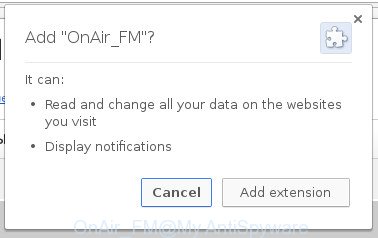
“OnAir_FM” an unwanted browser extension
While your machine is infected with adwarre, the Google Chrome, Firefox and other browsers may be rerouted to malicious, misleading, ad and other unwanted pages. Of course, the malicious extension may not cause damages to your files or Windows system, but it may display lots of annoying advertisements. These advertisements will be injected within the content of web-pages that are you opening in your browser and can be varied: pop-up ads, in-text ads, different sized banners, offers to install an questionable software.
Most often, the adware affects the most common web-browsers like the Google Chrome, Firefox, IE and MS Edge. But such the malicious software as well may infect another web-browsers by changing its shortcuts (adding an argument like ‘http://site.address’ into Target field of a internet browser’s shortcut). So every time you run the browser, it’ll reroute to an unwanted web-site. Even if you setup a new startpage, an unwanted web page will be the first thing you see when you open the Google Chrome, IE, Mozilla Firefox and Edge.
Instructions which is shown below, will allow you to clean your personal computer from the OnAir_FM harmful extension as well as get rid of any unwanted ads from the Google Chrome, Internet Explorer, Mozilla Firefox and MS Edge and other web browsers.
How to remove OnAir_FM
As with uninstalling ad supported software, malicious software or PUPs, there are few steps you can do. We suggest trying them all. If you do only one part of the guide, then it should be run malware removal tool, because it should remove extension and block any further infection. But to completely get rid of OnAir_FM virus you will have to at least reset your web browser settings such as new tab, homepage and search provider by default to default state, disinfect personal computer’s internet browsers shortcuts, delete all unwanted and suspicious programs, and remove extension with malicious software removal utilities. Read this manual carefully, bookmark or print it, because you may need to close your web browser or restart your computer.
Get rid of OnAir_FM malicious extension without any utilities
Most common extension may be removed without any antivirus software. The manual virus removal is post tutorial that will teach you how to remove the OnAir_FM malicious extension.
Uninstall potentially unwanted software through the Windows Control Panel
Some of potentially unwanted programs, addon and browser hijackers can be removed using the Add/Remove programs tool that is located in the MS Windows Control Panel. So, if you are running any version of Microsoft Windows and you have noticed an unwanted program, then first try to delete it through Add/Remove programs.
Press Windows button ![]() , then click Search
, then click Search ![]() . Type “Control panel”and press Enter. If you using Windows XP or Windows 7, then press “Start” and select “Control Panel”. It will open the Windows Control Panel as on the image below.
. Type “Control panel”and press Enter. If you using Windows XP or Windows 7, then press “Start” and select “Control Panel”. It will open the Windows Control Panel as on the image below.

Further, click “Uninstall a program” ![]()
It will display a list of all programs installed on your computer. Scroll through the all list, and uninstall any suspicious and unknown programs.
Fix web browser shortcuts, changed by virus
After the malicious extension is started, it can also modify the browser’s shortcuts, adding an argument like “http://site.address” into the Target field. Due to this, every time you start the browser, it will display an annoying page.
Right click on the web-browser’s shortcut, click Properties option. On the Shortcut tab, locate the Target field. Click inside, you will see a vertical line – arrow pointer, move it (using -> arrow key on your keyboard) to the right as possible. You will see a text “http://site.address” that has been added here. Remove everything after .exe. An example, for Google Chrome you should remove everything after chrome.exe.

To save changes, click OK . You need to clean all web browser’s shortcuts. So, repeat this step for the Chrome, Internet Explorer, Firefox and MS Edge.
Delete OnAir_FM from Firefox
If the FF browser program is hijacked, then resetting its settings can help. The Reset feature is available on all modern version of Firefox. A reset can fix many issues by restoring Firefox settings like newtab, start page and search provider by default to its default state. It will save your personal information such as saved passwords, bookmarks, and open tabs.
First, open the Mozilla Firefox. Next, click the button in the form of three horizontal stripes (![]() ). It will open the drop-down menu. Next, press the Help button (
). It will open the drop-down menu. Next, press the Help button (![]() ).
).

In the Help menu click the “Troubleshooting Information”. In the upper-right corner of the “Troubleshooting Information” page click on “Refresh Firefox” button as shown below.

Confirm your action, press the “Refresh Firefox”.
Remove OnAir_FM from Chrome
Reset Google Chrome settings is a easy way to delete the harmful plugin, harmful and adware extensions, as well as to restore the web browser’s startpage, newtab page and default search provider that have been replaced by OnAir_FM plugin that causes multiple undesired advertisements and pop ups.

- First, run the Google Chrome and click the Menu icon (icon in the form of three horizontal stripes).
- It will display the Google Chrome main menu, click the “Settings” menu.
- Next, press “Show advanced settings” link, that located at the bottom of the Settings page.
- On the bottom of the “Advanced settings” page, click the “Reset settings” button.
- The Google Chrome will display the reset settings dialog box as shown on the image above.
- Confirm the web-browser’s reset by clicking on the “Reset” button.
- To learn more, read the blog post How to reset Chrome settings to default.
Delete unwanted Scheduled Tasks
If an annoying web page opens automatically on Windows startup or at equal time intervals, then you need to check the Task Scheduler Library and remove all the tasks that have been created by malicious programs.
Press Windows and R keys on the keyboard together. This displays a prompt that titled as Run. In the text field, type “taskschd.msc” (without the quotes) and press OK. Task Scheduler window opens. In the left-hand side, click “Task Scheduler Library”, like below.

Task scheduler
In the middle part you will see a list of installed tasks. Please choose the first task, its properties will be open just below automatically. Next, click the Actions tab. Pay attention to that it launches on your system. Found something like “explorer.exe http://site.address” or “chrome.exe http://site.address”, then remove this malicious task. If you are not sure that executes the task, check it through a search engine. If it is a component of the ‘ad-supported’ application, then this task also should be removed.
Having defined the task that you want to get rid of, then click on it with the right mouse button and select Delete like below.

Delete a task
Repeat this step, if you have found a few tasks that have been created by malicious software. Once is complete, close the Task Scheduler window.
How to remove OnAir_FM with free programs
The easiest method to remove OnAir_FM virus is to use an antimalware application capable of detecting this OnAir_FM malicious extension which cause annoying pop up advertisements to appear. We advise try Zemana Anti-malware or another free malicious software remover that listed below. It has excellent detection rate when it comes to adware, hijackers and other PUPs.
Use Zemana Anti-malware to get rid of OnAir_FM
We recommend using the Zemana Anti-malware. You can download and install Zemana Anti-malware to detect ad supported software and thereby delete OnAir_FM virus from the Firefox, Chrome, Internet Explorer and Microsoft Edge web-browsers. When installed and updated, the malicious software remover will automatically check and detect all threats present on your computer.
Download Zemana AntiMalware from the link below.
164728 downloads
Author: Zemana Ltd
Category: Security tools
Update: July 16, 2019
After downloading is complete, start it and follow the prompts. Once installed, the Zemana Anti-Malware will try to update itself and when this procedure is finished, click the “Scan” button to begin checking your machine for the OnAir_FM harmful add-on that causes multiple unwanted ads and popups.

A scan can take anywhere from 10 to 30 minutes, depending on the number of files on your machine and the speed of your PC. While the tool is scanning, you can see count of objects it has identified either as being malware. Review the report and then click “Next” button.

The Zemana Anti Malware will remove OnAir_FM harmful extension that cause unwanted advertisements to appear.
Use Malwarebytes to get rid of OnAir_FM
We advise using the Malwarebytes Free which are completely clean your system of the harmful extension. The free utility is an advanced malware removal program designed by (c) Malwarebytes lab. This program uses the world’s most popular antimalware technology. It is able to help you get rid of OnAir_FM from your browsers, PUPs, malware, hijacker infections, toolbars, ransomware and other security threats from your computer for free.

- Please download Malwarebytes to your desktop by clicking on the following link.
Malwarebytes Anti-malware
327001 downloads
Author: Malwarebytes
Category: Security tools
Update: April 15, 2020
- At the download page, click on the Download button. Your browser will display the “Save as” prompt. Please save it onto your Windows desktop.
- When the downloading process is finished, please close all programs and open windows on your PC system. Double-click on the icon that’s named mb3-setup.
- This will run the “Setup wizard” of Malwarebytes onto your PC system. Follow the prompts and do not make any changes to default settings.
- When the Setup wizard has finished installing, the Malwarebytes will start and display the main window.
- Further, click the “Scan Now” button . This will start scanning the whole PC to find out OnAir_FM harmful plugin that causes web browsers to open undesired pop-up ads. A scan can take anywhere from 10 to 30 minutes, depending on the count of files on your machine and the speed of your system. When a threat is detected, the count of the security threats will change accordingly. Wait until the the scanning is finished.
- After that process is complete, you will be opened the list of all detected threats on your PC system.
- Next, you need to click the “Quarantine Selected” button. Once finished, you may be prompted to reboot the machine.
- Close the Anti Malware and continue with the next step.
Video instruction, which reveals in detail the steps above.
Use AdwCleaner to delete OnAir_FM from internet browsers
The AdwCleaner tool is free and easy to use. It can scan and remove malicious software, PUPs and adware in Google Chrome, Firefox, Microsoft Internet Explorer and MS Edge web-browsers and thereby remove all undesired pop-up ads. AdwCleaner is powerful enough to find and remove harmful registry entries and files that are hidden on the computer.
Download AdwCleaner by clicking on the link below.
225511 downloads
Version: 8.4.1
Author: Xplode, MalwareBytes
Category: Security tools
Update: October 5, 2024
When the download is finished, open the folder in which you saved it. You will see an icon like below.
![]()
Double click the AdwCleaner desktop icon. When the utility is launched, you will see a screen as shown in the figure below.

Further, click “Scan” button to begin scanning your PC for the OnAir_FM extension that causes web browsers to open intrusive pop-up ads. A system scan can take anywhere from 5 to 30 minutes, depending on your computer. Once the checking is finished, it’ll show you the results as shown on the screen below.

Review the report and then press “Clean” button. It will show a prompt like below.

You need to click “OK”. Once the cleaning process is finished, the AdwCleaner may ask you to reboot your system. When your PC is started, you will see an AdwCleaner log.
These steps are shown in detail in the following video guide.
How to stay safe online
In order to increase your security and protect your personal computer against new annoying ads and harmful web pages, you need to use ad-blocker program that blocks an access to malicious advertisements and web pages. Moreover, the application can block the open of intrusive advertising, that also leads to faster loading of sites and reduce the consumption of web traffic.
Download AdGuard application from the following link.
26825 downloads
Version: 6.4
Author: © Adguard
Category: Security tools
Update: November 15, 2018
After the download is complete, launch the downloaded file. You will see the “Setup Wizard” screen as shown in the figure below.

Follow the prompts. After the install is done, you will see a window like below.

You can press “Skip” to close the installation program and use the default settings, or click “Get Started” button to see an quick tutorial which will allow you get to know AdGuard better.
In most cases, the default settings are enough and you do not need to change anything. Each time, when you start your machine, AdGuard will launch automatically and block popup ads, as well as other malicious or misleading web-pages. For an overview of all the features of the application, or to change its settings you can simply double-click on the AdGuard icon, which is located on your desktop.
Finish words
Now your PC system should be clean of the OnAir_FM malicious extension which causes undesired pop-up advertisements. Delete AdwCleaner. We suggest that you keep AdGuard (to help you block unwanted pop-ups and intrusive harmful web-sites) and Zemana Anti-malware (to periodically scan your PC for new malware, hijackers and ‘ad supported’ software). Make sure that you have all the Critical Updates recommended for Windows OS. Without regular updates you WILL NOT be protected when new browser hijackers, malware and ad supported software are released.
If you are still having problems while trying to remove OnAir_FM extension from your web-browser, then ask for help in our Spyware/Malware removal forum.




















