The Over10ish.club is a site that created to redirect web-browsers to various ad web-pages. If the Google Chrome, Firefox, MS Edge and Internet Explorer shows this web-site then it is a sign that your PC system is infected with an ‘ad-supported’ software (also known as adware). The adware is an unwanted software that is going to show you lots of popup advertisements and deals. Of course, it’s not a malware or virus in the “general meaning” of this word. It will not delete or damage your files, but it can change some computer’s settings or download and install other harmful software. So, you’d better to delete ad-supported software using the guide below and thereby remove Over10ish.club pop ups.
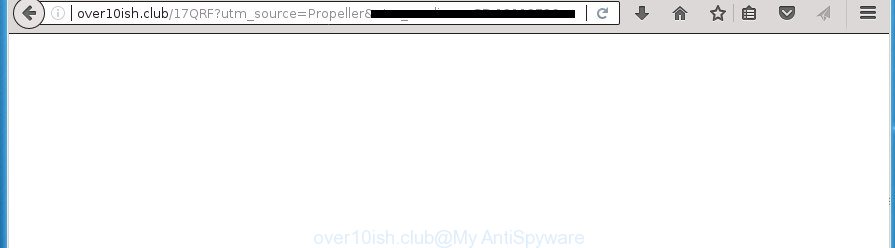
http://over10ish.club/17QRF?utm_source=Propeller …
The adware may insert lots of advertisements directly to the web pages that you visit, creating a sense that the advertisements has been added by the creators of the web-page. Moreover, a legal ads may be replaced on the fake advertisements, that will offer to download and install various unnecessary and harmful applications. Moreover, the adware has the ability to collect a large number of personal information about you (your ip address, what is a web page you are viewing now, what you are looking for on the Internet, which links you are clicking), which can later transfer to third parties.
Table of contents
In addition to that, as was mentioned earlier, some ad-supported software to also modify all browsers shortcuts which located on your Desktop or Start menu. So, every infected shortcut will try to redirect your web-browser to intrusive ad web-pages such as Over10ish.club, certain of which might be harmful. It can make the whole PC more vulnerable to hacker attacks.
We advise to remove the adware that causes multiple intrusive pop-ups, as soon as you found this problem, as it can direct you to web-resources which may load other harmful software on your personal computer.
Remove Over10ish.club ads
There are a few methods which can be used to remove Over10ish.club redirect. But, not all PUPs such as this adware can be completely removed using only manual ways. Most often you’re not able to remove any ad supported software utilizing standard Microsoft Windows options. In order to delete Over10ish.club pop ups you need complete a few manual steps and use reliable removal tools. Most IT security experts states that Zemana Anti-malware, Malwarebytes or AdwCleaner tools are a right choice. These free programs are able to detect and delete Over10ish.club pop ups from your PC and return your internet browser settings to defaults.
Remove Over10ish.club ads without any utilities
If you perform exactly the tutorial below you should be able to delete the Over10ish.club popup advertisements from the Firefox, Google Chrome, Internet Explorer and Microsoft Edge browsers.
Remove suspicious software using MS Windows Control Panel
The best way to begin the PC cleanup is to remove unknown and suspicious applications. Using the Microsoft Windows Control Panel you can do this quickly and easily. This step, in spite of its simplicity, should not be ignored, because the removing of unneeded applications can clean up the Google Chrome, Mozilla Firefox, Microsoft Internet Explorer and Edge from pop-up advertisements hijackers and so on.
Press Windows button ![]() , then press Search
, then press Search ![]() . Type “Control panel”and press Enter. If you using Windows XP or Windows 7, then click “Start” and select “Control Panel”. It will display the Windows Control Panel as on the image below.
. Type “Control panel”and press Enter. If you using Windows XP or Windows 7, then click “Start” and select “Control Panel”. It will display the Windows Control Panel as on the image below.

Further, click “Uninstall a program” ![]()
It will display a list of all software installed on your PC system. Scroll through the all list, and uninstall any suspicious and unknown applications.
Clean up the web browsers shortcuts that have been hijacked by adware
After installed, this adware may add an argument such as “http://site.address” into the Target property of the desktop shortcut for the Chrome, Firefox, MS Edge and IE. Due to this, every time you launch the browser, it will open an undesired ad web page.
Right click on the internet browser’s shortcut, click Properties option. On the Shortcut tab, locate the Target field. Click inside, you will see a vertical line – arrow pointer, move it (using -> arrow key on your keyboard) to the right as possible. You will see a text “http://site.address” that has been added here. Remove everything after .exe. An example, for Google Chrome you should remove everything after chrome.exe.

To save changes, click OK . You need to clean all browser’s shortcuts. So, repeat this step for the FF, Google Chrome, Internet Explorer and Microsoft Edge.
Delete Over10ish.club pop-ups from Microsoft Internet Explorer
By resetting Internet Explorer web browser you restore your web-browser settings to its default state. This is basic when troubleshooting problems that might have been caused by adware that reroutes your web browser to unwanted Over10ish.club page.
First, start the Microsoft Internet Explorer, press ![]() ) button. Next, click “Internet Options” as shown below.
) button. Next, click “Internet Options” as shown below.

In the “Internet Options” screen select the Advanced tab. Next, press Reset button. The Microsoft Internet Explorer will display the Reset Internet Explorer settings dialog box. Select the “Delete personal settings” check box and click Reset button.

You will now need to reboot your computer for the changes to take effect. It will delete Over10ish.club ads, disable malicious and ad-supported web-browser’s extensions and restore the Internet Explorer’s settings like start page, newtab and default search engine to default state.
Remove Over10ish.club advertisements from Chrome
Reset Google Chrome settings is a simple way to remove the ad-supported software, harmful and adware extensions, as well as to recover the web-browser’s new tab, start page and search provider by default that have been modified by ‘ad supported’ software which causes unwanted Over10ish.club pop up ads.
First launch the Google Chrome. Next, click the button in the form of three horizontal stripes (![]() ). It will show the main menu. Further, press the option named “Settings”. Another way to show the Google Chrome’s settings – type chrome://settings in the internet browser adress bar and press Enter.
). It will show the main menu. Further, press the option named “Settings”. Another way to show the Google Chrome’s settings – type chrome://settings in the internet browser adress bar and press Enter.

The browser will open the settings screen. Scroll down to the bottom of the page and click the “Show advanced settings” link. Now scroll down until the “Reset settings” section is visible, like below and click the “Reset settings” button.

The Chrome will display the confirmation prompt. You need to confirm your action, press the “Reset” button. The browser will start the procedure of cleaning. Once it is finished, the browser’s settings including homepage, newtab and search provider by default back to the values that have been when the Google Chrome was first installed on your personal computer.
Remove Over10ish.club from Firefox by resetting web-browser settings
Resetting your FF is basic troubleshooting step for any issues with your internet browser program, including the redirect to Over10ish.club site.
First, launch the Mozilla Firefox and press ![]() button. It will open the drop-down menu on the right-part of the browser. Further, press the Help button (
button. It will open the drop-down menu on the right-part of the browser. Further, press the Help button (![]() ) as on the image below
) as on the image below
.

In the Help menu, select the “Troubleshooting Information” option. Another way to open the “Troubleshooting Information” screen – type “about:support” in the browser adress bar and press Enter. It will open the “Troubleshooting Information” page as on the image below. In the upper-right corner of this screen, click the “Refresh Firefox” button.

It will display the confirmation prompt. Further, click the “Refresh Firefox” button. The Mozilla Firefox will begin a procedure to fix your problems that caused by the adware that causes browsers to show intrusive Over10ish.club pop up advertisements. When, it is done, press the “Finish” button.
Remove unwanted Scheduled Tasks
Once installed, the adware can add a task in to the Windows Task Scheduler Library. Due to this, every time when you launch your personal computer, it will show Over10ish.club intrusive web page. So, you need to check the Task Scheduler Library and remove all malicious tasks that have been created by adware.
Press Windows and R keys on the keyboard together. This opens a prompt that titled as Run. In the text field, type “taskschd.msc” (without the quotes) and press OK. Task Scheduler window opens. In the left-hand side, click “Task Scheduler Library”, as shown below.

Task scheduler
In the middle part you will see a list of installed tasks. Please select the first task, its properties will be show just below automatically. Next, press the Actions tab. Pay attention to that it launches on your PC. Found something like “explorer.exe http://site.address” or “chrome.exe http://site.address”, then remove this malicious task. If you are not sure that executes the task, check it through a search engine. If it is a component of the ‘ad-supported’ software, then this task also should be removed.
Having defined the task that you want to remove, then click on it with the right mouse button and choose Delete like below.

Delete a task
Repeat this step, if you have found a few tasks that have been created by malicious program. Once is complete, close the Task Scheduler window.
Run free malware removal tools to completely get rid of Over10ish.club popup ads
The easiest solution to delete Over10ish.club redirect is to run an anti malware application capable of detecting this adware that causes multiple annoying pop-up advertisements. We suggest try Zemana Anti-malware or another free malicious software remover that listed below. It has excellent detection rate when it comes to adware, hijackers and other PUPs.
How to remove Over10ish.club redirect with Zemana Anti-malware
We recommend you to run the Zemana Anti-malware that are completely clean your PC of Over10ish.club pop-up advertisements. Moreover, the tool will help you to remove potentially unwanted software, malicious software, toolbars and browser hijacker infections that your computer can be infected too.
Download Zemana Anti-Malware on your system by clicking on the link below. Save it on your desktop.
164727 downloads
Author: Zemana Ltd
Category: Security tools
Update: July 16, 2019
When the download is done, close all windows on your PC. Further, launch the setup file named Zemana.AntiMalware.Setup. If the “User Account Control” dialog box pops up as shown below, click the “Yes” button.

It will open the “Setup wizard” which will allow you install Zemana Anti-Malware on the PC system. Follow the prompts and do not make any changes to default settings.

Once setup is finished successfully, Zemana Anti Malware will automatically run and you may see its main window as shown on the screen below.

Next, press the “Scan” button for checking your computer for the adware that redirects your web browser to intrusive Over10ish.club web page. This process may take quite a while, so please be patient. When a threat is found, the number of the security threats will change accordingly. Wait until the the scanning is complete.

When it has finished scanning, you can check all threats found on your PC system. Next, you need to press “Next” button.

The Zemana Anti-Malware will start to get rid of adware that causes internet browsers to show intrusive Over10ish.club pop ups. When the process is done, you can be prompted to restart your PC system.
Use Malwarebytes to remove Over10ish.club advertisements
We suggest using the Malwarebytes Free which are completely clean your computer of the ad supported software. The free utility is an advanced malicious software removal program developed by (c) Malwarebytes lab. This program uses the world’s most popular anti malware technology. It is able to help you get rid of undesired Over10ish.club pop-up ads from your web-browsers, PUPs, malicious software, browser hijackers, toolbars, ransomware and other security threats from your computer for free.
Download Malwarebytes on your personal computer from the link below. Save it on your Windows desktop or in any other place.
327001 downloads
Author: Malwarebytes
Category: Security tools
Update: April 15, 2020
When downloading is complete, close all software and windows on your machine. Double-click the install file named mb3-setup. If the “User Account Control” dialog box pops up as shown on the screen below, click the “Yes” button.

It will open the “Setup wizard” that will help you install Malwarebytes on your PC system. Follow the prompts and do not make any changes to default settings.

Once installation is finished successfully, click Finish button. Malwarebytes will automatically start and you can see its main screen as shown below.

Now click the “Scan Now” button . This will start scanning the whole system to find out ad supported software that causes tons of undesired Over10ish.club pop up advertisements.

Once that process is done, you will be shown the list of all found threats on your machine. You may move threats to Quarantine (all selected by default) by simply press “Quarantine Selected” button. The Malwarebytes will get rid of adware that causes a huge number of annoying Over10ish.club ads and add items to the Quarantine. When the cleaning procedure is complete, you may be prompted to restart the machine.
We suggest you look at the following video, which completely explains the process of using the Malwarebytes to remove adware, browser hijacker infection and other malicious software.
Scan and clean your computer of adware with AdwCleaner
AdwCleaner is a free removal tool that can be downloaded and use to remove ad supported software which created to reroute your web browser to various ad web-pages like Over10ish.club, browser hijackers, malicious software, potentially unwanted software, toolbars and other threats from your machine. You can use this tool to detect threats even if you have an antivirus or any other security program.
Download AdwCleaner from the link below.
225511 downloads
Version: 8.4.1
Author: Xplode, MalwareBytes
Category: Security tools
Update: October 5, 2024
Once the download is finished, open the file location. You will see an icon like below.
![]()
Double click the AdwCleaner desktop icon. After the tool is started, you will see a screen as shown on the image below.

Further, press “Scan” button to perform a system scan with this tool for the adware that created to redirect your internet browser to various ad web-pages like Over10ish.club. A system scan can take anywhere from 5 to 30 minutes, depending on your personal computer. When it has completed scanning, it’ll display a list of all threats found by this utility like below.

Review the scan results and then click “Clean” button. It will open a prompt as shown in the figure below.

You need to press “OK”. When the clean up is finished, the AdwCleaner may ask you to restart your computer. When your machine is started, you will see an AdwCleaner log.
These steps are shown in detail in the following video guide.
Use AdBlocker to stop Over10ish.club and stay safe online
By installing an ad blocker program like AdGuard, you’re able to block Over10ish.club, autoplaying video ads and remove a large number of distracting and unwanted ads on web-pages.
Download AdGuard application from the following link.
26825 downloads
Version: 6.4
Author: © Adguard
Category: Security tools
Update: November 15, 2018
After downloading is finished, start the downloaded file. You will see the “Setup Wizard” screen as on the image below.

Follow the prompts. When the installation is done, you will see a window as shown in the figure below.

You can click “Skip” to close the setup application and use the default settings, or click “Get Started” button to see an quick tutorial which will help you get to know AdGuard better.
In most cases, the default settings are enough and you do not need to change anything. Each time, when you launch your PC system, AdGuard will start automatically and stop pop up ads, pages such Over10ish.club, as well as other harmful or misleading sites. For an overview of all the features of the application, or to change its settings you can simply double-click on the AdGuard icon, which is located on your desktop.
Tips to prevent Over10ish.club ads and other unwanted applications
The adware usually come as a part of various free software. Most commonly, it can be bundled within the install packages from Softonic, Cnet, Soft32, Brothersoft or other similar pages. So, you should run any files downloaded from the Web with great caution, read the User agreement, Software license and Terms of use. In the process of installing a new program, you should choose a Manual, Advanced or Custom setup mode to control what components and optional applications to be installed, otherwise you run the risk of infecting your PC system with an ad supported software which designed to redirect your browser to various ad sites such as Over10ish.club.
Final words
Now your system should be clean of the adware that reroutes your web browser to intrusive Over10ish.club page. Delete AdwCleaner. We suggest that you keep AdGuard (to help you stop unwanted pop-up ads and unwanted harmful web sites) and Zemana Anti-malware (to periodically scan your machine for new hijackers, malicious software and adware). Probably you are running an older version of Java or Adobe Flash Player. This can be a security risk, so download and install the latest version right now.
If you are still having problems while trying to delete Over10ish.club redirect from the Chrome, FF, Microsoft Edge and Microsoft Internet Explorer, then ask for help in our Spyware/Malware removal forum.




















