There are some potentially unwanted programs known as browser hijackers that once get installed onto your personal computer can introduce changes to your FF, Google Chrome, Internet Explorer and MS Edge browser, rewrite your home page with an unwanted one, set a search engine that may redirect your search queries to sites with undesired ads and pop-ups. You’re probably reading this article because your computer is infected by PDF Merger hijacker and you’re searching for way to remove it.
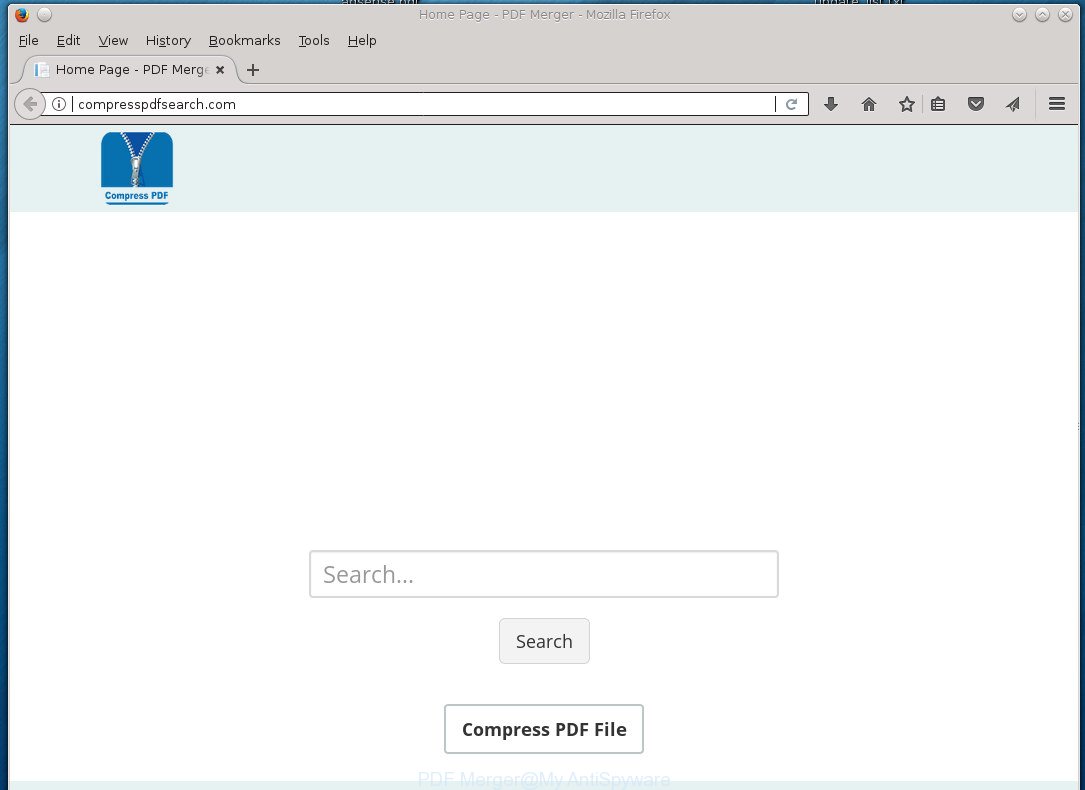
The browser hijacker, which set the PDF Merger search as your home page may also set this undesired web-page as your search engine. You will encounter the fact that the search in the browser has become uncomfortable to use, because the search results will consist of a ton of advertisements, links to ad and unwanted web-sites and a small amount of regular links, which are obtained from a search in the major search engines. Therefore, look for something using PDF Merger web page would be a waste of time or worse, it may lead to even more infected PC system.
Some browser hijackers also contain adware (sometimes named ‘ad-supported’ software) which can be used to show intrusive ads and or collect user info that can be used for marketing purposes. These unwanted ads can be displayed in the form of pop-unders, pop-ups, in-text advertisements, video advertisements, text links or banners or even massive full page ads. Most of the ad-supported software is designed to open advertisements, but some adware is form of spyware that often used to track users to gather user info.
Thus, it is clear that the presence of hijacker on your system is not desirable, and you need to clean up your PC system as quickly as possible. Follow the guide below in order to delete PDF Merger from Chrome, Firefox, MS Edge and Internet Explorer.
How to remove PDF Merger
As with deleting ‘ad supported’ software, malicious software or potentially unwanted software, there are few steps you can do. We recommend trying them all. If you do only one part of the guide, then it should be run malware removal utility, because it should delete hijacker and block any further infection. But to completely remove the PDF Merger you’ll have to at least reset your web-browser settings such as newtab page, home page and search provider by default to default state, disinfect browsers shortcuts, uninstall all unwanted and suspicious programs, and get rid of browser hijacker by malware removal tools. Some of the steps below will require you to exit the web site. So, please read the steps carefully, after that bookmark or print it for later reference.
Manual PDF Merger redirect removal
The few simple steps will help you remove PDF Merger homepage. These PDF Merger removal steps work for the Chrome, Firefox, MS Edge and Internet Explorer, as well as every version of MS Windows operating system.
Delete PDF Merger associated software by using Microsoft Windows Control Panel
The process of hijacker removal is generally the same across all versions of Microsoft Windows OS from 10 to XP. To start with, it is necessary to check the list of installed applications on your computer and uninstall all unused, unknown and suspicious programs.
Windows 8, 8.1, 10
First, click Windows button

Once the ‘Control Panel’ opens, press the ‘Uninstall a program’ link under Programs category as shown on the screen below.

You will see the ‘Uninstall a program’ panel as shown on the image below.

Very carefully look around the entire list of applications installed on your personal computer. Most likely, one or more of them are responsible for the appearance of pop up ads and web-browser redirect to the annoying PDF Merger web page. If you have many programs installed, you can help simplify the search of malicious programs by sort the list by date of installation. Once you have found a suspicious, unwanted or unused program, right click to it, after that click ‘Uninstall’.
Windows XP, Vista, 7
First, press ‘Start’ button and select ‘Control Panel’ at right panel as shown in the figure below.

Once the Windows ‘Control Panel’ opens, you need to click ‘Uninstall a program’ under ‘Programs’ as on the image below.

You will see a list of software installed on your PC. We recommend to sort the list by date of installation to quickly find the programs that were installed last. Most likely they responsibility for the appearance of pop-up ads and internet browser redirect. If you are in doubt, you can always check the application by doing a search for her name in Google, Yahoo or Bing. Once the program which you need to remove is found, simply press on its name, and then click ‘Uninstall’ as on the image below.

Remove PDF Merger search from Chrome
Run the Reset web-browser tool of the Google Chrome to reset all its settings such as start page, new tab and default search engine to original defaults. This is a very useful tool to use, in the case of web browser hijacks such as PDF Merger.

- First start the Google Chrome and click Menu button (small button in the form of three horizontal stripes).
- It will display the Chrome main menu. Select “Settings” option.
- You will see the Google Chrome’s settings page. Scroll down and press “Show advanced settings” link.
- Scroll down again and press the “Reset settings” button.
- The Chrome will open the reset profile settings page as shown on the image above.
- Next click the “Reset” button.
- Once this process is finished, your browser’s start page, newtab and default search provider will be restored to their original defaults.
- To learn more, read the blog post How to reset Chrome settings to default.
Delete PDF Merger startpage from Internet Explorer
If you find that Microsoft Internet Explorer internet browser settings such as startpage, newtab page and search provider by default having been hijacked, then you may return your settings, via the reset browser procedure.
First, run the Microsoft Internet Explorer. Next, click the button in the form of gear (![]() ). It will show the Tools drop-down menu, press the “Internet Options” as shown in the figure below.
). It will show the Tools drop-down menu, press the “Internet Options” as shown in the figure below.

In the “Internet Options” window click on the Advanced tab, then click the Reset button. The Internet Explorer will show the “Reset Internet Explorer settings” window like below. Select the “Delete personal settings” check box, then press “Reset” button.

You will now need to restart your computer for the changes to take effect.
Get rid of PDF Merger redirect from Firefox
Start the Mozilla Firefox and press the menu button (it looks like three stacked lines) at the top right of the web-browser screen. Next, press the question-mark icon at the bottom of the drop-down menu. It will open the slide-out menu.

Select the “Troubleshooting information”. If you are unable to access the Help menu, then type “about:support” in your address bar and press Enter. It bring up the “Troubleshooting Information” page as shown on the screen below.

Click the “Refresh Firefox” button at the top right of the Troubleshooting Information page. Select “Refresh Firefox” in the confirmation prompt. The Mozilla Firefox will start a process to fix your problems that caused by the PDF Merger hijacker. When, it is finished, click the “Finish” button.
Run free malware removal utilities to completely remove PDF Merger home page
After completing the manual removal instructions above all unwanted applications and web-browser’s extensions which causes internet browser redirects to the PDF Merger site should be removed. If the problem with PDF Merger browser hijacker is still remained, then we suggest to check your computer for any remaining malicious components. Use recommended free browser hijacker removal software below.
Run Zemana Anti-malware to get rid of browser hijacker
We recommend you to use the Zemana Anti-malware which are completely clean your system. Moreover, the tool will help you to remove PUPs, malware, toolbars and ‘ad supported’ software that your machine may be infected too.
Download Zemana Anti-Malware from the link below.
164749 downloads
Author: Zemana Ltd
Category: Security tools
Update: July 16, 2019
After downloading is done, run it and follow the prompts. Once installed, the Zemana Anti-Malware will try to update itself and when this task is done, click the “Scan” button for scanning your computer for the hijacker that cause PDF Merger page to appear.

This process can take some time, so please be patient. During the scan it’ll detect all threats exist on your computer. When you are ready, press “Next” button.

The Zemana Anti Malware will begin to get rid of PDF Merger browser hijacker and other security threats.
Scan and free your computer of browser hijacker infection with Malwarebytes
Manual PDF Merger removal requires some computer skills. Some files and registry entries that created by the hijacker may be not completely removed. We recommend that run the Malwarebytes Free that are completely clean your system of hijacker. Moreover, the free program will help you to delete malware, PUPs, adware and toolbars that your computer can be infected too.
Download Malwarebytes Free on your computer by clicking on the link below. Save it on your desktop.
327016 downloads
Author: Malwarebytes
Category: Security tools
Update: April 15, 2020
After the download is done, close all windows on your personal computer. Further, run the file named mb3-setup. If the “User Account Control” prompt pops up as shown in the figure below, click the “Yes” button.

It will show the “Setup wizard” which will help you setup Malwarebytes on the PC system. Follow the prompts and do not make any changes to default settings.

Once installation is done successfully, press Finish button. Then Malwarebytes will automatically run and you can see its main window like below.

Next, press the “Scan Now” button to begin scanning your machine for the hijacker infection that causes web browsers to show unwanted PDF Merger web-page. While the utility is checking, you can see number of objects and files has already scanned.

Once it has completed scanning, you’ll be opened the list of all found items on your PC system. You may move items to Quarantine (all selected by default) by simply click “Quarantine Selected” button.

The Malwarebytes will start to delete PDF Merger browser hijacker related files, folders and registry keys. After that process is complete, you can be prompted to restart your machine. We advise you look at the following video, which completely explains the procedure of using the Malwarebytes to delete browser hijackers, ad-supported software and other malicious software.
Get rid of PDF Merger browser hijacker and malicious extensions with AdwCleaner
AdwCleaner is a free removal tool which can scan your computer for a wide range of security threats like ad-supported software, hijackers such as PDF Merger, potentially unwanted programs as well as other malicious software. It will perform a deep scan of your PC system including hard drives and Microsoft Windows registry. When a malware is found, it will help you to delete all detected threats from your personal computer with a simple click.

- Download AdwCleaner from the following link.
AdwCleaner download
225517 downloads
Version: 8.4.1
Author: Xplode, MalwareBytes
Category: Security tools
Update: October 5, 2024
- Select the directory in which you saved it as Desktop, and then click Save.
- When the downloading process is done, start the AdwCleaner, double-click the adwcleaner_xxx.exe file.
- If the “User Account Control” prompts, click Yes to continue.
- Read the “Terms of use”, and click Accept.
- In the AdwCleaner window, click the “Scan” to begin scanning your computer for the hijacker that causes web-browsers to display undesired PDF Merger site. This procedure can take some time, so please be patient. During the scan it will detect all threats exist on your system.
- When it completes the scan, a list of all items found is produced. Next, you need to click “Clean”. If the AdwCleaner will ask you to reboot your machine, click “OK”.
The step-by-step tutorial shown in detail in the following video.
Use AdBlocker to block PDF Merger and stay safe online
By installing an ad-blocker program like AdGuard, you’re able to stop PDF Merger, autoplaying video ads and delete a ton of distracting and intrusive ads on web-sites.
Download AdGuard program from the following link.
26828 downloads
Version: 6.4
Author: © Adguard
Category: Security tools
Update: November 15, 2018
When the download is done, start the downloaded file. You will see the “Setup Wizard” screen as shown on the screen below.

Follow the prompts. After the install is finished, you will see a window as on the image below.

You can click “Skip” to close the installation program and use the default settings, or press “Get Started” button to see an quick tutorial that will help you get to know AdGuard better.
In most cases, the default settings are enough and you do not need to change anything. Each time, when you launch your system, AdGuard will start automatically and stop popup ads, web sites such PDF Merger, as well as other malicious or misleading sites. For an overview of all the features of the program, or to change its settings you can simply double-click on the AdGuard icon, which can be found on your desktop.
Method of PDF Merger hijacker intrusion into your PC
Most commonly, the PDF Merger hijacker spreads as a part of the installation packages from a free hosting and file sharing web sites. So, install a freeware is a a good chance that you will find a bundled browser hijacker infection. If you don’t know how to avoid it, then use a simple trick. During the install, select the Custom or Advanced installation option. Next, press ‘Decline’ button and clear all checkboxes on offers that ask you to install third-party software. Moreover, please carefully read Term of use and User agreement before installing any software or otherwise you can end up with another unwanted program on your PC system such as this hijacker.
Finish words
Now your PC should be clean of the PDF Merger . Delete AdwCleaner. We suggest that you keep AdGuard (to help you block unwanted popups and annoying malicious pages) and Malwarebytes (to periodically scan your computer for new malware, browser hijackers and adware). Make sure that you have all the Critical Updates recommended for Windows OS. Without regular updates you WILL NOT be protected when new hijackers, malicious software and ad supported software are released.
If you are still having problems while trying to remove PDF Merger search from your web browser, then ask for help in our Spyware/Malware removal forum.




















