Have you become that your web browser randomly shows Xml.pdn-4.com, instead of the one you want to see? It’s a sign that you have an installed adware (sometimes named ‘ad-supported’ software) on your system. The ad supported software is a part of malicious software that made to display a lot of unwanted advertisements. Complete the step-by-step tutorial below as quickly as possible. It will clear your system from ad-supported software that generates a large count of popup advertisements in the web-browser and thereby get rid of the redirect to Xml.pdn-4.com page.
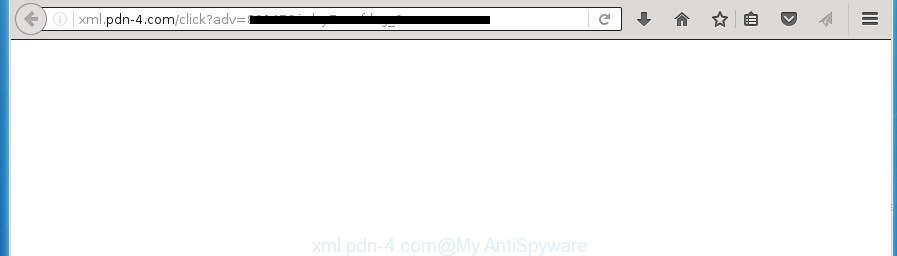
http://xml.pdn-4.com/click?adv= …
What is more, the adware may show ads depend on a web page that you are visiting. That is, it’s clear that this ad supported software, without your permission, steals your private information such as: your ip address, what is a web page you are viewing now, what you are looking for on the Internet, which links you are clicking, and much, much more. The ad supported software may monetize its functionality by collecting data from your browsing sessions and selling it to third party companies. This puts your personal information at a security risk.
Table of contents
- What is Xml.pdn-4.com
- Remove Xml.pdn-4.com pop up advertisements
- Use AdBlocker to block Xml.pdn-4.com and stay safe online
- Don’t know how your browser has been hijacked by Xml.pdn-4.com pop up ads?
- To sum up
The adware usually affects only the Chrome, Internet Explorer, Firefox and MS Edge by changing the browser’s settings or installing a harmful extensions. Moreover, possible situations, when any other web browsers will be affected too. The adware will perform a scan of the personal computer for browser shortcuts and modify them without your permission. When it infects the browser shortcuts, it’ll add the argument such as ‘http://site.address’ into Target property. So, each time you launch the internet browser, you will see an annoying Xml.pdn-4.com site.
We suggest to remove the ad supported software that causes internet browsers to display annoying Xml.pdn-4.com pop up ads, as soon as you found this problem, as it can direct you to web-resources which may load other harmful software on your PC.
Remove Xml.pdn-4.com pop up advertisements
There are several steps to deleting the adware that causes internet browsers to open undesired Xml.pdn-4.com advertisements, because it installs itself so deeply into MS Windows. You need to uninstall all suspicious and unknown applications, then remove malicious addons from the Chrome, Microsoft Internet Explorer, Mozilla Firefox and MS Edge and other browsers you’ve installed. Finally, you need to reset your web browser settings to remove any changes the adware has made, and then check your machine with Zemana Anti-malware, Malwarebytes or AdwCleaner to ensure the adware is fully removed. It will take a while.
Get rid of Xml.pdn-4.com popup ads without any tools
The instructions will help you get rid of Xml.pdn-4.com ads. These Xml.pdn-4.com removal steps work for the Google Chrome, Microsoft Internet Explorer, Firefox and MS Edge, as well as every version of Microsoft Windows operating system.
Uninstall Xml.pdn-4.com related software through the Control Panel of your personal computer
In order to remove PUPs like this ad supported software, open the MS Windows Control Panel and click on “Uninstall a program”. Check the list of installed software. For the ones you do not know, run an Internet search to see if they are ad-supported software, browser hijacker or potentially unwanted software. If yes, remove them off. Even if they are just a programs which you do not use, then uninstalling them off will increase your system start up time and speed dramatically.
- If you are using Windows 8, 8.1 or 10 then press Windows button, next click Search. Type “Control panel”and press Enter.
- If you are using Windows XP, Vista, 7, then click “Start” button and click “Control Panel”.
- It will show the Windows Control Panel.
- Further, click “Uninstall a program” under Programs category.
- It will show a list of all applications installed on the system.
- Scroll through the all list, and remove suspicious and unknown applications. To quickly find the latest installed programs, we recommend sort programs by date.
See more details in the video guidance below.
Clean up the internet browsers shortcuts that have been hijacked by ad-supported software
When the adware is started, it can also modify the web-browser’s shortcuts, adding an argument like “http://site.address” into the Target field. Due to this, every time you launch the browser, it will open an annoying site.
To clear the browser shortcut, right-click to it and select Properties. On the Shortcut tab, locate the Target field. Click inside, you will see a vertical line – arrow pointer, move it (using -> arrow key on your keyboard) to the right as possible. You will see a text such as “http://site.address” that has been added here. You need to delete it.

When the text is removed, press the OK button. You need to clean all shortcuts of all your internet browsers, as they may be infected too.
Remove Xml.pdn-4.com redirect from Chrome
Reset Chrome settings is a easy way to get rid of the ad-supported software, harmful and adware extensions, as well as to restore the web browser’s new tab page, homepage and search engine by default that have been modified by adware which causes intrusive Xml.pdn-4.com advertisements.
First start the Google Chrome. Next, click the button in the form of three horizontal stripes (![]() ). It will open the main menu. Further, press the option named “Settings”. Another way to open the Chrome’s settings – type chrome://settings in the internet browser adress bar and press Enter.
). It will open the main menu. Further, press the option named “Settings”. Another way to open the Chrome’s settings – type chrome://settings in the internet browser adress bar and press Enter.

The web browser will open the settings screen. Scroll down to the bottom of the page and press the “Show advanced settings” link. Now scroll down until the “Reset settings” section is visible, as shown below and click the “Reset settings” button.

The Google Chrome will open the confirmation prompt. You need to confirm your action, press the “Reset” button. The internet browser will start the procedure of cleaning. When it’s finished, the browser’s settings including homepage, newtab and default search provider back to the values that have been when the Chrome was first installed on your PC system.
Remove Xml.pdn-4.com redirect from Internet Explorer
The Internet Explorer reset is great if your web browser is hijacked or you have unwanted addo-ons or toolbars on your web browser, which installed by an malicious software.
First, start the IE, press ![]() ) button. Next, click “Internet Options” as on the image below.
) button. Next, click “Internet Options” as on the image below.

In the “Internet Options” screen select the Advanced tab. Next, press Reset button. The Internet Explorer will display the Reset Internet Explorer settings prompt. Select the “Delete personal settings” check box and click Reset button.

You will now need to reboot your PC system for the changes to take effect. It will remove Xml.pdn-4.com redirect, disable malicious and ad-supported web browser’s extensions and restore the Microsoft Internet Explorer’s settings like start page, new tab page and default search provider to default state.
Remove Xml.pdn-4.com from FF by resetting web browser settings
The Firefox reset will keep your personal information like bookmarks, passwords, web form auto-fill data, recover preferences and security settings, remove redirects to intrusive Xml.pdn-4.com web page and ad-supported software.
First, open the Firefox and click ![]() button. It will show the drop-down menu on the right-part of the internet browser. Further, click the Help button (
button. It will show the drop-down menu on the right-part of the internet browser. Further, click the Help button (![]() ) as shown on the screen below
) as shown on the screen below
.

In the Help menu, select the “Troubleshooting Information” option. Another way to open the “Troubleshooting Information” screen – type “about:support” in the internet browser adress bar and press Enter. It will open the “Troubleshooting Information” page as on the image below. In the upper-right corner of this screen, click the “Refresh Firefox” button.

It will open the confirmation dialog box. Further, press the “Refresh Firefox” button. The FF will begin a task to fix your problems that caused by the ‘ad supported’ software that causes multiple annoying popup advertisements. Once, it’s finished, click the “Finish” button.
Delete unwanted Scheduled Tasks
If the unwanted Xml.pdn-4.com web site opens automatically on Windows startup or at equal time intervals, then you need to check the Task Scheduler Library and get rid of all the tasks that have been created by unwanted applications.
Press Windows and R keys on the keyboard simultaneously. This shows a dialog box that called Run. In the text field, type “taskschd.msc” (without the quotes) and click OK. Task Scheduler window opens. In the left-hand side, click “Task Scheduler Library”, as shown below.

Task scheduler
In the middle part you will see a list of installed tasks. Please choose the first task, its properties will be show just below automatically. Next, click the Actions tab. Pay attention to that it launches on your computer. Found something like “explorer.exe http://site.address” or “chrome.exe http://site.address”, then remove this harmful task. If you are not sure that executes the task, check it through a search engine. If it’s a component of the ‘ad-supported’ applications, then this task also should be removed.
Having defined the task that you want to delete, then press on it with the right mouse button and select Delete as shown on the image below.

Delete a task
Repeat this step, if you have found a few tasks that have been created by malicious application. Once is complete, close the Task Scheduler window.
Get rid of Xml.pdn-4.com pop-ups with free programs
Manual removal steps does not always help to completely get rid of the adware, as it’s not easy to identify and remove components of adware and all malicious files from hard disk. Therefore, it is recommended that you use malware removal tool to completely get rid of Xml.pdn-4.com off your internet browser. Several free malware removal utilities are currently available that can be used against the ad supported software. The optimum method would be to use Zemana Anti-malware, Malwarebytes Free and AdwCleaner.
Run Zemana Anti-malware to remove Xml.pdn-4.com
Zemana Anti-malware is a utility that can remove ad-supported software, potentially unwanted programs, browser hijackers and other malware from your machine easily and for free. Zemana Anti-malware is compatible with most antivirus software. It works under Windows (10 – XP, 32 and 64 bit) and uses minimum of system resources.

- Download Zemana anti-malware (ZAM) by clicking on the link below.
Zemana AntiMalware
164732 downloads
Author: Zemana Ltd
Category: Security tools
Update: July 16, 2019
- When downloading is finished, close all applications and windows on your PC. Open a file location. Double-click on the icon that’s named Zemana.AntiMalware.Setup.
- Further, click Next button and follow the prompts.
- Once setup is complete, press the “Scan” button for scanning your system for the adware that causes internet browsers to show intrusive Xml.pdn-4.com pop up advertisements. While the tool is checking, you can see count of objects it has identified either as being malware.
- When the scan get finished, the results are displayed in the scan report. All found items will be marked. You can remove them all by simply press “Next”. Once that process is finished, you can be prompted to restart your system.
How to remove Xml.pdn-4.com with Malwarebytes
We suggest using the Malwarebytes Free. You can download and install Malwarebytes to find ‘ad supported’ software and thereby remove Xml.pdn-4.com popups from your web-browsers. When installed and updated, the free malicious software remover will automatically scan and detect all threats exist on the PC system.

Download Malwarebytes Free from the link below.
327003 downloads
Author: Malwarebytes
Category: Security tools
Update: April 15, 2020
After the downloading process is done, run it and follow the prompts. Once installed, the Malwarebytes will try to update itself and when this procedure is done, press the “Scan Now” button It’ll scan through the whole system for the adware that causes a large amount of intrusive Xml.pdn-4.com popups. A scan may take anywhere from 10 to 30 minutes, depending on the number of files on your system and the speed of your computer. When a malicious software, adware or PUPs are detected, the number of the security threats will change accordingly. Wait until the the checking is done. Review the results once the utility has finished the system scan. If you think an entry should not be quarantined, then uncheck it. Otherwise, simply press “Quarantine Selected” button.
The Malwarebytes is a free application that you can use to remove all detected folders, files, services, registry entries and so on. To learn more about this malicious software removal tool, we advise you to read and follow the step-by-step guide or the video guide below.
Double-check for potentially unwanted applications with AdwCleaner
AdwCleaner is a free removal tool that can scan your computer for a wide range of security threats like malware, adwares, potentially unwanted programs as well as ‘ad supported’ software that cause intrusive Xml.pdn-4.com popup advertisements to appear. It will perform a deep scan of your computer including hard drives and MS Windows registry. Once a malicious software is detected, it will allow you to remove all detected threats from your personal computer with a simple click.
Download AdwCleaner utility by clicking on the link below. Save it to your Desktop so that you can access the file easily.
225513 downloads
Version: 8.4.1
Author: Xplode, MalwareBytes
Category: Security tools
Update: October 5, 2024
After downloading is finished, open the file location and double-click the AdwCleaner icon. It will start the AdwCleaner tool and you will see a screen as on the image below. If the User Account Control prompt will ask you want to open the program, click Yes button to continue.

Next, click “Scan” to begin checking your PC for the adware that redirects your web browser to unwanted Xml.pdn-4.com site. This task can take quite a while, so please be patient. When a threat is detected, the number of the security threats will change accordingly.

After it has completed scanning is done, it will display a list of all items found by this tool as shown on the image below.

Review the results once the utility has complete the system scan. If you think an entry should not be quarantined, then uncheck it. Otherwise, simply click “Clean” button. It will display a dialog box. Click “OK” button. The AdwCleaner will delete ad-supported software that causes browsers to display undesired Xml.pdn-4.com popup advertisements. Once that process is complete, the tool may ask you to restart your machine. After restart, the AdwCleaner will display the log file.
All the above steps are shown in detail in the following video instructions.
Use AdBlocker to block Xml.pdn-4.com and stay safe online
In order to increase your security and protect your computer against new intrusive ads and malicious pages, you need to run adblocker program that blocks an access to malicious ads and pages. Moreover, the program can block the show of intrusive advertising, which also leads to faster loading of sites and reduce the consumption of web traffic.
Installing the AdGuard ad-blocking program is simple. First you will need to download AdGuard by clicking on the following link.
26826 downloads
Version: 6.4
Author: © Adguard
Category: Security tools
Update: November 15, 2018
Once the download is finished, double-click the downloaded file to start it. The “Setup Wizard” window will show up on the computer screen as shown on the screen below.

Follow the prompts. AdGuard will then be installed and an icon will be placed on your desktop. A window will show up asking you to confirm that you want to see a quick guidance like below.

Click “Skip” button to close the window and use the default settings, or click “Get Started” to see an quick guidance which will help you get to know AdGuard better.
Each time, when you launch your personal computer, AdGuard will launch automatically and block pop ups, web-sites such Xml.pdn-4.com, as well as other malicious or misleading web-sites. For an overview of all the features of the application, or to change its settings you can simply double-click on the AdGuard icon, which is located on your desktop.
Don’t know how your browser has been hijacked by Xml.pdn-4.com pop up advertisements?
In many cases the adware gets onto PC by being attached to various free software, as a bonus. Therefore it is very important at the stage of installing software downloaded from the Internet carefully review the Terms of use and the License agreement, as well as to always select the Advanced, Custom or Manual setup mode. In this mode, you may turn off all unwanted add-ons, including this ad supported software, which will be installed along with the desired application. Of course, if you uninstall the free applications from your personal computer, your favorite internet browser’s settings will not be restored. So, to restore the Google Chrome, Internet Explorer, FF and Microsoft Edge’s newtab page, homepage and search provider by default you need to follow the step by step tutorial above.
To sum up
After completing the guidance outlined above, your PC system should be clean from malware, browser hijackers and adware. The Google Chrome, Firefox, Edge and Microsoft Internet Explorer will no longer open Xml.pdn-4.com undesired web-site when you surf the Net. Unfortunately, if the step by step guide does not help you, then you have caught a new ad-supported software, and then the best way – ask for help.
- Download HijackThis by clicking on the link below and save it to your Desktop.
HijackThis download
4868 downloads
Version: 2.0.5
Author: OpenSource
Category: Security tools
Update: November 7, 2015
- Double-click on the HijackThis icon. Next click “Do a system scan only” button.
- As the scanning ends, the scan button will read “Save log”, click it. Save this log to your desktop.
- Create a Myantispyware account here. Once you’ve registered, check your e-mail for a confirmation link, and confirm your account. After that, login.
- Copy and paste the contents of the HijackThis log into your post. If you are posting for the first time, please start a new thread by using the “New Topic” button in the Spyware Removal forum. When posting your HJT log, try to give us some details about your problems, so we can try to help you more accurately.
- Wait for one of our trained “Security Team” or Site Administrator to provide you with knowledgeable assistance tailored to your problem with the unwanted Xml.pdn-4.com redirect.





















