The Start.me web page appeared on your personal computer without any notice? After that, you’re faced with the fact that your browser is now redirected to this unwanted web page every time when you press web-browser’s home button, create a new tab or perform an Internet search. The cause of all your problems with your computer is potentially unwanted program that has been installed on your machine. Most probably, you don’t even know how and where this browser hijacker has got into your PC system. In the steps below, we will explain all the general features of the hijacker infection and it’s typical behavior on the PC system, as well as effective methods for manually removing it from your computer.
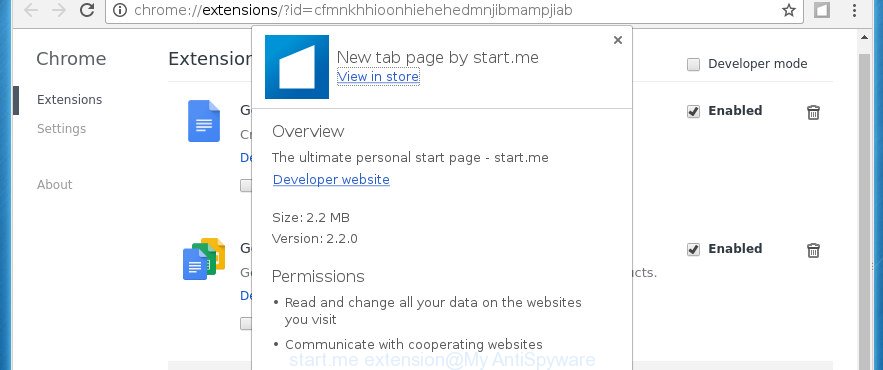
In order to force you to use Start.me as often as possible this hijacker infection can alter your web browsers’ search engine. The developers of this hijacker do so in order to make revenue via Google AdSence or another third-party ad network. Thus every your click on advertisements that placed on the Start.me generates revenue for them.
It’s not a good idea to have an unwanted program like Start.me hijacker on your system. The reason for this is simple, it doing things you don’t know about. The hijacker infection can also be used to collect lots of user information which may be later used for marketing purposes. You don’t know if your home address, account names and passwords are safe. And of course you completely don’t know what will happen when you click on any advertisements on the Start.me web site.
The instructions below explaining steps to remove Start.me problem. Feel free to use it for removal of the hijacker infection that may attack Chrome, Firefox, IE and MS Edge and other popular browsers. The step-by-step instructions will help you restore your settings of internet browsers which previously changed by browser hijacker.
How to remove Start.me
Fortunately, we have an effective way which will assist you manually or/and automatically remove Start.me from your personal computer and bring your web-browser settings, including home page, newtab page and search provider by default, back to normal. Below you will find a removal tutorial with all the steps you may need to successfully delete this hijacker infection and its traces. Read this manual carefully, bookmark or print it, because you may need to close your web-browser or restart your machine.
Delete Start.me without any utilities
The useful removal guidance for the Start.me search. The detailed procedure can be followed by anyone as it really does take you step-by-step. If you follow this process to remove Start.me redirect let us know how you managed by sending us your comments please.
Remove suspicious programs using MS Windows Control Panel
In order to delete Start.me, first thing you need to do is to delete unknown and suspicious applications from your computer using Windows control panel. When deleting this browser hijacker infection, check the list of installed applications and try to find suspicious programs and delete them all. Pay special attention to recently installed applications, as it is most probably that the Start.me browser hijacker сame along with it.
Windows 8, 8.1, 10
First, press Windows button

Once the ‘Control Panel’ opens, press the ‘Uninstall a program’ link under Programs category as shown in the figure below.

You will see the ‘Uninstall a program’ panel as shown on the screen below.

Very carefully look around the entire list of applications installed on your machine. Most likely, one or more of them are responsible for the appearance of pop-up ads and web browser redirect to the unwanted Start.me page. If you have many programs installed, you can help simplify the search of malicious software by sort the list by date of installation. Once you have found a suspicious, unwanted or unused application, right click to it, after that click ‘Uninstall’.
Windows XP, Vista, 7
First, click ‘Start’ button and select ‘Control Panel’ at right panel like below.

Once the Windows ‘Control Panel’ opens, you need to click ‘Uninstall a program’ under ‘Programs’ as shown on the image below.

You will see a list of programs installed on your system. We recommend to sort the list by date of installation to quickly find the programs that were installed last. Most likely they responsibility for the appearance of pop-up ads and browser redirect. If you are in doubt, you can always check the program by doing a search for her name in Google, Yahoo or Bing. When the program which you need to delete is found, simply click on its name, and then click ‘Uninstall’ as shown in the figure below.

Get rid of Start.me from Microsoft Internet Explorer
In order to recover all web-browser new tab, home page and search engine by default you need to reset the Internet Explorer to the state, which was when the Windows was installed on your system.
First, open the IE, click ![]() ) button. Next, click “Internet Options” as on the image below.
) button. Next, click “Internet Options” as on the image below.

In the “Internet Options” screen select the Advanced tab. Next, click Reset button. The Internet Explorer will display the Reset Internet Explorer settings dialog box. Select the “Delete personal settings” check box and click Reset button.

You will now need to restart your machine for the changes to take effect. It will get rid of Start.me, disable malicious and ad-supported internet browser’s extensions and restore the IE’s settings like startpage, newtab and search engine by default to default state.
Remove Start.me startpage from Google Chrome
If your Google Chrome internet browser is rerouted to unwanted Start.me web page, it may be necessary to completely reset your web-browser program to its default settings.
Open the Chrome menu by clicking on the button in the form of three horizontal stripes (![]() ). It will show the drop-down menu. Next, press to “Settings” option.
). It will show the drop-down menu. Next, press to “Settings” option.

Scroll down to the bottom of the page and click on the “Show advanced settings” link. Now scroll down until the Reset settings section is visible, as on the image below and click the “Reset settings” button.

Confirm your action, press the “Reset” button.
Remove Start.me from Firefox
If the Firefox settings such as startpage, newtab page and search engine by default have been changed by the browser hijacker, then resetting it to the default state can help.
Start the Mozilla Firefox and click the menu button (it looks like three stacked lines) at the top right of the internet browser screen. Next, click the question-mark icon at the bottom of the drop-down menu. It will display the slide-out menu.

Select the “Troubleshooting information”. If you’re unable to access the Help menu, then type “about:support” in your address bar and press Enter. It bring up the “Troubleshooting Information” page as shown on the image below.

Click the “Refresh Firefox” button at the top right of the Troubleshooting Information page. Select “Refresh Firefox” in the confirmation prompt. The Mozilla Firefox will start a process to fix your problems that caused by the Start.me browser hijacker. After, it is done, click the “Finish” button.
Browser hijacker automatic removal
The browser hijacker infection can hide its components which are difficult for you to find out and remove completely. This can lead to the fact that after some time, the browser hijacker again infect your machine and change some settings of installed web browsers to Start.me. Moreover, I want to note that it’s not always safe to remove browser hijacker manually, if you don’t have much experience in setting up and configuring the Windows operating system. The best way to detect and remove browser hijackers is to run free malware removal programs.
Run Zemana Anti-malware to delete hijacker infection
You can get rid of Start.me homepage automatically with a help of Zemana Anti-malware. We recommend this malware removal tool because it can easily remove hijacker infections, potentially unwanted applications, adware and toolbars with all their components such as folders, files and registry entries.

- Please download Zemana Anti-Malware to your desktop from the following link.
Zemana AntiMalware
164777 downloads
Author: Zemana Ltd
Category: Security tools
Update: July 16, 2019
- At the download page, click on the Download button. Your browser will display the “Save as” prompt. Please save it onto your Windows desktop.
- When the downloading process is done, please close all programs and open windows on your computer. Next, start a file named Zemana.AntiMalware.Setup.
- This will run the “Setup wizard” of Zemana Anti Malware onto your system. Follow the prompts and don’t make any changes to default settings.
- When the Setup wizard has finished installing, the AntiMalware will run and show the main window.
- Further, click the “Scan” button to begin scanning your computer for a hijacker that redirects your browser to Start.me. A scan may take anywhere from 10 to 30 minutes, depending on the number of files on your PC and the speed of your system. While the utility is scanning, you can see count of objects it has identified as being infected by malware.
- Once the system scan is finished, it’ll show a scan report.
- Review the report and then click the “Next” button. The utility will delete hijacker that designed to reroute your internet browser to the Start.me site and move threats to the program’s quarantine. Once that process is finished, you may be prompted to reboot the machine.
- Close the Zemana Anti Malware and continue with the next step.
How to remove unwanted homepage with Malwarebytes
Manual browser hijacker removal requires some computer skills. Some entries that created by the browser hijacker can be not completely removed. We advise that use the Malwarebytes Free that are completely free your machine of browser hijacker infection. Moreover, the free program will help you to delete malicious software, potentially unwanted software, adware and toolbars that your machine may be infected too.
Download Malwarebytes by clicking on the link below.
327039 downloads
Author: Malwarebytes
Category: Security tools
Update: April 15, 2020
When downloading is done, close all applications and windows on your system. Open a directory in which you saved it. Double-click on the icon that’s named mb3-setup as shown on the image below.
![]()
When the installation begins, you will see the “Setup wizard” that will help you install Malwarebytes on your PC.

Once installation is done, you will see window as shown in the figure below.

Now click the “Scan Now” button . This will start scanning the whole PC to find out browser hijacker that causes web-browsers to open annoying Start.me web-page. This task can take quite a while, so please be patient.

After the checking is done, the results are displayed in the scan report. In order to remove all threats, simply press “Quarantine Selected” button.

The Malwarebytes will now delete hijacker that causes web-browsers to open undesired Start.me web-page and add items to the Quarantine. Once disinfection is finished, you may be prompted to restart your machine.
The following video explains step-by-step tutorial on how to delete hijacker, adware and other malware with Malwarebytes Anti-malware.
Double-check for potentially unwanted software with AdwCleaner
AdwCleaner is a free removal tool that can be downloaded and run to remove hijacker infections, ad supported software, malware, potentially unwanted applications, toolbars and other threats from your PC. You may run this tool to scan for threats even if you have an antivirus or any other security program.
Download AdwCleaner from the link below.
225533 downloads
Version: 8.4.1
Author: Xplode, MalwareBytes
Category: Security tools
Update: October 5, 2024
Once the downloading process is finished, open the folder in which you saved it. You will see an icon like below.
![]()
Double click the AdwCleaner desktop icon. After the tool is launched, you will see a screen like below.

Further, click “Scan” button to perform a system scan for the browser hijacker which cause a reroute to Start.me page. This task can take some time, so please be patient. Once the scan is finished, it’ll open you the results like below.

Next, you need to click “Clean” button. It will display a dialog box as shown on the image below.

You need to press “OK”. After that process is finished, the AdwCleaner may ask you to reboot your PC system. When your system is started, you will see an AdwCleaner log.
These steps are shown in detail in the following video guide.
How to stay safe online
If you browse the Internet, you can’t avoid malicious advertising. But you can protect your web browser against it. Download and use an ad blocker program. AdGuard is an ad blocker that can filter out a large count of of the malicious advertising, blocking dynamic scripts from loading malicious content.
Installing the AdGuard ad-blocker application is simple. First you will need to download AdGuard from the following link.
26839 downloads
Version: 6.4
Author: © Adguard
Category: Security tools
Update: November 15, 2018
When the downloading process is finished, double-click the downloaded file to start it. The “Setup Wizard” window will show up on the computer screen like below.

Follow the prompts. AdGuard will then be installed and an icon will be placed on your desktop. A window will show up asking you to confirm that you want to see a quick instructions as shown in the figure below.

Press “Skip” button to close the window and use the default settings, or press “Get Started” to see an quick instructions that will help you get to know AdGuard better.
Each time, when you run your computer, AdGuard will launch automatically and stop pop-ups, browser redirects, as well as other harmful or misleading web-sites. For an overview of all the features of the program, or to change its settings you can simply double-click on the AdGuard icon, that is located on your desktop.
How to prevent Start.me hijacker from getting inside your PC system
The Start.me hijacker spreads along with various freeware, as a supplement, which is installed automatically. This is certainly not an honest way to get installed onto your PC. To avoid infecting of your system and side effects in the form of changing your browser settings to Start.me homepage, you should always carefully read the Terms of Use and the Software license. Additionally, always select Manual, Custom or Advanced install mode. This allows you to disable the installation of unnecessary and often harmful software. Even if you uninstall the free applications from your personal computer, your web browser’s settings will not be restored. This means that you should manually remove Start.me start page from the Google Chrome, Internet Explorer, Firefox and Edge by follow the instructions above.
To sum up
Now your PC system should be clean of the Start.me . Delete AdwCleaner. We suggest that you keep AdGuard (to help you block unwanted popups and unwanted harmful web-sites) and Malwarebytes (to periodically scan your PC for new malware, browser hijackers and ad-supported software). Make sure that you have all the Critical Updates recommended for Windows OS. Without regular updates you WILL NOT be protected when new browser hijackers, harmful applications and adware are released.
If you are still having problems while trying to remove Start.me unwanted software from your web browser, then ask for help in our Spyware/Malware removal forum.




















