The Binavit.ru site appeared on your machine without any notice? After that, you’re faced with the fact that your web browser is now rerouted to other unwanted web-sites and filled with a variety of pop ups and banners. The cause of all your problems with your PC system is adware (also known as ‘ad-supported’ software) that has been installed on many PCs around the world without users permission, so you’re one of many. Most probably, you do not even know how and where this ad-supported software has got into your computer. In the steps below, we will explain all the general features of ‘ad supported’ software and its typical behavior on the computer, as well as effective methods for manually removing it from your PC.
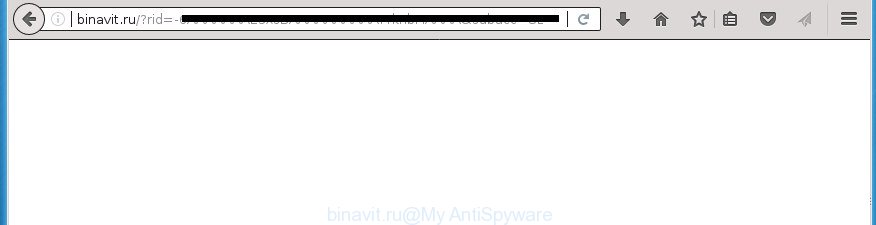
http://binavit.ru/?rid= …
Technically, the adware is not a virus, but it does bad things, it generates lots of pop-up advertisements. It may download and install on to your PC other harmful and unwanted software without your permission, force you to visit misleading or harmful pages. Moreover, the adware can install web-browser hijacker. Once installed, it’ll replace your browser setting like new tab, start page and search engine by default with an unwanted web-site.
The adware usually affects only the Google Chrome, Firefox, Edge and IE by changing the browser’s settings or installing a harmful extensions. Moreover, possible situations, when any other web browsers will be affected too. The ad-supported software will perform a scan of the system for internet browser shortcuts and modify them without your permission. When it infects the browser shortcuts, it’ll add the argument such as ‘http://site.address’ into Target property. So, each time you start the web browser, you will see an undesired Binavit.ru page.
Thus, it’s clear that the presence of adware on your PC system is not desirable, and you need to clean up your personal computer as quickly as possible. Follow the tutorial below in order to remove Binavit.ru popups.
How to remove Binavit.ru redirect
There are a few methods that can be used to remove Binavit.ru pop-up advertisements. But, not all potentially unwanted software such as this adware can be completely deleted utilizing only manual methods. Most commonly you are not able to delete any adware using standard MS Windows options. In order to remove Binavit.ru ads you need complete a few manual steps and use reliable removal utilities. Most IT security specialists states that Zemana Anti-malware, Malwarebytes or AdwCleaner utilities are a right choice. These free programs are able to scan for and get rid of Binavit.ru redirect from your computer and return your browser settings to defaults.
How to manually delete Binavit.ru
If you perform exactly the step by step guidance below you should be able to remove the Binavit.ru redirect from the Google Chrome, Mozilla Firefox, MS Edge and Internet Explorer internet browsers.
Uninstall ‘ad supported’ software through the Windows Control Panel
First method for manual adware removal is to go into the Windows “Control Panel”, then “Uninstall a program” console. Take a look at the list of applications on your PC and see if there are any suspicious and unknown software. If you see any, you need to uninstall them. Of course, before doing so, you can do an Internet search to find details on the program. If it is a potentially unwanted application, adware or malicious software, you will likely find information that says so.
Windows 8, 8.1, 10
First, click the Windows button
Windows XP, Vista, 7
First, click “Start” and select “Control Panel”.
It will open the Windows Control Panel as displayed below.

Next, press “Uninstall a program” ![]()
It will open a list of all programs installed on your computer. Scroll through the all list, and remove any suspicious and unknown software. To quickly find the latest installed applications, we recommend sort programs by date in the Control panel.
Fix browser shortcuts, altered by ad supported software
The ad supported software may hijack various Windows shortcuts on your desktop (most often, all browsers shortcuts), so in this step you need to check and clean them by removing the argument like http://site.address/.
Open the properties of the internet browser shortcut. Right click on the shortcut of infected web browser and choose the “Properties” option and it’ll open the properties of the shortcut. Next, choose the “Shortcut” tab and have a look at the Target field as displayed below.

Normally, if the last word in the Target field is chrome.exe, iexplore.exe, firefox.exe. Be sure to pay attention to the extension, should be “exe”! All shortcuts which have been changed by ad supported software such as Binavit.ru usually point to .bat, .cmd or .url files instead of .exe as displayed in the figure below

Another variant, an address has been added at the end of the line. In this case the Target field looks like …Application\chrome.exe” http://site.address as displayed below.

In order to fix a shortcut, you need to insert right path to the Target field or remove an address (if it has been added at the end). You can use the following information to fix your shortcuts which have been modified by ‘ad supported’ software.
| Google Chrome | C:\Program Files (x86)\Google\Chrome\Application\chrome.exe |
| C:\Program Files\Google\Chrome\Application\chrome.exe | |
| Firefox | C:\Program Files\Mozilla Firefox\firefox.exe |
| Internet Explorer | C:\Program Files (x86)\Internet Explorer\iexplore.exe |
| C:\Program Files\Internet Explorer\iexplore.exe | |
| Opera | C:\Program Files (x86)\Opera\launcher.exe |
| C:\Program Files\Opera\launcher.exe |
Once is complete, click OK to save changes. Repeat the step for all web browsers which are redirected to the Binavit.ru annoying web-site.
Remove Binavit.ru pop up advertisements from Google Chrome
If your Chrome internet browser is redirected to annoying Binavit.ru web page, it may be necessary to completely reset your web-browser program to its default settings.

- First, run the Chrome and press the Menu icon (icon in the form of three horizontal stripes).
- It will show the Google Chrome main menu, click the “Settings” menu.
- Next, press “Show advanced settings” link, that located at the bottom of the Settings page.
- On the bottom of the “Advanced settings” page, click the “Reset settings” button.
- The Chrome will show the reset settings prompt as shown on the image above.
- Confirm the web browser’s reset by clicking on the “Reset” button.
- To learn more, read the article How to reset Chrome settings to default.
Remove Binavit.ru from FF by resetting web browser settings
The Firefox reset will keep your personal information like bookmarks, passwords, web form auto-fill data, restore preferences and security settings, remove redirects to annoying Binavit.ru web site and ad supported software.
First, start the Firefox. Next, click the button in the form of three horizontal stripes (![]() ). It will open the drop-down menu. Next, click the Help button (
). It will open the drop-down menu. Next, click the Help button (![]() ).
).

In the Help menu press the “Troubleshooting Information”. In the upper-right corner of the “Troubleshooting Information” page press on “Refresh Firefox” button as shown on the screen below.

Confirm your action, click the “Refresh Firefox”.
Remove Binavit.ru advertisements from Internet Explorer
The Microsoft Internet Explorer reset is great if your web-browser is hijacked or you have unwanted addo-ons or toolbars on your web-browser, which installed by an malware.
First, start the Internet Explorer, click ![]() ) button. Next, press “Internet Options” as displayed in the following example.
) button. Next, press “Internet Options” as displayed in the following example.

In the “Internet Options” screen select the Advanced tab. Next, press Reset button. The IE will show the Reset Internet Explorer settings prompt. Select the “Delete personal settings” check box and click Reset button.

You will now need to restart your computer for the changes to take effect. It will get rid of Binavit.ru pop up ads, disable malicious and ad-supported internet browser’s extensions and restore the Internet Explorer’s settings such as newtab page, start page and search provider by default to default state.
Remove unwanted Scheduled Tasks
If the unwanted Binavit.ru page opens automatically on Windows startup or at equal time intervals, then you need to check the Task Scheduler Library and remove all the tasks which have been created by ‘ad-supported’ programs.
Press Windows and R keys on the keyboard together. This shows a dialog box that titled as Run. In the text field, type “taskschd.msc” (without the quotes) and press OK. Task Scheduler window opens. In the left-hand side, click “Task Scheduler Library”, like below.

Task scheduler
In the middle part you will see a list of installed tasks. Please choose the first task, its properties will be display just below automatically. Next, click the Actions tab. Pay attention to that it launches on your machine. Found something like “explorer.exe http://site.address” or “chrome.exe http://site.address”, then get rid of this malicious task. If you are not sure that executes the task, check it through a search engine. If it is a component of the malicious application, then this task also should be removed.
Having defined the task that you want to delete, then click on it with the right mouse button and select Delete as shown in the figure below.

Delete a task
Repeat this step, if you have found a few tasks that have been created by malicious applications. Once is finished, close the Task Scheduler window.
How to get rid of Binavit.ru popup ads with free applications
The adware can hide its components which are difficult for you to find out and remove completely. This can lead to the fact that after some time, the ‘ad supported’ software again infect your computer and redirect your web-browser to Binavit.ru web-page. Moreover, We want to note that it is not always safe to delete ‘ad supported’ software manually, if you don’t have much experience in setting up and configuring the Windows operating system. The best solution to detect and delete ad-supported software is to use free malware removal software.
Scan and free your browser of Binavit.ru pop-up ads with Zemana Anti-malware
You can remove Binavit.ru pop ups automatically with a help of Zemana Anti-malware. We advise this malware removal tool because it can easily delete hijackers, potentially unwanted programs, ad supported software that redirects your browser to Binavit.ru web page with all their components such as folders, files and registry entries.
Download Zemana AntiMalware from the following link. Save it on your Microsoft Windows desktop or in any other place.
164780 downloads
Author: Zemana Ltd
Category: Security tools
Update: July 16, 2019
Once downloading is finished, close all windows on your computer. Further, start the setup file called Zemana.AntiMalware.Setup. If the “User Account Control” prompt pops up as shown on the image below, click the “Yes” button.

It will display the “Setup wizard” which will assist you install Zemana Free on the system. Follow the prompts and do not make any changes to default settings.

Once installation is complete successfully, Zemana AntiMalware will automatically start and you can see its main window as shown on the screen below.

Next, press the “Scan” button for checking your computer for the ad supported software which causes annoying Binavit.ru ads. A system scan can take anywhere from 5 to 30 minutes, depending on your machine. While the tool is scanning, you can see how many objects it has identified as being infected by malicious software.

Once the scan is complete, you will be shown the list of all detected items on your computer. Make sure all threats have ‘checkmark’ and press “Next” button.

The Zemana Anti Malware (ZAM) will get rid of ‘ad supported’ software which redirects your internet browser to annoying Binavit.ru web-site and move threats to the program’s quarantine. After finished, you can be prompted to restart your personal computer.
Use Malwarebytes to remove Binavit.ru popup ads
We advise using the Malwarebytes Free. You can download and install Malwarebytes to detect adware and thereby remove Binavit.ru redirect from your internet browsers. When installed and updated, the free malware remover will automatically scan and detect all threats exist on the machine.

Download Malwarebytes Free from the following link and save it to your Desktop.
327040 downloads
Author: Malwarebytes
Category: Security tools
Update: April 15, 2020
After the downloading process is done, run it and follow the prompts. Once installed, the Malwarebytes will try to update itself and when this process is finished, click the “Scan Now” button to begin checking your PC system for the ‘ad supported’ software that cause annoying Binavit.ru pop ups to appear. Depending on your personal computer, the scan can take anywhere from a few minutes to close to an hour. While the tool is scanning, you can see count of objects it has identified either as being malicious software. Next, you need to click “Quarantine Selected” button.
The Malwarebytes is a free program that you can use to remove all detected folders, files, services, registry entries and so on. To learn more about this malware removal utility, we recommend you to read and follow the step-by-step instructions or the video guide below.
Run AdwCleaner to remove Binavit.ru popups
AdwCleaner is a free removal utility that can be downloaded and run to delete adware that cause intrusive Binavit.ru popup ads to appear, hijackers, malware, potentially unwanted programs, toolbars and other threats from your PC. You can use this utility to detect threats even if you have an antivirus or any other security program.
Download AdwCleaner from the following link and save it directly to your Microsoft Windows Desktop.
225533 downloads
Version: 8.4.1
Author: Xplode, MalwareBytes
Category: Security tools
Update: October 5, 2024
Once downloading is done, open the folder in which you saved it. You will see an icon like below.
![]()
Double click the AdwCleaner desktop icon. Once the utility is started, you will see a screen as displayed below.

Further, click “Scan” button to perform a system scan with this tool for the ad-supported software that causes web browsers to show unwanted Binavit.ru pop up ads. This process can take quite a while, so please be patient. When it completes the scan, it’ll show a screen that contains a list of malicious software that has been found as shown in the following example.

All found items will be marked. You can delete them all by simply press “Clean” button. It will show a dialog box as on the image below.

You need to click “OK”. After finished, the AdwCleaner may ask you to reboot your system. When your computer is started, you will see an AdwCleaner log.
These steps are shown in detail in the following video guide.
Use AdBlocker to block Binavit.ru and stay safe online
Run ad-blocker program like AdGuard in order to stop ads, malvertisements, pop-ups and online trackers, avoid having to install malicious and adware browser plug-ins and add-ons which affect your system performance and impact your system security. Surf the Internet anonymously and stay safe online!
Installing the AdGuard ad blocking program is simple. First you’ll need to download AdGuard from the link below.
26839 downloads
Version: 6.4
Author: © Adguard
Category: Security tools
Update: November 15, 2018
When the download is done, double-click the downloaded file to launch it. The “Setup Wizard” window will show up on the computer screen as shown on the screen below.

Follow the prompts. AdGuard will then be installed and an icon will be placed on your desktop. A window will show up asking you to confirm that you want to see a quick instructions as shown in the figure below.

Click “Skip” button to close the window and use the default settings, or click “Get Started” to see an quick guidance that will help you get to know AdGuard better.
Each time, when you run your system, AdGuard will run automatically and stop popups, web pages such Binavit.ru, as well as other malicious or misleading web sites. For an overview of all the features of the program, or to change its settings you can simply double-click on the AdGuard icon, that is located on your desktop.
How did Binavit.ru pop-ups get on your PC system
The adware usually gets onto system by being attached to free programs that downloaded from the World Wide Web. Which means that you need to be proactive and carefully read the Terms of use and the License agreement properly. For the most part, the ad supported software will be clearly described, so take the time to carefully read all the information about the software that you downloaded and want to install on your computer. In the Setup wizard, you should choose the Advanced, Custom or Manual installation mode to control what components and additional programs to be installed, otherwise you run the risk of infecting your system with an adware like the ad supported software that causes web browsers to display unwanted Binavit.ru advertisements.
Finish words
Now your machine should be free of the adware that developed to redirect your browser to various ad sites such as Binavit.ru. Remove AdwCleaner. We suggest that you keep AdGuard (to help you stop unwanted pop ups and undesired malicious pages) and Zemana Anti-malware (to periodically scan your machine for new browser hijacker infections, malicious software and ad supported software). Probably you are running an older version of Java or Adobe Flash Player. This can be a security risk, so download and install the latest version right now.
If you are still having problems while trying to delete Binavit.ru popups from the Google Chrome, FF, Edge and Microsoft Internet Explorer, then ask for help in our Spyware/Malware removal forum.




















